To enable large gallery view in Teams, click the three dots during a meeting and select “Large gallery,” available only on desktop with at least 5 participants. 1. Navigate to “More options” near the top-right of the video feed. 2. Choose “Large gallery” from the dropdown menu. 3. Ensure you’re on desktop or web version, have enough participants, and sufficient screen resolution. If unavailable, check device type, display settings, or participant count, and consider restarting or updating Teams. For optimal use, pin speakers, resize the window, cycle views with Alt F6, and adjust content sharing layout as needed.

When you want to see more participants at once during a Teams meeting, using large gallery view is the way to go. It gives you a grid layout with more thumbnails visible, which can be super helpful in group calls or presentations.
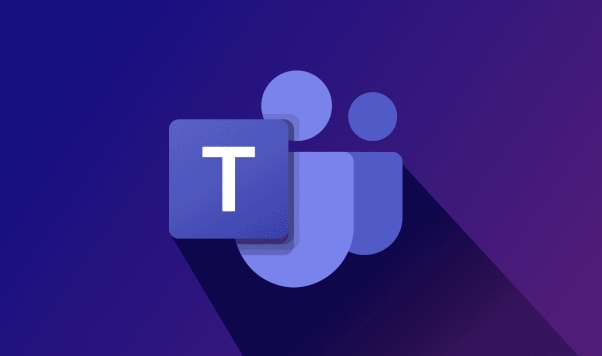
How to switch to large gallery view
By default, Teams shows one or a few people at a time unless you manually change the layout. To get into large gallery view:
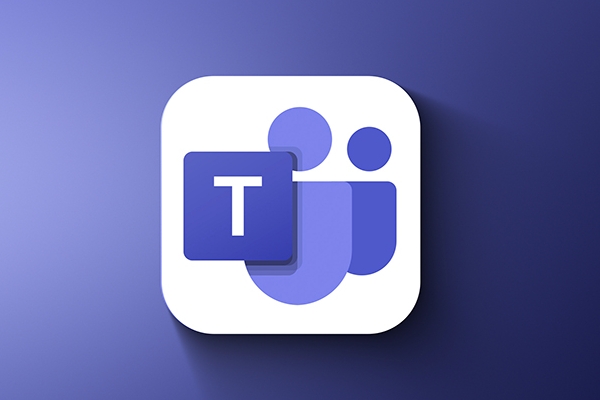
- During a meeting, look for the "More options" (three dots) near the top-right corner of the video feed.
- Click it and select "Large gallery" from the dropdown menu.
- You should now see up to 49 participants in a grid format (depending on your screen size and resolution).
Note that this option only becomes available when there are enough people in the call — usually more than 5 or so. If you're in a small meeting, you won’t see the option yet.
Why you might not see the large gallery view option
Sometimes, even if you expect to see the option, it’s missing. Here’s why that might happen:
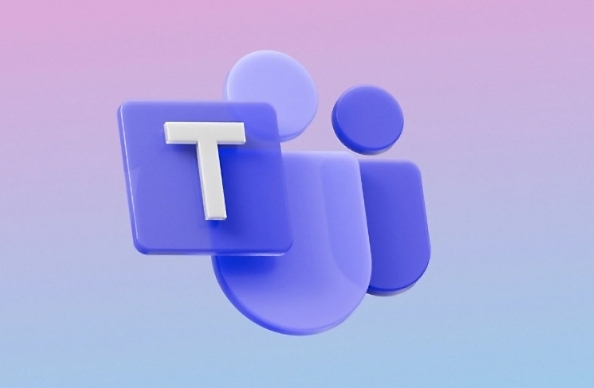
- You’re on a mobile device: Large gallery view isn’t supported on the mobile app yet — only desktop or web versions.
- Your display settings are off: If your screen resolution is low, Teams might hide the option to keep things readable.
- Fewer than 5 people in the call: As mentioned earlier, the feature kicks in only when there's a certain number of attendees.
If none of these apply and you still don't see it, try restarting the meeting or updating your Teams app — sometimes a fresh start helps.
Tips for better use of large gallery view
Once you're in large gallery, here are a few tricks to make the most of it:
- Pin important speakers: Hover over their thumbnail and click the pin icon to keep them always visible, even if they’re not talking.
-
Use keyboard shortcuts: Press
Alt F6to cycle through different view modes quickly. - Adjust window size: Resize the Teams window slightly — sometimes making it taller or wider lets more thumbnails fit neatly in the grid.
Also, if someone starts sharing content, the gallery view shrinks to a sidebar by default. You can move it to the right, bottom, or hide it temporarily depending on what works best for your screen setup.
That’s basically all there is to it. Not too complicated, but easy to miss if you don’t know where to look.
The above is the detailed content of How to use large gallery view in Teams?. For more information, please follow other related articles on the PHP Chinese website!

Hot AI Tools

Undress AI Tool
Undress images for free

Undresser.AI Undress
AI-powered app for creating realistic nude photos

AI Clothes Remover
Online AI tool for removing clothes from photos.

Clothoff.io
AI clothes remover

Video Face Swap
Swap faces in any video effortlessly with our completely free AI face swap tool!

Hot Article

Hot Tools

Notepad++7.3.1
Easy-to-use and free code editor

SublimeText3 Chinese version
Chinese version, very easy to use

Zend Studio 13.0.1
Powerful PHP integrated development environment

Dreamweaver CS6
Visual web development tools

SublimeText3 Mac version
God-level code editing software (SublimeText3)

Hot Topics
 How to Use Parentheses, Square Brackets, and Curly Braces in Microsoft Excel
Jun 19, 2025 am 03:03 AM
How to Use Parentheses, Square Brackets, and Curly Braces in Microsoft Excel
Jun 19, 2025 am 03:03 AM
Quick Links Parentheses: Controlling the Order of Opera
 Outlook Quick Access Toolbar: customize, move, hide and show
Jun 18, 2025 am 11:01 AM
Outlook Quick Access Toolbar: customize, move, hide and show
Jun 18, 2025 am 11:01 AM
This guide will walk you through how to customize, move, hide, and show the Quick Access Toolbar, helping you shape your Outlook workspace to fit your daily routine and preferences. The Quick Access Toolbar in Microsoft Outlook is a usefu
 Google Sheets IMPORTRANGE: The Complete Guide
Jun 18, 2025 am 09:54 AM
Google Sheets IMPORTRANGE: The Complete Guide
Jun 18, 2025 am 09:54 AM
Ever played the "just one quick copy-paste" game with Google Sheets... and lost an hour of your life? What starts as a simple data transfer quickly snowballs into a nightmare when working with dynamic information. Those "quick fixes&qu
 6 Cool Right-Click Tricks in Microsoft Excel
Jun 24, 2025 am 12:55 AM
6 Cool Right-Click Tricks in Microsoft Excel
Jun 24, 2025 am 12:55 AM
Quick Links Copy, Move, and Link Cell Elements
 Don't Ignore the Power of F9 in Microsoft Excel
Jun 21, 2025 am 06:23 AM
Don't Ignore the Power of F9 in Microsoft Excel
Jun 21, 2025 am 06:23 AM
Quick LinksRecalculating Formulas in Manual Calculation ModeDebugging Complex FormulasMinimizing the Excel WindowMicrosoft Excel has so many keyboard shortcuts that it can sometimes be difficult to remember the most useful. One of the most overlooked
 Prove Your Real-World Microsoft Excel Skills With the How-To Geek Test (Advanced)
Jun 17, 2025 pm 02:44 PM
Prove Your Real-World Microsoft Excel Skills With the How-To Geek Test (Advanced)
Jun 17, 2025 pm 02:44 PM
Whether you've recently taken a Microsoft Excel course or you want to verify that your knowledge of the program is current, try out the How-To Geek Advanced Excel Test and find out how well you do!This is the third in a three-part series. The first i
 How to recover unsaved Word document
Jun 27, 2025 am 11:36 AM
How to recover unsaved Word document
Jun 27, 2025 am 11:36 AM
1. Check the automatic recovery folder, open "Recover Unsaved Documents" in Word or enter the C:\Users\Users\Username\AppData\Roaming\Microsoft\Word path to find the .asd ending file; 2. Find temporary files or use OneDrive historical version, enter ~$ file name.docx in the original directory to see if it exists or log in to OneDrive to view the version history; 3. Use Windows' "Previous Versions" function or third-party tools such as Recuva and EaseUS to scan and restore and completely delete files. The above methods can improve the recovery success rate, but you need to operate as soon as possible and avoid writing new data. Automatic saving, regular saving or cloud use should be enabled
 5 New Microsoft Excel Features to Try in July 2025
Jul 02, 2025 am 03:02 AM
5 New Microsoft Excel Features to Try in July 2025
Jul 02, 2025 am 03:02 AM
Quick Links Let Copilot Determine Which Table to Manipu






