If you're not getting Microsoft Teams notifications, check these key areas: 1. In Teams settings, ensure notifications are turned on and adjust each category (calls, chats, etc.) to your preferred alert type. 2. Verify that Do Not Disturb or Focus Mode isn’t active in your OS settings on Windows or Mac. 3. On mobile, confirm app-level notifications are enabled and battery saver isn’t restricting background activity. 4. Check if an admin is managing your settings through group policies. Bonus: Restart or reinstall the app if issues persist. Most notification problems stem from overlooked toggles or system settings.

If you're not getting notifications from Microsoft Teams, it's probably due to a mix of settings that control how and when you get alerts. The good news is, most issues can be fixed with a few quick checks.
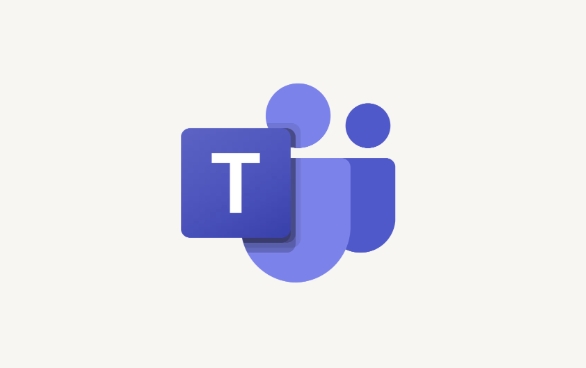
1. Check Your Notification Settings in Teams
Teams has several layers of notification controls — if any of them are turned off, you won’t hear or see alerts.

- Go to your profile picture in the top-right corner → Settings → Notifications
- Make sure the main toggle at the top says “Notifications on”
- Then go through each category (calls, chats, channel replies, etc.) and confirm they’re set to notify you the way you want — whether it’s banners, sounds, or both
You might also want to check the “Priority interruptions” section. If it’s set to only allow priority notifications, and your team members aren’t marked as priority contacts, you won’t get alerts for their messages.
2. Look at Do Not Disturb or Focus Mode
Even if Teams is set up correctly, your system-level settings might be blocking all desktop notifications.
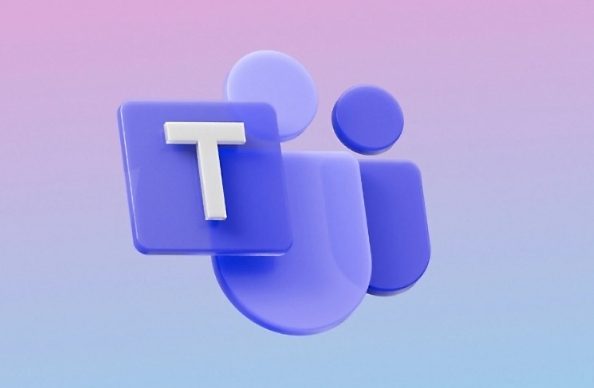
- On Windows: Open Settings → System → Focus and make sure Do Not Disturb isn't active
- On Mac: Go to System Settings → Focus and check if any focus mode is silencing notifications
- Also, look at the Notifications section in your OS settings to ensure Teams is allowed to show alerts
A common issue is people forgetting they enabled "Focus" or "Do Not Disturb" during a meeting and leaving it on by accident.
3. Check Mobile App Notifications (If You Use the App)
If you're using Teams on your phone but not getting alerts:
- Android: Go to Settings → Apps → Microsoft Teams → Notifications, and make sure they're enabled
- iOS: Go to Settings → Microsoft Teams → make sure Allow Notifications is toggled on, and sounds/alerts are selected
Also, double-check that the Teams app isn’t running in battery saver mode — those often limit background activity and push notifications.
4. Is Someone Else Managing Your Availability?
If you're part of a larger organization, an admin might have changed your settings via group policies.
- Ask your IT department if there are any global policies affecting notifications
- Check if certain features are grayed out or unchangeable in your Teams app — this could mean they're locked by admin settings
This doesn’t happen often, but if you’ve tried everything and still don’t get alerts, it might be enforced from the backend.
Bonus Tip: Try Restarting or Reinstalling the App
Sometimes, even with all settings correct, the app just stops responding properly.
- Fully close Teams and reopen it
- If that doesn’t work, try restarting your device
- As a last resort, uninstall and reinstall the app — especially if you've had it installed for a long time without updates
That should cover most reasons why you're not getting Teams notifications. It's usually something simple like a forgotten toggle or a system setting you didn’t realize was on.
The above is the detailed content of Why am I not getting notifications from Teams?. For more information, please follow other related articles on the PHP Chinese website!

Hot AI Tools

Undress AI Tool
Undress images for free

Undresser.AI Undress
AI-powered app for creating realistic nude photos

AI Clothes Remover
Online AI tool for removing clothes from photos.

Clothoff.io
AI clothes remover

Video Face Swap
Swap faces in any video effortlessly with our completely free AI face swap tool!

Hot Article

Hot Tools

Notepad++7.3.1
Easy-to-use and free code editor

SublimeText3 Chinese version
Chinese version, very easy to use

Zend Studio 13.0.1
Powerful PHP integrated development environment

Dreamweaver CS6
Visual web development tools

SublimeText3 Mac version
God-level code editing software (SublimeText3)

Hot Topics
 How to Use Parentheses, Square Brackets, and Curly Braces in Microsoft Excel
Jun 19, 2025 am 03:03 AM
How to Use Parentheses, Square Brackets, and Curly Braces in Microsoft Excel
Jun 19, 2025 am 03:03 AM
Quick Links Parentheses: Controlling the Order of Opera
 Outlook Quick Access Toolbar: customize, move, hide and show
Jun 18, 2025 am 11:01 AM
Outlook Quick Access Toolbar: customize, move, hide and show
Jun 18, 2025 am 11:01 AM
This guide will walk you through how to customize, move, hide, and show the Quick Access Toolbar, helping you shape your Outlook workspace to fit your daily routine and preferences. The Quick Access Toolbar in Microsoft Outlook is a usefu
 Google Sheets IMPORTRANGE: The Complete Guide
Jun 18, 2025 am 09:54 AM
Google Sheets IMPORTRANGE: The Complete Guide
Jun 18, 2025 am 09:54 AM
Ever played the "just one quick copy-paste" game with Google Sheets... and lost an hour of your life? What starts as a simple data transfer quickly snowballs into a nightmare when working with dynamic information. Those "quick fixes&qu
 Don't Ignore the Power of F9 in Microsoft Excel
Jun 21, 2025 am 06:23 AM
Don't Ignore the Power of F9 in Microsoft Excel
Jun 21, 2025 am 06:23 AM
Quick LinksRecalculating Formulas in Manual Calculation ModeDebugging Complex FormulasMinimizing the Excel WindowMicrosoft Excel has so many keyboard shortcuts that it can sometimes be difficult to remember the most useful. One of the most overlooked
 6 Cool Right-Click Tricks in Microsoft Excel
Jun 24, 2025 am 12:55 AM
6 Cool Right-Click Tricks in Microsoft Excel
Jun 24, 2025 am 12:55 AM
Quick Links Copy, Move, and Link Cell Elements
 Prove Your Real-World Microsoft Excel Skills With the How-To Geek Test (Advanced)
Jun 17, 2025 pm 02:44 PM
Prove Your Real-World Microsoft Excel Skills With the How-To Geek Test (Advanced)
Jun 17, 2025 pm 02:44 PM
Whether you've recently taken a Microsoft Excel course or you want to verify that your knowledge of the program is current, try out the How-To Geek Advanced Excel Test and find out how well you do!This is the third in a three-part series. The first i
 How to recover unsaved Word document
Jun 27, 2025 am 11:36 AM
How to recover unsaved Word document
Jun 27, 2025 am 11:36 AM
1. Check the automatic recovery folder, open "Recover Unsaved Documents" in Word or enter the C:\Users\Users\Username\AppData\Roaming\Microsoft\Word path to find the .asd ending file; 2. Find temporary files or use OneDrive historical version, enter ~$ file name.docx in the original directory to see if it exists or log in to OneDrive to view the version history; 3. Use Windows' "Previous Versions" function or third-party tools such as Recuva and EaseUS to scan and restore and completely delete files. The above methods can improve the recovery success rate, but you need to operate as soon as possible and avoid writing new data. Automatic saving, regular saving or cloud use should be enabled
 5 New Microsoft Excel Features to Try in July 2025
Jul 02, 2025 am 03:02 AM
5 New Microsoft Excel Features to Try in July 2025
Jul 02, 2025 am 03:02 AM
Quick Links Let Copilot Determine Which Table to Manipu






