Together Mode in Microsoft Teams is an AI-powered feature that places participants in a shared virtual space to enhance engagement. It works by using background segmentation to create a unified scene without requiring a green screen. It functions best when users are seated and centered. It is ideal for collaborative workshops, virtual classrooms, and team stand-ups. Avoid using it for large presentations or one-on-one meetings. To enable it, click “Participants” > “Together Mode,” choose a scene, use the desktop app, ensure proper camera setup, and check admin settings if unavailable.

Together Mode in Microsoft Teams is a virtual meeting feature that uses AI-powered background segmentation to place participants in a shared virtual space—like a conference room, classroom, or theater. It’s designed to make meetings feel more engaging and interactive by reducing the fatigue of traditional grid-style video calls.
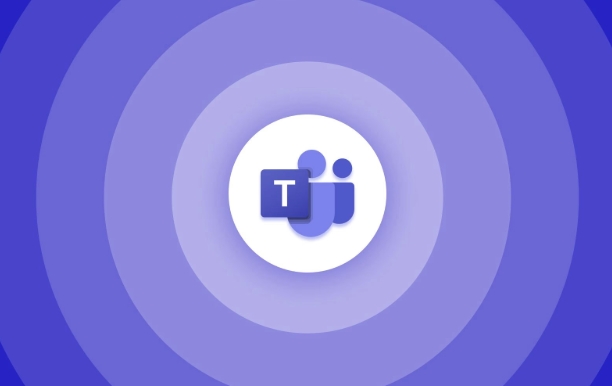
How Together Mode Works
Instead of seeing everyone in separate boxes, Together Mode puts all participants into a single scene. This can help simulate real-life interactions and reduce the sense of isolation that sometimes comes with remote meetings.
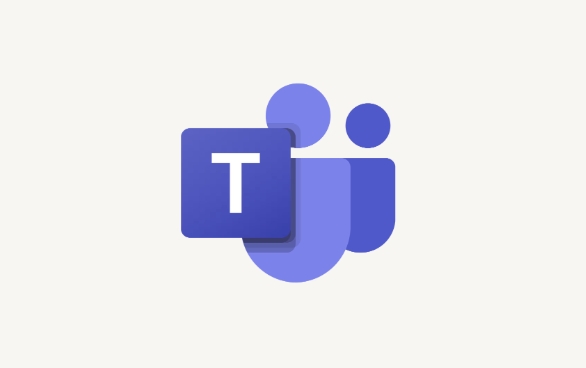
- The feature relies on machine learning to separate people from their backgrounds.
- You don’t need a green screen—Teams can do this automatically.
- It works best when participants are seated and centered in the frame.
It's especially useful for group discussions, training sessions, or team check-ins where engagement matters.
When to Use Together Mode
You’ll get the most out of Together Mode in specific types of meetings:
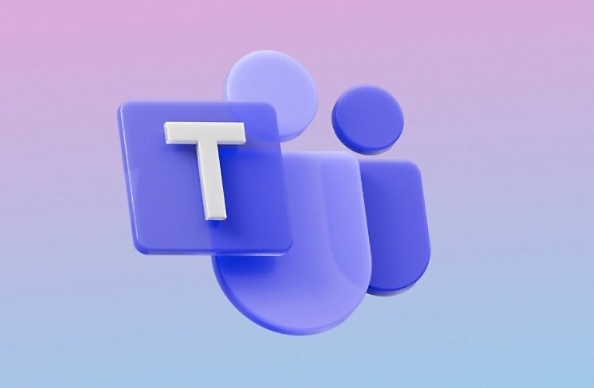
- Collaborative workshops – Seeing everyone together makes it easier to read reactions and stay involved.
- Virtual classrooms – Teachers can use it to create a more unified learning environment.
- Team stand-ups – Helps maintain connection without the intensity of gallery view.
Avoid using it for large presentations or one-on-one meetings where simplicity is better. Also, if someone has a busy or distracting background, Together Mode might not work as smoothly.
How to Enable Together Mode
Turning it on is straightforward, but there are a few things to keep in mind:
- Open your Teams meeting.
- Click “Participants” > “Together Mode” (you might see a prompt to enable it at the top too).
- Choose a scene layout from the options provided.
? A few tips:
- Make sure you're using the desktop app—mobile support is limited.
- If you don't see the option, your admin may have turned it off.
- Try adjusting your camera angle before joining; being well-lit and centered helps the AI do its job better.
That’s the core of how Together Mode works in Microsoft Teams. It’s a small visual change that can make a noticeable difference in how connected people feel during meetings.
The above is the detailed content of What is Together Mode in Microsoft Teams?. For more information, please follow other related articles on the PHP Chinese website!

Hot AI Tools

Undress AI Tool
Undress images for free

Undresser.AI Undress
AI-powered app for creating realistic nude photos

AI Clothes Remover
Online AI tool for removing clothes from photos.

Clothoff.io
AI clothes remover

Video Face Swap
Swap faces in any video effortlessly with our completely free AI face swap tool!

Hot Article

Hot Tools

Notepad++7.3.1
Easy-to-use and free code editor

SublimeText3 Chinese version
Chinese version, very easy to use

Zend Studio 13.0.1
Powerful PHP integrated development environment

Dreamweaver CS6
Visual web development tools

SublimeText3 Mac version
God-level code editing software (SublimeText3)

Hot Topics
 How to Use Parentheses, Square Brackets, and Curly Braces in Microsoft Excel
Jun 19, 2025 am 03:03 AM
How to Use Parentheses, Square Brackets, and Curly Braces in Microsoft Excel
Jun 19, 2025 am 03:03 AM
Quick Links Parentheses: Controlling the Order of Opera
 Outlook Quick Access Toolbar: customize, move, hide and show
Jun 18, 2025 am 11:01 AM
Outlook Quick Access Toolbar: customize, move, hide and show
Jun 18, 2025 am 11:01 AM
This guide will walk you through how to customize, move, hide, and show the Quick Access Toolbar, helping you shape your Outlook workspace to fit your daily routine and preferences. The Quick Access Toolbar in Microsoft Outlook is a usefu
 Google Sheets IMPORTRANGE: The Complete Guide
Jun 18, 2025 am 09:54 AM
Google Sheets IMPORTRANGE: The Complete Guide
Jun 18, 2025 am 09:54 AM
Ever played the "just one quick copy-paste" game with Google Sheets... and lost an hour of your life? What starts as a simple data transfer quickly snowballs into a nightmare when working with dynamic information. Those "quick fixes&qu
 Don't Ignore the Power of F9 in Microsoft Excel
Jun 21, 2025 am 06:23 AM
Don't Ignore the Power of F9 in Microsoft Excel
Jun 21, 2025 am 06:23 AM
Quick LinksRecalculating Formulas in Manual Calculation ModeDebugging Complex FormulasMinimizing the Excel WindowMicrosoft Excel has so many keyboard shortcuts that it can sometimes be difficult to remember the most useful. One of the most overlooked
 6 Cool Right-Click Tricks in Microsoft Excel
Jun 24, 2025 am 12:55 AM
6 Cool Right-Click Tricks in Microsoft Excel
Jun 24, 2025 am 12:55 AM
Quick Links Copy, Move, and Link Cell Elements
 Prove Your Real-World Microsoft Excel Skills With the How-To Geek Test (Advanced)
Jun 17, 2025 pm 02:44 PM
Prove Your Real-World Microsoft Excel Skills With the How-To Geek Test (Advanced)
Jun 17, 2025 pm 02:44 PM
Whether you've recently taken a Microsoft Excel course or you want to verify that your knowledge of the program is current, try out the How-To Geek Advanced Excel Test and find out how well you do!This is the third in a three-part series. The first i
 How to recover unsaved Word document
Jun 27, 2025 am 11:36 AM
How to recover unsaved Word document
Jun 27, 2025 am 11:36 AM
1. Check the automatic recovery folder, open "Recover Unsaved Documents" in Word or enter the C:\Users\Users\Username\AppData\Roaming\Microsoft\Word path to find the .asd ending file; 2. Find temporary files or use OneDrive historical version, enter ~$ file name.docx in the original directory to see if it exists or log in to OneDrive to view the version history; 3. Use Windows' "Previous Versions" function or third-party tools such as Recuva and EaseUS to scan and restore and completely delete files. The above methods can improve the recovery success rate, but you need to operate as soon as possible and avoid writing new data. Automatic saving, regular saving or cloud use should be enabled
 5 New Microsoft Excel Features to Try in July 2025
Jul 02, 2025 am 03:02 AM
5 New Microsoft Excel Features to Try in July 2025
Jul 02, 2025 am 03:02 AM
Quick Links Let Copilot Determine Which Table to Manipu






