The method of updating Microsoft Teams varies by device and usage scenario, but the overall operation is not complicated. 1. Windows users usually automatically update Teams through background services, or can view update status through Task Manager or manually check in settings; 2. All users can click on the avatar in the app to select "Check Updates" to update manually; 3. Mac users update through the App Store, while mobile device users update manually through the App Store; 4. Enterprise users need to rely on IT administrators to push updates uniformly through Group Policy, and individuals cannot change it themselves. As long as it is not a corporate environment restriction, keep the network open and check and update regularly to complete the upgrade.

It is actually not difficult to update Microsoft Teams, but many people may not be clear about how to operate it, especially the methods will be different in different systems and different usage scenarios. If you are using a computer, it will usually update automatically; but sometimes you need to manually intervene, especially for corporate users or encountering version lag.
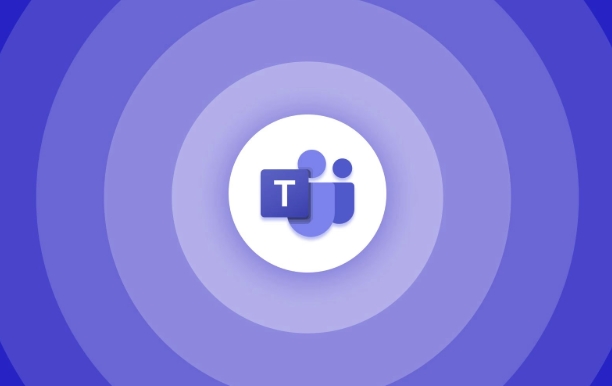
The following situations are more common, let’s talk about them separately:
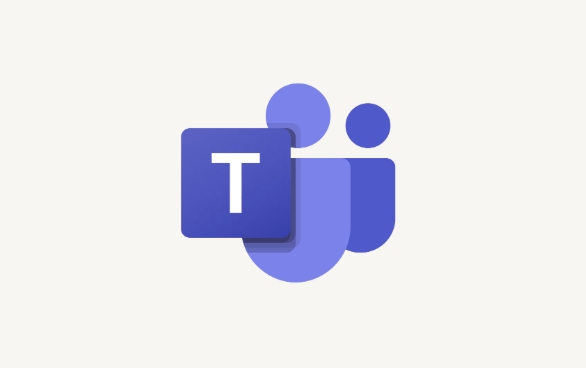
1. How to automatically update Teams on Windows
In most cases, Microsoft Teams is automatically updated through Windows' backend services, especially when you are using a Microsoft account to log in to the office software.
- Updates are usually done when you restart Teams or your computer
- If you have Microsoft 365 suite installed, it will also be updated with the overall suite
- You can check whether the "Teams Updater" is running through the Task Manager
If you find that Teams has not been updated for a long time, you can try to check the update status in the settings.
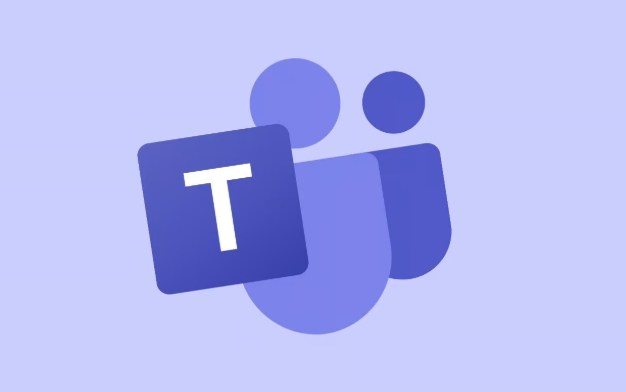
2. Manually check and update Teams (for all users)
Sometimes the automatic update does not take effect, or if you want to confirm whether it is the latest version, you can manually check for updates:
- Open Microsoft Teams
- Click on your avatar in the upper right corner
- Select " Check for updates " or "Check for updates"
- If there is a new version, Teams will automatically download and prompt you to restart the app
Note: This option may be disabled in some enterprise environments and IT administrators control the update policy uniformly.
3. How to update on Mac and mobile devices
If you are using a Mac or mobile phone, the update method is slightly different:
- Mac users : You can search for "Microsoft Teams" in the App Store. If there is an "Update" button, it means there is a new version.
- iOS/Android users : Open the app store, go to "Purchased Projects" or "My Apps", find Teams to see if it is updated
This type of device generally does not automatically update the application unless you enable the automatic download and update function.
4. How to update Teams in a unified manner by corporate users
For company employees, IT departments may centrally manage Teams’ update pace through Group Policy (GPO) or Intune. In this case, individuals cannot update manually and can only wait for push.
- Employees only need to keep the network open, and updates will be automatically performed after logging in to their account.
- If you cannot receive updates for a long time, it is recommended to contact internal technical support to confirm policy settings
Basically these are the methods. The operations of different platforms vary slightly, but the core logic is the same: either wait for automatic updates or actively check for updates. As long as it is not a limitation of the enterprise environment, the update process is actually quite simple, but sometimes this step is easily overlooked.
The above is the detailed content of How to update Microsoft Teams?. For more information, please follow other related articles on the PHP Chinese website!

Hot AI Tools

Undress AI Tool
Undress images for free

Undresser.AI Undress
AI-powered app for creating realistic nude photos

AI Clothes Remover
Online AI tool for removing clothes from photos.

Clothoff.io
AI clothes remover

Video Face Swap
Swap faces in any video effortlessly with our completely free AI face swap tool!

Hot Article

Hot Tools

Notepad++7.3.1
Easy-to-use and free code editor

SublimeText3 Chinese version
Chinese version, very easy to use

Zend Studio 13.0.1
Powerful PHP integrated development environment

Dreamweaver CS6
Visual web development tools

SublimeText3 Mac version
God-level code editing software (SublimeText3)

Hot Topics
 How to Use Parentheses, Square Brackets, and Curly Braces in Microsoft Excel
Jun 19, 2025 am 03:03 AM
How to Use Parentheses, Square Brackets, and Curly Braces in Microsoft Excel
Jun 19, 2025 am 03:03 AM
Quick Links Parentheses: Controlling the Order of Opera
 Outlook Quick Access Toolbar: customize, move, hide and show
Jun 18, 2025 am 11:01 AM
Outlook Quick Access Toolbar: customize, move, hide and show
Jun 18, 2025 am 11:01 AM
This guide will walk you through how to customize, move, hide, and show the Quick Access Toolbar, helping you shape your Outlook workspace to fit your daily routine and preferences. The Quick Access Toolbar in Microsoft Outlook is a usefu
 Google Sheets IMPORTRANGE: The Complete Guide
Jun 18, 2025 am 09:54 AM
Google Sheets IMPORTRANGE: The Complete Guide
Jun 18, 2025 am 09:54 AM
Ever played the "just one quick copy-paste" game with Google Sheets... and lost an hour of your life? What starts as a simple data transfer quickly snowballs into a nightmare when working with dynamic information. Those "quick fixes&qu
 Don't Ignore the Power of F9 in Microsoft Excel
Jun 21, 2025 am 06:23 AM
Don't Ignore the Power of F9 in Microsoft Excel
Jun 21, 2025 am 06:23 AM
Quick LinksRecalculating Formulas in Manual Calculation ModeDebugging Complex FormulasMinimizing the Excel WindowMicrosoft Excel has so many keyboard shortcuts that it can sometimes be difficult to remember the most useful. One of the most overlooked
 6 Cool Right-Click Tricks in Microsoft Excel
Jun 24, 2025 am 12:55 AM
6 Cool Right-Click Tricks in Microsoft Excel
Jun 24, 2025 am 12:55 AM
Quick Links Copy, Move, and Link Cell Elements
 Prove Your Real-World Microsoft Excel Skills With the How-To Geek Test (Advanced)
Jun 17, 2025 pm 02:44 PM
Prove Your Real-World Microsoft Excel Skills With the How-To Geek Test (Advanced)
Jun 17, 2025 pm 02:44 PM
Whether you've recently taken a Microsoft Excel course or you want to verify that your knowledge of the program is current, try out the How-To Geek Advanced Excel Test and find out how well you do!This is the third in a three-part series. The first i
 How to recover unsaved Word document
Jun 27, 2025 am 11:36 AM
How to recover unsaved Word document
Jun 27, 2025 am 11:36 AM
1. Check the automatic recovery folder, open "Recover Unsaved Documents" in Word or enter the C:\Users\Users\Username\AppData\Roaming\Microsoft\Word path to find the .asd ending file; 2. Find temporary files or use OneDrive historical version, enter ~$ file name.docx in the original directory to see if it exists or log in to OneDrive to view the version history; 3. Use Windows' "Previous Versions" function or third-party tools such as Recuva and EaseUS to scan and restore and completely delete files. The above methods can improve the recovery success rate, but you need to operate as soon as possible and avoid writing new data. Automatic saving, regular saving or cloud use should be enabled
 5 New Microsoft Excel Features to Try in July 2025
Jul 02, 2025 am 03:02 AM
5 New Microsoft Excel Features to Try in July 2025
Jul 02, 2025 am 03:02 AM
Quick Links Let Copilot Determine Which Table to Manipu






