To set up periodic meetings in Microsoft Teams, you need to open the app and click "New Meeting" in the "Calendar", fill in the information, check "Repeat" and set the frequency, and finally click "Send". 1. When modifying a periodic meeting, you can choose to affect the entire series or only the current session; 2. If you arrange a meeting through Outlook, you can also set duplication rules and sync them to Teams; 3. When editing or canceling a meeting, the system will prompt the operating range, be sure to pay attention to the selection; 4. Common problems include accidentally deleting the entire group of meetings and not receiving modification notifications, which can manually reissue reminders after saving; 5. Use "Weekly View" or "Monthly View" to view all repeated meeting schedules more clearly; 6. Hover the mouse to view brief information of the meeting, and click on the meeting to edit or join directly. Master these steps and precautions and set up periodic meetings will be more efficient and convenient.

Creating a periodic meeting in Microsoft Teams is not difficult, and it can be easily set up with just a few key steps. Many people may feel a little confused when using it for the first time, but once they become familiar with the process, they will find it very convenient.
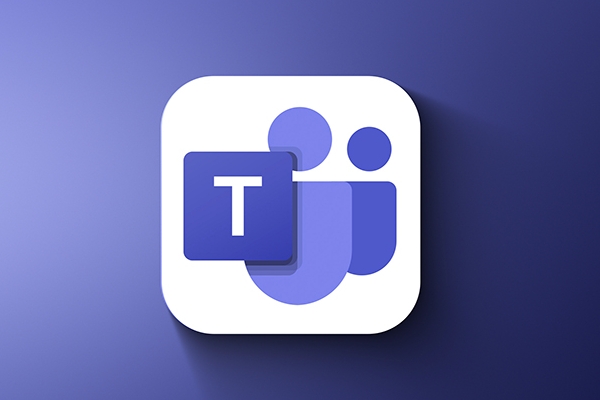
How to set up periodic meetings in Teams
First you need to open the Teams app and find the New Meeting button in the Calendar tab. Fill in the basic information of the meeting, such as title, time, participants, etc. The most important thing is to check the “Repeat” option and select the appropriate frequency (daily, weekly, monthly, etc.). After the settings are completed, click "Send" and your periodic meeting will be created.

A few points to note:
- Modifications of periodic meetings will affect all subsequent meetings or only current meetings, depending on the scope of modification you choose
- If you are scheduling a meeting through Outlook, you can also set duplicate rules in Outlook and sync to Teams
How to edit or cancel a periodic meeting
Sometimes you may just want to modify a meeting one time, not the entire series. At this time, you can first find the specific meeting, click to enter the details page, and then click "Edit" or "Delete". The system will prompt you whether to change/delete this scene or affect the entire series.
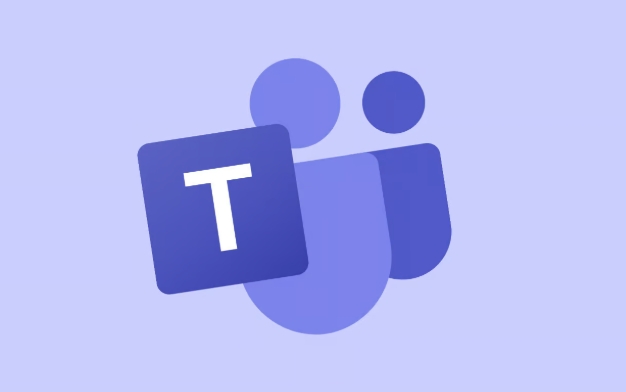
Frequently asked questions include:
- Delete the entire group of meetings by mistake: Be sure to pay attention to the options during operation
- After the modification, no notification was received: Remember to automatically send an update reminder after saving. If not, you can send it again manually.
Use calendar view to view periodic meetings more clearly
Many users are not used to using calendar views, but it is actually particularly useful for periodic meetings. You can switch to "weekly view" or "monthly view" so that you can see all the repeated meeting schedules and are not easily missed. Especially when you set up multiple meetings with different frequencies, this viewing method can help you manage your schedule at a glance.
Tips:
- You can see brief information when hovering over a meeting
- Click any specific meeting to edit or join directly
Basically, that's not complicated to set up, but some details are easy to ignore, such as the modification scope and notification mechanism. You can master it by using it a few more times.
The above is the detailed content of How to create a recurring meeting in Teams?. For more information, please follow other related articles on the PHP Chinese website!

Hot AI Tools

Undress AI Tool
Undress images for free

Undresser.AI Undress
AI-powered app for creating realistic nude photos

AI Clothes Remover
Online AI tool for removing clothes from photos.

Clothoff.io
AI clothes remover

Video Face Swap
Swap faces in any video effortlessly with our completely free AI face swap tool!

Hot Article

Hot Tools

Notepad++7.3.1
Easy-to-use and free code editor

SublimeText3 Chinese version
Chinese version, very easy to use

Zend Studio 13.0.1
Powerful PHP integrated development environment

Dreamweaver CS6
Visual web development tools

SublimeText3 Mac version
God-level code editing software (SublimeText3)

Hot Topics
 How to Use Parentheses, Square Brackets, and Curly Braces in Microsoft Excel
Jun 19, 2025 am 03:03 AM
How to Use Parentheses, Square Brackets, and Curly Braces in Microsoft Excel
Jun 19, 2025 am 03:03 AM
Quick Links Parentheses: Controlling the Order of Opera
 Outlook Quick Access Toolbar: customize, move, hide and show
Jun 18, 2025 am 11:01 AM
Outlook Quick Access Toolbar: customize, move, hide and show
Jun 18, 2025 am 11:01 AM
This guide will walk you through how to customize, move, hide, and show the Quick Access Toolbar, helping you shape your Outlook workspace to fit your daily routine and preferences. The Quick Access Toolbar in Microsoft Outlook is a usefu
 Google Sheets IMPORTRANGE: The Complete Guide
Jun 18, 2025 am 09:54 AM
Google Sheets IMPORTRANGE: The Complete Guide
Jun 18, 2025 am 09:54 AM
Ever played the "just one quick copy-paste" game with Google Sheets... and lost an hour of your life? What starts as a simple data transfer quickly snowballs into a nightmare when working with dynamic information. Those "quick fixes&qu
 6 Cool Right-Click Tricks in Microsoft Excel
Jun 24, 2025 am 12:55 AM
6 Cool Right-Click Tricks in Microsoft Excel
Jun 24, 2025 am 12:55 AM
Quick Links Copy, Move, and Link Cell Elements
 Don't Ignore the Power of F9 in Microsoft Excel
Jun 21, 2025 am 06:23 AM
Don't Ignore the Power of F9 in Microsoft Excel
Jun 21, 2025 am 06:23 AM
Quick LinksRecalculating Formulas in Manual Calculation ModeDebugging Complex FormulasMinimizing the Excel WindowMicrosoft Excel has so many keyboard shortcuts that it can sometimes be difficult to remember the most useful. One of the most overlooked
 Prove Your Real-World Microsoft Excel Skills With the How-To Geek Test (Advanced)
Jun 17, 2025 pm 02:44 PM
Prove Your Real-World Microsoft Excel Skills With the How-To Geek Test (Advanced)
Jun 17, 2025 pm 02:44 PM
Whether you've recently taken a Microsoft Excel course or you want to verify that your knowledge of the program is current, try out the How-To Geek Advanced Excel Test and find out how well you do!This is the third in a three-part series. The first i
 How to recover unsaved Word document
Jun 27, 2025 am 11:36 AM
How to recover unsaved Word document
Jun 27, 2025 am 11:36 AM
1. Check the automatic recovery folder, open "Recover Unsaved Documents" in Word or enter the C:\Users\Users\Username\AppData\Roaming\Microsoft\Word path to find the .asd ending file; 2. Find temporary files or use OneDrive historical version, enter ~$ file name.docx in the original directory to see if it exists or log in to OneDrive to view the version history; 3. Use Windows' "Previous Versions" function or third-party tools such as Recuva and EaseUS to scan and restore and completely delete files. The above methods can improve the recovery success rate, but you need to operate as soon as possible and avoid writing new data. Automatic saving, regular saving or cloud use should be enabled
 5 New Microsoft Excel Features to Try in July 2025
Jul 02, 2025 am 03:02 AM
5 New Microsoft Excel Features to Try in July 2025
Jul 02, 2025 am 03:02 AM
Quick Links Let Copilot Determine Which Table to Manipu






