Invite external users to join a Microsoft Teams meeting by: 1. Use the generated meeting link to send to external users via email or chat tools; 2. After clicking the "Participant" button in the meeting, select "Invite Others" to enter an external email address; 3. Ensure that the organization policy allows external access, including enabling "Communication with External Organizations" and allowing anonymous users to join. Pay attention to testing the validity of the link in advance and remind external users to check emails to prevent missed ones.

If you need to invite an external user (such as a customer, partner, or someone from another organization) to your Microsoft Teams meeting, it is not complicated. Teams offers several convenient ways to easily add external participants.
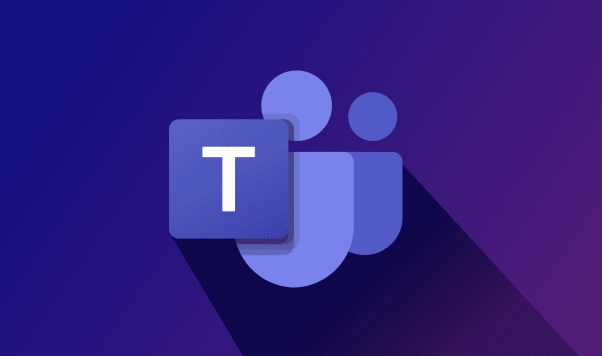
Here are some common methods and precautions to help you add external users to the meeting smoothly.
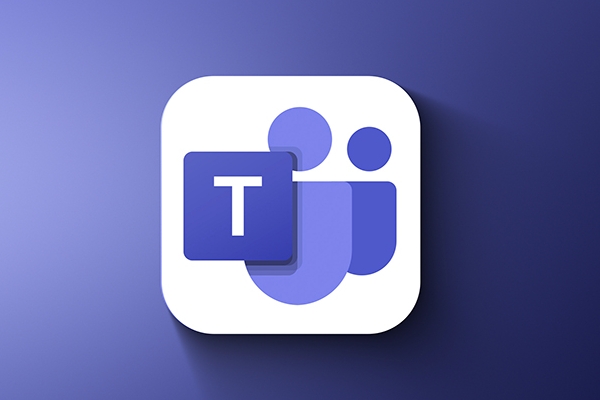
Invite external users using meeting link
This is the most common and easiest way. When you create a Teams meeting, the system will automatically generate a meeting link, which you can send to external users.
- Open a meeting in the calendar or schedule a new meeting
- Copy the link to Join Teams Meeting
- Send links to external users via email or chat
Note: Some companies may restrict access to external links, and it is recommended to test in advance whether they can enter normally.

Add external users directly in the meeting
If you are already in a meeting, you can also temporarily add external users during the meeting.
- Click the "Participant" button in the upper right corner of the conference interface.
- Select Invite Others or click More Options > Invite Someone.
- Enter the email address of the external user.
- The system will automatically send invitation emails.
Sometimes external users may not receive emails immediately or be misjudged as spam, so it is best to notify them to check and remind them to click on the join link in the email.
Settings allow external users to join the meeting
Sometimes you will find that you cannot add external users, which may be because the organizational policy limits this feature. At this time, you need to confirm the following points:
- Does the Organization's Teams administrator enable the "Communicate with External Organization" setting?
- Are anonymous users allowed to join the meeting? You can check "Allow anonymous users to join" in the meeting options.
- If you are a regular user and do not have permission to change these settings, it is recommended to contact IT support to assist with the adjustment.
Overall, the key to adding external users to Teams meetings is to use the correct meeting link, ensure external users are accessible, and confirm that organizational policies allow such actions. As long as these conditions are met, there will basically be no problem.
The above is the detailed content of How to add an external user to a Teams meeting?. For more information, please follow other related articles on the PHP Chinese website!

Hot AI Tools

Undress AI Tool
Undress images for free

Undresser.AI Undress
AI-powered app for creating realistic nude photos

AI Clothes Remover
Online AI tool for removing clothes from photos.

Clothoff.io
AI clothes remover

Video Face Swap
Swap faces in any video effortlessly with our completely free AI face swap tool!

Hot Article

Hot Tools

Notepad++7.3.1
Easy-to-use and free code editor

SublimeText3 Chinese version
Chinese version, very easy to use

Zend Studio 13.0.1
Powerful PHP integrated development environment

Dreamweaver CS6
Visual web development tools

SublimeText3 Mac version
God-level code editing software (SublimeText3)

Hot Topics
 How to Use Parentheses, Square Brackets, and Curly Braces in Microsoft Excel
Jun 19, 2025 am 03:03 AM
How to Use Parentheses, Square Brackets, and Curly Braces in Microsoft Excel
Jun 19, 2025 am 03:03 AM
Quick Links Parentheses: Controlling the Order of Opera
 Outlook Quick Access Toolbar: customize, move, hide and show
Jun 18, 2025 am 11:01 AM
Outlook Quick Access Toolbar: customize, move, hide and show
Jun 18, 2025 am 11:01 AM
This guide will walk you through how to customize, move, hide, and show the Quick Access Toolbar, helping you shape your Outlook workspace to fit your daily routine and preferences. The Quick Access Toolbar in Microsoft Outlook is a usefu
 Google Sheets IMPORTRANGE: The Complete Guide
Jun 18, 2025 am 09:54 AM
Google Sheets IMPORTRANGE: The Complete Guide
Jun 18, 2025 am 09:54 AM
Ever played the "just one quick copy-paste" game with Google Sheets... and lost an hour of your life? What starts as a simple data transfer quickly snowballs into a nightmare when working with dynamic information. Those "quick fixes&qu
 6 Cool Right-Click Tricks in Microsoft Excel
Jun 24, 2025 am 12:55 AM
6 Cool Right-Click Tricks in Microsoft Excel
Jun 24, 2025 am 12:55 AM
Quick Links Copy, Move, and Link Cell Elements
 Don't Ignore the Power of F9 in Microsoft Excel
Jun 21, 2025 am 06:23 AM
Don't Ignore the Power of F9 in Microsoft Excel
Jun 21, 2025 am 06:23 AM
Quick LinksRecalculating Formulas in Manual Calculation ModeDebugging Complex FormulasMinimizing the Excel WindowMicrosoft Excel has so many keyboard shortcuts that it can sometimes be difficult to remember the most useful. One of the most overlooked
 Prove Your Real-World Microsoft Excel Skills With the How-To Geek Test (Advanced)
Jun 17, 2025 pm 02:44 PM
Prove Your Real-World Microsoft Excel Skills With the How-To Geek Test (Advanced)
Jun 17, 2025 pm 02:44 PM
Whether you've recently taken a Microsoft Excel course or you want to verify that your knowledge of the program is current, try out the How-To Geek Advanced Excel Test and find out how well you do!This is the third in a three-part series. The first i
 How to recover unsaved Word document
Jun 27, 2025 am 11:36 AM
How to recover unsaved Word document
Jun 27, 2025 am 11:36 AM
1. Check the automatic recovery folder, open "Recover Unsaved Documents" in Word or enter the C:\Users\Users\Username\AppData\Roaming\Microsoft\Word path to find the .asd ending file; 2. Find temporary files or use OneDrive historical version, enter ~$ file name.docx in the original directory to see if it exists or log in to OneDrive to view the version history; 3. Use Windows' "Previous Versions" function or third-party tools such as Recuva and EaseUS to scan and restore and completely delete files. The above methods can improve the recovery success rate, but you need to operate as soon as possible and avoid writing new data. Automatic saving, regular saving or cloud use should be enabled
 5 New Microsoft Excel Features to Try in July 2025
Jul 02, 2025 am 03:02 AM
5 New Microsoft Excel Features to Try in July 2025
Jul 02, 2025 am 03:02 AM
Quick Links Let Copilot Determine Which Table to Manipu







