CSS tutorial for styling a custom checkbox and radio button
Jul 02, 2025 am 12:29 AMTo style checkboxes and radio buttons with CSS, first hide the default input using opacity: 0 while keeping it functional. 1. Wrap the input in a label and use absolute positioning. 2. Create a custom checkmark element styled with CSS. 3. Use :checked pseudo-class with sibling selectors to reflect checked states visually. 4. Ensure accessibility by associating labels, providing adequate click areas, and adding focus styles. 5. Test across devices for usability and consistency.

Styling checkboxes and radio buttons with CSS can be tricky because browsers apply their own default styles, and native controls aren’t fully customizable. But with a bit of HTML and CSS trickery, you can create custom checkboxes and radios that look consistent across devices and match your site’s design.
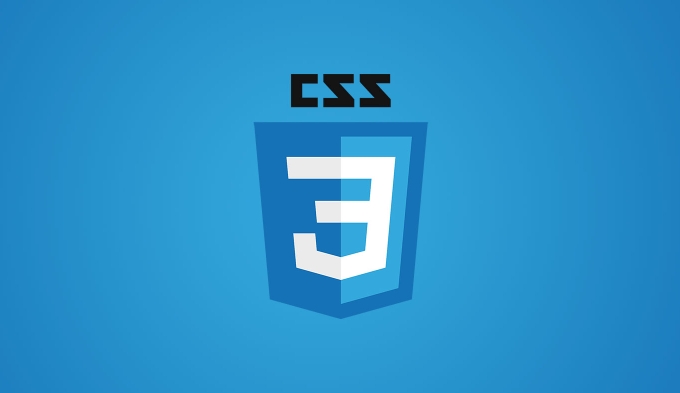
Hide the default input and build your own
The first step is to hide the browser’s default checkbox or radio button without breaking functionality. You can do this by setting opacity: 0 or using display: none, but opacity is better because it keeps the input clickable.

Here’s how:
- Wrap your
<input>inside a container (like a<label>) for easier styling. - Use
position: absoluteon the input so it doesn’t take up space visually. - Create a custom "checkbox" or "radio" using a sibling element styled with CSS.
<label class="custom-checkbox"> <input type="checkbox" /> <span class="checkmark"></span> Option 1 </label>
In CSS:

.custom-checkbox input {
position: absolute;
opacity: 0;
}
.checkmark {
height: 20px;
width: 20px;
border: 2px solid #ccc;
display: inline-block;
vertical-align: middle;
position: relative;
}This gives you a blank slate to style however you like — square boxes, circles, icons, whatever fits your UI.
Add visual feedback for checked/unchecked states
Now that the real input is hidden and your custom one is visible, you need to show when it's checked.
Use the :checked pseudo-class in CSS along with the adjacent sibling selector (+) or general sibling selector (~) to target the .checkmark when the input is checked.
Example:
input[type="checkbox"]:checked + .checkmark::after {
content: "?";
position: absolute;
top: 2px;
left: 5px;
font-size: 16px;
}You can also use background colors, borders, or even SVGs for more advanced visuals.
For radio buttons, structure is similar — just change the shape to a circle and adjust the inner dot on check.
Make it accessible and usable
Custom checkboxes and radios shouldn’t just look good — they need to work well too.
Here are some things to keep in mind:
- Always associate the label with the input using the
forattribute if not nesting them directly. - Make sure the click area is large enough (at least 44x44px) for touch devices.
- Add focus styles so keyboard users can navigate properly.
Example:
input:focus + .checkmark {
outline: 2px dashed #666;
outline-offset: 2px;
}Also, don’t forget to test your custom inputs across different screen sizes and devices. What looks great on desktop might be hard to tap on mobile.
That’s basically it. It takes a few steps, but once you get the structure right, custom checkboxes and radios are easy to reuse and style to fit any theme.
The above is the detailed content of CSS tutorial for styling a custom checkbox and radio button. For more information, please follow other related articles on the PHP Chinese website!

Hot AI Tools

Undress AI Tool
Undress images for free

Undresser.AI Undress
AI-powered app for creating realistic nude photos

AI Clothes Remover
Online AI tool for removing clothes from photos.

Clothoff.io
AI clothes remover

Video Face Swap
Swap faces in any video effortlessly with our completely free AI face swap tool!

Hot Article

Hot Tools

Notepad++7.3.1
Easy-to-use and free code editor

SublimeText3 Chinese version
Chinese version, very easy to use

Zend Studio 13.0.1
Powerful PHP integrated development environment

Dreamweaver CS6
Visual web development tools

SublimeText3 Mac version
God-level code editing software (SublimeText3)

Hot Topics
 What is 'render-blocking CSS'?
Jun 24, 2025 am 12:42 AM
What is 'render-blocking CSS'?
Jun 24, 2025 am 12:42 AM
CSS blocks page rendering because browsers view inline and external CSS as key resources by default, especially with imported stylesheets, header large amounts of inline CSS, and unoptimized media query styles. 1. Extract critical CSS and embed it into HTML; 2. Delay loading non-critical CSS through JavaScript; 3. Use media attributes to optimize loading such as print styles; 4. Compress and merge CSS to reduce requests. It is recommended to use tools to extract key CSS, combine rel="preload" asynchronous loading, and use media delayed loading reasonably to avoid excessive splitting and complex script control.
 External vs. Internal CSS: What's the Best Approach?
Jun 20, 2025 am 12:45 AM
External vs. Internal CSS: What's the Best Approach?
Jun 20, 2025 am 12:45 AM
ThebestapproachforCSSdependsontheproject'sspecificneeds.Forlargerprojects,externalCSSisbetterduetomaintainabilityandreusability;forsmallerprojectsorsingle-pageapplications,internalCSSmightbemoresuitable.It'scrucialtobalanceprojectsize,performanceneed
 Does my CSS must be on lower case?
Jun 19, 2025 am 12:29 AM
Does my CSS must be on lower case?
Jun 19, 2025 am 12:29 AM
No,CSSdoesnothavetobeinlowercase.However,usinglowercaseisrecommendedfor:1)Consistencyandreadability,2)Avoidingerrorsinrelatedtechnologies,3)Potentialperformancebenefits,and4)Improvedcollaborationwithinteams.
 CSS Case Sensitivity: Understanding What Matters
Jun 20, 2025 am 12:09 AM
CSS Case Sensitivity: Understanding What Matters
Jun 20, 2025 am 12:09 AM
CSSismostlycase-insensitive,butURLsandfontfamilynamesarecase-sensitive.1)Propertiesandvalueslikecolor:red;arenotcase-sensitive.2)URLsmustmatchtheserver'scase,e.g.,/images/Logo.png.3)Fontfamilynameslike'OpenSans'mustbeexact.
 What is Autoprefixer and how does it work?
Jul 02, 2025 am 01:15 AM
What is Autoprefixer and how does it work?
Jul 02, 2025 am 01:15 AM
Autoprefixer is a tool that automatically adds vendor prefixes to CSS attributes based on the target browser scope. 1. It solves the problem of manually maintaining prefixes with errors; 2. Work through the PostCSS plug-in form, parse CSS, analyze attributes that need to be prefixed, and generate code according to configuration; 3. The usage steps include installing plug-ins, setting browserslist, and enabling them in the build process; 4. Notes include not manually adding prefixes, keeping configuration updates, prefixes not all attributes, and it is recommended to use them with the preprocessor.
 What are CSS counters?
Jun 19, 2025 am 12:34 AM
What are CSS counters?
Jun 19, 2025 am 12:34 AM
CSScounterscanautomaticallynumbersectionsandlists.1)Usecounter-resettoinitialize,counter-incrementtoincrease,andcounter()orcounters()todisplayvalues.2)CombinewithJavaScriptfordynamiccontenttoensureaccurateupdates.
 CSS: When Does Case Matter (and When Doesn't)?
Jun 19, 2025 am 12:27 AM
CSS: When Does Case Matter (and When Doesn't)?
Jun 19, 2025 am 12:27 AM
In CSS, selector and attribute names are case-sensitive, while values, named colors, URLs, and custom attributes are case-sensitive. 1. The selector and attribute names are case-insensitive, such as background-color and background-Color are the same. 2. The hexadecimal color in the value is case-sensitive, but the named color is case-sensitive, such as red and Red is invalid. 3. URLs are case sensitive and may cause file loading problems. 4. Custom properties (variables) are case sensitive, and you need to pay attention to the consistency of case when using them.
 What is the conic-gradient() function?
Jul 01, 2025 am 01:16 AM
What is the conic-gradient() function?
Jul 01, 2025 am 01:16 AM
Theconic-gradient()functioninCSScreatescirculargradientsthatrotatecolorstopsaroundacentralpoint.1.Itisidealforpiecharts,progressindicators,colorwheels,anddecorativebackgrounds.2.Itworksbydefiningcolorstopsatspecificangles,optionallystartingfromadefin






