
Some iPhone users may find that the side mute/silent switch on their device has unexpectedly stopped functioning. Since the mute switch is the only physical toggle available on the iPhone, and its purpose is to put the device into silent mode or return it to normal sound mode, it can be quite inconvenient if this switch fails to work properly.
If you're experiencing issues with the Mute switch not responding on your iPhone, try the following steps to restore functionality, or consider the alternative solutions provided below to manage muting and unmuting without a working physical switch.
How to Fix the Silent Switch Not Responding on iPhone
Here are several troubleshooting methods to help get the mute/silent switch working again on an iPhone.
1: Perform a Hard Restart of the iPhone
Oftentimes, simply restarting the iPhone can resolve various glitches and problems with the device, including issues where hardware buttons like the mute switch stop responding.
To perform a hard restart on any modern iPhone, press Volume Up, then Volume Down, and finally press and hold the Power/Lock button until the ? Apple logo appears on screen.
Once the iPhone reboots, test the mute switch again to see if it now successfully toggles between silent and normal sound modes.
2: Enable Assistive Touch for a Software-Based Mute Option
You can simulate a mute button using the Assistive Touch feature, which functions similarly to pressing the physical mute switch.
- Open Settings
- Navigate to “Accessibility”
- Tap on “Touch”
- Enable Assistive Touch by toggling it ON
- Go to “Customize Top Level Menu”
- Choose any icon you'd like to replace, then select “Mute” from the available options
The Assistive Touch menu will now appear on-screen at all times. You can tap it and then choose either “Mute” or “Unmute” to control the sound state of your iPhone just as the hardware switch would.
If the mute switch becomes completely nonfunctional, Assistive Touch provides a reliable workaround to retain mute capabilities through software.
Interestingly, there’s no mute option directly accessible in Control Center or within Settings, so if the issue stems from hardware failure, you’ll either need to rely on the Assistive Touch method or live with the current sound setting.
3: Manually Set Volume to Zero via Control Center or Settings
Another way to silence your iPhone manually is by adjusting the volume slider in Control Center or Settings all the way down.
Open Control Center by swiping down from the top right corner of the screen, and drag the Volume slider to the lowest level to place the iPhone in silent mode.
You’ll need to revisit Control Center again later to raise the volume and restore sound, assuming the mute switch remains out of commission.
4: Physical Switch Unresponsive? Try Gently Tapping the iPhone
If the mute switch isn't registering input, try this trick: Set the Mute Switch to the ON position, then gently tap the iPhone (screen facing up) against the palm of your hand near the location of the mute switch. Sometimes dust or minor mechanical issues prevent the switch from activating, and light force may help dislodge anything causing the problem. Be careful not to hit the phone too hard or use this technique on hard surfaces.
5: Suspected Hardware Fault? Contact Apple Support
If your iPhone is still under warranty, any hardware-related issues involving the mute switch should be covered by Apple, unless caused by damage.
In any case, if you continue to experience difficulties with the mute switch not working properly, it's advisable to reach out to Apple Support to explore possible fixes or determine whether this is a known issue with your specific model.
–
Were you able to get your iPhone's mute switch working again? Or did you opt for using Assistive Touch instead? Share your experiences with mute switch malfunctions in the comments section below.
The above is the detailed content of Mute Switch Not Working on iPhone? Try This. For more information, please follow other related articles on the PHP Chinese website!

Hot AI Tools

Undress AI Tool
Undress images for free

Undresser.AI Undress
AI-powered app for creating realistic nude photos

AI Clothes Remover
Online AI tool for removing clothes from photos.

Clothoff.io
AI clothes remover

Video Face Swap
Swap faces in any video effortlessly with our completely free AI face swap tool!

Hot Article

Hot Tools

Notepad++7.3.1
Easy-to-use and free code editor

SublimeText3 Chinese version
Chinese version, very easy to use

Zend Studio 13.0.1
Powerful PHP integrated development environment

Dreamweaver CS6
Visual web development tools

SublimeText3 Mac version
God-level code editing software (SublimeText3)

Hot Topics
 6 Home Screen Hacks for Your iPhone Apple Won't Tell You About
Jun 13, 2025 am 11:30 AM
6 Home Screen Hacks for Your iPhone Apple Won't Tell You About
Jun 13, 2025 am 11:30 AM
Apple provides numerous methods to personalize the Home Screen on your iPhone, ranging from adding widgets and setting up rotating wallpapers to hiding apps and entire pages. However, some of the most effective personalization techniques aren't offic
 How to remove the iOS 26 beta from your iPhone
Jun 13, 2025 am 11:03 AM
How to remove the iOS 26 beta from your iPhone
Jun 13, 2025 am 11:03 AM
Were you so keen to try out the new features coming in iOS 26 that you decided to throw caution to the wind and install the iOS beta on your iPhone? Are you regretting it? If you want to return your iPhone to its pre-beta state and get iOS 18.5 back,
 7 Battery Saving Tips for Gaia GPS for iPhone
Jun 18, 2025 am 09:35 AM
7 Battery Saving Tips for Gaia GPS for iPhone
Jun 18, 2025 am 09:35 AM
Gaia GPS is a widely used app among outdoor lovers, but one of the drawbacks of the app is that it can significantly drain your iPhone's battery.If you're looking to conserve battery and maximize the time you can spend using Gaia GPS on your iPhone d
 How to Open 7z Files on iPhone & iPad
Jun 14, 2025 am 10:37 AM
How to Open 7z Files on iPhone & iPad
Jun 14, 2025 am 10:37 AM
7Z files are yet another compression format used to bundle files and transfer them online, so it’s not terribly unusual to run into 7Z or 7-zip files that you need to open on an iPhone or iPad.Unlike opening regular zip files on iPhone or iPad via Fi
 Apple's Reminders App Has 7 Hot New Features That Can Help Boost Your Productivity and More
Jun 24, 2025 am 10:48 AM
Apple's Reminders App Has 7 Hot New Features That Can Help Boost Your Productivity and More
Jun 24, 2025 am 10:48 AM
If you're still using a third-party task manager on your iPhone, you might want to check out Apple's updated Reminders app. With each new update, Reminders gets more powerful yet remains one of the simplest task managers to use, and iOS 17's new to-d
 9 New Features in Apple Maps That'll Make Navigating on Your iPhone a Breeze
Jun 14, 2025 am 10:02 AM
9 New Features in Apple Maps That'll Make Navigating on Your iPhone a Breeze
Jun 14, 2025 am 10:02 AM
While Apple Maps didn't receive as huge of an update on iOS 17 as other apps such as Safari, Camera, Photos, Notes, Weather, and Messages, there are still some very important new features and changes you need to know about.The latest software update
 7 Things Hiding in Your iPhone's App Icons You Probably Haven't Noticed Yet
Jun 14, 2025 am 10:58 AM
7 Things Hiding in Your iPhone's App Icons You Probably Haven't Noticed Yet
Jun 14, 2025 am 10:58 AM
Apple likes hiding things in its software, including secret apps, hidden iMessage effects, status bar customization, nameless icons, and red screen mode, but some of its best Easter eggs are right in front of you on the Home Screen.Some of Apple's ap
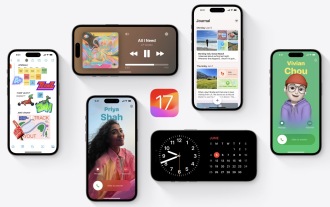 How to Install iOS 17 Public Beta on iPhone
Jun 14, 2025 am 09:07 AM
How to Install iOS 17 Public Beta on iPhone
Jun 14, 2025 am 09:07 AM
iPhone users who are feeling adventurous might be interested in signing up for the iOS 17 public beta to get a preview of what the upcoming iOS 17 system software version is like on their own iPhone. By participating in the public beta program and in






