How can JavaScript be used to create and manipulate HTML tags?
Jul 01, 2025 am 01:42 AMJavaScript dynamically creates, modifys, moves and deletes HTML elements through DOM operations. 1. Use document.createElement() to create a new element and add it to the page through appendChild() or insertBefore(); 2. Select existing elements through querySelector() or getElementById(), and modify them using textContent, innerHTML, setAttribute() and other methods; 3. When processing multiple elements through loops, you need to note that querySelectorAll() returns NodeList; 4. You can call appendChild() again when moving the element, and use .remove() when deleting it; 5. Dynamically set styles can be implemented through element.style or classList, and note that the style attribute name uses camelCase.

JavaScript is a powerful tool for creating and manipulating HTML elements dynamically. Whether you're building a single-page app or just adding interactivity to a static site, knowing how to work with the DOM using JavaScript is essential.

Creating Elements from Scratch
The most basic way to create an HTML element with JavaScript is by using document.createElement() . This method takes a string representing the tag name you want to create.
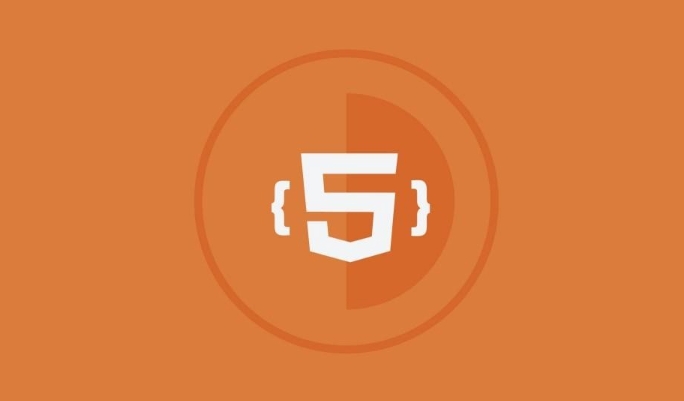
For example:
const newParagraph = document.createElement('p');
Once created, this element exists in memory but isn't yet part of the page. To make it visible, you need to append it to an existing element in the DOM. You can do that like this:

- Use
appendChild()to add it at the end of a parent node - Or use
insertBefore()to place it somewhere specific
Also, don't forget to set content inside your new element — usually done via textContent or innerHTML .
Modifying Existing Elements
To change something about an element that already exists on the page, you first need to select it using methods like querySelector() or getElementById() .
Once selected, you can:
- Change its text with
textContent - Update its HTML with
innerHTML - Modify attributes using
setAttribute() - Add or remove classes with
classList.add()/classList.remove()
Say you have a button and want to update its label dynamically based on some condition — this kind of manipulation makes that possible.
A common mistake here is forgetting that querySelectorAll() returns a NodeList, not a single element. So if you're trying to modify multiple items, be sure to loop through them.
Moving and Removing Elements
You're not limited to just adding or editing — JavaScript also lets you move or remove elements as needed.
If you want to move an element somewhere else on the page, just call appendChild() again, but this time with an element that's already in the DOM. The browser will automatically move it instead of duplicating it.
Removing is even simpler: call .remove() directly on the element you want to get rid of. Just make sure you're not removing something critical unless it's intentional.
One thing to watch out for: if you remove an element and then try to reuse it later, you'll need to re-append it. Once removed, it no longer exists in the DOM.
Setting Styles Dynamically
Sometimes you don't need to create or delete elements — you just want to tweak their appearance. JavaScript gives you two main options:
- Inline style via the
styleproperty - Adding/removing CSS classes with
classList
Using element.style.color = 'red' works for quick changes, but for more complex visual updates, toggling a class is usually cleaner and easier to maintain.
Keep in mind that when setting styles directly in JS, property names are written in camelCase rather than kebab-case. For example, background-color becomes backgroundColor .
Basically that's it.
The above is the detailed content of How can JavaScript be used to create and manipulate HTML tags?. For more information, please follow other related articles on the PHP Chinese website!

Hot AI Tools

Undress AI Tool
Undress images for free

Undresser.AI Undress
AI-powered app for creating realistic nude photos

AI Clothes Remover
Online AI tool for removing clothes from photos.

Clothoff.io
AI clothes remover

Video Face Swap
Swap faces in any video effortlessly with our completely free AI face swap tool!

Hot Article

Hot Tools

Notepad++7.3.1
Easy-to-use and free code editor

SublimeText3 Chinese version
Chinese version, very easy to use

Zend Studio 13.0.1
Powerful PHP integrated development environment

Dreamweaver CS6
Visual web development tools

SublimeText3 Mac version
God-level code editing software (SublimeText3)

Hot Topics
 How do I stay up-to-date with the latest HTML standards and best practices?
Jun 20, 2025 am 08:33 AM
How do I stay up-to-date with the latest HTML standards and best practices?
Jun 20, 2025 am 08:33 AM
The key to keep up with HTML standards and best practices is to do it intentionally rather than follow it blindly. First, follow the summary or update logs of official sources such as WHATWG and W3C, understand new tags (such as) and attributes, and use them as references to solve difficult problems; second, subscribe to trusted web development newsletters and blogs, spend 10-15 minutes a week to browse updates, focus on actual use cases rather than just collecting articles; second, use developer tools and linters such as HTMLHint to optimize the code structure through instant feedback; finally, interact with the developer community, share experiences and learn other people's practical skills, so as to continuously improve HTML skills.
 How do I use the element to represent the main content of a document?
Jun 19, 2025 pm 11:09 PM
How do I use the element to represent the main content of a document?
Jun 19, 2025 pm 11:09 PM
The reason for using tags is to improve the semantic structure and accessibility of web pages, make it easier for screen readers and search engines to understand page content, and allow users to quickly jump to core content. Here are the key points: 1. Each page should contain only one element; 2. It should not include content that is repeated across pages (such as sidebars or footers); 3. It can be used in conjunction with ARIA properties to enhance accessibility. Usually located after and before, it is used to wrap unique page content, such as articles, forms or product details, and should be avoided in, or in; to improve accessibility, aria-labeledby or aria-label can be used to clearly identify parts.
 How do I create a basic HTML document?
Jun 19, 2025 pm 11:01 PM
How do I create a basic HTML document?
Jun 19, 2025 pm 11:01 PM
To create a basic HTML document, you first need to understand its basic structure and write code in a standard format. 1. Use the declaration document type at the beginning; 2. Use the tag to wrap the entire content; 3. Include and two main parts in it, which are used to store metadata such as titles, style sheet links, etc., and include user-visible content such as titles, paragraphs, pictures and links; 4. Save the file in .html format and open the viewing effect in the browser; 5. Then you can gradually add more elements to enrich the page content. Follow these steps to quickly build a basic web page.
 How do I create checkboxes in HTML using the element?
Jun 19, 2025 pm 11:41 PM
How do I create checkboxes in HTML using the element?
Jun 19, 2025 pm 11:41 PM
To create an HTML checkbox, use the type attribute to set the element of the checkbox. 1. The basic structure includes id, name and label tags to ensure that clicking text can switch options; 2. Multiple related check boxes should use the same name but different values, and wrap them with fieldset to improve accessibility; 3. Hide native controls when customizing styles and use CSS to design alternative elements while maintaining the complete functions; 4. Ensure availability, pair labels, support keyboard navigation, and avoid relying on only visual prompts. The above steps can help developers correctly implement checkbox components that have both functional and aesthetics.
 How do I minimize the size of HTML files?
Jun 24, 2025 am 12:53 AM
How do I minimize the size of HTML files?
Jun 24, 2025 am 12:53 AM
To reduce the size of HTML files, you need to clean up redundant code, compress content, and optimize structure. 1. Delete unused tags, comments and extra blanks to reduce volume; 2. Move inline CSS and JavaScript to external files and merge multiple scripts or style blocks; 3. Simplify label syntax without affecting parsing, such as omitting optional closed tags or using short attributes; 4. After cleaning, enable server-side compression technologies such as Gzip or Brotli to further reduce the transmission volume. These steps can significantly improve page loading performance without sacrificing functionality.
 How has HTML evolved over time, and what are the key milestones in its history?
Jun 24, 2025 am 12:54 AM
How has HTML evolved over time, and what are the key milestones in its history?
Jun 24, 2025 am 12:54 AM
HTMLhasevolvedsignificantlysinceitscreationtomeetthegrowingdemandsofwebdevelopersandusers.Initiallyasimplemarkuplanguageforsharingdocuments,ithasundergonemajorupdates,includingHTML2.0,whichintroducedforms;HTML3.x,whichaddedvisualenhancementsandlayout
 How do I use the element to represent the footer of a document or section?
Jun 25, 2025 am 12:57 AM
How do I use the element to represent the footer of a document or section?
Jun 25, 2025 am 12:57 AM
It is a semantic tag used in HTML5 to define the bottom of the page or content block, usually including copyright information, contact information or navigation links; it can be placed at the bottom of the page or nested in, etc. tags as the end of the block; when using it, you should pay attention to avoid repeated abuse and irrelevant content.
 How do I use the tabindex attribute to control the tab order of elements?
Jun 24, 2025 am 12:56 AM
How do I use the tabindex attribute to control the tab order of elements?
Jun 24, 2025 am 12:56 AM
ThetabindexattributecontrolshowelementsreceivefocusviatheTabkey,withthreemainvalues:tabindex="0"addsanelementtothenaturaltaborder,tabindex="-1"allowsprogrammaticfocusonly,andtabindex="n"(positivenumber)setsacustomtabbing






