mysql workbench cannot connect to database server on windows
Jul 01, 2025 am 01:31 AMWhen encountering the "Cannot connect to database server" problem, it is usually caused by a connection configuration error, a service not started, or a network permission restriction. 1. First check whether the MySQL service is running, which can be started through the task manager or command line; 2. Confirm that the connection parameters are correct, including the host name, port, user name and password; 3. Check the firewall settings, temporarily close the firewall or add exception rules; 4. Check whether MySQL is bound to the correct IP address, and modify the bind-address in the my.ini file if necessary; 5. Consider the compatibility of Workbench and MySQL version, SSL settings and cache conflicts and deal with them accordingly.

If you encounter the problem of "Cannot connect to database server" when using MySQL Workbench, it usually means that there is a problem with the connection configuration or a failure in the network, permissions, etc. Below are some common troubleshooting directions and solutions.

Check if the MySQL service is running
First, confirm whether your local MySQL service is started normally. If the service is not running, it will naturally not be connected.

- Open the Task Manager → Services tab and find
MySQL-related services (such asMySQL80). - If the status is "Stopped", right-click to select "Start".
You can also check via the command line:
net start | findstr MySQL
If there is no output, it means that the service is not running. You can start with the following command:

net start MySQL80
Note: MySQL80 may vary depending on the version you installed, such as MySQL57 or others.
Confirm whether the connection parameters are correct
This is one of the most common sources of errors. When creating a new connection in MySQL Workbench, make sure the following information is accurate:
- Hostname : Local is usually
127.0.0.1orlocalhost - Port : The default is
3306If you change the port, you must fill in the correct one. - Username : The default is
root, but if you create another user, please confirm the username - Password : Pay attention to case and spaces when entering a password. Incorrect input will also lead to failure of the connection.
Tip: If you are not sure whether your password is correct, you can try logging in with the command line:
mysql -u root -p
If the command line cannot be connected, the problem is not a problem with Workbench, but a problem with the database itself.
Check if the firewall blocks the connection
Windows firewalls sometimes prevent local programs from accessing certain ports, especially after you have replaced or reinstalled the system.
You can try to temporarily close the firewall and test it:
- Open Control Panel → System and Security → Windows Defender Firewall
- Click "Enable or Turn Windows Defender Firewall" on the left
- Temporarily turn off both the "Dedicated" and "Public" network location settings
If you can connect at this time, it means that the firewall restricts the connection. It is recommended not to close the firewall for a long time, but to add an exception rule to allow mysql.exe or open 3306 ports.
Check if MySQL is bound to the correct IP address
Sometimes a specific IP is bound to the MySQL configuration file, which can only be accessed from the specified address.
Open the my.ini file (usually located in the installation directory or C:\ProgramData\MySQL\MySQL Server XX\ ) and find the following configuration items:
bind-address = 127.0.0.1
If it is not 127.0.0.1 or is commented out, adjustments may be required. If it is a remote connection, it needs to be opened to 0.0.0.0 , but it can be kept by default when connecting to the local machine.
After modification, remember to restart the MySQL service to enable the configuration.
Other possible reasons
The Workbench version is incompatible with the MySQL version : If you are using an older Workbench, there may be problems connecting to the new version of MySQL. It is recommended to upgrade to the latest version.
SSL setup problem : Some connection configurations require forced SSL. You can try to switch SSL mode to "Not used" in the connection settings of Workbench.
Cache or plug-in conflict : Deleting the configuration cache for Workbench may be helpful. The path is generally:
C:\Users\your username\AppData\Roaming\MySQL\Workbench
Delete the
connections.xmlfile or the entire directory (note the backup), and then re-establish the connection.
Basically these common situations. In many cases, it is caused by configuration errors or service failures, and the order of the search can basically be solved.
The above is the detailed content of mysql workbench cannot connect to database server on windows. For more information, please follow other related articles on the PHP Chinese website!

Hot AI Tools

Undress AI Tool
Undress images for free

Undresser.AI Undress
AI-powered app for creating realistic nude photos

AI Clothes Remover
Online AI tool for removing clothes from photos.

Clothoff.io
AI clothes remover

Video Face Swap
Swap faces in any video effortlessly with our completely free AI face swap tool!

Hot Article

Hot Tools

Notepad++7.3.1
Easy-to-use and free code editor

SublimeText3 Chinese version
Chinese version, very easy to use

Zend Studio 13.0.1
Powerful PHP integrated development environment

Dreamweaver CS6
Visual web development tools

SublimeText3 Mac version
God-level code editing software (SublimeText3)

Hot Topics
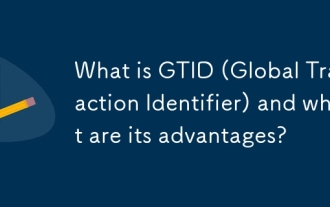 What is GTID (Global Transaction Identifier) and what are its advantages?
Jun 19, 2025 am 01:03 AM
What is GTID (Global Transaction Identifier) and what are its advantages?
Jun 19, 2025 am 01:03 AM
GTID (Global Transaction Identifier) ??solves the complexity of replication and failover in MySQL databases by assigning a unique identity to each transaction. 1. It simplifies replication management, automatically handles log files and locations, allowing slave servers to request transactions based on the last executed GTID. 2. Ensure consistency across servers, ensure that each transaction is applied only once on each server, and avoid data inconsistency. 3. Improve troubleshooting efficiency. GTID includes server UUID and serial number, which is convenient for tracking transaction flow and accurately locate problems. These three core advantages make MySQL replication more robust and easy to manage, significantly improving system reliability and data integrity.
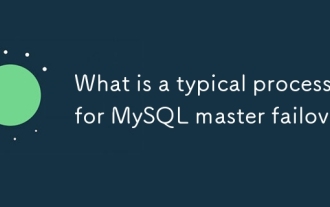 What is a typical process for MySQL master failover?
Jun 19, 2025 am 01:06 AM
What is a typical process for MySQL master failover?
Jun 19, 2025 am 01:06 AM
MySQL main library failover mainly includes four steps. 1. Fault detection: Regularly check the main library process, connection status and simple query to determine whether it is downtime, set up a retry mechanism to avoid misjudgment, and can use tools such as MHA, Orchestrator or Keepalived to assist in detection; 2. Select the new main library: select the most suitable slave library to replace it according to the data synchronization progress (Seconds_Behind_Master), binlog data integrity, network delay and load conditions, and perform data compensation or manual intervention if necessary; 3. Switch topology: Point other slave libraries to the new master library, execute RESETMASTER or enable GTID, update the VIP, DNS or proxy configuration to
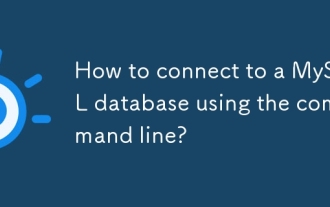 How to connect to a MySQL database using the command line?
Jun 19, 2025 am 01:05 AM
How to connect to a MySQL database using the command line?
Jun 19, 2025 am 01:05 AM
The steps to connect to the MySQL database are as follows: 1. Use the basic command format mysql-u username-p-h host address to connect, enter the username and password to log in; 2. If you need to directly enter the specified database, you can add the database name after the command, such as mysql-uroot-pmyproject; 3. If the port is not the default 3306, you need to add the -P parameter to specify the port number, such as mysql-uroot-p-h192.168.1.100-P3307; In addition, if you encounter a password error, you can re-enter it. If the connection fails, check the network, firewall or permission settings. If the client is missing, you can install mysql-client on Linux through the package manager. Master these commands
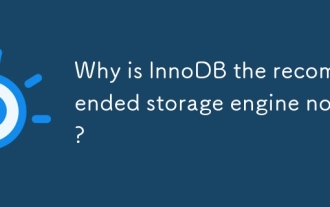 Why is InnoDB the recommended storage engine now?
Jun 17, 2025 am 09:18 AM
Why is InnoDB the recommended storage engine now?
Jun 17, 2025 am 09:18 AM
InnoDB is MySQL's default storage engine because it outperforms other engines such as MyISAM in terms of reliability, concurrency performance and crash recovery. 1. It supports transaction processing, follows ACID principles, ensures data integrity, and is suitable for key data scenarios such as financial records or user accounts; 2. It adopts row-level locks instead of table-level locks to improve performance and throughput in high concurrent write environments; 3. It has a crash recovery mechanism and automatic repair function, and supports foreign key constraints to ensure data consistency and reference integrity, and prevent isolated records and data inconsistencies.
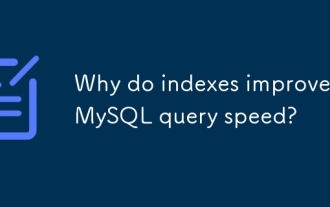 Why do indexes improve MySQL query speed?
Jun 19, 2025 am 01:05 AM
Why do indexes improve MySQL query speed?
Jun 19, 2025 am 01:05 AM
IndexesinMySQLimprovequeryspeedbyenablingfasterdataretrieval.1.Theyreducedatascanned,allowingMySQLtoquicklylocaterelevantrowsinWHEREorORDERBYclauses,especiallyimportantforlargeorfrequentlyqueriedtables.2.Theyspeedupjoinsandsorting,makingJOINoperation
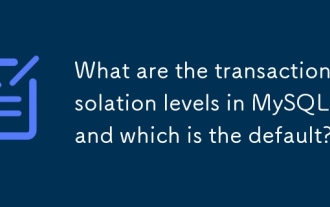 What are the transaction isolation levels in MySQL, and which is the default?
Jun 23, 2025 pm 03:05 PM
What are the transaction isolation levels in MySQL, and which is the default?
Jun 23, 2025 pm 03:05 PM
MySQL's default transaction isolation level is RepeatableRead, which prevents dirty reads and non-repeatable reads through MVCC and gap locks, and avoids phantom reading in most cases; other major levels include read uncommitted (ReadUncommitted), allowing dirty reads but the fastest performance, 1. Read Committed (ReadCommitted) ensures that the submitted data is read but may encounter non-repeatable reads and phantom readings, 2. RepeatableRead default level ensures that multiple reads within the transaction are consistent, 3. Serialization (Serializable) the highest level, prevents other transactions from modifying data through locks, ensuring data integrity but sacrificing performance;
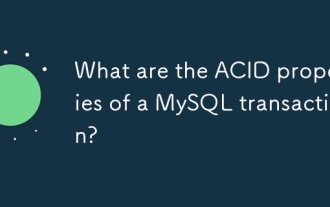 What are the ACID properties of a MySQL transaction?
Jun 20, 2025 am 01:06 AM
What are the ACID properties of a MySQL transaction?
Jun 20, 2025 am 01:06 AM
MySQL transactions follow ACID characteristics to ensure the reliability and consistency of database transactions. First, atomicity ensures that transactions are executed as an indivisible whole, either all succeed or all fail to roll back. For example, withdrawals and deposits must be completed or not occur at the same time in the transfer operation; second, consistency ensures that transactions transition the database from one valid state to another, and maintains the correct data logic through mechanisms such as constraints and triggers; third, isolation controls the visibility of multiple transactions when concurrent execution, prevents dirty reading, non-repeatable reading and fantasy reading. MySQL supports ReadUncommitted and ReadCommi.
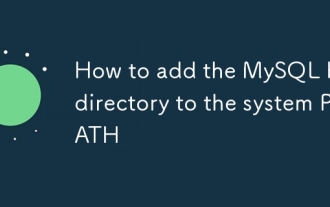 How to add the MySQL bin directory to the system PATH
Jul 01, 2025 am 01:39 AM
How to add the MySQL bin directory to the system PATH
Jul 01, 2025 am 01:39 AM
To add MySQL's bin directory to the system PATH, it needs to be configured according to the different operating systems. 1. Windows system: Find the bin folder in the MySQL installation directory (the default path is usually C:\ProgramFiles\MySQL\MySQLServerX.X\bin), right-click "This Computer" → "Properties" → "Advanced System Settings" → "Environment Variables", select Path in "System Variables" and edit it, add the MySQLbin path, save it and restart the command prompt and enter mysql--version verification; 2.macOS and Linux systems: Bash users edit ~/.bashrc or ~/.bash_






