How to roll back a Windows 10 update?
Jul 01, 2025 am 12:46 AMIf there is a problem after Windows 10 update, you can roll back in three ways: 1. Use the "Uninstall Update" tool to directly remove the latest update; 2. Use the system restore point to restore the system to its pre-updated state; 3. Return to the previous version of Windows through the built-in recovery option. Each method has time limits and operational prerequisites. For example, uninstalling updates are usually only allowed within 10 days after the update. System restore must be enabled before and there is a suitable restore point. Returning to the old version of Windows requires operation within 10 days after the upgrade and the applications and drivers installed in the new version will be deleted. It is recommended to back up important data before operation to prevent accidental losses.

Rolling back a Windows 10 update can be necessary if the latest update causes issues like driver conflicts, performance problems, or app incompatibility. Fortunately, Windows provides built-in tools to undo recent updates without needing third-party software.
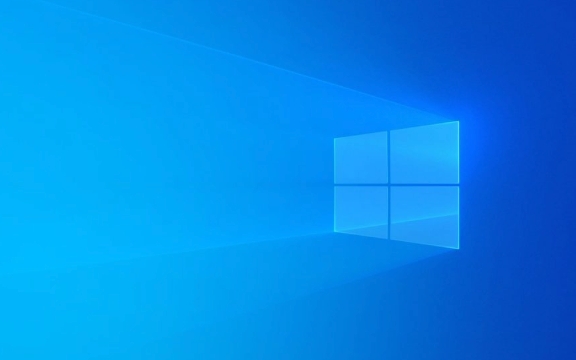
Use "Uninstall Updates" Option
If you're experiencing problems after a recent feature or quality update, one of the most straightforward methods is using the built-in "Uninstall Updates" tool.
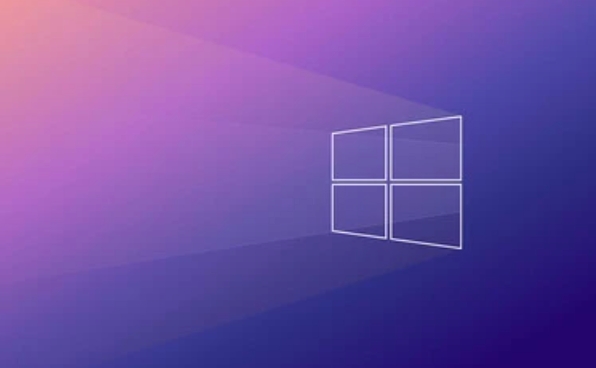
- Open Control Panel (you can search for it from the Start menu).
- Go to Programs > Uninstall a program > View installed updates .
- Scroll through the list to find the update you want to remove (they're usually listed by KB number and date).
- Click on it and select Uninstall .
This method works best for recent updates — typically within the last 10 days. After that, Windows may automatically remove the rollback option for some updates.
Roll Back via System Restore
If uninstalling the update directly isn't an option, using a System Restore Point might help. This method reverts your system files and settings to a previous state without affecting personal files.

Before proceeding:
- Make sure System Restore was enabled before the update.
- You need a restore point created before the problematic update was installed.
Here's how to use it:
- Search for Create a restore point in the Start menu and open it.
- Click System Restore and follow the prompts.
- Choose a restore point from before the issue started.
- Confirm and let the system roll back.
Keep in mind this doesn't just undo the update — it rolls back all system changes made after that point, including installed apps and drivers.
Remove Feature Update with Built-in Recovery Option
If you upgraded to a new version of Windows (like from 20H2 to 21H1), Windows gives you a grace period (usually up to 10 days) to go back to the previous version.
To do this:
- Go to Settings > System > Recovery .
- Under "Go back to the previous version of Windows," click Get started .
- Follow the steps — you'll need to enter a reason and confirm.
This option disappears after about 10 days, so act quickly if you plan to use it. Also, note that this process will remove apps and drivers installed after the update.
Rolling back a Windows 10 update isn't always straightforward, but depending on what kind of update caused the problem, you have several options. Whether you uninstall specific updates, use System Restore, or revert to a prior Windows version, each method has its own timing and limitations. It's always a good idea to back up important data before attempting any rollback.
The above is the detailed content of How to roll back a Windows 10 update?. For more information, please follow other related articles on the PHP Chinese website!

Hot AI Tools

Undress AI Tool
Undress images for free

Undresser.AI Undress
AI-powered app for creating realistic nude photos

AI Clothes Remover
Online AI tool for removing clothes from photos.

Clothoff.io
AI clothes remover

Video Face Swap
Swap faces in any video effortlessly with our completely free AI face swap tool!

Hot Article

Hot Tools

Notepad++7.3.1
Easy-to-use and free code editor

SublimeText3 Chinese version
Chinese version, very easy to use

Zend Studio 13.0.1
Powerful PHP integrated development environment

Dreamweaver CS6
Visual web development tools

SublimeText3 Mac version
God-level code editing software (SublimeText3)
 How to Change Font Color on Desktop Icons (Windows 11)
Jul 07, 2025 pm 12:07 PM
How to Change Font Color on Desktop Icons (Windows 11)
Jul 07, 2025 pm 12:07 PM
If you're having trouble reading your desktop icons' text or simply want to personalize your desktop look, you may be looking for a way to change the font color on desktop icons in Windows 11. Unfortunately, Windows 11 doesn't offer an easy built-in
 Fixed Windows 11 Google Chrome not opening
Jul 08, 2025 pm 02:36 PM
Fixed Windows 11 Google Chrome not opening
Jul 08, 2025 pm 02:36 PM
Fixed Windows 11 Google Chrome not opening Google Chrome is the most popular browser right now, but even it sometimes requires help to open on Windows. Then follow the on-screen instructions to complete the process. After completing the above steps, launch Google Chrome again to see if it works properly now. 5. Delete Chrome User Profile If you are still having problems, it may be time to delete Chrome User Profile. This will delete all your personal information, so be sure to back up all relevant data. Typically, you delete the Chrome user profile through the browser itself. But given that you can't open it, here's another way: Turn on Windo
 How to fix second monitor not detected in Windows?
Jul 12, 2025 am 02:27 AM
How to fix second monitor not detected in Windows?
Jul 12, 2025 am 02:27 AM
When Windows cannot detect a second monitor, first check whether the physical connection is normal, including power supply, cable plug-in and interface compatibility, and try to replace the cable or adapter; secondly, update or reinstall the graphics card driver through the Device Manager, and roll back the driver version if necessary; then manually click "Detection" in the display settings to identify the monitor to confirm whether it is correctly identified by the system; finally check whether the monitor input source is switched to the corresponding interface, and confirm whether the graphics card output port connected to the cable is correct. Following the above steps to check in turn, most dual-screen recognition problems can usually be solved.
 Fixed the failure to upload files in Windows Google Chrome
Jul 08, 2025 pm 02:33 PM
Fixed the failure to upload files in Windows Google Chrome
Jul 08, 2025 pm 02:33 PM
Have problems uploading files in Google Chrome? This may be annoying, right? Whether you are attaching documents to emails, sharing images on social media, or submitting important files for work or school, a smooth file upload process is crucial. So, it can be frustrating if your file uploads continue to fail in Chrome on Windows PC. If you're not ready to give up your favorite browser, here are some tips for fixes that can't upload files on Windows Google Chrome 1. Start with Universal Repair Before we learn about any advanced troubleshooting tips, it's best to try some of the basic solutions mentioned below. Troubleshooting Internet connection issues: Internet connection
 Want to Build an Everyday Work Desktop? Get a Mini PC Instead
Jul 08, 2025 am 06:03 AM
Want to Build an Everyday Work Desktop? Get a Mini PC Instead
Jul 08, 2025 am 06:03 AM
Mini PCs have undergone
 How to clear the print queue in Windows?
Jul 11, 2025 am 02:19 AM
How to clear the print queue in Windows?
Jul 11, 2025 am 02:19 AM
When encountering the problem of printing task stuck, clearing the print queue and restarting the PrintSpooler service is an effective solution. First, open the "Device and Printer" interface to find the corresponding printer, right-click the task and select "Cancel" to clear a single task, or click "Cancel all documents" to clear the queue at one time; if the queue is inaccessible, press Win R to enter services.msc to open the service list, find "PrintSpooler" and stop it before starting the service. If necessary, you can manually delete the residual files under the C:\Windows\System32\spool\PRINTERS path to completely solve the problem.
 How to show file extensions in Windows 11 File Explorer?
Jul 08, 2025 am 02:40 AM
How to show file extensions in Windows 11 File Explorer?
Jul 08, 2025 am 02:40 AM
To display file extensions in Windows 11 File Explorer, you can follow the following steps: 1. Open any folder; 2. Click the "View" tab in the top menu bar; 3. Click the "Options" button in the upper right corner; 4. Switch to the "View" tab; 5. Uncheck "Hide extensions for known file types"; 6. Click "OK" to save settings. This setting helps identify file types, improve development efficiency, and troubleshoot problems. If you just want to view the extension temporarily, you can right-click the file and select "Rename" and press the Esc key to exit, and the system settings will not be changed.







