When installing Linux to the second hard disk, you need to pay attention to the following steps: 1. Make sure that the computer has two hard disks and prepare Linux installation media; 2. Make sure that the second hard disk has no important data, download ISO and create a boot USB disk; 3. Enter the BIOS settings to boot from the USB disk; 4. Select the correct hard disk partition (such as /dev/sdb) during installation, create EFI, root partition and optional /home partition; 5. Install the boot loader to the target hard disk; 6. After restarting, select the boot disk through the boot menu or BIOS. The entire process needs to be operated with caution to avoid accidentally deleting the main system data and ensure that the boot is installed correctly.

It is actually not difficult to install Linux to the second hard drive. Just pay attention to a few key points and you can complete it smoothly. You don't need to move the original system disk, just install Linux on the second hard disk, and then select the boot disk through the BIOS or the boot menu.
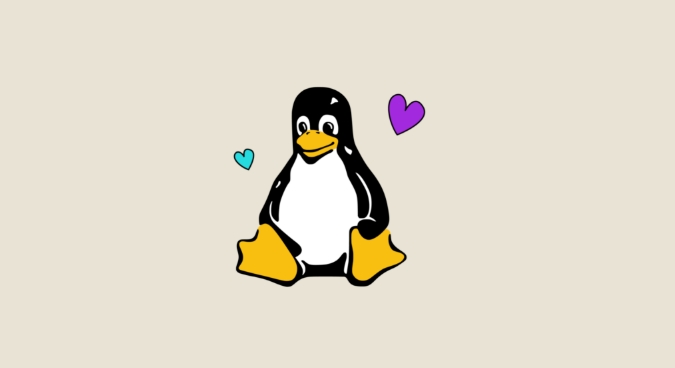
Preparation: Confirm the hardware and installation media
Before you start, make sure your computer has two hard drives and the second one is correctly connected and recognized. You can go to the BIOS to view hard disk information, or use the disk management tool to check in the current system.

You need to prepare a bootable Linux installation USB or CD image. Mainstream distributions like Ubuntu, Debian or Fedora are recommended, which are more novice-friendly.
- Confirm that the second hard disk has no important data (it will be formatted during installation)
- Download the ISO image file and create a boot USB drive
- After inserting the USB drive, restart the computer, enter the BIOS settings to boot from the USB drive
Select the correct hard disk during installation
When you start from the USB drive and enter the installation interface, be especially careful when partitioning. The installer will usually let you choose "Auto Install" or "Manual Partition". If you just want to install Linux on the second hard drive, don't select the option "Erase the entire disk" unless you are sure that the block is the second hard drive.

In the partition interface:
- Find the second hard drive (usually
/dev/sdb) - Create a boot partition for it (EFI partition if the motherboard is in UEFI mode)
- Create root partition
/(at least 20GB is recommended) - You can consider dividing
/homepartitions separately to save personal data - Don't touch any partition on the first hard drive
After completing the partition, continue the installation process. Remember to install the bootloader on the second hard disk (for example /dev/sdb ), otherwise it may not start normally.
How to switch the system when starting
After the installation is complete, unplug the installation USB drive and restart the computer. At this time, you need to press the shortcut key (such as F12, Esc or other brand specified keys) when powering on to enter the boot menu, and then select Boot from the second hard disk.
If you want to switch back to the original system in the future, you can set the default boot disk in the BIOS, or use the GRUB boot menu (provided that GRUB is installed in the boot area of ??the second hard disk).
Note: Some motherboards may be confused when detecting the hard disk order. If the startup fails, you can try to re-enter the BIOS to check the hard disk order.
Basically that's it. The most important thing to pay attention to during operation is not to mistakenly delete the content of the hard disk where the main system is located, and to ensure that the boot program is written to the correct hard disk. Although the steps seem a bit too many, it is not a big problem as long as you take it step by step.
The above is the detailed content of How to install linux on a second hard drive. For more information, please follow other related articles on the PHP Chinese website!

Hot AI Tools

Undress AI Tool
Undress images for free

Undresser.AI Undress
AI-powered app for creating realistic nude photos

AI Clothes Remover
Online AI tool for removing clothes from photos.

Clothoff.io
AI clothes remover

Video Face Swap
Swap faces in any video effortlessly with our completely free AI face swap tool!

Hot Article

Hot Tools

Notepad++7.3.1
Easy-to-use and free code editor

SublimeText3 Chinese version
Chinese version, very easy to use

Zend Studio 13.0.1
Powerful PHP integrated development environment

Dreamweaver CS6
Visual web development tools

SublimeText3 Mac version
God-level code editing software (SublimeText3)

Hot Topics
 5 Best Open Source Mathematical Equation Editors for Linux
Jun 18, 2025 am 09:28 AM
5 Best Open Source Mathematical Equation Editors for Linux
Jun 18, 2025 am 09:28 AM
Are you looking for good software to write mathematical equations? If so, this article provides the top 5 equation editors that you can easily install on your favorite Linux distribution.In addition to being compatible with different types of mathema
 SCP Linux Command – Securely Transfer Files in Linux
Jun 20, 2025 am 09:16 AM
SCP Linux Command – Securely Transfer Files in Linux
Jun 20, 2025 am 09:16 AM
Linux administrators should be familiar with the command-line environment. Since GUI (Graphical User Interface) mode in Linux servers is not commonly installed.SSH may be the most popular protocol to enable Linux administrators to manage the servers
 What is a PPA and how do I add one to Ubuntu?
Jun 18, 2025 am 12:21 AM
What is a PPA and how do I add one to Ubuntu?
Jun 18, 2025 am 12:21 AM
PPA is an important tool for Ubuntu users to expand their software sources. 1. When searching for PPA, you should visit Launchpad.net, confirm the official PPA in the project official website or document, and read the description and user comments to ensure its security and maintenance status; 2. Add PPA to use the terminal command sudoadd-apt-repositoryppa:/, and then run sudoaptupdate to update the package list; 3. Manage PPAs to view the added list through the grep command, use the --remove parameter to remove or manually delete the .list file to avoid problems caused by incompatibility or stopping updates; 4. Use PPA to weigh the necessity and prioritize the situations that the official does not provide or require a new version of the software.
 Gogo - Create Shortcuts to Directory Paths in Linux
Jun 19, 2025 am 10:41 AM
Gogo - Create Shortcuts to Directory Paths in Linux
Jun 19, 2025 am 10:41 AM
Gogo is a remarkable tool to bookmark directories inside your Linux shell. It helps you create shortcuts for long and complex paths in Linux. This way, you no longer need to type or memorize lengthy paths on Linux.For example, if there's a directory
 Install LXC (Linux Containers) in RHEL, Rocky & AlmaLinux
Jul 05, 2025 am 09:25 AM
Install LXC (Linux Containers) in RHEL, Rocky & AlmaLinux
Jul 05, 2025 am 09:25 AM
LXD is described as the next-generation container and virtual machine manager that offers an immersive for Linux systems running inside containers or as virtual machines. It provides images for an inordinate number of Linux distributions with support
 How to create a file of a specific size for testing?
Jun 17, 2025 am 09:23 AM
How to create a file of a specific size for testing?
Jun 17, 2025 am 09:23 AM
How to quickly generate test files of a specified size? It can be achieved using command line tools or graphical software. On Windows, you can use fsutilfilecreatenew file name size to generate a file with a specified byte; macOS/Linux can use ddif=/dev/zeroof=filebs=1Mcount=100 to generate real data files, or use truncate-s100M files to quickly create sparse files. If you are not familiar with the command line, you can choose FSUtilGUI, DummyFileGenerator and other tool software. Notes include: pay attention to file system limitations (such as FAT32 file size upper limit), avoid overwriting existing files, and some programs may
 NVM - Install and Manage Multiple Node.js Versions in Linux
Jun 19, 2025 am 09:09 AM
NVM - Install and Manage Multiple Node.js Versions in Linux
Jun 19, 2025 am 09:09 AM
Node Version Manager (NVM) is a simple bash script that helps manage multiple Node.js versions on your Linux system. It enables you to install various Node.js versions, view available versions for installation, and check already installed versions.NV
 How to install Linux alongside Windows (dual boot)?
Jun 18, 2025 am 12:19 AM
How to install Linux alongside Windows (dual boot)?
Jun 18, 2025 am 12:19 AM
The key to installing dual systems in Linux and Windows is partitioning and boot settings. 1. Preparation includes backing up data and compressing existing partitions to make space; 2. Use Ventoy or Rufus to make Linux boot USB disk, recommend Ubuntu; 3. Select "Coexist with other systems" or manually partition during installation (/at least 20GB, /home remaining space, swap optional); 4. Check the installation of third-party drivers to avoid hardware problems; 5. If you do not enter the Grub boot menu after installation, you can use boot-repair to repair the boot or adjust the BIOS startup sequence. As long as the steps are clear and the operation is done properly, the whole process is not complicated.






