To change the image mode in Photoshop, you need to select RGB, CMYK, grayscale or bitmap modes according to your purpose. 1. Switch RGB and CMYK modes: Click "Image" > "Mode" to select the corresponding options, use CMYK for printing, use RGB for screen display, and it is recommended to save the copy before conversion to prevent color changes; 2. Use "Grayscale" mode to convert black and white pictures, with the path to "Image" > "Mode" > "Grayscale". If you need to adjust the color later, you can use "Adjust the layer"; 3. The bitmap mode is used for a minimalist style. The operation is to first turn grayscale and then select "Image" > "Mode" > "Bitmap", and set the resolution and method such as "50% Threshold". Different modes affect the purpose and effect, be sure to choose according to your needs.

It is actually not difficult to change the image mode in Photoshop, but many people are prone to not finding a place when they first operate it. The key point is: the image mode determines the purpose and color expression of your image . For example, RGB is used for screen display and CMYK is used for printing. Making the wrong mode may affect the image output effect.

The following common scenarios can help you quickly find the corresponding operation method:
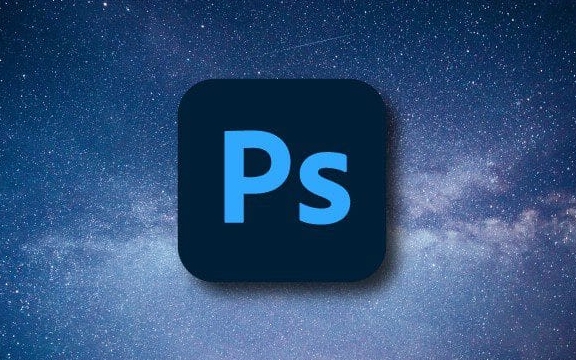
How to switch RGB and CMYK modes
These are the two most commonly used image mode switching. After opening the picture, click "Image" > "Mode" in the top menu bar to see the options.
- If you are going to print the picture, choose CMYK
- Keep RGB if it's just for web pages or social media
Note: It is best to confirm whether the color is accurate before conversion. Sometimes when you go from RGB to CMYK, the color will become darker. It is recommended to save a copy before transferring.

Turn color images into black and white (grayscale images)
If you want to turn a color photo into black and white, don't adjust the saturation directly, but use the "grayscale" mode.
Operation steps:
- Click "Image" > "Mode" > "Grayscale"
- Photoshop will prompt you whether to throw away the color information and click "Top"
The black and white pictures made in this way are cleaner and more professional than simply adjusting saturation. However, if you still want to adjust the color later, it is recommended to use "adjust layer" instead of directly turning grayscale.
Use bitmap mode to create a simple style
The bitmap mode only uses black and white to represent images, which is suitable for silhouettes, seals or minimalist illustrations.
Operation process:
- Turn the image to grayscale first
- Click "Image" > "Mode" > "Bitmap" again
- Set the output resolution and select a "method" (commonly used is "50% threshold")
There is no need to make too many detailed adjustments in this mode, so it is best to turn again if the composition has been determined.
Basically that's it. Changing the image mode seems simple, but choosing the wrong one may make your picture unable to print, inaccurate color, or even fail to modify it in the later stage. Just remember the uses of different modes and switch as needed.
The above is the detailed content of How to change image mode in Photoshop. For more information, please follow other related articles on the PHP Chinese website!

Hot AI Tools

Undress AI Tool
Undress images for free

Undresser.AI Undress
AI-powered app for creating realistic nude photos

AI Clothes Remover
Online AI tool for removing clothes from photos.

Clothoff.io
AI clothes remover

Video Face Swap
Swap faces in any video effortlessly with our completely free AI face swap tool!

Hot Article

Hot Tools

Notepad++7.3.1
Easy-to-use and free code editor

SublimeText3 Chinese version
Chinese version, very easy to use

Zend Studio 13.0.1
Powerful PHP integrated development environment

Dreamweaver CS6
Visual web development tools

SublimeText3 Mac version
God-level code editing software (SublimeText3)

Hot Topics
 How can custom brushes be created and managed within Photoshop?
Jun 20, 2025 am 12:13 AM
How can custom brushes be created and managed within Photoshop?
Jun 20, 2025 am 12:13 AM
To create and manage custom brushes, first create a black and white image or selection and define it as a brush preset, then design the brush shape by creating a new document or selection, and then save it using "Edit - Define Brush Preset". When organizing brushes, you can open the brush panel to create new groups and organize categories; adjust brush settings such as shape dynamics, scattering, and textures to optimize effects; finally export the selected brush as .abr files through the brush preset panel for backup or sharing.
 What are the advantages of using linked Smart Objects versus embedded Smart Objects?
Jun 18, 2025 am 12:01 AM
What are the advantages of using linked Smart Objects versus embedded Smart Objects?
Jun 18, 2025 am 12:01 AM
The main advantages of using linked smart objects are that file management is more efficient, file size is smaller, and collaboration is more convenient. Specifically: 1. Linking smart objects to achieve cross-project updates by referring to external source files, and can be synchronized to all associated documents in one place; 2. Since the original file is not embedded in PSD, the file size is significantly reduced and the opening and processing speed is improved; 3. Support better version control and team collaboration, which facilitates the handover of resources separately without exposing the complete design. At the same time, attention should be paid to keeping the file path consistent to avoid chain breakage. In contrast, embedded smart objects are suitable for final delivery files without subsequent modifications, while linked smart objects are more suitable for long-term maintenance and multi-file collaborative work.
 How does the 'Select and Mask' workspace improve the process of refining selections?
Jun 19, 2025 am 12:05 AM
How does the 'Select and Mask' workspace improve the process of refining selections?
Jun 19, 2025 am 12:05 AM
Photoshop's Select and Obscure workspace simplifies the processing of complex selections with granular edge adjustments, real-time feedback and multiple output options. First, use the "Refine Edge Brush Tool" to accurately modify hair or soft edges, and support quick adjustment of brush size and sensitivity; second, it provides multiple real-time preview modes such as overlay, black field, and ant line to facilitate timely correction; second, it quickly adjusts edge smoothness, feathering and other parameters through sliders to optimize the selection effect; finally, it supports outputting the results as selections, masks or new documents, seamlessly connecting subsequent processes.
 How do Adjustment Layers provide a non-destructive workflow for image corrections in Photoshop?
Jun 21, 2025 am 12:02 AM
How do Adjustment Layers provide a non-destructive workflow for image corrections in Photoshop?
Jun 21, 2025 am 12:02 AM
AdjustmentLayersinPhotoshopareessentialfornon-destructiveeditingbecausetheyallowcolor,brightness,andcontrastadjustmentswithoutalteringoriginalpixels.1.Theyfunctionastransparentoverlaysthataffectlayersbeneaththem.2.Eachadjustmentlayerincludesamasktoco
 How does 'Image Size' differ from 'Canvas Size' in Photoshop?
Jun 26, 2025 am 12:05 AM
How does 'Image Size' differ from 'Canvas Size' in Photoshop?
Jun 26, 2025 am 12:05 AM
ImageSizechangestheactualimagedimensionsandresolution,whileCanvasSizeadjustssurroundingspacewithoutalteringtheimage.ImageSizeaffectspixelcount,documentsize,andresolution,makingitcrucialforprintorwebuse,andcancauseblurringifenlargedtoomuchwithoutresam
 What is dithering, and how does it affect image quality when reducing color depth?
Jun 27, 2025 am 12:09 AM
What is dithering, and how does it affect image quality when reducing color depth?
Jun 27, 2025 am 12:09 AM
Dithering is a technique that simulates more colors through pixel arrangement to reduce visual loss when color depth is reduced. When the image color depth is reduced, if it drops from 24-bit colors (about 16 million colors) to 8-bit colors (only 256 colors), a large amount of color information will be lost, resulting in a smooth gradient of ribbons or flat areas; dithering makes it visually blended by spreading pixels of different colors, thereby softening the transition effect. Its principle is based on the ability of the human eye to fuse adjacent pixels, making the overall vision close to the original image, and is especially suitable for low-color formats such as GIF, limited color support device display and digital art stylization. Whether to use dithering depends on the specific needs: ?Usage scenarios include converting photos or complex graphics to limited color tuning
 How can artboards be used to manage multiple design variations or screens within a single document?
Jun 28, 2025 am 12:21 AM
How can artboards be used to manage multiple design variations or screens within a single document?
Jun 28, 2025 am 12:21 AM
Artboards is used in design software to manage multiple variants or screen layouts. Its core role is to organize design content, improve navigation efficiency, and facilitate delivery and display. They operate like standalone pages and can accommodate different screen sizes, design variants, or process steps such as mobile layouts, desktop versions, and dark mode. By grouping relevant designs, such as registration, boot, and dashboard pages in user processes and reasonably naming them, clarity and prototype link efficiency can be improved. With automatic layout and constraints, components can be reused across artboards and maintained consistency, and all instances are updated synchronously when modifying the main component. At the same time, you need to pay attention to file performance to avoid slowing down too many high-detail artboards. You can optimize file efficiency by hiding inactive artboards, reducing asset repetitions, and using variants.
 How to use Photoshop on a tablet
Jun 28, 2025 am 12:23 AM
How to use Photoshop on a tablet
Jun 28, 2025 am 12:23 AM
It is not difficult to play Photoshop with a tablet, the key is to master several key points. 1. Install PhotoshopforiPad and log in to your Adobe account, enable automatic save, set gesture shortcut keys, and customize the toolbar. 2. Be familiar with the simplified interface layout and focus on mastering layer management, selection tools and modification tools. 3. Use ApplePencil to improve accuracy and set touch operation habits to improve efficiency. 4. Use seamless synchronization with the desktop version to achieve efficient collaboration between mobile editing and fine processing.






