Microsoft officially provides three ways to download Windows 11 ISO files. First, use the "Media Creation Tool" program to directly download ISO and create a USB flash drive, which is easy to operate and ensures genuine system image; second, you can manually select specific versions, languages ??and other information through the Microsoft Software Download Center and download ISO, which is suitable for advanced users with clear needs; finally, it is recommended to verify the integrity of the ISO file after the download is completed. You can compare the SHA256 hash value to ensure that the file has not been tampered with, and ensure the security of the installation process.

Microsoft provides various ways to download Windows 11 ISO files, suitable for users who need to reinstall the system, create a boot disk, or install a virtual machine. If you just want to upgrade the current system, you don’t need to manually download the ISO, but if you do have the need to obtain the original image file, the following method can be operated directly from the official website.
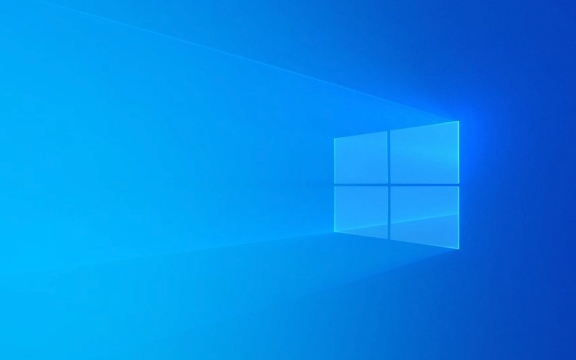
Using Microsoft's official media creation tool
Microsoft provides a program called "Media Creation Tool", which can help you download Windows 11 ISO and create a USB drive boot disk.

- Open the Microsoft Windows 11 download page and click "Download Tool Now".
- Run the downloaded tool (MediaCreationToolWx.exe), and after accepting the license terms, select "Create installation media for another computer".
- Set the language, version, and architecture (usually 64-bit), and select "ISO File" as the output method.
- The tool will automatically download the corresponding version of ISO and save it to the location you specified.
This method is the most direct and ensures that you get a genuine pure system image.
Manually select version via Microsoft Software Download Center
If you need a specific version of Windows 11 (such as Home, Professional, or different language versions), you can bypass the tool and go directly to the download center:

- Visit Microsoft's software download center , search for "Windows 11" and enter the corresponding page.
- Log in to your Microsoft account (if not, you can register a free account).
- According to the prompts, select the system version, language and other information you need, and the system will generate a download link.
- Click to download to get the ISO file.
This method is more suitable for advanced users who have clear requirements for the system version.
Verify the integrity of ISO files
After downloading ISO, it is recommended to verify the hash value of the file to ensure that it is not corrupted or tampered with:
- The Microsoft download page usually provides SHA256 value, which you can compare using command line or third-party tools such as Microsoft File Checksum Integrity Verifier or PowerShell.
- For example, enter:
CertUtil -hashfile file path SHA256
- Compare the output results with the hash value provided by Microsoft, and the consistent explanation file is no problem.
This step is easy for many people to ignore, but it is very important in a safe and sensitive scenario.
Basically that's it. The whole process is not complicated, but be careful to choose the correct version and language, otherwise it may affect subsequent installation.
The above is the detailed content of How to download the Windows 11 ISO file?. For more information, please follow other related articles on the PHP Chinese website!

Hot AI Tools

Undress AI Tool
Undress images for free

Undresser.AI Undress
AI-powered app for creating realistic nude photos

AI Clothes Remover
Online AI tool for removing clothes from photos.

Clothoff.io
AI clothes remover

Video Face Swap
Swap faces in any video effortlessly with our completely free AI face swap tool!

Hot Article

Hot Tools

Notepad++7.3.1
Easy-to-use and free code editor

SublimeText3 Chinese version
Chinese version, very easy to use

Zend Studio 13.0.1
Powerful PHP integrated development environment

Dreamweaver CS6
Visual web development tools

SublimeText3 Mac version
God-level code editing software (SublimeText3)

Hot Topics
 How to remove password from Windows 11 login
Jun 27, 2025 am 01:38 AM
How to remove password from Windows 11 login
Jun 27, 2025 am 01:38 AM
If you want to cancel the password login for Windows 11, there are three methods to choose: 1. Modify the automatic login settings, uncheck "To use this computer, users must enter their username and password", and then restart the automatic login after entering the password; 2. Switch to a passwordless login method, such as PIN, fingerprint or face recognition, configure it in "Settings>Account>Login Options" to improve convenience and security; 3. Delete the account password directly, but there are security risks and may lead to some functions being limited. It is recommended to choose a suitable solution based on actual needs.
 I Became a Windows Power User Overnight With This New Open-Source App from Microsoft
Jun 20, 2025 am 06:07 AM
I Became a Windows Power User Overnight With This New Open-Source App from Microsoft
Jun 20, 2025 am 06:07 AM
Like many Windows users, I am always on the lookout for ways to boost my productivity. Command Palette quickly became an essential tool for me. This powerful utility has completely changed how I interact with Windows, giving me instant access to the
 How to uninstall programs in Windows 11?
Jun 30, 2025 am 12:41 AM
How to uninstall programs in Windows 11?
Jun 30, 2025 am 12:41 AM
There are three main ways to uninstall programs on Windows 11: 1. Uninstall through "Settings", open the "Settings" > "Apps" > "Installed Applications", select the program and click "Uninstall", which is suitable for most users; 2. Use the control panel, search and enter "Control Panel" > "Programs and Functions", right-click the program and select "Uninstall", which is suitable for users who are accustomed to traditional interfaces; 3. Use third-party tools such as RevoUninstaller to clean up more thoroughly, but pay attention to the download source and operation risks, and novices can give priority to using the system's own methods.
 How to run an app as an administrator in Windows?
Jul 01, 2025 am 01:05 AM
How to run an app as an administrator in Windows?
Jul 01, 2025 am 01:05 AM
To run programs as administrator, you can use Windows' own functions: 1. Right-click the menu to select "Run as administrator", which is suitable for temporary privilege hike scenarios; 2. Create a shortcut and check "Run as administrator" to achieve automatic privilege hike start; 3. Use the task scheduler to configure automated tasks, suitable for running programs that require permissions on a scheduled or background basis, pay attention to setting details such as path changes and permission checks.
 Windows 11 Is Bringing Back Another Windows 10 Feature
Jun 18, 2025 am 01:27 AM
Windows 11 Is Bringing Back Another Windows 10 Feature
Jun 18, 2025 am 01:27 AM
This might not be at the top of the list of features people want to return from Windows 10, but it still offers some usefulness. If you'd like to view the current minutes and seconds without turning on that display in the main taskbar clock (where it
 Windows 10 KB5061087 fixes Start menu crash, direct download links
Jun 26, 2025 pm 04:22 PM
Windows 10 KB5061087 fixes Start menu crash, direct download links
Jun 26, 2025 pm 04:22 PM
Windows 10 KB5061087 is now rolling out as an optional preview update for those on version 22H2 with Start menu fixes.
 Microsoft: DHCP issue hits KB5060526, KB5060531 of Windows Server
Jun 26, 2025 pm 04:32 PM
Microsoft: DHCP issue hits KB5060526, KB5060531 of Windows Server
Jun 26, 2025 pm 04:32 PM
Microsoft confirmed that the DHCP server service might stop responding or refuse to connect after the June 2025 Update for Windows Server.
 Building Your First Gaming PC in 2025: What You Actually Need
Jun 24, 2025 am 12:52 AM
Building Your First Gaming PC in 2025: What You Actually Need
Jun 24, 2025 am 12:52 AM
In the past, I always viewed the i5 lineup as anemic when it came to gaming. However, in 2025, a mid-range CPU is more than enough to start your gaming journey. Many games still don’t fully utilize multi-core performance as well as they could, so






