Solutions to frequent disconnection of Samsung TV Wi-Fi include: checking signal strength, reducing device interference, adjusting router settings, and updating software and firmware. First, make sure that the TV signal strength is higher than 60%, and can move the router or use an expander to enhance the signal; secondly, avoid interference caused by microwave ovens, Bluetooth devices, etc., and give priority to connecting to the 5GHz frequency band; then check the router's energy-saving settings, channel congestion and firewall settings, and adjust appropriately to optimize the connection; restart the TV and router regularly, and keep the system updated; if the problem persists, try resetting the network settings or restoring the factory settings; if it still cannot be solved, it may be a hardware failure, and it is recommended to contact after-sales service.
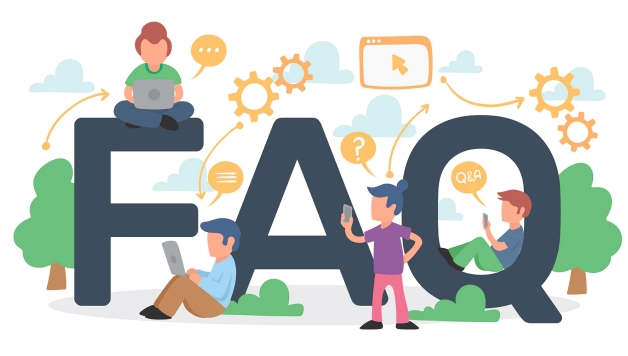
If your Samsung TV keeps disconnecting from Wi-Fi, you're not alone — it's a common issue many users face. The problem usually comes down to a few key factors: signal strength, router settings, or the TV's own software. Let's break it down and see what you can do to fix it.
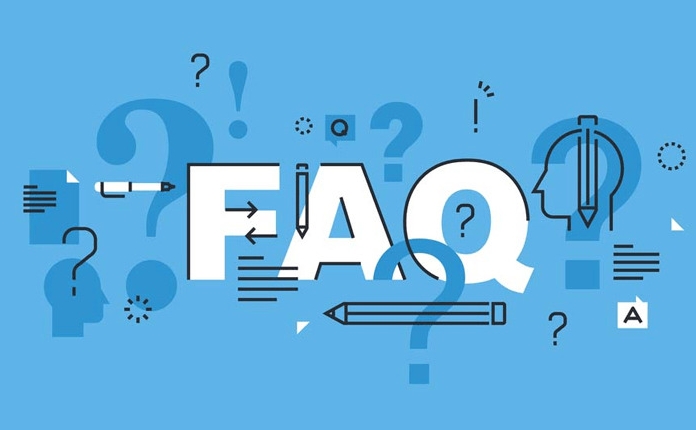
Check Your Wi-Fi Signal Strength
One of the most common reasons for dropouts is weak Wi-Fi signal. TVs aren't always placed in the ideal location for strong reception, especially if they're tucked into a cabinet or on the far side of the house.
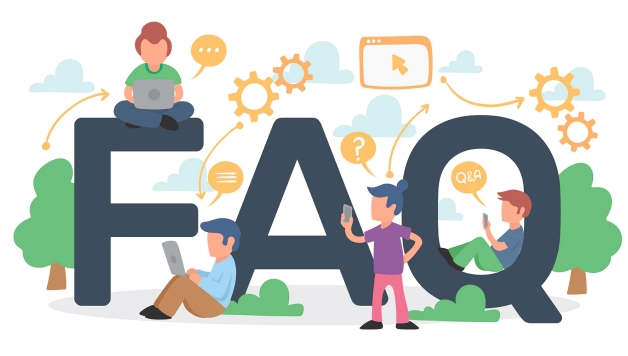
- Make sure your router isn't too far away or blocked by thick walls.
- Try moving the router closer or using a Wi-Fi extender if relocating it isn't an option.
- If possible, connect a Wi-Fi antenna or external USB Wi-Fi adapter to boost reception.
Samsung TVs also have a built-in signal strength indicator:
- Go to Settings > Network > Open Network Settings
- It'll show you current signal strength — anything below 60% might cause issues.
Interference From Other Devices
Even with good signal strength, other electronics can interfere with your connection.

- Microwaves, cordless phones, and even Bluetooth devices can cause interference.
- Try switching your router to the 5GHz band if available — it's faster and less crowded than 2.4GHz.
- If your TV only supports 2.4GHz (older models), make sure your router isn't set to broadcast both bands under the same name (SSID). That can confuse the TV and cause it to bounce between bands.
Router Settings Might Be the Culprit
Some routers have features that work great for phones and computers but can mess with smart TVs.
- Power-saving settings : Some routers put devices to sleep when inactive. Samsung TVs can be slow to wake up, causing them to drop off the network.
- Channel congestion : If your router is on a crowded channel, switch it manually via your router settings to channel 1, 6, or 11 for 2.4GHz.
- Firewall or parental controls : Occasionally, overly strict settings block the TV from maintaining a stable connection.
Try temporarily connecting another device (like a phone) to the same network and see if it has issues. That helps determine whether the problem is with the TV or the network.
Software and Firmware Fixes
Sometimes, the issue is internal.
- Restart your TV and router regularly — yes, unplugging them for 30 seconds really does help sometimes.
- Keep your TV updated:
- Go to Settings > Support > Software Update > Update Now
- Reset network settings:
- Settings > General > Reset > Reset Network Settings
If those don't help, you can try a full factory reset (back up any custom settings first).
If none of these solve the issue and your Wi-Fi works fine with other devices, it could be a hardware problem with the TV's Wi-Fi chip. In that case, contacting Samsung support or checking if it's still under warranty might be your next move.
But for most people, adjusting the signal, changing router settings, or updating firmware takes care of things.
Basically that's it.
The above is the detailed content of My Samsung TV keeps disconnecting from wifi. For more information, please follow other related articles on the PHP Chinese website!

Hot AI Tools

Undress AI Tool
Undress images for free

Undresser.AI Undress
AI-powered app for creating realistic nude photos

AI Clothes Remover
Online AI tool for removing clothes from photos.

Clothoff.io
AI clothes remover

Video Face Swap
Swap faces in any video effortlessly with our completely free AI face swap tool!

Hot Article

Hot Tools

Notepad++7.3.1
Easy-to-use and free code editor

SublimeText3 Chinese version
Chinese version, very easy to use

Zend Studio 13.0.1
Powerful PHP integrated development environment

Dreamweaver CS6
Visual web development tools

SublimeText3 Mac version
God-level code editing software (SublimeText3)

Hot Topics
 Why is my home wifi showing 'unsafe network'?
Nov 15, 2023 pm 02:39 PM
Why is my home wifi showing 'unsafe network'?
Nov 15, 2023 pm 02:39 PM
The reasons are: 1. There is a problem with the WiFi itself; 2. The router may be overheated or damaged; 3. The broadband may be in arrears, resulting in the inability to access the Internet; 4. The WiFi name contains Chinese characters, causing some computers to be unable to connect to the Internet; 5. Computer system problems; 6 , IP address setting problem; 7. The wireless network does not have a wireless password set, etc. Solution: 1. Check the WiFi connection to make sure the device is connected to the correct WiFi network; 2. Check the router settings, you can try to reset the router, make sure the SSID and password are correct, etc.
 What to do if the HP printer cannot connect to wifi - What to do if the HP printer cannot connect to wifi
Mar 06, 2024 pm 01:00 PM
What to do if the HP printer cannot connect to wifi - What to do if the HP printer cannot connect to wifi
Mar 06, 2024 pm 01:00 PM
When many users use HP printers, they are not familiar with what to do if the HP printer cannot connect to wifi. Below, the editor will bring you solutions to the problem of HP printers not connecting to wifi. Let us take a look below. Set the mac address of the HP printer to automatically select and automatically join the network. Check to change the network configuration. Use dhcp to enter the password to connect to the HP printer. It shows that it is connected to wifi.
 How to connect to hidden WiFi network in Ubuntu18.04?
Jan 01, 2024 pm 03:58 PM
How to connect to hidden WiFi network in Ubuntu18.04?
Jan 01, 2024 pm 03:58 PM
Ubuntu18.04 Want a hidden wireless network? How to connect to wifi network? Let’s take a look at the detailed tutorial below. 1. After starting Ubuntu, click the inverted triangle on the upper right side of the desktop. 2. The drop-down menu pops up and click to select [wifi settings]. 3. Enter the [wifi settings] details page. 4. Move the mouse to the three horizontal icons on the right side of the wifi switch status and click on the icon. 5. A drop-down menu will pop up, click the mouse to select [Connect to a hidden network]. 6. The [Connect to hidden WiFi network] dialog box pops up. You need to enter the WiFi network name, encryption method and other information. 7. Enter the hidden WiFi network name; select [WPA and WPA2 Personal] for the encryption method, and then enter
 What is the reason why the wifi function cannot be turned on? Attachment: How to fix the wifi function that cannot be turned on
Mar 14, 2024 pm 03:34 PM
What is the reason why the wifi function cannot be turned on? Attachment: How to fix the wifi function that cannot be turned on
Mar 14, 2024 pm 03:34 PM
Nowadays, in addition to data and wifi, mobile phones have two ways to access the Internet, and OPPO mobile phones are no exception. But what should we do if we can’t turn on the wifi function when using it? Don't worry yet, you might as well read this tutorial, it will help you! What should I do if my phone’s wifi function cannot be turned on? It may be because there is a slight delay when the WLAN switch is turned on. Please wait 2 seconds to see if it is turned on. Do not click continuously. 1. You can try to enter "Settings>WLAN" and try to turn on the WLAN switch again. 2. Please turn on/off airplane mode and try to turn on the WLAN switch again. 3. Restart the phone and try to see if WLAN can be turned on normally. 4. It is recommended to try restoring factory settings after backing up data. If none of the above methods solve your problem, please bring the purchased
 How to solve the problem of not being able to enter the wifi password in win10
Dec 30, 2023 pm 05:43 PM
How to solve the problem of not being able to enter the wifi password in win10
Dec 30, 2023 pm 05:43 PM
Not being able to enter the password for win10wifi is a very depressing problem. Usually it is the card owner. Just reopen or restart the computer. For users who still can't solve the problem, hurry up and take a look at the detailed solution tutorial. Win10 Wifi Unable to Enter Password Tutorial Method 1: 1. Unable to enter password may be a problem with our keyboard connection, carefully check whether the keyboard can be used. 2. If we need to use the keypad to enter numbers, we also need to check whether the keypad is locked. Method 2: Note: Some users reported that the computer could not be turned on after performing this operation. In fact, it is not the cause of this setting, but the problem of the computer system itself. After performing this operation, it will not affect the normal startup of the computer, and the computer system will not
 Why can't I connect to Wi-Fi in Windows 10?
Jan 16, 2024 pm 04:18 PM
Why can't I connect to Wi-Fi in Windows 10?
Jan 16, 2024 pm 04:18 PM
When we use the win10 operating system to connect to a wifi wireless network, we will find a prompt that the wifi network cannot be connected and is restricted. For this kind of problem, I think you can try to find your own network in the Network and Sharing Center, and then make a series of adjustments. Let’s take a look at the specific steps to see how the editor did it~Why can’t Win10 connect to wifi? Method 1: 1. Right-click the wireless WIFI icon in the notification area at the bottom of the computer screen, select “Open Network and Internet Settings”, and then Click the "Change Adapter Options" button. 2. In the pop-up network connection interface, look for the wireless connection named "WLAN", right-click again, and select "Close" (or "Disable"). 3. Wait
 How to set up win7 as a wifi hotspot
Dec 31, 2023 pm 10:14 PM
How to set up win7 as a wifi hotspot
Dec 31, 2023 pm 10:14 PM
The win7 system is a high-performance system recognized by users. Recently, many Win7 friends are asking how to make a wifi hotspot in Win7? Today, the editor will bring you how to open and set up the win7 Wifi hotspot. Let’s take a look. How to set up wifi hotspot in win7: 1. To turn on wifi hotspot, you must first have a wireless network card. The laptop comes with it. If you have a PC, you can buy a portable wifi to share wifi, which will not be described here; first press the keyboard Press the Windows key on the computer to open the "Start Menu", enter "cmd" in the search bar below it and click the magnifying glass icon to search; 2. After finding the CMD program in the search results, right-click to open the menu and select "
 Why can't I access the Internet even though my wifi is connected?
Dec 07, 2023 pm 05:00 PM
Why can't I access the Internet even though my wifi is connected?
Dec 07, 2023 pm 05:00 PM
Reasons why WiFi is connected but cannot access the Internet: 1. WiFi signal is weak; 2. IP address conflict; 3. DNS server problem; 4. Router failure; 5. Network provider problem; 6. Problem with the WiFi network itself; 7. Router problem ; 8. Equipment network setting problems; 9. Signal interference or obstacles; 10. Equipment problems. Detailed introduction: 1. The WiFi signal is weak. The strength of the WiFi signal directly affects the stability and speed of the network. If the connected WiFi signal is weak, it may cause the network connection to be unstable or unable to access the Internet, etc.





