To manage Chrome's automatic filling information, follow the following steps: 1. Address information can be added, edited or deleted in "Settings → Autofill → Address and More"; 2. The login password can be updated in "Settings → Autofill → Password"; 3. Credit card information is maintained in "Settings → Autofill → Payment Method", please note that the CVV code will not be saved; 4. When using multiple devices, the synchronization function should be enabled to ensure the data is consistent. Regularly checking and updating this information can avoid filling incorrectly.

Chrome's autofill feature can really save us a lot of time, especially when filling out forms. But sometimes it remembers the wrong information, or you want to update certain content, such as address or phone number, so you have to manually adjust it.
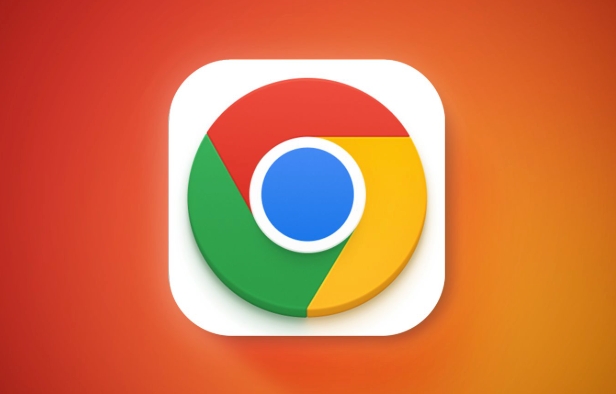
How to manage Chrome's autofill address
Chrome browser classifies address information separately, and you can add, edit or delete saved address information here:
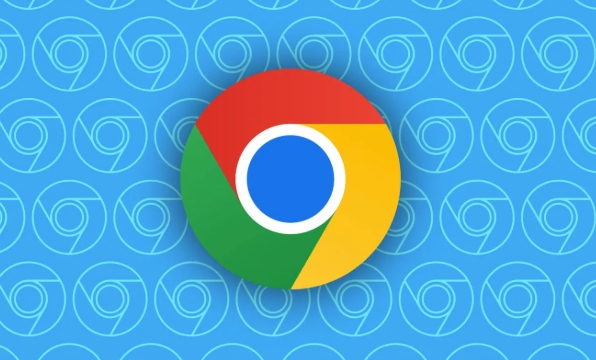
- Open Chrome browser and click the three dots in the upper right corner → Settings.
- Select "Autofill" in the menu on the left.
- Click "Address and More" and you will see all saved addresses.
- Click the pencil icon on the right side of an address to modify it; if it is no longer needed, just click the trash can to delete it.
It is recommended to check whether the data here is accurate regularly, especially after moving or changing mobile phone numbers, otherwise you may make mistakes when filling in the form next time.
How to edit and automatically fill the saved username and password
After the login information of some websites is remembered, if you change your account or change your password, you need to update it manually:
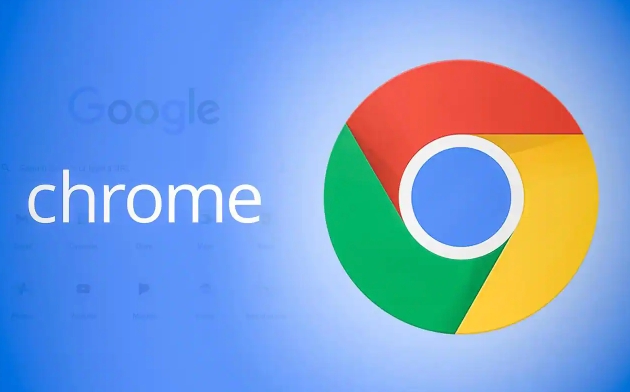
- Open Settings → AutoFill → Password
- You will see a list of the website accounts that Chrome once helped you remember
- Click on a certain item to see the user name and password. Click on the "Eye" icon to view the current password
- If you want to change, click the three dot menu → Edit → Modify and save
Sometimes you will find that Chrome has remembered the account name incorrectly, and then manually editing it can solve the problem.
Modify the small details of the automatic filling payment method
If you often use credit or debit cards to pay when shopping online, Chrome may have saved the information on these cards for you:
- Settings → Autofill → Payment Method
- Click "Credit Card Information"
- There are three points behind each card. Click to edit the card number, expiration time, cardholder name, etc.
It should be noted that some websites will require re-entering the CVV security code. This information will not be saved in Chrome, so you still have to enter it manually every time you pay.
Reminder: Don't forget to synchronize settings
If you are using multiple devices, such as computers and laptops, you are logged into the same Google account, remember to confirm whether the automatic synchronization function is enabled in "Settings → Privacy and Synchronization". This way you modify the autofill content on one device, and the other device will also update it synchronously.
If the synchronization is accidentally turned off, different devices may record different information, which is easy to get confused.
Basically these operations are not complicated but practical. When an autofill error occurs, look back at these places and the problem can usually be solved.
The above is the detailed content of How to edit autofill in chrome. For more information, please follow other related articles on the PHP Chinese website!

Hot AI Tools

Undress AI Tool
Undress images for free

Undresser.AI Undress
AI-powered app for creating realistic nude photos

AI Clothes Remover
Online AI tool for removing clothes from photos.

Clothoff.io
AI clothes remover

Video Face Swap
Swap faces in any video effortlessly with our completely free AI face swap tool!

Hot Article

Hot Tools

Notepad++7.3.1
Easy-to-use and free code editor

SublimeText3 Chinese version
Chinese version, very easy to use

Zend Studio 13.0.1
Powerful PHP integrated development environment

Dreamweaver CS6
Visual web development tools

SublimeText3 Mac version
God-level code editing software (SublimeText3)

Hot Topics
 What is Updater.exe in Windows 11/10? Is this the Chrome process?
Mar 21, 2024 pm 05:36 PM
What is Updater.exe in Windows 11/10? Is this the Chrome process?
Mar 21, 2024 pm 05:36 PM
Every application you run on Windows has a component program to update it. So if you are using Google Chrome or Google Earth, it will run a GoogleUpdate.exe application, check if an update is available, and then update it based on the settings. However, if you no longer see it and instead see a process updater.exe in the Task Manager of Windows 11/10, there is a reason for this. What is Updater.exe in Windows 11/10? Google has rolled out updates for all its apps like Google Earth, Google Drive, Chrome, etc. This update brings
 What file is crdownload?
Mar 08, 2023 am 11:38 AM
What file is crdownload?
Mar 08, 2023 am 11:38 AM
crdownload is a chrome browser download cache file, which is a file that has not been downloaded; crdownload file is a temporary file format used to store files downloaded from the hard disk. It can help users protect file integrity when downloading files and avoid being damaged. Unexpected interruption or stoppage. CRDownload files can also be used to back up files, allowing users to save temporary copies of files; if an unexpected error occurs during downloading, CRDownload files can be used to restore downloaded files.
 What to do if chrome cannot load plugins
Nov 06, 2023 pm 02:22 PM
What to do if chrome cannot load plugins
Nov 06, 2023 pm 02:22 PM
Chrome's inability to load plug-ins can be solved by checking whether the plug-in is installed correctly, disabling and enabling the plug-in, clearing the plug-in cache, updating the browser and plug-ins, checking the network connection, and trying to load the plug-in in incognito mode. The solution is as follows: 1. Check whether the plug-in has been installed correctly and reinstall it; 2. Disable and enable the plug-in, click the Disable button, and then click the Enable button again; 3. Clear the plug-in cache, select Advanced Options > Clear Browsing Data, check cache images and files and clear all cookies, click Clear Data.
 What is the Chrome plug-in extension installation directory?
Mar 08, 2024 am 08:55 AM
What is the Chrome plug-in extension installation directory?
Mar 08, 2024 am 08:55 AM
What is the Chrome plug-in extension installation directory? Under normal circumstances, the default installation directory of Chrome plug-in extensions is as follows: 1. The default installation directory location of chrome plug-ins in windowsxp: C:\DocumentsandSettings\username\LocalSettings\ApplicationData\Google\Chrome\UserData\Default\Extensions2. chrome in windows7 The default installation directory location of the plug-in: C:\Users\username\AppData\Local\Google\Chrome\User
 How to solve the problem that Google Chrome cannot open web pages
Jan 04, 2024 pm 10:18 PM
How to solve the problem that Google Chrome cannot open web pages
Jan 04, 2024 pm 10:18 PM
What should I do if the Google Chrome web page cannot be opened? Many friends like to use Google Chrome. Of course, some friends find that they cannot open web pages normally or the web pages open very slowly during use. So what should you do if you encounter this situation? Let’s take a look at the solution to the problem that Google Chrome web pages cannot be opened with the editor. Solution to the problem that the Google Chrome webpage cannot be opened. Method 1. In order to help players who have not passed the level yet, let us learn about the specific methods of solving the puzzle. First, right-click the network icon in the lower right corner and select "Network and Internet Settings." 2. Click "Ethernet" and then click "Change Adapter Options". 3. Click the "Properties" button. 4. Double-click to open i
 what does chrome mean
Aug 07, 2023 pm 01:18 PM
what does chrome mean
Aug 07, 2023 pm 01:18 PM
Chrome means browser, a web browser developed by Google. It was first released in 2008 and quickly became one of the most popular browsers in the world. Its name comes from the browser's interface design because of its iconic The feature is the tab bar at the top of the window, and the appearance of this tab bar is very similar to chrome metal.
 How to search for text across all tabs in Chrome and Edge
Feb 19, 2024 am 11:30 AM
How to search for text across all tabs in Chrome and Edge
Feb 19, 2024 am 11:30 AM
This tutorial shows you how to find specific text or phrases on all open tabs in Chrome or Edge on Windows. Is there a way to do a text search on all open tabs in Chrome? Yes, you can use a free external web extension in Chrome to perform text searches on all open tabs without having to switch tabs manually. Some extensions like TabSearch and Ctrl-FPlus can help you achieve this easily. How to search text across all tabs in Google Chrome? Ctrl-FPlus is a free extension that makes it easy for users to search for a specific word, phrase or text across all tabs of their browser window. This expansion
 What software is chromesetup?
Mar 03, 2023 pm 02:58 PM
What software is chromesetup?
Mar 03, 2023 pm 02:58 PM
chromesetup is a Google browser installation program; Google Chrome is a simple and efficient web browsing tool developed by Google. It is characterized by simplicity and speed. Chrome supports multi-tab browsing, and each tab page is in Running in an independent "sandbox" improves security, and the crash of one tab page will not cause other tab pages to be closed.






