 Computer Tutorials
Computer Tutorials
 Troubleshooting
Troubleshooting
 How to fix 'This action is only valid for products that are currently installed' on Windows?
How to fix 'This action is only valid for products that are currently installed' on Windows?
How to fix 'This action is only valid for products that are currently installed' on Windows?
Jun 30, 2025 pm 04:08 PMWhen you encounter problems that the program prompts that it is not installed correctly, it is usually caused by registry residues, insufficient permissions or corruption of the installation file. The solution is as follows: 1. Run the installer as an administrator to ensure that you have sufficient permissions; 2. Use a cleaning tool such as Revo Uninstaller to delete the registry residues and restart the computer; 3. Check the integrity of the installation source file, re-download or contact the IT department to confirm availability; 4. Run Microsoft's official Program Install and Uninstall Troubleshooter to automatically fix the errors, try the above methods in order to solve most cases.

This prompt usually occurs when you try to repair or uninstall a program, but the system believes that the program is not actually installed on your computer. There are many reasons for this problem, such as residual registry, incomplete installation information, or permission issues, etc. The good news is that it is not a big problem and can be solved by itself in most cases.

Here are some common solutions, try it in order:

1. Run the installer as an administrator
Many programs require administrator permissions when modifying system settings. This prompt may appear if you directly run the uninstall function in the installation package or control panel without administrator permissions.
- Right-click on the installer or shortcut
- Select Run as Administrator
- Try repairing or uninstalling again
Doing so allows the program to have sufficient permissions to access system files and registry entries, thereby avoiding misjudgment.

2. Clean the registry residues
Sometimes even if you have uninstalled a program, some installation information may still be retained in the Windows registry, causing the system to mistakenly think it is still running or not installed correctly.
You can use some lightweight cleaning tools like CCleaner or Revo Uninstaller , which have the functions of "force uninstall" or "clean residue".
Operation suggestions:
- Use Revo Uninstaller to scan for uninstalled programs
- Delete relevant registry entries (it is recommended to back up the registry before operation)
- After restarting the computer, try to install or repair
Note: There are certain risks in modifying the registry. If you are not familiar with it, it is recommended to use an automatic cleaning tool instead of manual editing.
3. Check whether the installation source file is complete
If you download the installation package from the network, it may be damaged or incomplete during the download process, causing the installer to not recognize the current status.
The solution is simple:
- Re-download the installation package
- Ensure access from official or trusted sources
- Check file size and hash value (if provided)
If it is an internal software or an old version of the program, you can contact the IT department to confirm whether the installation package is available.
4. Install the Repair Tool using Windows
Microsoft officially provides a widget called Program Install and Uninstall Troubleshooter , which is specially used to fix such installation/uninstallation errors.
The steps are as follows:
- Enter "Troubleshooting" in the search bar
- Find "Program Install and Uninstall" under "Program"
- Run the tool and follow the prompts
This tool will automatically scan and fix common problems, such as permission errors, registry exceptions, etc.
Basically these are the methods. Let’s start with the easiest ones, such as administrator permissions and re-downloading the installation package. If it doesn’t work, consider cleaning the registry or using repair tools. Although this type of problem is annoying, it is generally not a major problem at the system level.
The above is the detailed content of How to fix 'This action is only valid for products that are currently installed' on Windows?. For more information, please follow other related articles on the PHP Chinese website!

Hot AI Tools

Undress AI Tool
Undress images for free

Undresser.AI Undress
AI-powered app for creating realistic nude photos

AI Clothes Remover
Online AI tool for removing clothes from photos.

Clothoff.io
AI clothes remover

Video Face Swap
Swap faces in any video effortlessly with our completely free AI face swap tool!

Hot Article

Hot Tools

Notepad++7.3.1
Easy-to-use and free code editor

SublimeText3 Chinese version
Chinese version, very easy to use

Zend Studio 13.0.1
Powerful PHP integrated development environment

Dreamweaver CS6
Visual web development tools

SublimeText3 Mac version
God-level code editing software (SublimeText3)

Hot Topics
 How to run an app as an administrator in Windows?
Jul 01, 2025 am 01:05 AM
How to run an app as an administrator in Windows?
Jul 01, 2025 am 01:05 AM
To run programs as administrator, you can use Windows' own functions: 1. Right-click the menu to select "Run as administrator", which is suitable for temporary privilege hike scenarios; 2. Create a shortcut and check "Run as administrator" to achieve automatic privilege hike start; 3. Use the task scheduler to configure automated tasks, suitable for running programs that require permissions on a scheduled or background basis, pay attention to setting details such as path changes and permission checks.
 Windows stuck on 'undoing changes made to your computer'
Jul 05, 2025 am 02:51 AM
Windows stuck on 'undoing changes made to your computer'
Jul 05, 2025 am 02:51 AM
The computer is stuck in the "Undo Changes made to the computer" interface, which is a common problem after the Windows update fails. It is usually caused by the stuck rollback process and cannot enter the system normally. 1. First of all, you should wait patiently for a long enough time, especially after restarting, it may take more than 30 minutes to complete the rollback, and observe the hard disk light to determine whether it is still running. 2. If there is no progress for a long time, you can force shut down and enter the recovery environment (WinRE) multiple times, and try to start repair or system restore. 3. After entering safe mode, you can uninstall the most recent update records through the control panel. 4. Use the command prompt to execute the bootrec command in the recovery environment to repair the boot file, or run sfc/scannow to check the system file. 5. The last method is to use the "Reset this computer" function
 The RPC server is unavailable Windows
Jul 06, 2025 am 12:07 AM
The RPC server is unavailable Windows
Jul 06, 2025 am 12:07 AM
When encountering the "RPCserverisunavailable" problem, first confirm whether it is a local service exception or a network configuration problem. 1. Check and start the RPC service to ensure that its startup type is automatic. If it cannot be started, check the event log; 2. Check the network connection and firewall settings, test the firewall to turn off the firewall, check DNS resolution and network connectivity; 3. Run the sfc/scannow and DISM commands to repair the system files; 4. Check the group policy and domain controller status in the domain environment, and contact the IT department to assist in the processing. Gradually check it in sequence to locate and solve the problem.
 How to fix slow right-click context menu in Windows
Jul 04, 2025 am 02:51 AM
How to fix slow right-click context menu in Windows
Jul 04, 2025 am 02:51 AM
The problem of slowing right-click menus is usually caused by extensions or third-party software loaded by the system. Solutions include troubleshooting plug-ins, optimizing settings, and uninstalling suspicious software. 1. Use the ShellExView tool to view and disable non-essential Shell extensions, and gradually test to find plug-ins that slow down the right-click menu; 2. For advanced users, you can lower the menu delay time to 0 or 200 milliseconds by modifying the MenuShowDelay key value in the registry to speed up the response speed, but you need to be careful to backup before operation to avoid causing system abnormalities; 3. Uninstall or update software that may cause conflicts such as old compression tools, screenshot software, antivirus software, etc., and observe whether the right-click menu returns to normal. If the problem is alleviated, it means that it is the performance problem caused by the software.
 Windows time is always wrong
Jul 02, 2025 am 10:56 AM
Windows time is always wrong
Jul 02, 2025 am 10:56 AM
Windows time inaccurate is mainly caused by abnormal network time synchronization or aging of CMOS batteries. Solutions include: 1. Check the "Internet Time" setting to ensure that synchronization is enabled and use time.windows.com or ntp.aliyun.com; 2. Modify the registry key RealTimeIsUniversal to 0 to correctly identify the BIOS time; 3. Replace the motherboard CMOS battery to avoid resetting time after power outage; 4. Turn off "Auto-adjust daylight saving time" or confirm that the time zone settings are accurate. The troubleshooting order is recommended to set the software first and then the hardware problem.
 the default gateway is not available Windows
Jul 08, 2025 am 02:21 AM
the default gateway is not available Windows
Jul 08, 2025 am 02:21 AM
When you encounter the "DefaultGatewayisNotAvailable" prompt, it means that the computer cannot connect to the router or does not obtain the network address correctly. 1. First, restart the router and computer, wait for the router to fully start before trying to connect; 2. Check whether the IP address is set to automatically obtain, enter the network attribute to ensure that "Automatically obtain IP address" and "Automatically obtain DNS server address" are selected; 3. Run ipconfig/release and ipconfig/renew through the command prompt to release and re-acquire the IP address, and execute the netsh command to reset the network components if necessary; 4. Check the wireless network card driver, update or reinstall the driver to ensure that it works normally.
 My second monitor is not detected on Windows
Jul 08, 2025 am 02:47 AM
My second monitor is not detected on Windows
Jul 08, 2025 am 02:47 AM
If the second monitor is not recognized by Windows, first check whether the cable and interface are normal, try to replace the HDMI, DP or VGA cable, confirm the plug-in video output port, and test different interfaces to eliminate compatibility issues; then verify the monitor power and input source settings, and connect the monitor separately to test whether it can be recognized; then enter the Windows display settings and click the "Detection" button, or use Win P to switch the display mode, and update the graphics card driver at the same time; finally check the graphics card specifications to confirm whether it supports multi-screen output to avoid exceeding its maximum output capability.
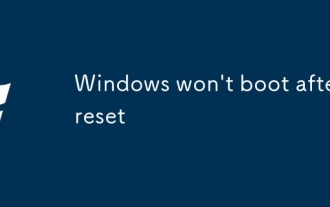 Windows won't boot after reset
Jul 02, 2025 am 12:56 AM
Windows won't boot after reset
Jul 02, 2025 am 12:56 AM
Windows cannot boot after the computer is reset, and most of them are caused by boot corruption, file loss or hardware changes. 1. First check whether the BIOS boot sequence is correct, set the hard disk as the first boot item and unplug the excess peripherals; 2. Run the bootrec command through WinRE to repair the boot record; 3. Use DISM and SFC tools to repair the system files; 4. If it is invalid, reinstall the system, back up the data in advance and create a USB drive boot disk for installation.





