The problem that the microphone cannot be used on Windows can usually be solved by the following steps: 1. Check whether the microphone is muted or the volume is too low, enter the volume control panel to confirm that the microphone is not muted and turn the input volume to the appropriate position; 2. Confirm that the microphone is correctly selected as the default device, enter the sound settings through the taskbar volume icon and select the correct input source, and set it as the default device in the recording tab of the sound control panel; 3. Update or reinstall the audio driver, expand the relevant device categories in the Device Manager, right-click to select Update or Uninstall the driver, and then restart the computer to allow the system to automatically reinstall the driver; 4. Check the privacy settings and application permissions, turn on the microphone access permissions in the privacy options set by the system, and ensure that the microphone permissions of the specific application are also enabled. Most problems are caused by setup errors rather than hardware corruption. Sequential inspections can usually restore normality. If they still cannot be solved, you can try replacing the device to confirm the problem.

The microphone is not available on Windows and is a common problem that many people encounter when they are having video conferencing, voice chat or recording. There may be many reasons for this situation, but most of the time, it can be solved through some simple methods.
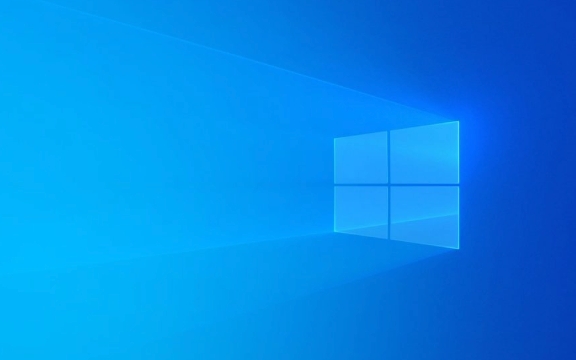
Check if the microphone is muted or the volume is too low
This is the easiest issue to ignore. You can first look at the sound icon in the lower right corner of the taskbar, click to open the volume control panel, and confirm that the microphone is not muted and the input volume has not been set to the lowest level.

- Open Sound Settings → Sound Control Panel → Double-click the microphone device (maybe "microphone" or "stereo mix" etc.)
- Check if "Mute" is checked and pull the volume to the upper middle position
Sometimes these settings will be reset after the system is updated, so even if you have adjusted it before, it is worth checking it again.
Confirm that the microphone is correctly selected as the default device
If you plug in multiple audio devices, such as external sound cards, headphone microphones, and USB microphones, Windows may have selected the wrong input source.
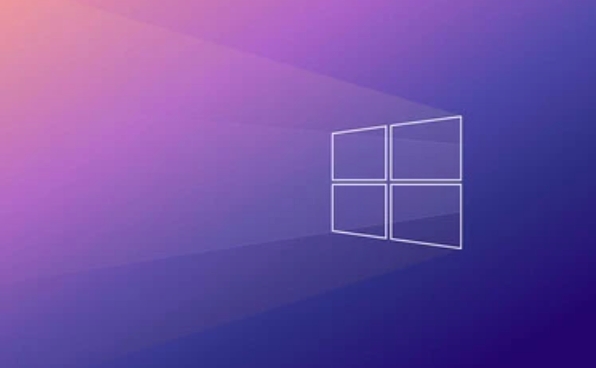
The operation method is as follows:
- Right-click the taskbar volume icon → “Sound Settings”
- View the currently used device in the "Input" section
- If it's not the one you want to use, select the correct microphone from the drop-down menu
In addition, in the "Record" tab of the "Sound Control Panel", you can also see all available microphone devices, right-click to select "Set as Default Device".
Update or reinstall the audio driver
Drive problems are also a common reason why the microphone is not working. Especially when you have recently upgraded the system version, or if your computer has not updated the driver for a long time.
You can try the following methods:
- Open Device Manager → Expand Audio Input and Output or Sound, Video, and Game Controllers
- Right-click your microphone device or audio device → select "Update Driver"
- Or right-click to select "Uninstall Device" and restart the computer to automatically reinstall the system
If manual operation is troublesome, you can also use some official driver management tools from mainstream brands, such as driver assistants provided by Realtek, Intel, etc.
Check privacy settings and application permissions
Win10 and Win11 have privacy protection mechanisms for microphone access, and the microphone permissions of some software may be turned off by default.
The operation path is as follows:
- Settings → Privacy → Microphone
- Make sure "Allow access to microphone" is on
- Scroll down to find the app you want to use (such as WeChat, Zoom, Teams, etc.) to make sure its switch is also turned on
Some software will not pop up permission requests when it is running for the first time, and you need to take the initiative to open permissions here.
Basically, these common investigation directions. In many cases, the problem lies in the setup rather than the hardware corruption. Check it in sequence and it usually solves the problem. If all the uncomplicated but easily overlooked areas are still not possible, then you may want to consider changing the equipment.
The above is the detailed content of Windows microphone not working. For more information, please follow other related articles on the PHP Chinese website!

Hot AI Tools

Undress AI Tool
Undress images for free

Undresser.AI Undress
AI-powered app for creating realistic nude photos

AI Clothes Remover
Online AI tool for removing clothes from photos.

Clothoff.io
AI clothes remover

Video Face Swap
Swap faces in any video effortlessly with our completely free AI face swap tool!

Hot Article

Hot Tools

Notepad++7.3.1
Easy-to-use and free code editor

SublimeText3 Chinese version
Chinese version, very easy to use

Zend Studio 13.0.1
Powerful PHP integrated development environment

Dreamweaver CS6
Visual web development tools

SublimeText3 Mac version
God-level code editing software (SublimeText3)

Hot Topics
 How to assign a drive letter in Windows
Jul 30, 2025 am 04:54 AM
How to assign a drive letter in Windows
Jul 30, 2025 am 04:54 AM
ToassignadriveletterinWindows,useDiskManagementorCommandPrompt.2.InDiskManagement,pressWindows X,selectDiskManagement,right-clickthevolumewithoutaletter,choose"ChangeDriveLetterandPaths",clickAdd,selectaletter(avoidA:orB:),andclickOK.3.Alte
 Binance official website safely enter Binance new version download and install
Jul 30, 2025 pm 06:27 PM
Binance official website safely enter Binance new version download and install
Jul 30, 2025 pm 06:27 PM
The core methods of secure access to Binance official website are: 1. Manually enter the official website and add bookmarks; 2. Verify the lock icon and HTTPS in the browser address bar; 3. Avoid clicking on links in search engines, social media or unknown messages. When downloading a new version of the application, the desktop should be downloaded from the official website, iOS users should go through the App Store, and Android users should choose Google Play. If you cannot access it, you must download it through the verified official website. Always enable two-factor verification and be alert to false customer service information to ensure your account is secure.
 How to find the installation date of Windows
Jul 30, 2025 am 04:57 AM
How to find the installation date of Windows
Jul 30, 2025 am 04:57 AM
UseCommandPromptbytypingsysteminfo|find"OriginalInstallDate"toinstantlyseetheoriginalWindowsinstallationdate.2.Alternatively,usePowerShellwith(Get-ItemProperty-Path"HKLM:\SOFTWARE\Microsoft\WindowsNT\CurrentVersion").InstallDatean
 How to change the system display language for all users in Windows
Jul 31, 2025 am 08:18 AM
How to change the system display language for all users in Windows
Jul 31, 2025 am 08:18 AM
InstallthedesiredlanguagepackviaSettings→Time&Language→Language®ion,ensuring"SetasmyWindowsdisplaylanguage"isselected.2.Changethesystemdisplaylanguageinthesamemenuandrestart.3.OpenControlPanel→Region→Administrativetab,click"
 How to create a system image in Windows
Jul 30, 2025 am 04:57 AM
How to create a system image in Windows
Jul 30, 2025 am 04:57 AM
OpenBackupandRestoreviaWindows S,typeBackupandRestore,clickCreateasystemimage.2.Savetheimagetoanexternalharddrive(recommended),selectitfromthedropdown,andclickNext.3.Confirmincludeddrives(systemreservedandC:bydefault),addothersifneeded,thenclickNext.
 How to install Windows on a Mac without Boot Camp
Jul 31, 2025 am 11:58 AM
How to install Windows on a Mac without Boot Camp
Jul 31, 2025 am 11:58 AM
Without BootCamp, installing Windows on Mac is feasible and works for different chips and needs. 1. First check compatibility: The M1/M2 chip Mac cannot use BootCamp, it is recommended to use virtualization tools; the Intel chip Mac can manually create a boot USB disk and install it in partition. 2. Recommended to use virtual machines (VMs) for M1 and above chip users: Windows ISO files, virtualization software (such as ParallelsDesktop or UTM), at least 64GB of free space, and reasonably allocate resources. 3. IntelMac users can manually install it by booting the USB drive: USB drive, WindowsISO, DiskU is required
 How to fix a 'No speakers or headphones are plugged in' error in Windows
Jul 30, 2025 am 04:46 AM
How to fix a 'No speakers or headphones are plugged in' error in Windows
Jul 30, 2025 am 04:46 AM
First check the physical connection, re-plug and unplug the device and test different ports or devices to troubleshoot hardware problems; 2. Run Windows Audio Troubleshooting to automatically fix common problems; 3. Enable and set the playback device to the default output in the sound settings; 4. Update, reinstall or manually install the latest audio driver through the Device Manager; 5. Realtek users need to enable the audio jack detection function in the audio control panel; 6. Enter the BIOS if necessary to ensure that the onboard audio controller is enabled; 7. Finally, you can restart the Windows Audio Service Quick Recovery function. In most cases, this problem is caused by driver or setting errors, and you can solve it by following the steps.
 How to install Windows on a Mac
Jul 31, 2025 am 10:07 AM
How to install Windows on a Mac
Jul 31, 2025 am 10:07 AM
ForIntel-basedMacs,useBootCampAssistanttocreateadual-bootsystemwithWindowsbypreparingaUSBdrive,downloadingaWindowsISO,partitioningthedisk,andinstallingWindowsalongsidemacOSwithsupportdrivers.2.ForAppleSiliconMacs(M1/M2/M3),usevirtualizationsoftwareli






