 Computer Tutorials
Computer Tutorials
 Troubleshooting
Troubleshooting
 Windows cannot be installed to this disk GPT partition style
Windows cannot be installed to this disk GPT partition style
Windows cannot be installed to this disk GPT partition style
Jun 30, 2025 pm 03:56 PMThe error "Windows cannot be installed to this disk GPT partition style" is because the current disk uses GPT format and the system installation environment runs in traditional BIOS mode, which causes incompatibility; 1. The reasons include using the old motherboard, booting in Legacy mode or switching to BIOS mode to install on the GPT hard disk; 2. Solution One is to use the diskpart command to convert the disk from GPT to MBR, but it will clear all data; 3. It is more recommended to use UEFI boot method to install the system, and you need to enter the BIOS to set the boot mode to UEFI and ensure that the USB disk supports UEFI startup; 4. Determine whether you should use UEFI. You can choose UEFI based on the motherboard age, whether the hard disk capacity exceeds 2TB, whether the system version is Win8 and above, and the support of the official ISO image.

The prompt "Windows cannot be installed to this disk GPT partition style" you encountered is actually telling you: the current disk is using the GPT partition table format, and the system (or installation environment) you are trying to install is running in the traditional BIOS boot mode and does not support GPT.
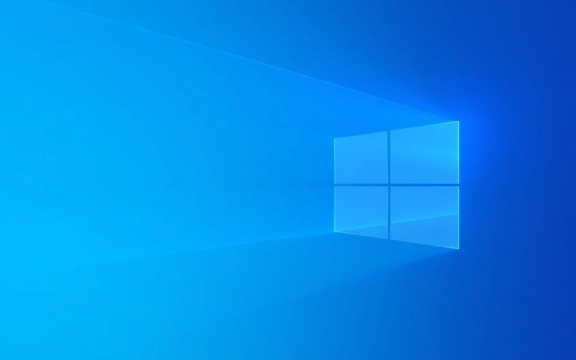
Simply put: your computer uses the old BIOS boot method, but the disk is a new GPT format, and the two are incompatible.

1. Why does this error occur?
This problem usually occurs when you want to install an older version of Windows (such as some Win10 images or Win7), or if you try to install the system on a GPT-formatted hard drive in traditional BIOS mode.
Common scenarios include:

- Using old motherboards (only support Legacy BIOS)
- Set the installation USB drive to Legacy boot mode
- The hard disk was originally a UEFI GPT structure, but it switched to BIOS mode during installation.
At this time, the installer will report an error: "Windows cannot be installed to this disk. The selected disk has an MBR partition table. On EFI systems, Windows can only be installed to GPT disks." Or, conversely, "GPT partition style", cannot continue.
2. Solution 1: Convert disk from GPT to MBR
If you confirm that you do not need to retain the data on the hard disk, you can convert the disk to MBR format, so that the system can be installed normally in BIOS mode.
The operation method is as follows:
- After seeing this prompt on the installation interface, press
Shift F10to open the command prompt. - Enter the following command:
diskpart list disk select disk X (X is the disk number you are planning to install the system) Clean convert mbr exit
- Close the command window, refresh the installation interface, and reselect the disk.
?? Note: This method will clear all data on the disk and backup it in advance!
3. More recommended method: Use UEFI startup method to install
If your motherboard supports UEFI (most motherboards produced after 2010 support it), you don’t need to change the disk structure, just change the installation USB disk to UEFI mode to boot.
Specific steps:
- Enter BIOS settings (press Del, F2, F10 and other keys when restarting)
- Change startup mode from Legacy to UEFI
- Make sure that the USB drive is also made UEFI bootable (it is recommended to select the "GPT" partition type when making it with Rufus)
This will allow you to successfully install Windows on GPT disks, and it can also support hard disks with more than 2TB, with better performance and security.
4. Additional reminder: How to determine whether you should use UEFI or BIOS?
If you are not sure about your situation, you can judge from these aspects:
- Look at the motherboard age: UEFI is generally supported after 2010
- Check the hard disk capacity: GPT UEFI must be used if it exceeds 2TB
- Depending on the system version: Win8 and later, UEFI is recommended by default
- See the installation image source: Official original ISO generally supports UEFI
Basically these solutions. The key is to figure out whether your current boot method and disk format match, and then decide whether to change the boot method or disk structure. In most cases, enabling UEFI is preferred to solve problems, which is safer and more modern.
The above is the detailed content of Windows cannot be installed to this disk GPT partition style. For more information, please follow other related articles on the PHP Chinese website!

Hot AI Tools

Undress AI Tool
Undress images for free

Undresser.AI Undress
AI-powered app for creating realistic nude photos

AI Clothes Remover
Online AI tool for removing clothes from photos.

Clothoff.io
AI clothes remover

Video Face Swap
Swap faces in any video effortlessly with our completely free AI face swap tool!

Hot Article

Hot Tools

Notepad++7.3.1
Easy-to-use and free code editor

SublimeText3 Chinese version
Chinese version, very easy to use

Zend Studio 13.0.1
Powerful PHP integrated development environment

Dreamweaver CS6
Visual web development tools

SublimeText3 Mac version
God-level code editing software (SublimeText3)

Hot Topics
 How to run an app as an administrator in Windows?
Jul 01, 2025 am 01:05 AM
How to run an app as an administrator in Windows?
Jul 01, 2025 am 01:05 AM
To run programs as administrator, you can use Windows' own functions: 1. Right-click the menu to select "Run as administrator", which is suitable for temporary privilege hike scenarios; 2. Create a shortcut and check "Run as administrator" to achieve automatic privilege hike start; 3. Use the task scheduler to configure automated tasks, suitable for running programs that require permissions on a scheduled or background basis, pay attention to setting details such as path changes and permission checks.
 Windows 'Getting Windows ready, Don't turn off your computer' stuck
Jun 30, 2025 pm 05:18 PM
Windows 'Getting Windows ready, Don't turn off your computer' stuck
Jun 30, 2025 pm 05:18 PM
When you encounter Windows stuck in the "GettingWindowsready, Don't turnoff your computer" interface, you should first confirm whether it is really stuck; 1. Observe whether the hard disk indicator light is flashing, 2. Check whether the fan sound has changed, 3. Wait at least 30 to 60 minutes to ensure that the system has enough time to complete the update operation.
 Windows stuck on 'undoing changes made to your computer'
Jul 05, 2025 am 02:51 AM
Windows stuck on 'undoing changes made to your computer'
Jul 05, 2025 am 02:51 AM
The computer is stuck in the "Undo Changes made to the computer" interface, which is a common problem after the Windows update fails. It is usually caused by the stuck rollback process and cannot enter the system normally. 1. First of all, you should wait patiently for a long enough time, especially after restarting, it may take more than 30 minutes to complete the rollback, and observe the hard disk light to determine whether it is still running. 2. If there is no progress for a long time, you can force shut down and enter the recovery environment (WinRE) multiple times, and try to start repair or system restore. 3. After entering safe mode, you can uninstall the most recent update records through the control panel. 4. Use the command prompt to execute the bootrec command in the recovery environment to repair the boot file, or run sfc/scannow to check the system file. 5. The last method is to use the "Reset this computer" function
 The RPC server is unavailable Windows
Jul 06, 2025 am 12:07 AM
The RPC server is unavailable Windows
Jul 06, 2025 am 12:07 AM
When encountering the "RPCserverisunavailable" problem, first confirm whether it is a local service exception or a network configuration problem. 1. Check and start the RPC service to ensure that its startup type is automatic. If it cannot be started, check the event log; 2. Check the network connection and firewall settings, test the firewall to turn off the firewall, check DNS resolution and network connectivity; 3. Run the sfc/scannow and DISM commands to repair the system files; 4. Check the group policy and domain controller status in the domain environment, and contact the IT department to assist in the processing. Gradually check it in sequence to locate and solve the problem.
 How to fix slow right-click context menu in Windows
Jul 04, 2025 am 02:51 AM
How to fix slow right-click context menu in Windows
Jul 04, 2025 am 02:51 AM
The problem of slowing right-click menus is usually caused by extensions or third-party software loaded by the system. Solutions include troubleshooting plug-ins, optimizing settings, and uninstalling suspicious software. 1. Use the ShellExView tool to view and disable non-essential Shell extensions, and gradually test to find plug-ins that slow down the right-click menu; 2. For advanced users, you can lower the menu delay time to 0 or 200 milliseconds by modifying the MenuShowDelay key value in the registry to speed up the response speed, but you need to be careful to backup before operation to avoid causing system abnormalities; 3. Uninstall or update software that may cause conflicts such as old compression tools, screenshot software, antivirus software, etc., and observe whether the right-click menu returns to normal. If the problem is alleviated, it means that it is the performance problem caused by the software.
 the default gateway is not available Windows
Jul 08, 2025 am 02:21 AM
the default gateway is not available Windows
Jul 08, 2025 am 02:21 AM
When you encounter the "DefaultGatewayisNotAvailable" prompt, it means that the computer cannot connect to the router or does not obtain the network address correctly. 1. First, restart the router and computer, wait for the router to fully start before trying to connect; 2. Check whether the IP address is set to automatically obtain, enter the network attribute to ensure that "Automatically obtain IP address" and "Automatically obtain DNS server address" are selected; 3. Run ipconfig/release and ipconfig/renew through the command prompt to release and re-acquire the IP address, and execute the netsh command to reset the network components if necessary; 4. Check the wireless network card driver, update or reinstall the driver to ensure that it works normally.
 Windows time is always wrong
Jul 02, 2025 am 10:56 AM
Windows time is always wrong
Jul 02, 2025 am 10:56 AM
Windows time inaccurate is mainly caused by abnormal network time synchronization or aging of CMOS batteries. Solutions include: 1. Check the "Internet Time" setting to ensure that synchronization is enabled and use time.windows.com or ntp.aliyun.com; 2. Modify the registry key RealTimeIsUniversal to 0 to correctly identify the BIOS time; 3. Replace the motherboard CMOS battery to avoid resetting time after power outage; 4. Turn off "Auto-adjust daylight saving time" or confirm that the time zone settings are accurate. The troubleshooting order is recommended to set the software first and then the hardware problem.
 My second monitor is not detected on Windows
Jul 08, 2025 am 02:47 AM
My second monitor is not detected on Windows
Jul 08, 2025 am 02:47 AM
If the second monitor is not recognized by Windows, first check whether the cable and interface are normal, try to replace the HDMI, DP or VGA cable, confirm the plug-in video output port, and test different interfaces to eliminate compatibility issues; then verify the monitor power and input source settings, and connect the monitor separately to test whether it can be recognized; then enter the Windows display settings and click the "Detection" button, or use Win P to switch the display mode, and update the graphics card driver at the same time; finally check the graphics card specifications to confirm whether it supports multi-screen output to avoid exceeding its maximum output capability.





