 Mobile Tutorial
Mobile Tutorial
 iPhone
iPhone
 Create Still or Animated Live Stickers from Your iPhone Photos to Use in Messages, Notes, and More
Create Still or Animated Live Stickers from Your iPhone Photos to Use in Messages, Notes, and More
Create Still or Animated Live Stickers from Your iPhone Photos to Use in Messages, Notes, and More
Jun 30, 2025 am 09:14 AMApple just upped its sticker game on iPhone and iPad. We've already had stickers available for Memoji, Fitness activities, and third-party iMessage apps, but only some could be used outside the Messages app. Now we can use stickers practically anywhere from the new stickers drawer, with fun emoji stickers to boot. Even better, we can stickerize the subjects of our own photos and videos, including animations.
You can create custom Live Stickers for almost anything seen in your regular pictures, videos, and Live Photos. Anything that works with Apple's cutout tool, which lifts a subject from a photo to create a static image of it without the background, can be turned into a Live Sticker for your personal sticker collection. You just need iOS 17 or iPadOS 17 on your iPhone or iPad.
- Don't Miss: Instantly Crop Photos and Videos on Your iPhone Using iOS 17's Hidden Quick-Cropping Tool
The Types of Custom Stickers Available
Before, you could use the cutout tool on an object in a photo or video to create a sticker-like image without a background. This type of sticker would not be accessible from your keyboard and merely acted as a static image file. You can still do this on iOS 17 and iPadOS 17, but there's a better option.
With the new software updates, you can add people, animals, and objects from your regular photos and videos to the stickers drawer, accessible via the keyboard or Markup tools. By adding to the stickers drawer, they can act and behave as stickers do, so you can quickly send one as a reaction in an email or drop one on top of text in an iMessage conversation.
You can also turn the subjects in your Live Photos into animated Live Stickers. These types of stickers work just like regular Live Stickers created from your own photos and videos, but they're also animated, adding a whole new dynamic to messages, emails, notes, and more. Live Photos capture 1.5 seconds of video before and after taking a picture, and the stickers use that movement for the looping Live Sticker.
How to Create Custom Live Stickers
While the general process for creating custom Live Stickers from your own media is pretty much the same, there are a few ways to start a sticker. First, you can choose them from the Photos app or anywhere you can preview the image or video. Second, you can do so straight from the keyboard's new stickers drawer.
Directly from a Photo or Video
If you're viewing a photo or video in the Photos app or even in a different app, you can isolate the subject from the background to make it a Live Sticker. With the photo or video expanded:
- Press the subject until it pops away from the background. A bright outline will move around the subject to indicate that it's isolated, and you should see a contextual menu appear.
- Tap "Add Sticker" from the contextual menu.
This will automatically open the stickers drawer and move your new custom Live Sticker to it. If the subject came from a regular photo, video, or Live Photo with the Live effect disabled, it should appear as a static symbol. But if it came from an active Live Photo, you should see it as an animated Live Sticker.




Directly from the Stickers Drawer
If you're chatting with someone or a group in the Messages app, you can open the stickers drawer first, then select a photo with a subject that would make a good sticker. You can also open the stickers drawer in other apps. Here are a few places you can find the stickers drawer:
- Messages: Tap the plus ( ) icon next to the text field in a conversation, then select "Stickers" from the list that appears. (Pictured below.)
- Freeform: Tap the pictures icon, then select "Stickers" from the list that appears.
- Notes: Open the Markup tool, tap the plus ( ) icon next to the chosen color, and select "Add Sticker." (Pictured below.)
- Mail: Open the Markup tool, tap the plus ( ) icon next to the chosen color, and select "Add Sticker."
- Photos: Open the image or video in the editor, tap the Markup tool, tap the plus ( ) icon next to the chosen color, and select "Add Sticker."
- Files: Open an image, video, or PDF, tap the Markup tool, tap the plus ( ) icon next to the chosen color, and select "Add Sticker."




When the sticker drawer opens:
- Ensure you're on the Live Stickers tab, which looks like a peeling sticker.
- Tap the large plus ( ) button below the row of sticker options.
- Choose a photo from the photo picker that appears. To create an animated Live Sticker, tap "Live" at the top to filter the results to just Live Photos.
- You'll see a preview of the new sticker, with the background darkened so you can focus on the subject it chose. If there is more than one subject, you can select one or the other or both in some cases to change the selection it chose.
- Tap "Add Sticker" if satisfied or "Cancel" to try another photo or video.
This will automatically open the stickers drawer and move your new custom Live Sticker to it. If the subject came from a regular photo or Live Photo with the Live effect disabled, it should appear as a static symbol. But if it came from an active Live Photo, you should see it as an animated Live Sticker.






How to Add Effects to Custom Live Stickers
After you add a new custom Live Sticker to the stickers drawer, you can add an effect to it. When it first lands in the stickers drawer, you may see the contextual menu pop up for it. If not, tap and hold the Live Sticker to force it to appear.
From the popover menu, tap "Add Effect." You can keep it as the original or add an Outline, Comic, Puffy, or Shiny effect. If you're adding an effect to an animated Live Sticker, it will disable the animation, effectively turning it into a regular static sticker.
These effects react with the gyroscope in your iPhone or iPad when in Messages, so you'll see the applied effects change as you tilt your device, which adds another level of awesomeness to Live Stickers.




How to Turn Stickers with Effects Back to Animated Live Stickers
If you add an effect to an animated Live Sticker, turning it into a regular Live Sticker, you can revert to the animated version at any time. From the stickers drawer:
- Tap and hold the Live Sticker to make the contextual menu appear.
- Select "Edit Effect."
- Choose the "Original" option.
- If it's not moving in the preview, ensure "Live" is enabled; if it says "Off" next to the Live Photos icon, tap it to turn it back on.
- Tap "Done" to save your changes.




How to Use Live Stickers in Apps
Your Live Stickers sync with iCloud, so all of your Live Stickers will be available across your iOS 17, iPadOS 17, and macOS 14 Sonoma devices. They can be used in many different iOS, iPadOS, and macOS apps.
Messages is the most obvious place to use Live Stickers, but they also work in Freeform, Notes, and Mail, to name just a few, as well as in many third-party apps and Markup for PDFs, photos, screenshots, drawings, etc. To reiterate from above, here are a few examples:
- Messages: Tap the plus ( ) icon next to the text field in a conversation, then select "Stickers" from the list that appears.
- Freeform: Tap the pictures icon, then select "Stickers" from the list that appears.
- Notes: Open the Markup tool, tap the plus ( ) icon next to the chosen color, and select "Add Sticker."
- Mail: Open the Markup tool, tap the plus ( ) icon next to the chosen color, and select "Add Sticker."
- Photos: Open the image or video in the editor, tap the Markup tool, tap the plus ( ) icon next to the chosen color, and select "Add Sticker."
- Files: Open an image, video, or PDF, tap the Markup tool, tap the plus ( ) icon next to the chosen color, and select "Add Sticker."
With the stickers drawer open and on the Live Stickers tab, you can either:
- Tap the Live Sticker you want to insert it.
- Tap and hold the Live Sticker you want, then drag and drop it where you want.
Sometimes, the Live Sticker may appear within a bounding box that you can shrink or expand to change the sticker size. Also, animated Live Stickers may not animate in certain apps or documents.






Don't Miss: Safari's Private Browsing Mode Just Made Your Private Tabs Way More Private on iOS 17
Cover photo, screenshots, and GIFs by Justin Meyers/Gadget Hacks
The above is the detailed content of Create Still or Animated Live Stickers from Your iPhone Photos to Use in Messages, Notes, and More . For more information, please follow other related articles on the PHP Chinese website!

Hot AI Tools

Undress AI Tool
Undress images for free

Undresser.AI Undress
AI-powered app for creating realistic nude photos

AI Clothes Remover
Online AI tool for removing clothes from photos.

Clothoff.io
AI clothes remover

Video Face Swap
Swap faces in any video effortlessly with our completely free AI face swap tool!

Hot Article

Hot Tools

Notepad++7.3.1
Easy-to-use and free code editor

SublimeText3 Chinese version
Chinese version, very easy to use

Zend Studio 13.0.1
Powerful PHP integrated development environment

Dreamweaver CS6
Visual web development tools

SublimeText3 Mac version
God-level code editing software (SublimeText3)

Hot Topics
 7 Battery Saving Tips for Gaia GPS for iPhone
Jun 18, 2025 am 09:35 AM
7 Battery Saving Tips for Gaia GPS for iPhone
Jun 18, 2025 am 09:35 AM
Gaia GPS is a widely used app among outdoor lovers, but one of the drawbacks of the app is that it can significantly drain your iPhone's battery.If you're looking to conserve battery and maximize the time you can spend using Gaia GPS on your iPhone d
 How to Open 7z Files on iPhone & iPad
Jun 14, 2025 am 10:37 AM
How to Open 7z Files on iPhone & iPad
Jun 14, 2025 am 10:37 AM
7Z files are yet another compression format used to bundle files and transfer them online, so it’s not terribly unusual to run into 7Z or 7-zip files that you need to open on an iPhone or iPad.Unlike opening regular zip files on iPhone or iPad via Fi
 Apple's Reminders App Has 7 Hot New Features That Can Help Boost Your Productivity and More
Jun 24, 2025 am 10:48 AM
Apple's Reminders App Has 7 Hot New Features That Can Help Boost Your Productivity and More
Jun 24, 2025 am 10:48 AM
If you're still using a third-party task manager on your iPhone, you might want to check out Apple's updated Reminders app. With each new update, Reminders gets more powerful yet remains one of the simplest task managers to use, and iOS 17's new to-d
 9 New Features in Apple Maps That'll Make Navigating on Your iPhone a Breeze
Jun 14, 2025 am 10:02 AM
9 New Features in Apple Maps That'll Make Navigating on Your iPhone a Breeze
Jun 14, 2025 am 10:02 AM
While Apple Maps didn't receive as huge of an update on iOS 17 as other apps such as Safari, Camera, Photos, Notes, Weather, and Messages, there are still some very important new features and changes you need to know about.The latest software update
 7 Things Hiding in Your iPhone's App Icons You Probably Haven't Noticed Yet
Jun 14, 2025 am 10:58 AM
7 Things Hiding in Your iPhone's App Icons You Probably Haven't Noticed Yet
Jun 14, 2025 am 10:58 AM
Apple likes hiding things in its software, including secret apps, hidden iMessage effects, status bar customization, nameless icons, and red screen mode, but some of its best Easter eggs are right in front of you on the Home Screen.Some of Apple's ap
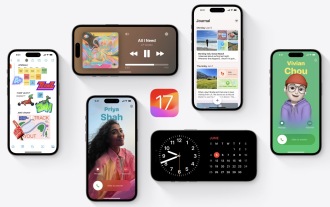 How to Install iOS 17 Public Beta on iPhone
Jun 14, 2025 am 09:07 AM
How to Install iOS 17 Public Beta on iPhone
Jun 14, 2025 am 09:07 AM
iPhone users who are feeling adventurous might be interested in signing up for the iOS 17 public beta to get a preview of what the upcoming iOS 17 system software version is like on their own iPhone. By participating in the public beta program and in
 How to See a Wi-Fi Password on iPhone
Jun 20, 2025 am 09:14 AM
How to See a Wi-Fi Password on iPhone
Jun 20, 2025 am 09:14 AM
Want to check a wi-fi network password directly on your iPhone? Thanks to the latest iOS update, you can now do this effortlessly.It's not uncommon to connect to a wi-fi network with a complicated password and later need to share that password with s
 8 Tips & Features for iPadOS 16 You’ll Appreciate
Jun 20, 2025 am 09:32 AM
8 Tips & Features for iPadOS 16 You’ll Appreciate
Jun 20, 2025 am 09:32 AM
iPadOS 16 introduces a range of significant new features, such as an entirely new multitasking option for the iPad. However, there are also numerous smaller and more subtle enhancements, modifications, and additions that iPad users will find quite us





