If you forget your Windows 11 password, you can use different methods to reset it according to your account type and permissions. 1. If you use a Microsoft account to log in, visit the Microsoft password reset page, and modify the password by binding the email address or mobile phone, and then restart it will take effect; 2. If you have other administrator accounts, you can go to "Settings" > "Account" > "Family and Other Users" through the account to change the target account password; 3. If you have a password to reset the USB flash drive in advance, you can click "Reset Password" on the login interface and follow the wizard; 4. If none of the above methods are feasible, you can try a third-party tool (such as Offline NT Password) or reinstall the system, but it may cause data loss. It should be used as a last resort and backup data in advance. Preventive measures include enabling biometric logins and regular backup of key information.

If you've forgotten your Windows 11 password, there are several ways to reset it depending on your situation. Whether you're using a local account or a Microsoft account, and whether you have access to another admin account or not, the right method can help you regain control without losing data.

Using Your Microsoft Account (If Applicable)
If you're signed in with a Microsoft account (the one you use for Outlook, Xbox, etc.), resetting your password is straightforward:

- Go to the Microsoft password reset page on any device.
- Enter the email associated with your Windows 11 account and follow the steps — usually involving sending a code to your phone or alternate email.
- Once you reset your Microsoft password, the next time you boot up your Windows 11 machine, you'll be prompted to enter the new password.
This method works only if you're connected to the internet when logging in and if you remember the email address linked to the account.
Resetting from Another Admin Account
If you have another administrator account on the same PC, you can use it to reset the forgetten password:
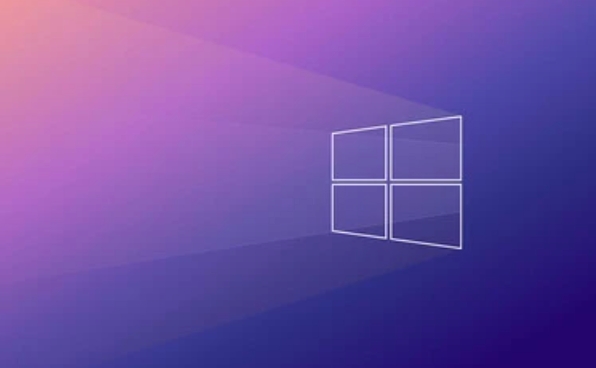
- Log in with the admin account.
- Open Settings > Accounts > Family & other users .
- Under "Other users," click the account you want to reset.
- Choose Change account type , set a new password, or remove the existing one.
This method assumes you already have a second admin account set up and accessible. It's a good idea to create a secondary admin account for situations like this — just make sure it's kept secure.
Using a Password Reset Disk
If you created a password reset disk earlier using the Password Reset Wizard , you can use it now:
- Insert the USB drive into your computer.
- At the login screen, click Reset password .
- Follow the wizard to reset your password using the key stored on the USB.
This method is fast and effective, but again, only works if you prepared the reset disk ahead of time. It's a good idea for people who often forget passwords or manage multiple accounts.
If You Have No Access at All
If none of the above options apply — no Microsoft account, no other admin account, no password reset disk — then you might need to use third-party tools or reinstall Windows. These methods are more advanced and may result in data loss:
- Tools like Offline NT Password & Registry Editor can reset passwords but require some technical knowledge.
- Alternatively, you can perform a clean install of Windows 11 using a bootable USB drive, but this will erase everything on the system drive.
These should be last-resort solutions. Always back up important data regularly and consider switching to a Microsoft account for easier recovery options.
Basically these are the methods. Depending on your setup and preparation, regaining access can be quick or a bit involved. The best strategy is prevention — keep a backup method handy and consider enabling biometric login (like Windows Hello) for added convenience.
The above is the detailed content of How to reset a forgotten Windows 11 password. For more information, please follow other related articles on the PHP Chinese website!

Hot AI Tools

Undress AI Tool
Undress images for free

Undresser.AI Undress
AI-powered app for creating realistic nude photos

AI Clothes Remover
Online AI tool for removing clothes from photos.

Clothoff.io
AI clothes remover

Video Face Swap
Swap faces in any video effortlessly with our completely free AI face swap tool!

Hot Article

Hot Tools

Notepad++7.3.1
Easy-to-use and free code editor

SublimeText3 Chinese version
Chinese version, very easy to use

Zend Studio 13.0.1
Powerful PHP integrated development environment

Dreamweaver CS6
Visual web development tools

SublimeText3 Mac version
God-level code editing software (SublimeText3)

Hot Topics
 How to remove password from Windows 11 login
Jun 27, 2025 am 01:38 AM
How to remove password from Windows 11 login
Jun 27, 2025 am 01:38 AM
If you want to cancel the password login for Windows 11, there are three methods to choose: 1. Modify the automatic login settings, uncheck "To use this computer, users must enter their username and password", and then restart the automatic login after entering the password; 2. Switch to a passwordless login method, such as PIN, fingerprint or face recognition, configure it in "Settings>Account>Login Options" to improve convenience and security; 3. Delete the account password directly, but there are security risks and may lead to some functions being limited. It is recommended to choose a suitable solution based on actual needs.
 I Became a Windows Power User Overnight With This New Open-Source App from Microsoft
Jun 20, 2025 am 06:07 AM
I Became a Windows Power User Overnight With This New Open-Source App from Microsoft
Jun 20, 2025 am 06:07 AM
Like many Windows users, I am always on the lookout for ways to boost my productivity. Command Palette quickly became an essential tool for me. This powerful utility has completely changed how I interact with Windows, giving me instant access to the
 How to uninstall programs in Windows 11?
Jun 30, 2025 am 12:41 AM
How to uninstall programs in Windows 11?
Jun 30, 2025 am 12:41 AM
There are three main ways to uninstall programs on Windows 11: 1. Uninstall through "Settings", open the "Settings" > "Apps" > "Installed Applications", select the program and click "Uninstall", which is suitable for most users; 2. Use the control panel, search and enter "Control Panel" > "Programs and Functions", right-click the program and select "Uninstall", which is suitable for users who are accustomed to traditional interfaces; 3. Use third-party tools such as RevoUninstaller to clean up more thoroughly, but pay attention to the download source and operation risks, and novices can give priority to using the system's own methods.
 How to run an app as an administrator in Windows?
Jul 01, 2025 am 01:05 AM
How to run an app as an administrator in Windows?
Jul 01, 2025 am 01:05 AM
To run programs as administrator, you can use Windows' own functions: 1. Right-click the menu to select "Run as administrator", which is suitable for temporary privilege hike scenarios; 2. Create a shortcut and check "Run as administrator" to achieve automatic privilege hike start; 3. Use the task scheduler to configure automated tasks, suitable for running programs that require permissions on a scheduled or background basis, pay attention to setting details such as path changes and permission checks.
 Windows 11 Is Bringing Back Another Windows 10 Feature
Jun 18, 2025 am 01:27 AM
Windows 11 Is Bringing Back Another Windows 10 Feature
Jun 18, 2025 am 01:27 AM
This might not be at the top of the list of features people want to return from Windows 10, but it still offers some usefulness. If you'd like to view the current minutes and seconds without turning on that display in the main taskbar clock (where it
 Windows 10 KB5061087 fixes Start menu crash, direct download links
Jun 26, 2025 pm 04:22 PM
Windows 10 KB5061087 fixes Start menu crash, direct download links
Jun 26, 2025 pm 04:22 PM
Windows 10 KB5061087 is now rolling out as an optional preview update for those on version 22H2 with Start menu fixes.
 Microsoft: DHCP issue hits KB5060526, KB5060531 of Windows Server
Jun 26, 2025 pm 04:32 PM
Microsoft: DHCP issue hits KB5060526, KB5060531 of Windows Server
Jun 26, 2025 pm 04:32 PM
Microsoft confirmed that the DHCP server service might stop responding or refuse to connect after the June 2025 Update for Windows Server.
 Building Your First Gaming PC in 2025: What You Actually Need
Jun 24, 2025 am 12:52 AM
Building Your First Gaming PC in 2025: What You Actually Need
Jun 24, 2025 am 12:52 AM
In the past, I always viewed the i5 lineup as anemic when it came to gaming. However, in 2025, a mid-range CPU is more than enough to start your gaming journey. Many games still don’t fully utilize multi-core performance as well as they could, so






