Use browser developer tools to check elements to view the styles and possible coverage issues of the actual application; 2. Check CSS syntax errors, such as missing semicolons, spelling errors, etc.; 3. Confirm that the style sheet is correctly linked, no 404 errors or path issues; 4. Pay attention to layout problems such as fold margins and floating not cleared affecting the layout. Debugging CSS requires combining tools and basic checks. Most problems are caused by common errors or overwrite logic.

When your CSS isn't working the way you expect, it can be frustrating. But debugging doesn't have to be a guessing game. With a few solid strategies and tools, most common layout or styling issues become much easier to spot and fix.
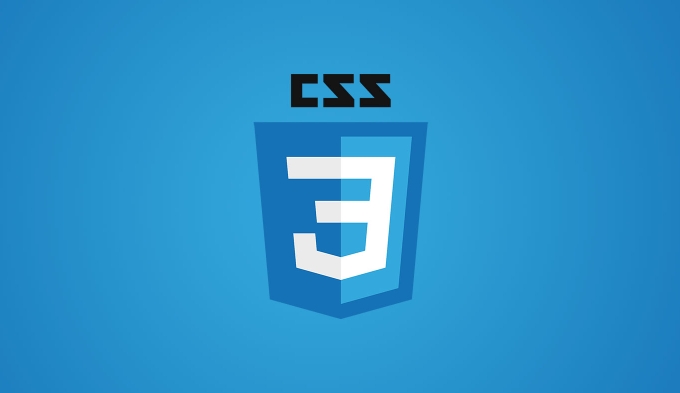
1. Use the Browser DevTools to Inspect Elements
This is the first and most powerful step in any CSS debugging process. Right-click on the element you're having trouble with and select “Inspect” (in Chrome, Firefox, Edge, etc.). This opens up the browser's Developer Tools and highlights the HTML and CSS that affect that element.

- Look at the Computed tab to see what styles are actually being applied.
- Check if your custom styles are being overridden by something else.
- You can also temporarily edit styles directly in the DevTools to test changes without touching your actual code.
One common thing people miss: sometimes a style looks like it's not applying, but it's just being overridden by another selector with higher specification.
2. Check for Common Syntax Errors
Even small mistakes in your CSS can cause big problems. These are some of the usual opinions:
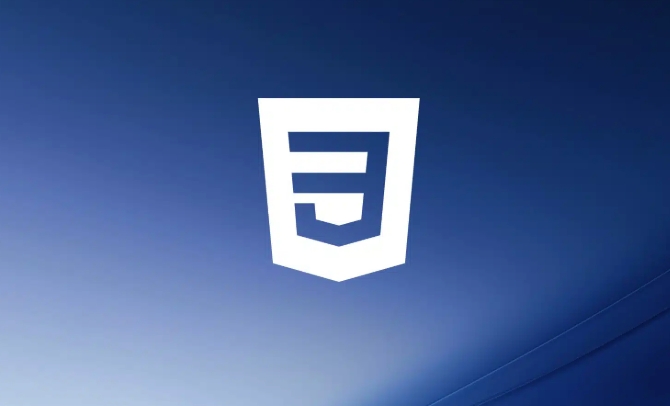
- Missing semicolons at the end of declarations
- Unclosed brackets (
}) in a rule block - Misspelled property names or values
- Using invalid values, like
display: grided;
These kinds of errors can break not only the rule they're in, but sometimes the ones that come after it too. If you're not using a linter or code editor with syntax highlighting, consider adding one — it'll catch these before you even run the page.
A quick tip: start from the top of your CSS file and scan down. Sometimes the issue isn't where you think it is — it could be an error earlier that's throwing everything off.
3. Confirm That Your Stylesheet Is Linked Correctly
You might have written perfect CSS, but if the browser can't find or load it, none of it will work.
Check:
- The
<link>tag in your HTML has the correct path to your CSS file. - There are no 404 errors in the Network tab of DevTools.
- The file extension is
.cssand therel="stylesheet"attribute is there.
Also, if you're writing styles inline or in a <style></style> block, make sure those aren't being overridden by external stylesheets loaded later.
This seems basic, but it's surprisingly easy to mix up folder paths or forget to save a file when you're deep into coding.
4. Watch Out for Layout Issues Like Collapse Margins or Floats
Sometimes things don't look right not because of the styles themselves, but how they interact with layout rules.
For example:
- Vertical margins between elements may collapse into one margin instead of stacking.
- Using
floatwithout clearing can cause unexpected wrapping behavior. - Flexbox or Grid layouts might not align items as expected due to default settings like
align-itemsorjustify-content.
If your layout looks off, try resetting or explicitly setting properties to understand what's going on. For instance, setting margin: 1px instead of 0 can help confirm whether collapse margins are affecting your layout.
And don't forget — different browsers can render some layout behaviors slightly differently, especially older ones.
Basically that's it. Debugging CSS is part skill, part patience. Once you get used to checking the basics and using the tools available, most problems turn out to be simpler than they first appear.
The above is the detailed content of How to debug common problems CSS tutorial. For more information, please follow other related articles on the PHP Chinese website!

Hot AI Tools

Undress AI Tool
Undress images for free

Undresser.AI Undress
AI-powered app for creating realistic nude photos

AI Clothes Remover
Online AI tool for removing clothes from photos.

Clothoff.io
AI clothes remover

Video Face Swap
Swap faces in any video effortlessly with our completely free AI face swap tool!

Hot Article

Hot Tools

Notepad++7.3.1
Easy-to-use and free code editor

SublimeText3 Chinese version
Chinese version, very easy to use

Zend Studio 13.0.1
Powerful PHP integrated development environment

Dreamweaver CS6
Visual web development tools

SublimeText3 Mac version
God-level code editing software (SublimeText3)

Hot Topics
 What is 'render-blocking CSS'?
Jun 24, 2025 am 12:42 AM
What is 'render-blocking CSS'?
Jun 24, 2025 am 12:42 AM
CSS blocks page rendering because browsers view inline and external CSS as key resources by default, especially with imported stylesheets, header large amounts of inline CSS, and unoptimized media query styles. 1. Extract critical CSS and embed it into HTML; 2. Delay loading non-critical CSS through JavaScript; 3. Use media attributes to optimize loading such as print styles; 4. Compress and merge CSS to reduce requests. It is recommended to use tools to extract key CSS, combine rel="preload" asynchronous loading, and use media delayed loading reasonably to avoid excessive splitting and complex script control.
 External vs. Internal CSS: What's the Best Approach?
Jun 20, 2025 am 12:45 AM
External vs. Internal CSS: What's the Best Approach?
Jun 20, 2025 am 12:45 AM
ThebestapproachforCSSdependsontheproject'sspecificneeds.Forlargerprojects,externalCSSisbetterduetomaintainabilityandreusability;forsmallerprojectsorsingle-pageapplications,internalCSSmightbemoresuitable.It'scrucialtobalanceprojectsize,performanceneed
 Does my CSS must be on lower case?
Jun 19, 2025 am 12:29 AM
Does my CSS must be on lower case?
Jun 19, 2025 am 12:29 AM
No,CSSdoesnothavetobeinlowercase.However,usinglowercaseisrecommendedfor:1)Consistencyandreadability,2)Avoidingerrorsinrelatedtechnologies,3)Potentialperformancebenefits,and4)Improvedcollaborationwithinteams.
 CSS Case Sensitivity: Understanding What Matters
Jun 20, 2025 am 12:09 AM
CSS Case Sensitivity: Understanding What Matters
Jun 20, 2025 am 12:09 AM
CSSismostlycase-insensitive,butURLsandfontfamilynamesarecase-sensitive.1)Propertiesandvalueslikecolor:red;arenotcase-sensitive.2)URLsmustmatchtheserver'scase,e.g.,/images/Logo.png.3)Fontfamilynameslike'OpenSans'mustbeexact.
 What is Autoprefixer and how does it work?
Jul 02, 2025 am 01:15 AM
What is Autoprefixer and how does it work?
Jul 02, 2025 am 01:15 AM
Autoprefixer is a tool that automatically adds vendor prefixes to CSS attributes based on the target browser scope. 1. It solves the problem of manually maintaining prefixes with errors; 2. Work through the PostCSS plug-in form, parse CSS, analyze attributes that need to be prefixed, and generate code according to configuration; 3. The usage steps include installing plug-ins, setting browserslist, and enabling them in the build process; 4. Notes include not manually adding prefixes, keeping configuration updates, prefixes not all attributes, and it is recommended to use them with the preprocessor.
 What are CSS counters?
Jun 19, 2025 am 12:34 AM
What are CSS counters?
Jun 19, 2025 am 12:34 AM
CSScounterscanautomaticallynumbersectionsandlists.1)Usecounter-resettoinitialize,counter-incrementtoincrease,andcounter()orcounters()todisplayvalues.2)CombinewithJavaScriptfordynamiccontenttoensureaccurateupdates.
 CSS: When Does Case Matter (and When Doesn't)?
Jun 19, 2025 am 12:27 AM
CSS: When Does Case Matter (and When Doesn't)?
Jun 19, 2025 am 12:27 AM
In CSS, selector and attribute names are case-sensitive, while values, named colors, URLs, and custom attributes are case-sensitive. 1. The selector and attribute names are case-insensitive, such as background-color and background-Color are the same. 2. The hexadecimal color in the value is case-sensitive, but the named color is case-sensitive, such as red and Red is invalid. 3. URLs are case sensitive and may cause file loading problems. 4. Custom properties (variables) are case sensitive, and you need to pay attention to the consistency of case when using them.
 What is the conic-gradient() function?
Jul 01, 2025 am 01:16 AM
What is the conic-gradient() function?
Jul 01, 2025 am 01:16 AM
Theconic-gradient()functioninCSScreatescirculargradientsthatrotatecolorstopsaroundacentralpoint.1.Itisidealforpiecharts,progressindicators,colorwheels,anddecorativebackgrounds.2.Itworksbydefiningcolorstopsatspecificangles,optionallystartingfromadefin






