How to find the BitLocker recovery key for Windows 10?
Jun 30, 2025 am 01:00 AMTo find the BitLocker recovery key, first log in to the Microsoft account to view the device page; second check the key saved in USB drive, text documents, or paper backups; 1. Log in to the Microsoft account and find the recovery key in "Other Device Information"; 2. Confirm that the computer and drive correspond to the correct 48-digit digital key; 3. If the account is not uploaded, manually find the local backup or contact the IT department; 4. Use the command prompt to run manage-bde -protectors -get C: to view the key ID; if none of the above methods are feasible and personal user data is difficult to recover, enterprise users should contact IT support.

If you enable BitLocker encryption while using Windows 10, but accidentally lose your recovery key, or need to unlock the drive when reinstalling the system or replacing the hard drive, it becomes critical to find the BitLocker recovery key. This problem is actually not difficult to solve, the key is to know where it is saved.

View recovery keys saved in Microsoft Account
When you choose to save the recovery key to your Microsoft account when you enable BitLocker, you can find it by logging into your account. This method is the most common recommended method because it is safe and easy to retrieve.
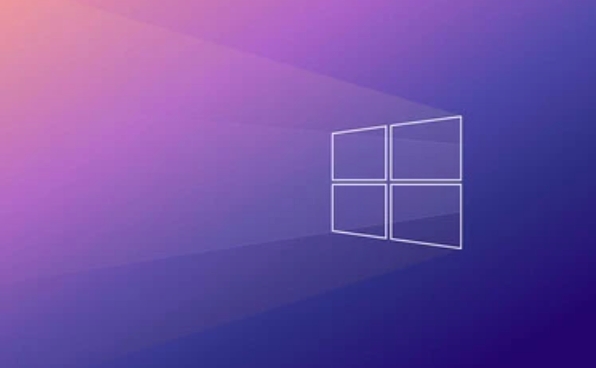
- Open your browser and visit the Microsoft Account Devices page .
- Log in to your Microsoft account.
- Scroll down to find the "Other Device Information" section, which should list your computer and the corresponding BitLocker recovery key.
- Click to expand a device and you will see multiple recovery keys (one for each encrypted drive).
Remember: the recovery key is a string of 48-bit numbers that look like 123456-654321-... Be sure to make sure you are looking for the correct computer and the correct drive.
Check other locations you've saved
If you do not upload your recovery key to your Microsoft account, you choose to save it elsewhere, for example:

- USB drive (maybe exported when BitLocker is enabled)
- Text document (may be saved locally or network disk)
- Printed paper backup
- Managed by IT administrators in an enterprise environment
Then you need to go to these places to search manually. If the computer was distributed by the company at the time, it is recommended to contact the IT department, and they will usually manage the recovery keys uniformly.
Tip: If you have ever run
manage-bde -protectors -get C:(C drive as an example), you can check the recovery key ID of the current drive and whether the key has been saved in the command prompt.
What if the above methods cannot be found?
If you have neither saved the recovery key nor uploaded to your Microsoft account, and you are unable to access the system normally now, the problem is more difficult. In this case:
- Individual users : It is basically difficult to recover data unless you can bypass BitLocker in other ways (such as the original system can still be started and you have administrator rights).
- Enterprise users : Please contact company IT support, they may have backup or domain control policy records.
The original intention of BitLocker is to protect data security, so decryption is almost impossible once the recovery key and password are lost.
Basically, these are the ways to find BitLocker recovery keys. Pay more attention to the backup location when setting it up so you won’t be in a hurry at critical moments.
The above is the detailed content of How to find the BitLocker recovery key for Windows 10?. For more information, please follow other related articles on the PHP Chinese website!

Hot AI Tools

Undress AI Tool
Undress images for free

Undresser.AI Undress
AI-powered app for creating realistic nude photos

AI Clothes Remover
Online AI tool for removing clothes from photos.

Clothoff.io
AI clothes remover

Video Face Swap
Swap faces in any video effortlessly with our completely free AI face swap tool!

Hot Article

Hot Tools

Notepad++7.3.1
Easy-to-use and free code editor

SublimeText3 Chinese version
Chinese version, very easy to use

Zend Studio 13.0.1
Powerful PHP integrated development environment

Dreamweaver CS6
Visual web development tools

SublimeText3 Mac version
God-level code editing software (SublimeText3)

Hot Topics
 How to remove password from Windows 11 login
Jun 27, 2025 am 01:38 AM
How to remove password from Windows 11 login
Jun 27, 2025 am 01:38 AM
If you want to cancel the password login for Windows 11, there are three methods to choose: 1. Modify the automatic login settings, uncheck "To use this computer, users must enter their username and password", and then restart the automatic login after entering the password; 2. Switch to a passwordless login method, such as PIN, fingerprint or face recognition, configure it in "Settings>Account>Login Options" to improve convenience and security; 3. Delete the account password directly, but there are security risks and may lead to some functions being limited. It is recommended to choose a suitable solution based on actual needs.
 I Became a Windows Power User Overnight With This New Open-Source App from Microsoft
Jun 20, 2025 am 06:07 AM
I Became a Windows Power User Overnight With This New Open-Source App from Microsoft
Jun 20, 2025 am 06:07 AM
Like many Windows users, I am always on the lookout for ways to boost my productivity. Command Palette quickly became an essential tool for me. This powerful utility has completely changed how I interact with Windows, giving me instant access to the
 How to uninstall programs in Windows 11?
Jun 30, 2025 am 12:41 AM
How to uninstall programs in Windows 11?
Jun 30, 2025 am 12:41 AM
There are three main ways to uninstall programs on Windows 11: 1. Uninstall through "Settings", open the "Settings" > "Apps" > "Installed Applications", select the program and click "Uninstall", which is suitable for most users; 2. Use the control panel, search and enter "Control Panel" > "Programs and Functions", right-click the program and select "Uninstall", which is suitable for users who are accustomed to traditional interfaces; 3. Use third-party tools such as RevoUninstaller to clean up more thoroughly, but pay attention to the download source and operation risks, and novices can give priority to using the system's own methods.
 Windows 11 Is Bringing Back Another Windows 10 Feature
Jun 18, 2025 am 01:27 AM
Windows 11 Is Bringing Back Another Windows 10 Feature
Jun 18, 2025 am 01:27 AM
This might not be at the top of the list of features people want to return from Windows 10, but it still offers some usefulness. If you'd like to view the current minutes and seconds without turning on that display in the main taskbar clock (where it
 How to run an app as an administrator in Windows?
Jul 01, 2025 am 01:05 AM
How to run an app as an administrator in Windows?
Jul 01, 2025 am 01:05 AM
To run programs as administrator, you can use Windows' own functions: 1. Right-click the menu to select "Run as administrator", which is suitable for temporary privilege hike scenarios; 2. Create a shortcut and check "Run as administrator" to achieve automatic privilege hike start; 3. Use the task scheduler to configure automated tasks, suitable for running programs that require permissions on a scheduled or background basis, pay attention to setting details such as path changes and permission checks.
 Windows 10 KB5061087 fixes Start menu crash, direct download links
Jun 26, 2025 pm 04:22 PM
Windows 10 KB5061087 fixes Start menu crash, direct download links
Jun 26, 2025 pm 04:22 PM
Windows 10 KB5061087 is now rolling out as an optional preview update for those on version 22H2 with Start menu fixes.
 Microsoft: DHCP issue hits KB5060526, KB5060531 of Windows Server
Jun 26, 2025 pm 04:32 PM
Microsoft: DHCP issue hits KB5060526, KB5060531 of Windows Server
Jun 26, 2025 pm 04:32 PM
Microsoft confirmed that the DHCP server service might stop responding or refuse to connect after the June 2025 Update for Windows Server.
 Building Your First Gaming PC in 2025: What You Actually Need
Jun 24, 2025 am 12:52 AM
Building Your First Gaming PC in 2025: What You Actually Need
Jun 24, 2025 am 12:52 AM
In the past, I always viewed the i5 lineup as anemic when it came to gaming. However, in 2025, a mid-range CPU is more than enough to start your gaming journey. Many games still don’t fully utilize multi-core performance as well as they could, so






