The key steps to install MySQL on Windows 11 are as follows: 1. Download the correct version, select the MSI installation package for Windows and ensure that the system is 64-bit; 2. Select "Custom" mode during installation, add MySQL Server and set the appropriate installation path; 3. Run the configuration wizard, select the "Server Computer" configuration type, set the root password, and select the automatic startup method; 4. After the test installation is successful, if the prompt command is unavailable, add the MySQL bin directory to the system PATH environment variable. Follow these steps to complete the installation and configuration smoothly.

Installing MySQL is not difficult on Windows 11. As long as the steps are clear, there will basically be no problems. The key is to choose the right version, configure the environment, and remember to set the password and start the service.
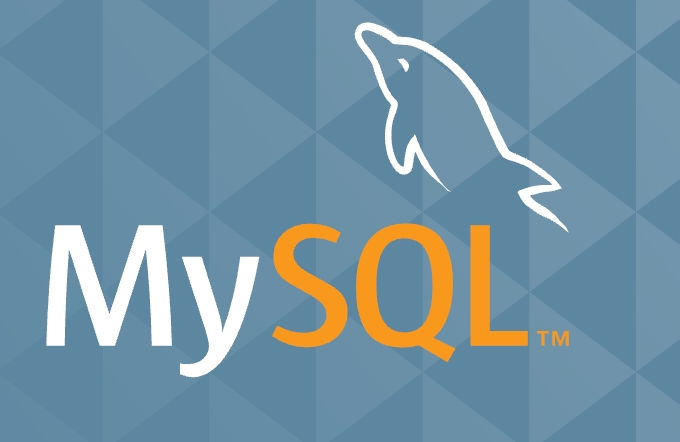
Download the appropriate version of MySQL
First, you have to go to the official website to download the correct installation package. Visit the MySQL official website and select the MSI installation package for Windows. It is recommended to select the option "Windows (x86, 64-bit), MSI Installer".

- Register or log in to an Oracle account is optional. Click "No thanks, just start my download." to download it directly.
- Make sure the system is 64 bit, otherwise it may not be installed
After the download is completed, double-click to run the installer. Don’t rush to click the next step. Let’s take a look at the following key steps.
Run the installation process correctly
After the installation wizard is opened, select "Custom" to customize the installation mode, so that components can be controlled more clearly.

- Add MySQL Server to the installation list (usually checked by default)
- Try not to place the installation path in the root directory of the C disk to avoid permission problems
- After installation, you will prompt whether to run the configuration wizard. Remember to select "Yes"
After this step is completed, we will enter the most important configuration step.
Configure MySQL Server
There are several key points that must be paid attention to in the configuration stage:
- Select configuration type : Selecting "Server Computer" is more suitable, suitable for most development purposes
- Set root password : Remember! This is the highest permission account for the database
- Name service name : Generally, default is MySQL80, no need to change it
- Startup method : It is recommended to choose automatic startup, which is convenient for direct use every time you start the machine
After these are done, click Execute to start applying the configuration. If there is no error, the configuration is successful.
Test whether the installation is successful
Open a command prompt (CMD) and enter:
mysql -u root -p
Then enter the root password you just set. If you enter the mysql> prompt, the installation is successful.
If the prompt不是內(nèi)部或外部命令, it may be that the MySQL bin directory is not added to the system environment variable. The solution is as follows:
- Find the bin folder in the installation directory (for example, C:\Program Files\MySQL\MySQL Server 8.0\bin)
- Add this path to the system's PATH environment variable
- Restart CMD and try again
Basically that's it. The whole process is not complicated, but some details are easy to ignore, such as environment variables, root password settings, and the wrong version selected during installation. Just take it step by step and it will be done smoothly.
The above is the detailed content of How to install MySQL on Windows 11. For more information, please follow other related articles on the PHP Chinese website!

Hot AI Tools

Undress AI Tool
Undress images for free

Undresser.AI Undress
AI-powered app for creating realistic nude photos

AI Clothes Remover
Online AI tool for removing clothes from photos.

Clothoff.io
AI clothes remover

Video Face Swap
Swap faces in any video effortlessly with our completely free AI face swap tool!

Hot Article

Hot Tools

Notepad++7.3.1
Easy-to-use and free code editor

SublimeText3 Chinese version
Chinese version, very easy to use

Zend Studio 13.0.1
Powerful PHP integrated development environment

Dreamweaver CS6
Visual web development tools

SublimeText3 Mac version
God-level code editing software (SublimeText3)
 How to enable Hyper-V in Windows
Aug 04, 2025 am 12:53 AM
How to enable Hyper-V in Windows
Aug 04, 2025 am 12:53 AM
Hyper-VcanbeenabledonWindowsPro,Enterprise,orEducationeditionsbymeetingsystemrequirementsincluding64-bitCPUwithSLAT,VMMonitorModeExtension,BIOS/UEFIvirtualizationenabled,andatleast4GBRAM.2.EnableHyper-VviaWindowsFeaturesbyopeningoptionalfeatures,chec
 How to solve touchpad not working issues on Windows?
Aug 05, 2025 am 09:21 AM
How to solve touchpad not working issues on Windows?
Aug 05, 2025 am 09:21 AM
Checkifthetouchpadisdisabledbyusingthefunctionkey(Fn F6/F9/F12),adedicatedtogglebutton,orensuringit’sturnedoninSettings>Devices>Touchpad,andunplugexternalmice.2.UpdateorreinstallthetouchpaddriverviaDeviceManagerbyselectingUpdatedriverorUninstal
 How to check your PC specs in Windows
Aug 03, 2025 pm 03:46 PM
How to check your PC specs in Windows
Aug 03, 2025 pm 03:46 PM
UseSystemInformation(msinfo32)forthemostdetailedspecsincludingCPU,RAM,systemtype,BIOS,motherboard,andWindowsversion.2.CheckSettings>Aboutforaquickoverviewofprocessor,RAM,deviceID,andsystemtype.3.OpenTaskManager’sPerformancetabtoseereal-timedataonC
 How to restore the original system font in Windows
Aug 04, 2025 am 08:46 AM
How to restore the original system font in Windows
Aug 04, 2025 am 08:46 AM
To restore Windows system fonts, please first check whether you have modified the font using a third-party tool. If so, reset the "Restore Default" option of the tool; if no tool is available, you can manually locate HKEY_LOCAL_MACHINE\SOFTWARE\Microsoft\WindowsNT\CurrentVersion\Fonts through the registry editor to ensure that the font value of SegoeUI is correctly pointed to segoeui.ttf and other files, and back up the registry if necessary; then run the command prompt as an administrator and execute the sfc/scannow command to repair the system files; finally go to Settings → Personalization → Theme, and select Windows to light it by default.
 How to manage certificates in the Windows Certificate Store
Aug 03, 2025 pm 02:49 PM
How to manage certificates in the Windows Certificate Store
Aug 03, 2025 pm 02:49 PM
TomanagecertificatesinWindows,usecertmgr.mscforuser-leveltasksorMMCwiththeCertificatessnap-inforcomputer-widechanges.2.ImportcertificatesviatheCertificateImportWizard,selectingtheappropriatestore—PersonalforSSL/TLS,TrustedRootCAonlyfortrustedCAs.3.Ex
 How to enable efficiency mode for apps in Windows
Aug 03, 2025 pm 04:38 PM
How to enable efficiency mode for apps in Windows
Aug 03, 2025 pm 04:38 PM
Windows does not have a direct “efficiency mode” switch, but similar effects can be achieved through a variety of built-in functions. 1. Use Task Manager: Press Ctrl Shift Esc to open, right-click the target application and select "Go to Details", then right-click the process to select "Set Priority" to "Lower than Normal" or "Low" to reduce CPU usage, and disable unnecessary power-on and self-start programs in the "Startup" tab. 2. Enable battery saver or power efficiency mode: Click the battery icon in the taskbar to turn on the battery saver, or automatically enable it through the "Settings > System > Power and Battery" setting, which can limit background activity, slow application synchronization and reduce visual effects. 3. Manage background application permissions: Go to "Settings>
 How to fix a '0x800f0954' error when installing optional features in Windows
Aug 05, 2025 am 09:30 AM
How to fix a '0x800f0954' error when installing optional features in Windows
Aug 05, 2025 am 09:30 AM
First, run Windows Update troubleshooter to automatically repair common problems, 1. Run Windows Update troubleshooter; 2. Check network connection and proxy settings to ensure that you can access the Windows Update Server; 3. Use DISM command to repair component storage, and specify the local Windows ISO source if necessary; 4. Manually specify the ISO source path when installing optional functions through PowerShell; 5. Reset Windows Update component services and clear cache; 6. Run sfc/scannow and chkdsk to check system and disk errors; finally ensure that the system is updated to the latest and use official ISO first to solve the problem of missing files, and in most cases, you can successfully repair 0x800f0954 errors
 How to fix 'The file is in use' error in Windows
Aug 03, 2025 am 11:20 AM
How to fix 'The file is in use' error in Windows
Aug 03, 2025 am 11:20 AM
Closeanyprogramsthatmaybeusingthefile,includingbackgroundappsorpreviewpanes.2.DisablethePreviewpaneinFileExplorertopreventitfromlockingfiles.3.UseTaskManagertoendtasksofsuspectedapplications.4.OpenResourceMonitorviaresmon,searchthefilenameunderAssoci






