How to change the system language in Windows 11?
Jun 29, 2025 am 12:55 AMTo change the Windows 11 system language, first add the target language and install the language package, and then select toggle in "Windows Display Language". The steps are as follows: 1. Open Settings > Time and Language > Language and Region; 2. Click "Add Language" under "Preferred Language", search and select the desired language such as Chinese; 3. After adding, click the language to enter the detailed settings. If the language package is not installed, click "Install" first; 4. After the installation is completed, select the language in "Windows Display Language"; 5. Finally restart the computer to make the changes take effect. Note that some applications may still display the old language, and you need to update the system or confirm whether the application supports the new language. The login interface may also require manual switching of the input method language.

Changing the system language is actually not difficult on Windows 11, but many people may be a little confused when they operate it for the first time. If you are using the English version and want to change to Chinese, or vice versa, or if you change the region and want to synchronize the system language, you can do it through the "Language and Region" function in the settings.

The following is a few common situations to talk about how to operate, including adding languages, changing the display language, and some details that need to be paid attention to.
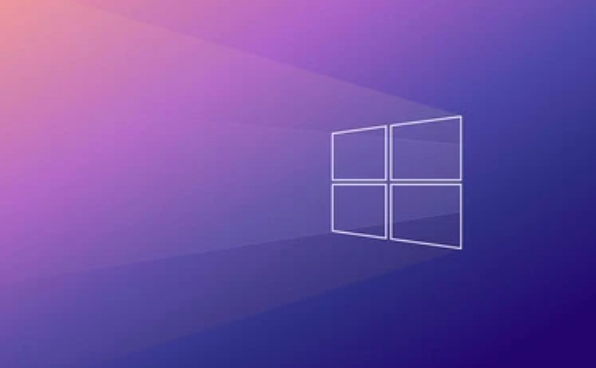
How to add or change the languages ??supported by the system
The language settings of Windows 11 are divided into two parts: one is the system display language (that is, the language used for menus and settings of these interfaces), and the other is the input language (keyboard layout and input method). To change the system language, you must first make sure that the target language has been added to the system.
The operation steps are as follows:

- Open Settings
- Enter Time and Language > Language and Region
- Click "Add Language" under "Preferred Language"
- Search and select the language you want, such as "Chinese (Simplified)"
- After adding, the language will appear in the list. Click it to appear. You can install the relevant language package.
This process usually requires network downloading of language resources, especially if the current system does not have a built-in corresponding language.
How to change the system display language (interface language)
After adding the language, the next step is to switch the system interface. This step is particularly important because although some users have added Chinese input method, the menu of the entire system is still in English.
Change method:
- Make sure the target language is already in the "Preferred Language" list
- Click this language to enter the detailed settings
- If the language package has not been installed yet, click "install" first and wait for completion
- After the installation is complete, select the language in "Windows Display Language"
- Restart the computer and take effect
Note: Some language packs may not be effective immediately, especially in unofficially supported language versions. In addition, home version users may not be able to use certain enterprise-grade language packs.
Some applications or old languages ??after the change? Don't worry, this is normal
Sometimes you will find that the system language has been modified, but some of the contents in places like settings and explorer are still the same as the original language. This is usually because the system is still gradually loading new language resources.
The solution is simple:
- Restart the computer to see if all updates are updated
- Update Windows to the latest version and make sure the language pack is up to date
- If third-party software is used, they may not support new languages, which is normal
In addition, some applications in the Microsoft store may also remain in the original language unless the developer provides multilingual support.
Small details to pay attention to
- Not all languages ??can be used as display languages. For specific support, you can view the instructions when adding languages.
- If you download the system image from Microsoft's official website, the default language of the system is fixed, but in most cases, it can still be modified later
- In a multi-language environment, the login interface may not switch languages ??immediately, and you need to manually select the language corresponding to the input method.
Basically that's it. The entire process is not complicated, but it is easy to ignore the key steps of "restart" or "installing language packs". As long as you take it step by step, it can usually be done smoothly.
The above is the detailed content of How to change the system language in Windows 11?. For more information, please follow other related articles on the PHP Chinese website!

Hot AI Tools

Undress AI Tool
Undress images for free

Undresser.AI Undress
AI-powered app for creating realistic nude photos

AI Clothes Remover
Online AI tool for removing clothes from photos.

Clothoff.io
AI clothes remover

Video Face Swap
Swap faces in any video effortlessly with our completely free AI face swap tool!

Hot Article

Hot Tools

Notepad++7.3.1
Easy-to-use and free code editor

SublimeText3 Chinese version
Chinese version, very easy to use

Zend Studio 13.0.1
Powerful PHP integrated development environment

Dreamweaver CS6
Visual web development tools

SublimeText3 Mac version
God-level code editing software (SublimeText3)

Hot Topics
 How to remove password from Windows 11 login
Jun 27, 2025 am 01:38 AM
How to remove password from Windows 11 login
Jun 27, 2025 am 01:38 AM
If you want to cancel the password login for Windows 11, there are three methods to choose: 1. Modify the automatic login settings, uncheck "To use this computer, users must enter their username and password", and then restart the automatic login after entering the password; 2. Switch to a passwordless login method, such as PIN, fingerprint or face recognition, configure it in "Settings>Account>Login Options" to improve convenience and security; 3. Delete the account password directly, but there are security risks and may lead to some functions being limited. It is recommended to choose a suitable solution based on actual needs.
 I Became a Windows Power User Overnight With This New Open-Source App from Microsoft
Jun 20, 2025 am 06:07 AM
I Became a Windows Power User Overnight With This New Open-Source App from Microsoft
Jun 20, 2025 am 06:07 AM
Like many Windows users, I am always on the lookout for ways to boost my productivity. Command Palette quickly became an essential tool for me. This powerful utility has completely changed how I interact with Windows, giving me instant access to the
 How to uninstall programs in Windows 11?
Jun 30, 2025 am 12:41 AM
How to uninstall programs in Windows 11?
Jun 30, 2025 am 12:41 AM
There are three main ways to uninstall programs on Windows 11: 1. Uninstall through "Settings", open the "Settings" > "Apps" > "Installed Applications", select the program and click "Uninstall", which is suitable for most users; 2. Use the control panel, search and enter "Control Panel" > "Programs and Functions", right-click the program and select "Uninstall", which is suitable for users who are accustomed to traditional interfaces; 3. Use third-party tools such as RevoUninstaller to clean up more thoroughly, but pay attention to the download source and operation risks, and novices can give priority to using the system's own methods.
 How to run an app as an administrator in Windows?
Jul 01, 2025 am 01:05 AM
How to run an app as an administrator in Windows?
Jul 01, 2025 am 01:05 AM
To run programs as administrator, you can use Windows' own functions: 1. Right-click the menu to select "Run as administrator", which is suitable for temporary privilege hike scenarios; 2. Create a shortcut and check "Run as administrator" to achieve automatic privilege hike start; 3. Use the task scheduler to configure automated tasks, suitable for running programs that require permissions on a scheduled or background basis, pay attention to setting details such as path changes and permission checks.
 Windows 10 KB5061087 fixes Start menu crash, direct download links
Jun 26, 2025 pm 04:22 PM
Windows 10 KB5061087 fixes Start menu crash, direct download links
Jun 26, 2025 pm 04:22 PM
Windows 10 KB5061087 is now rolling out as an optional preview update for those on version 22H2 with Start menu fixes.
 Windows 11 Is Bringing Back Another Windows 10 Feature
Jun 18, 2025 am 01:27 AM
Windows 11 Is Bringing Back Another Windows 10 Feature
Jun 18, 2025 am 01:27 AM
This might not be at the top of the list of features people want to return from Windows 10, but it still offers some usefulness. If you'd like to view the current minutes and seconds without turning on that display in the main taskbar clock (where it
 Microsoft: DHCP issue hits KB5060526, KB5060531 of Windows Server
Jun 26, 2025 pm 04:32 PM
Microsoft: DHCP issue hits KB5060526, KB5060531 of Windows Server
Jun 26, 2025 pm 04:32 PM
Microsoft confirmed that the DHCP server service might stop responding or refuse to connect after the June 2025 Update for Windows Server.
 Building Your First Gaming PC in 2025: What You Actually Need
Jun 24, 2025 am 12:52 AM
Building Your First Gaming PC in 2025: What You Actually Need
Jun 24, 2025 am 12:52 AM
In the past, I always viewed the i5 lineup as anemic when it came to gaming. However, in 2025, a mid-range CPU is more than enough to start your gaming journey. Many games still don’t fully utilize multi-core performance as well as they could, so






