How to change the activity bar position in vscode settings?
Jun 29, 2025 am 12:04 AMThere are two ways to adjust the position of the active bar in VS Code: through the graphical settings interface or manually edit the settings.json file. ① Open the settings interface, search for activity bar position, and select left or right; ② Edit the settings.json file and add the "workbench.sideBar.location": "right" configuration item to achieve movement. In addition, if the setting does not take effect, you need to check whether the activity bar is hidden, whether there are extension conflicts or multi-monitor environment problems. After solving these problems, you can successfully adjust the position of the activity bar.

In VS Code, adjusting the position of the Activity Bar is actually a very practical small function, especially for people who are used to different IDE layouts. By default, the activity bar is on the left, but you can easily move it to the right.
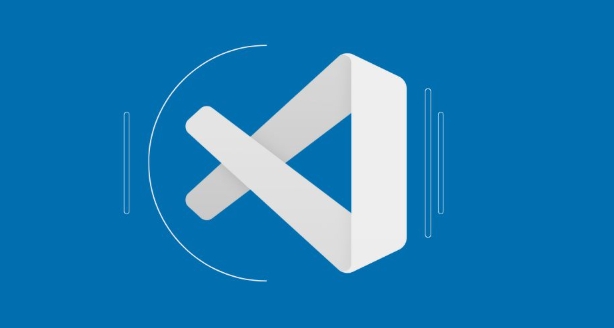
How to modify the activity bar position by setting
VS Code provides a graphical interface to change the location of the activity bar, suitable for users who do not want to manually edit configuration files.
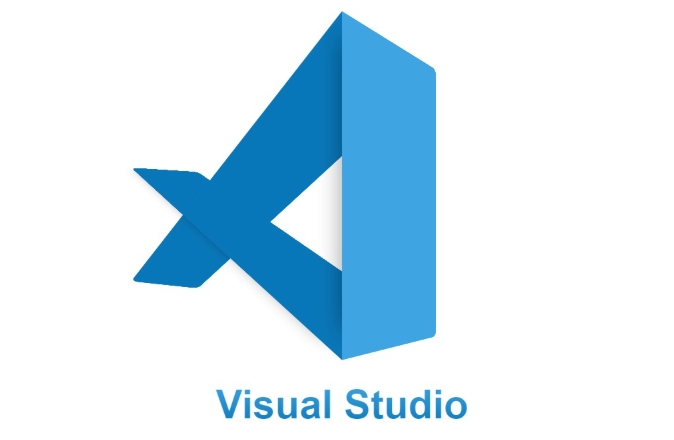
- Open the VS Code settings (can be accessed via the menu bar
File > Preferences > Settingsor the shortcut keyCtrl ,). - Enter
activity bar positionin the search box. - You will see a drop-down option that can be selected
leftorright. - Select the location you want to take effect without restarting.
This method is intuitive and not prone to errors and is recommended for most users.
Manually set via settings.json file
If you prefer to edit the configuration file directly, you can also set the activity bar position through settings.json :
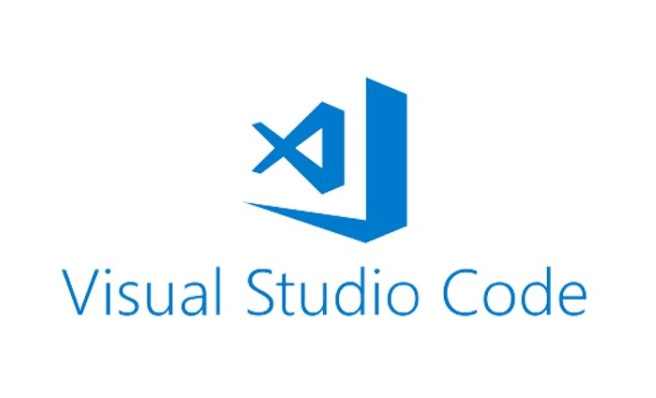
- Open the Command Panel (
Ctrl Shift P), enter and selectPreferences: Open Settings (JSON). - Add the following configuration items:
"workbench.activityBar.visible": true, "workbench.sideBar.location": "right"
Note:
"workbench.sideBar.location"here actually controls the overall position of the entire sidebar (including the activity bar and the explorer). In other words, after putting the sidebar to the right, the activity bar will also move.
This method is more suitable for users who are familiar with JSON configuration and is also convenient for synchronous settings to other devices.
Is the activity bar hidden or the location does not take effect? Frequently Asked Questions
Sometimes you will find that the settings have not changed, which may be due to the following reasons:
- The activity bar is hidden : check whether
"workbench.activityBar.visible": falseis set, and it needs to be set totrueto display. - Extension conflict : Some theme or UI class extensions may override the default layout behavior, you can try disabling them to see if there is any improvement.
- Window status problems in multi-monitor environments : Occasionally, UI rendering abnormalities will occur when switching between full screen or multiple monitors, and turning off and reopening can usually be solved.
Basically that's it. The operation is not complicated, but it is easy to ignore some details, such as hiding settings or extending the impact. As long as you pay attention to these points, you should be able to move the activity bar to the position you want to put.
The above is the detailed content of How to change the activity bar position in vscode settings?. For more information, please follow other related articles on the PHP Chinese website!

Hot AI Tools

Undress AI Tool
Undress images for free

Undresser.AI Undress
AI-powered app for creating realistic nude photos

AI Clothes Remover
Online AI tool for removing clothes from photos.

Clothoff.io
AI clothes remover

Video Face Swap
Swap faces in any video effortlessly with our completely free AI face swap tool!

Hot Article

Hot Tools

Notepad++7.3.1
Easy-to-use and free code editor

SublimeText3 Chinese version
Chinese version, very easy to use

Zend Studio 13.0.1
Powerful PHP integrated development environment

Dreamweaver CS6
Visual web development tools

SublimeText3 Mac version
God-level code editing software (SublimeText3)
 Laravel environment construction and basic configuration (Windows/Mac/Linux)
Apr 30, 2025 pm 02:27 PM
Laravel environment construction and basic configuration (Windows/Mac/Linux)
Apr 30, 2025 pm 02:27 PM
The steps to build a Laravel environment on different operating systems are as follows: 1.Windows: Use XAMPP to install PHP and Composer, configure environment variables, and install Laravel. 2.Mac: Use Homebrew to install PHP and Composer and install Laravel. 3.Linux: Use Ubuntu to update the system, install PHP and Composer, and install Laravel. The specific commands and paths of each system are different, but the core steps are consistent to ensure the smooth construction of the Laravel development environment.
 Environment configuration for running Ruby code in VSCode
May 15, 2025 pm 09:30 PM
Environment configuration for running Ruby code in VSCode
May 15, 2025 pm 09:30 PM
Configuring the Ruby development environment in VSCode requires the following steps: 1. Install Ruby: Download and install from the official website or using RubyInstaller. 2. Install the plug-in: Install CodeRunner and Ruby plug-ins in VSCode. 3. Set up the debugging environment: Install the DebuggerforRuby plug-in and create a launch.json file in the .vscode folder for configuration. This way, you can write, run, and debug Ruby code efficiently in VSCode.
 Use VSCode to perform version fallback operation of code
May 15, 2025 pm 09:42 PM
Use VSCode to perform version fallback operation of code
May 15, 2025 pm 09:42 PM
In VSCode, you can use Git for code version fallback. 1. Use gitreset--hardHEAD~1 to fall back to the previous version. 2. Use gitreset--hard to fall back to a specific commit. 3. Use gitrevert to safely fall back without changing history.
 Configure VSCode and GitHub for code synchronization
May 20, 2025 pm 06:33 PM
Configure VSCode and GitHub for code synchronization
May 20, 2025 pm 06:33 PM
Configuring VSCode to synchronize code with GitHub can improve development efficiency and team collaboration. First, install the "GitHubPullRequestsandIssues" and "GitLens" plugins; second, configure the GitHub account; then clone or create a repository; finally, submit and push the code to GitHub.
 How to manually install plugin packages in VSCode
May 15, 2025 pm 09:33 PM
How to manually install plugin packages in VSCode
May 15, 2025 pm 09:33 PM
The steps to manually install the plug-in package in VSCode are: 1. Download the .vsix file of the plug-in; 2. Open VSCode and press Ctrl Shift P (Windows/Linux) or Cmd Shift P (Mac) to call up the command panel; 3. Enter and select Extensions:InstallfromVSIX..., then select .vsix file and install. Manually installing plug-ins provides a flexible way to install, especially when the network is restricted or the plug-in market is unavailable, but attention needs to be paid to file security and possible dependencies.
 Best Practices for Writing JavaScript Code with VSCode
May 15, 2025 pm 09:45 PM
Best Practices for Writing JavaScript Code with VSCode
May 15, 2025 pm 09:45 PM
Best practices for writing JavaScript code in VSCode include: 1) Install Prettier, ESLint, and JavaScript (ES6) codesnippets extensions, 2) Configure launch.json files for debugging, and 3) Use modern JavaScript features and optimization loops to improve performance. With these settings and tricks, you can develop JavaScript code more efficiently in VSCode.
 Solve the coding settings and garbled problems of VSCode when dealing with multilingual projects
May 22, 2025 pm 10:57 PM
Solve the coding settings and garbled problems of VSCode when dealing with multilingual projects
May 22, 2025 pm 10:57 PM
VSCode solves the problems of multilingual project coding and garbled code including: 1. Ensure that the file is saved with correct encoding and use the "redetection encoding" function; 2. Set the file encoding to UTF-8 and automatically detect the encoding; 3. Control whether to add BOM; 4. Use the "EncodingConverter" plug-in to convert encoding; 5. Use the multiple workspace functions to set encoding for different sub-projects; 6. Optimize performance and ignore unnecessary file monitoring. Through these steps, the coding problem of multilingual projects can be effectively dealt with.
 Experience in participating in VSCode offline technology exchange activities
May 29, 2025 pm 10:00 PM
Experience in participating in VSCode offline technology exchange activities
May 29, 2025 pm 10:00 PM
I have a lot of experience in participating in VSCode offline technology exchange activities, and my main gains include sharing of plug-in development, practical demonstrations and communication with other developers. 1. Sharing of plug-in development: I learned how to use VSCode's plug-in API to improve development efficiency, such as automatic formatting and static analysis plug-ins. 2. Practical demonstration: I learned how to use VSCode for remote development and realized its flexibility and scalability. 3. Communicate with developers: I have obtained skills to optimize VSCode startup speed, such as reducing the number of plug-ins loaded at startup and managing the plug-in loading order. In short, this event has benefited me a lot and I highly recommend those who are interested in VSCode to participate.






