When the computer has no sound, first check the basic settings: make sure that the system is not muted, the volume is normal, and the output device is correct; then update or reinstall the audio driver; then run the system's own sound troubleshooting tool; finally check whether the Windows Audio-related services are running. Sequence checks can usually solve problems quickly.

There is no sound in the computer, and many people's first reaction is to try restarting. But in fact, the problem may not be that complicated, and most of the time it can be quickly investigated and solved. The following common situations and corresponding methods can basically cover common silent problems under Windows 10 systems.
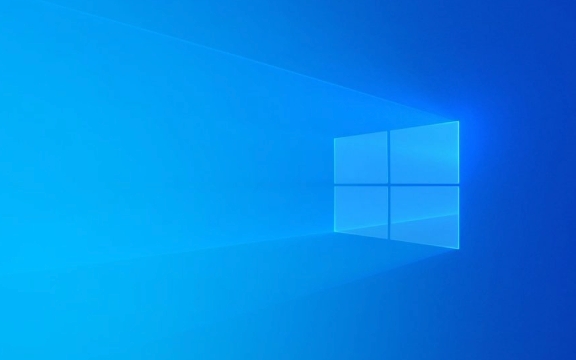
Check basic settings: mute, volume and output devices
Let’s confirm the simplest points:

- Is the system muted? Is the volume icon in the lower right corner of the taskbar slashed?
- Volume is turned too low? Sometimes I accidentally press the shortcut key to turn off the volume.
- Have you selected the sound output device correctly? For example, if you plug in the headphones but use the speaker, or if you don't switch back when you connect to the external speaker.
The operation method is very simple:
Click the volume icon in the lower right corner of the taskbar → select "Sound Settings" → click "Sound Control Panel" or directly view the current default playback device in "Sound Settings". If there are multiple devices, click on them one by one to try.
Update or reinstall audio drivers
Many silent problems are caused by drivers, especially compatibility issues that are prone to occur after updating the system.

You can handle it like this:
- Open "Device Manager" (Win X → Device Manager)
- Expand "Sound, Video, and Game Controllers"
- Right-click your audio device (such as Realtek High Definition Audio) and select "Update Driver"
- If the update is invalid, try "Uninstall the device", and then restart the computer and let the system automatically reinstall
If you are not sure which is the correct audio device, you can save the list screenshot first to avoid mistaken deletion.
Troubleshooting the sounds that come with the operating system
Windows 10 has a built-in gadget that can automatically detect and fix some basic problems.
Operation path:
- Settings → Update & Security → Troubleshooting
- Find the "Play Audio" option → Click "Run Troubleshooting Tool"
It will automatically check for obvious problems, such as the service not being started, the device being disabled, etc., and give suggestions.
Check whether the system service is running normally
Sometimes, if Windows Audio-related services are not started, it will also lead to no sound.
The steps are as follows:
- Press Win R to enter
services.mscto enter - Find the "Windows Audio" service in the list
- Check whether the status is "Running". If not, right-click and select "Start"
- Also check whether the "Windows Audio Endpoint Builder" service is enabled
If you are not familiar with these operations, you can also directly search for keywords related to "recover audio". The system usually recommends the corresponding troubleshooting portal.
Basically these commonly used methods. In most cases, checking it in sequence can solve the problem. Sometimes it is not a big problem, but it is easy to ignore details, such as inserting the wrong interface, selecting the wrong device, or just needing to restart the audio service.
The above is the detailed content of How to fix no sound issues on Windows 10?. For more information, please follow other related articles on the PHP Chinese website!

Hot AI Tools

Undress AI Tool
Undress images for free

Undresser.AI Undress
AI-powered app for creating realistic nude photos

AI Clothes Remover
Online AI tool for removing clothes from photos.

Clothoff.io
AI clothes remover

Video Face Swap
Swap faces in any video effortlessly with our completely free AI face swap tool!

Hot Article

Hot Tools

Notepad++7.3.1
Easy-to-use and free code editor

SublimeText3 Chinese version
Chinese version, very easy to use

Zend Studio 13.0.1
Powerful PHP integrated development environment

Dreamweaver CS6
Visual web development tools

SublimeText3 Mac version
God-level code editing software (SublimeText3)

Hot Topics
 How to remove password from Windows 11 login
Jun 27, 2025 am 01:38 AM
How to remove password from Windows 11 login
Jun 27, 2025 am 01:38 AM
If you want to cancel the password login for Windows 11, there are three methods to choose: 1. Modify the automatic login settings, uncheck "To use this computer, users must enter their username and password", and then restart the automatic login after entering the password; 2. Switch to a passwordless login method, such as PIN, fingerprint or face recognition, configure it in "Settings>Account>Login Options" to improve convenience and security; 3. Delete the account password directly, but there are security risks and may lead to some functions being limited. It is recommended to choose a suitable solution based on actual needs.
 I Became a Windows Power User Overnight With This New Open-Source App from Microsoft
Jun 20, 2025 am 06:07 AM
I Became a Windows Power User Overnight With This New Open-Source App from Microsoft
Jun 20, 2025 am 06:07 AM
Like many Windows users, I am always on the lookout for ways to boost my productivity. Command Palette quickly became an essential tool for me. This powerful utility has completely changed how I interact with Windows, giving me instant access to the
 How to uninstall programs in Windows 11?
Jun 30, 2025 am 12:41 AM
How to uninstall programs in Windows 11?
Jun 30, 2025 am 12:41 AM
There are three main ways to uninstall programs on Windows 11: 1. Uninstall through "Settings", open the "Settings" > "Apps" > "Installed Applications", select the program and click "Uninstall", which is suitable for most users; 2. Use the control panel, search and enter "Control Panel" > "Programs and Functions", right-click the program and select "Uninstall", which is suitable for users who are accustomed to traditional interfaces; 3. Use third-party tools such as RevoUninstaller to clean up more thoroughly, but pay attention to the download source and operation risks, and novices can give priority to using the system's own methods.
 How to run an app as an administrator in Windows?
Jul 01, 2025 am 01:05 AM
How to run an app as an administrator in Windows?
Jul 01, 2025 am 01:05 AM
To run programs as administrator, you can use Windows' own functions: 1. Right-click the menu to select "Run as administrator", which is suitable for temporary privilege hike scenarios; 2. Create a shortcut and check "Run as administrator" to achieve automatic privilege hike start; 3. Use the task scheduler to configure automated tasks, suitable for running programs that require permissions on a scheduled or background basis, pay attention to setting details such as path changes and permission checks.
 Windows 10 KB5061087 fixes Start menu crash, direct download links
Jun 26, 2025 pm 04:22 PM
Windows 10 KB5061087 fixes Start menu crash, direct download links
Jun 26, 2025 pm 04:22 PM
Windows 10 KB5061087 is now rolling out as an optional preview update for those on version 22H2 with Start menu fixes.
 Windows 11 Is Bringing Back Another Windows 10 Feature
Jun 18, 2025 am 01:27 AM
Windows 11 Is Bringing Back Another Windows 10 Feature
Jun 18, 2025 am 01:27 AM
This might not be at the top of the list of features people want to return from Windows 10, but it still offers some usefulness. If you'd like to view the current minutes and seconds without turning on that display in the main taskbar clock (where it
 Microsoft: DHCP issue hits KB5060526, KB5060531 of Windows Server
Jun 26, 2025 pm 04:32 PM
Microsoft: DHCP issue hits KB5060526, KB5060531 of Windows Server
Jun 26, 2025 pm 04:32 PM
Microsoft confirmed that the DHCP server service might stop responding or refuse to connect after the June 2025 Update for Windows Server.
 Building Your First Gaming PC in 2025: What You Actually Need
Jun 24, 2025 am 12:52 AM
Building Your First Gaming PC in 2025: What You Actually Need
Jun 24, 2025 am 12:52 AM
In the past, I always viewed the i5 lineup as anemic when it came to gaming. However, in 2025, a mid-range CPU is more than enough to start your gaming journey. Many games still don’t fully utilize multi-core performance as well as they could, so






