Microsoft provides free upgrades to Windows 11 for qualified Windows 10 users, but meets hardware requirements. 1. First, confirm whether the device supports Windows 11, including processor, memory, storage, firmware, TPM, graphics card and screen conditions, and can be detected through the PC Health Check tool; 2. If the conditions are met, you can receive gradual push updates and install them through Windows Update; 3. If you do not want to wait for push, you can manually download the installation assistant or ISO file for on-site upgrade; 4. Old devices that do not meet the configuration can also be installed by modifying the registry or third-party scripts, but there are risks and are not officially supported. In short, as long as the equipment meets the standards and follows the steps, most users can successfully complete the free upgrade.

Microsoft does offer Windows 10 eligible users the opportunity to upgrade to Windows 11 for free, but this "free" has a premise. If your device meets the official requirements and you have not upgraded it, it is still possible to complete a free upgrade through the official channel.
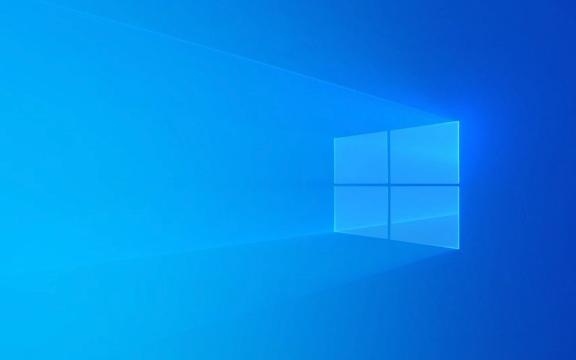
1. Confirm whether your computer supports Windows 11
Not all devices running Windows 10 can be upgraded to Windows 11 smoothly. Microsoft has clear requirements for hardware, mainly including:
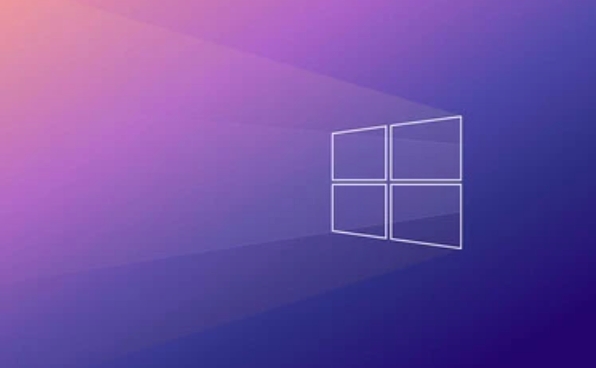
- Processor: Need to be a supported 64-bit CPU, such as Intel 8th Gen or newer, AMD Ryzen 1000 or newer, Qualcomm Snapdragon 7c and above.
- Memory: At least 4GB of RAM.
- Storage: At least 64GB of hard drive space.
- Firmware: UEFI must be enabled and Secure Boot is supported.
- TPM: TPM 2.0 (Trustable Platform Module) must be supported and enabled.
- Graphics card: Supports DirectX 12 or later, WDDM 2.0 drivers.
- Display: The resolution is at least 720p, and the screen size is greater than 9 inches.
You can use the PC Health Check tool officially provided by Microsoft to check whether your computer meets these conditions. If the tooltip is incompatible, it may be due to lack of TPM support or the CPU is not on the list.
2. Upgrade through Windows Update (the easiest way)
If your computer meets the requirements, the easiest way is to upgrade it through the system's own update mechanism:

- Open Settings → Windows Update
- Check if there are available Windows 11 updates (sometimes delay pushing)
- If so, click "Download and Install"
- Restart after installation and enter the installation process
It should be noted that Microsoft adopts a gradual push method. Even if your device meets the criteria, it may take some time to receive an update notification. If you don't want to wait, you can try the following method.
3. Manually download and install ISO files (bypass update push)
If you can't wait, or the system does not push it actively, you can download the Windows 11 installation image file directly from Microsoft's official website:
- Visit the Windows 11 download page of Microsoft's official website
- Download the Windows 11 Installation Assistant or ISO file
- Run the installation assistant and select "Upgrade this computer now"
- Follow the guidance to complete the upgrade process
This method does not require backing up the data first, because it is "in-place upgrade" and will not delete your personal files and applications. However, it is recommended to backup important information in advance just in case.
4. Old equipment can also be installed forcibly (at your own risk)
Even if your computer does not meet the official recommended configuration, such as not having TPM 2.0 or using an old processor, you can force Windows 11 to install by modifying the registry or using third-party scripts. However, doing so may bring stability issues and will not be officially supported by Microsoft. If there is any problem, technical support may not be available.
If you decide to try, you can by creating a USB boot disk and bypass TPM detection during installation. There are many tutorials online, but you must pay attention to risks, and it is best to try it on the test equipment.
Overall, upgrading to Windows 11 can be free, but only if your device meets the standards, or you are willing to take some additional risks. As long as you follow the above method step by step, most users can complete the upgrade smoothly. Basically that's it.
The above is the detailed content of How to upgrade to Windows 11 for free?. For more information, please follow other related articles on the PHP Chinese website!

Hot AI Tools

Undress AI Tool
Undress images for free

Undresser.AI Undress
AI-powered app for creating realistic nude photos

AI Clothes Remover
Online AI tool for removing clothes from photos.

Clothoff.io
AI clothes remover

Video Face Swap
Swap faces in any video effortlessly with our completely free AI face swap tool!

Hot Article

Hot Tools

Notepad++7.3.1
Easy-to-use and free code editor

SublimeText3 Chinese version
Chinese version, very easy to use

Zend Studio 13.0.1
Powerful PHP integrated development environment

Dreamweaver CS6
Visual web development tools

SublimeText3 Mac version
God-level code editing software (SublimeText3)

Hot Topics
 How to remove password from Windows 11 login
Jun 27, 2025 am 01:38 AM
How to remove password from Windows 11 login
Jun 27, 2025 am 01:38 AM
If you want to cancel the password login for Windows 11, there are three methods to choose: 1. Modify the automatic login settings, uncheck "To use this computer, users must enter their username and password", and then restart the automatic login after entering the password; 2. Switch to a passwordless login method, such as PIN, fingerprint or face recognition, configure it in "Settings>Account>Login Options" to improve convenience and security; 3. Delete the account password directly, but there are security risks and may lead to some functions being limited. It is recommended to choose a suitable solution based on actual needs.
 I Became a Windows Power User Overnight With This New Open-Source App from Microsoft
Jun 20, 2025 am 06:07 AM
I Became a Windows Power User Overnight With This New Open-Source App from Microsoft
Jun 20, 2025 am 06:07 AM
Like many Windows users, I am always on the lookout for ways to boost my productivity. Command Palette quickly became an essential tool for me. This powerful utility has completely changed how I interact with Windows, giving me instant access to the
 How to uninstall programs in Windows 11?
Jun 30, 2025 am 12:41 AM
How to uninstall programs in Windows 11?
Jun 30, 2025 am 12:41 AM
There are three main ways to uninstall programs on Windows 11: 1. Uninstall through "Settings", open the "Settings" > "Apps" > "Installed Applications", select the program and click "Uninstall", which is suitable for most users; 2. Use the control panel, search and enter "Control Panel" > "Programs and Functions", right-click the program and select "Uninstall", which is suitable for users who are accustomed to traditional interfaces; 3. Use third-party tools such as RevoUninstaller to clean up more thoroughly, but pay attention to the download source and operation risks, and novices can give priority to using the system's own methods.
 How to run an app as an administrator in Windows?
Jul 01, 2025 am 01:05 AM
How to run an app as an administrator in Windows?
Jul 01, 2025 am 01:05 AM
To run programs as administrator, you can use Windows' own functions: 1. Right-click the menu to select "Run as administrator", which is suitable for temporary privilege hike scenarios; 2. Create a shortcut and check "Run as administrator" to achieve automatic privilege hike start; 3. Use the task scheduler to configure automated tasks, suitable for running programs that require permissions on a scheduled or background basis, pay attention to setting details such as path changes and permission checks.
 Windows 11 Is Bringing Back Another Windows 10 Feature
Jun 18, 2025 am 01:27 AM
Windows 11 Is Bringing Back Another Windows 10 Feature
Jun 18, 2025 am 01:27 AM
This might not be at the top of the list of features people want to return from Windows 10, but it still offers some usefulness. If you'd like to view the current minutes and seconds without turning on that display in the main taskbar clock (where it
 Windows 10 KB5061087 fixes Start menu crash, direct download links
Jun 26, 2025 pm 04:22 PM
Windows 10 KB5061087 fixes Start menu crash, direct download links
Jun 26, 2025 pm 04:22 PM
Windows 10 KB5061087 is now rolling out as an optional preview update for those on version 22H2 with Start menu fixes.
 Microsoft: DHCP issue hits KB5060526, KB5060531 of Windows Server
Jun 26, 2025 pm 04:32 PM
Microsoft: DHCP issue hits KB5060526, KB5060531 of Windows Server
Jun 26, 2025 pm 04:32 PM
Microsoft confirmed that the DHCP server service might stop responding or refuse to connect after the June 2025 Update for Windows Server.
 Building Your First Gaming PC in 2025: What You Actually Need
Jun 24, 2025 am 12:52 AM
Building Your First Gaming PC in 2025: What You Actually Need
Jun 24, 2025 am 12:52 AM
In the past, I always viewed the i5 lineup as anemic when it came to gaming. However, in 2025, a mid-range CPU is more than enough to start your gaming journey. Many games still don’t fully utilize multi-core performance as well as they could, so






