If Windows update causes problems, you can uninstall it by: 1. Enter the uninstall interface through "Settings" > "Apps" > "Optional Updates"; 2. Use "Control Panel" to view all historical updates and uninstall; 3. Run the command prompt as an administrator and enter the wusa /uninstall /kb: number to uninstall a specific update; if the uninstall fails, you can try running sfc /scannow to repair system files, find alternative patches, or reset the computer.

Windows updates can sometimes cause problems, such as slowing the system, incompatible drivers, and even blue screens. If you suspect an update is "the culprit", try uninstalling it. Here are a few simple and effective methods.

Uninstall recent updates via Settings
This is the most direct way and is suitable for most ordinary users.

- Open Settings > Apps > Optional Updates (or search directly for "View installed updates".
- Click "Uninstall Update" to enter the "Control Panel" interface.
- Find the update you want to uninstall in the list and click "Uninstall" next to it.
Note: This method can only see the recently installed updates. If you are not sure which one is, you may need to search for it.
Use Control Panel to view all update records
If you want to view historical updates more comprehensively, it is recommended to use the traditional "control panel" method.
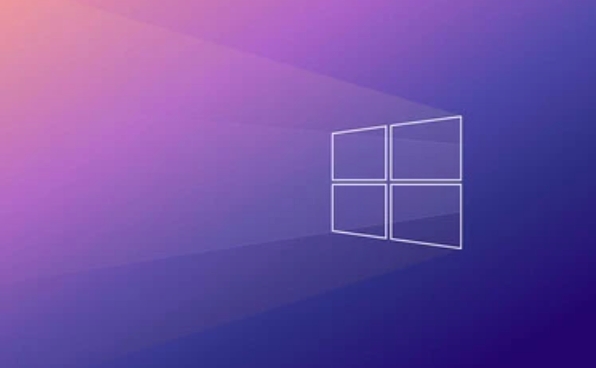
- Open the Control Panel (can be via the Start Menu or the Search Bar), and select System and Security > Windows Update .
- Click "View installed updates" on the left.
- Listed here are all the updates that have been installed. You can find the target update by date or KB number and uninstall it.
Tips: If you remember to update the number (such as KB5034276), you can enter the number directly in the search box to quickly locate it.
Uninstall specific updates by command line (suitable for advanced users)
If you already know the update number to uninstall, you can use the command prompt to operate it.
Open the command prompt as an administrator (right-click the Start menu and select "Windows Terminal (Administrator)").
-
Enter the following command to view all installed updates:
wmic qfe list
Find the update number (such as KB5034276) you want to uninstall and execute:
wusa /uninstall /kb:5034276
A confirmation window will pop up in the system, and follow the prompts to complete the uninstallation.
What to do if the uninstall fails?
Sometimes uninstalling updates may fail, common reasons include:
- Updates have been replaced or merged
- Some system files are corrupted
- Missing administrator permissions
You can try this at this time:
- Use the system file check tool to run
sfc /scannowto repair system files - Check if there are any alternative patches for this update on Microsoft's official website
- Or try "reset this computer" as a last resort
Basically these are the methods. Different situations can be used to choose different methods. The key is to first confirm which update you want to uninstall.
The above is the detailed content of How to uninstall a Windows update. For more information, please follow other related articles on the PHP Chinese website!

Hot AI Tools

Undress AI Tool
Undress images for free

Undresser.AI Undress
AI-powered app for creating realistic nude photos

AI Clothes Remover
Online AI tool for removing clothes from photos.

Clothoff.io
AI clothes remover

Video Face Swap
Swap faces in any video effortlessly with our completely free AI face swap tool!

Hot Article

Hot Tools

Notepad++7.3.1
Easy-to-use and free code editor

SublimeText3 Chinese version
Chinese version, very easy to use

Zend Studio 13.0.1
Powerful PHP integrated development environment

Dreamweaver CS6
Visual web development tools

SublimeText3 Mac version
God-level code editing software (SublimeText3)

Hot Topics
 How to remove password from Windows 11 login
Jun 27, 2025 am 01:38 AM
How to remove password from Windows 11 login
Jun 27, 2025 am 01:38 AM
If you want to cancel the password login for Windows 11, there are three methods to choose: 1. Modify the automatic login settings, uncheck "To use this computer, users must enter their username and password", and then restart the automatic login after entering the password; 2. Switch to a passwordless login method, such as PIN, fingerprint or face recognition, configure it in "Settings>Account>Login Options" to improve convenience and security; 3. Delete the account password directly, but there are security risks and may lead to some functions being limited. It is recommended to choose a suitable solution based on actual needs.
 I Became a Windows Power User Overnight With This New Open-Source App from Microsoft
Jun 20, 2025 am 06:07 AM
I Became a Windows Power User Overnight With This New Open-Source App from Microsoft
Jun 20, 2025 am 06:07 AM
Like many Windows users, I am always on the lookout for ways to boost my productivity. Command Palette quickly became an essential tool for me. This powerful utility has completely changed how I interact with Windows, giving me instant access to the
 How to uninstall programs in Windows 11?
Jun 30, 2025 am 12:41 AM
How to uninstall programs in Windows 11?
Jun 30, 2025 am 12:41 AM
There are three main ways to uninstall programs on Windows 11: 1. Uninstall through "Settings", open the "Settings" > "Apps" > "Installed Applications", select the program and click "Uninstall", which is suitable for most users; 2. Use the control panel, search and enter "Control Panel" > "Programs and Functions", right-click the program and select "Uninstall", which is suitable for users who are accustomed to traditional interfaces; 3. Use third-party tools such as RevoUninstaller to clean up more thoroughly, but pay attention to the download source and operation risks, and novices can give priority to using the system's own methods.
 How to run an app as an administrator in Windows?
Jul 01, 2025 am 01:05 AM
How to run an app as an administrator in Windows?
Jul 01, 2025 am 01:05 AM
To run programs as administrator, you can use Windows' own functions: 1. Right-click the menu to select "Run as administrator", which is suitable for temporary privilege hike scenarios; 2. Create a shortcut and check "Run as administrator" to achieve automatic privilege hike start; 3. Use the task scheduler to configure automated tasks, suitable for running programs that require permissions on a scheduled or background basis, pay attention to setting details such as path changes and permission checks.
 Windows 11 Is Bringing Back Another Windows 10 Feature
Jun 18, 2025 am 01:27 AM
Windows 11 Is Bringing Back Another Windows 10 Feature
Jun 18, 2025 am 01:27 AM
This might not be at the top of the list of features people want to return from Windows 10, but it still offers some usefulness. If you'd like to view the current minutes and seconds without turning on that display in the main taskbar clock (where it
 Windows 10 KB5061087 fixes Start menu crash, direct download links
Jun 26, 2025 pm 04:22 PM
Windows 10 KB5061087 fixes Start menu crash, direct download links
Jun 26, 2025 pm 04:22 PM
Windows 10 KB5061087 is now rolling out as an optional preview update for those on version 22H2 with Start menu fixes.
 Microsoft: DHCP issue hits KB5060526, KB5060531 of Windows Server
Jun 26, 2025 pm 04:32 PM
Microsoft: DHCP issue hits KB5060526, KB5060531 of Windows Server
Jun 26, 2025 pm 04:32 PM
Microsoft confirmed that the DHCP server service might stop responding or refuse to connect after the June 2025 Update for Windows Server.
 Building Your First Gaming PC in 2025: What You Actually Need
Jun 24, 2025 am 12:52 AM
Building Your First Gaming PC in 2025: What You Actually Need
Jun 24, 2025 am 12:52 AM
In the past, I always viewed the i5 lineup as anemic when it came to gaming. However, in 2025, a mid-range CPU is more than enough to start your gaming journey. Many games still don’t fully utilize multi-core performance as well as they could, so






