Yes, if your Windows Server is accessed by a user or device, you usually need a CAL. Windows Server CAL is divided into two types: User CAL and Device CAL. The former is authorized by user and is suitable for multi-device or remote workers; the latter is authorized by device and is suitable for shared workstation environments. Most internal business usage scenarios require CAL, such as file access, printing, remote connection, etc. Exceptions include public websites that do not require login. Not purchasing a CAL may result in a fine during audit. When choosing a CAL type, you need to use the organizational structure: User CAL is suitable for users of multiple devices, and Device CAL is suitable for scenarios where multiple people share devices. CALs are available for mixing, but are not transferable once the allocation is not allowed unless through a specific license agreement. CAL needs to be purchased separately, priced at around US$30-50/user or device, and the version must be compatible with the server.

If you're running a Windows Server, especially in a business setting, you've probably come across the term Windows Server CAL and wondered what it actually means—and whether or not you need one. In short, yes, if your server is being accessed by users or devices, you likely need CALs (Client Access Licenses). But the details matter.

What Exactly Is a Windows Server CAL?
A Windows Server Client Access License (CAL) is a license that grants a user or device the right to access services provided by a Windows Server. It doesn't replace the server license itself—it's an additional requirement for each person or machine that connects to the server.

Think of it like this: the Windows Server license is for the operating system running on the hardware, while the CALs are for the people or devices using that server. Microsoft uses this license model to ensure they're compensated based on usage, not just installation.
There are two types:
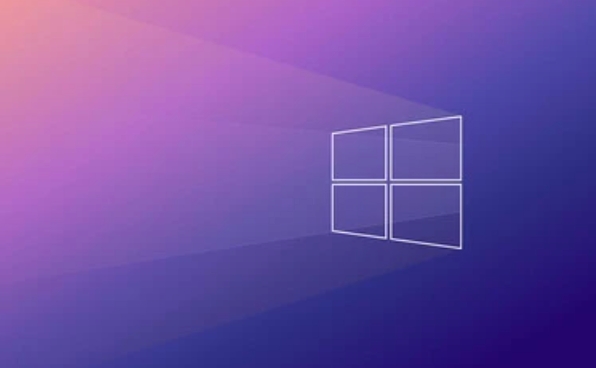
- User CAL : One license per individual, regardless of how many devices they use.
- Device CAL : One license per device, allowing any number of users to access the server from that machine.
Which one you choose depends on your environment—more mobile workers might benefit from User CALs, while shared workstations may be better suited for Device CALs.
Do You Actually Need CALs?
In most cases, yes , you do need CALs. Microsoft requires them whenever a user or device accesses or uses the services of a Windows Server. That includes common scenarios like:
- Employees accessing files stored on the server
- Using the server for printing
- Connecting to run internal apps or databases
- Remote access via RDP
Some exceptions exist—for example, if you're accessing the server through the internet and the service is publicly accessible and unauthenticated , such as a public website with no login required, then CALs may not apply. But for internal business use, they're mandatory.
If you skip buying CALs and get audited, you could face unexpected costs and penalties , so it's best to stay compliant.
How to Choose Between User and Device CALs
This decision comes down to your organization's structure and how your team works:
-
? User CALs are ideal when:
- Employees use multiple devices (eg, laptop phone)
- You have part-time or remote workers
- Users switch between machines often
-
? Device CALs make sense when:
- Multiple people share the same workstation (like factory shifts)
- You have thin clients or kiosks
- Your device count is lower than your user count
You can mix both types, but once assigned, CALs are perpetual —they don't move around automatically unless you use Microsoft's Services Provider License Agreement (SPLA) or other volume licensing tools.
Where to Buy and How Much They Cost
CALs are usually sold separately from the server OS. You can buy them through:
- Microsoft Volume Licensing programs
- Authorized resellers
- Some cloud providers if you're running Windows Server in a hosted environment
Pricing varies depending on edition (Standard vs. Datacenter), version of Windows Server, and whether you choose User or Device CALs. As a rough estimate:
- A Windows Server 2022 Standard User CAL typically runs $30–$50 per user
- Device CALs are similarly priced
Also, note that CALs are version-specific . If you upgrade your server, your older CALs may still work—but not always. Always check compatibility before upgrading.
So yeah, a Windows Server CAL isn't something you can ignore if you care about compliance. Whether you need them boils down to who or what is connecting to your server. Once you understand your usage patterns—how many users, how many devices—you can pick the right type and avoid overpaying or under-licensing.
Basically that's it.
The above is the detailed content of What is a Windows Server CAL and do I need one?. For more information, please follow other related articles on the PHP Chinese website!

Hot AI Tools

Undress AI Tool
Undress images for free

Undresser.AI Undress
AI-powered app for creating realistic nude photos

AI Clothes Remover
Online AI tool for removing clothes from photos.

Clothoff.io
AI clothes remover

Video Face Swap
Swap faces in any video effortlessly with our completely free AI face swap tool!

Hot Article

Hot Tools

Notepad++7.3.1
Easy-to-use and free code editor

SublimeText3 Chinese version
Chinese version, very easy to use

Zend Studio 13.0.1
Powerful PHP integrated development environment

Dreamweaver CS6
Visual web development tools

SublimeText3 Mac version
God-level code editing software (SublimeText3)

Hot Topics
 How to remove password from Windows 11 login
Jun 27, 2025 am 01:38 AM
How to remove password from Windows 11 login
Jun 27, 2025 am 01:38 AM
If you want to cancel the password login for Windows 11, there are three methods to choose: 1. Modify the automatic login settings, uncheck "To use this computer, users must enter their username and password", and then restart the automatic login after entering the password; 2. Switch to a passwordless login method, such as PIN, fingerprint or face recognition, configure it in "Settings>Account>Login Options" to improve convenience and security; 3. Delete the account password directly, but there are security risks and may lead to some functions being limited. It is recommended to choose a suitable solution based on actual needs.
 I Became a Windows Power User Overnight With This New Open-Source App from Microsoft
Jun 20, 2025 am 06:07 AM
I Became a Windows Power User Overnight With This New Open-Source App from Microsoft
Jun 20, 2025 am 06:07 AM
Like many Windows users, I am always on the lookout for ways to boost my productivity. Command Palette quickly became an essential tool for me. This powerful utility has completely changed how I interact with Windows, giving me instant access to the
 How to uninstall programs in Windows 11?
Jun 30, 2025 am 12:41 AM
How to uninstall programs in Windows 11?
Jun 30, 2025 am 12:41 AM
There are three main ways to uninstall programs on Windows 11: 1. Uninstall through "Settings", open the "Settings" > "Apps" > "Installed Applications", select the program and click "Uninstall", which is suitable for most users; 2. Use the control panel, search and enter "Control Panel" > "Programs and Functions", right-click the program and select "Uninstall", which is suitable for users who are accustomed to traditional interfaces; 3. Use third-party tools such as RevoUninstaller to clean up more thoroughly, but pay attention to the download source and operation risks, and novices can give priority to using the system's own methods.
 How to run an app as an administrator in Windows?
Jul 01, 2025 am 01:05 AM
How to run an app as an administrator in Windows?
Jul 01, 2025 am 01:05 AM
To run programs as administrator, you can use Windows' own functions: 1. Right-click the menu to select "Run as administrator", which is suitable for temporary privilege hike scenarios; 2. Create a shortcut and check "Run as administrator" to achieve automatic privilege hike start; 3. Use the task scheduler to configure automated tasks, suitable for running programs that require permissions on a scheduled or background basis, pay attention to setting details such as path changes and permission checks.
 Windows 11 Is Bringing Back Another Windows 10 Feature
Jun 18, 2025 am 01:27 AM
Windows 11 Is Bringing Back Another Windows 10 Feature
Jun 18, 2025 am 01:27 AM
This might not be at the top of the list of features people want to return from Windows 10, but it still offers some usefulness. If you'd like to view the current minutes and seconds without turning on that display in the main taskbar clock (where it
 Windows 10 KB5061087 fixes Start menu crash, direct download links
Jun 26, 2025 pm 04:22 PM
Windows 10 KB5061087 fixes Start menu crash, direct download links
Jun 26, 2025 pm 04:22 PM
Windows 10 KB5061087 is now rolling out as an optional preview update for those on version 22H2 with Start menu fixes.
 Microsoft: DHCP issue hits KB5060526, KB5060531 of Windows Server
Jun 26, 2025 pm 04:32 PM
Microsoft: DHCP issue hits KB5060526, KB5060531 of Windows Server
Jun 26, 2025 pm 04:32 PM
Microsoft confirmed that the DHCP server service might stop responding or refuse to connect after the June 2025 Update for Windows Server.
 Building Your First Gaming PC in 2025: What You Actually Need
Jun 24, 2025 am 12:52 AM
Building Your First Gaming PC in 2025: What You Actually Need
Jun 24, 2025 am 12:52 AM
In the past, I always viewed the i5 lineup as anemic when it came to gaming. However, in 2025, a mid-range CPU is more than enough to start your gaming journey. Many games still don’t fully utilize multi-core performance as well as they could, so






