How to screen mirror from an Android phone to a Windows 10 PC?
Jun 28, 2025 am 12:57 AMAndroid phones can be used to project screens to Win10 computers in three ways: 1. Use the wireless display (Miracast) function, the computer needs to support this protocol, and enable the screen projection option to search for device connection on the mobile phone; 2. With the help of third-party software such as Scrcpy, Vysor, ApowerMirror or AirDroid Cast, it is suitable for different needs and ensures that the boot operation is carried out under the same Wi-Fi; 3. Connect Scrcpy and other tools through USB to enable developer options and USB debugging mode, and there is almost no delay after the data cable is connected. Pay attention to check the network, permission settings and the screen projection function of some brands to ensure stable and smooth connection.

It is actually quite convenient to project a screen on a mobile phone to a computer, especially when you want to operate an app, watch videos or demonstrate content on a larger screen. Although the native system ecosystem between Android phones and Windows 10 computers is not a native system ecosystem, as long as the method is correct, screen mirroring can be easily achieved.

Use the Wireless Display feature (Miracast)
This is the most direct way, provided that your computer supports the Miracast protocol, and most Windows 10 devices come with this feature.

- Open the computer: Click the Notification Center → "Connection" or "Projection" → Wait for the device to discover.
- Mobile phone settings: Pull down the notification bar and find the options "Screen Projection", "Wireless Projection" or "Connect Device" (slightly different brands' names) → Turn on and search for available devices.
- Select your computer name and the mirroring will start after the connection is successful.
Note: Some old laptops or external monitors may not support Miracast, and third-party tools are required at this time.
More flexible with third-party software
If your computer does not support Miracast or the connection is unstable, it is recommended to use some mature screen projection software, such as:
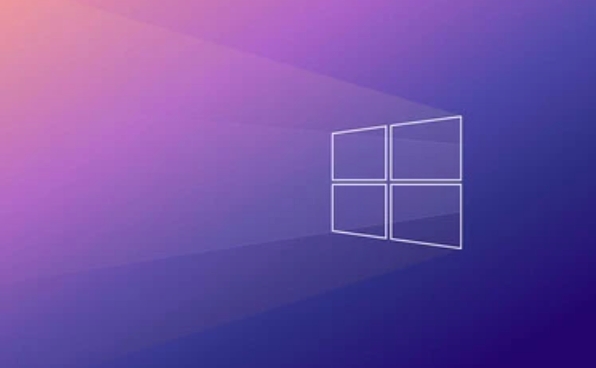
- Scrcpy : Open source is free, suitable for developers to debug, requires USB debugging permission.
- Vysor : supports USB or Wi-Fi connection, has a friendly interface, and has a free version and paid premium features.
- ApowerMirror or AirDroid Cast : Simple operation, supports two-way control, suitable for daily use.
Install the corresponding PC program and make sure that the phone and computer are in the same Wi-Fi and connect according to the software.
USB connection is more stable and has lower latency
If you are sensitive to picture quality and latency, such as playing games or making demonstrations, it is recommended to give priority to USB connection.
Take Scrcpy as an example:
- Turn on the developer options and USB debugging mode on your phone.
- Connect the computer with a data cable.
- Open the Scrcpy program and it will automatically recognize the device and start mirroring.
This method has almost no latency and does not require a Wi-Fi environment, which is especially suitable for scenarios where precise operation is required.
Remember to check these details before projecting
- Make sure that the phone and computer are in the same network environment (if wirelessly connected).
- Some brand mobile phones (such as Xiaomi and Huawei) may have their own screen projection function. Search for "screen projection" in the settings to try it.
- If you encounter black screen or stutter, try changing the software or restarting the service.
- Some software may require drivers or additional components to be installed, please follow the prompts.
Basically these methods are all, not complicated but it is easy to ignore details, especially network and permission settings. Pay attention to the connection method when choosing the right tool. The screen projection of the Android phone on Win10 is quite smooth.
The above is the detailed content of How to screen mirror from an Android phone to a Windows 10 PC?. For more information, please follow other related articles on the PHP Chinese website!

Hot AI Tools

Undress AI Tool
Undress images for free

Undresser.AI Undress
AI-powered app for creating realistic nude photos

AI Clothes Remover
Online AI tool for removing clothes from photos.

Clothoff.io
AI clothes remover

Video Face Swap
Swap faces in any video effortlessly with our completely free AI face swap tool!

Hot Article

Hot Tools

Notepad++7.3.1
Easy-to-use and free code editor

SublimeText3 Chinese version
Chinese version, very easy to use

Zend Studio 13.0.1
Powerful PHP integrated development environment

Dreamweaver CS6
Visual web development tools

SublimeText3 Mac version
God-level code editing software (SublimeText3)

Hot Topics
 How to remove password from Windows 11 login
Jun 27, 2025 am 01:38 AM
How to remove password from Windows 11 login
Jun 27, 2025 am 01:38 AM
If you want to cancel the password login for Windows 11, there are three methods to choose: 1. Modify the automatic login settings, uncheck "To use this computer, users must enter their username and password", and then restart the automatic login after entering the password; 2. Switch to a passwordless login method, such as PIN, fingerprint or face recognition, configure it in "Settings>Account>Login Options" to improve convenience and security; 3. Delete the account password directly, but there are security risks and may lead to some functions being limited. It is recommended to choose a suitable solution based on actual needs.
 I Became a Windows Power User Overnight With This New Open-Source App from Microsoft
Jun 20, 2025 am 06:07 AM
I Became a Windows Power User Overnight With This New Open-Source App from Microsoft
Jun 20, 2025 am 06:07 AM
Like many Windows users, I am always on the lookout for ways to boost my productivity. Command Palette quickly became an essential tool for me. This powerful utility has completely changed how I interact with Windows, giving me instant access to the
 How to uninstall programs in Windows 11?
Jun 30, 2025 am 12:41 AM
How to uninstall programs in Windows 11?
Jun 30, 2025 am 12:41 AM
There are three main ways to uninstall programs on Windows 11: 1. Uninstall through "Settings", open the "Settings" > "Apps" > "Installed Applications", select the program and click "Uninstall", which is suitable for most users; 2. Use the control panel, search and enter "Control Panel" > "Programs and Functions", right-click the program and select "Uninstall", which is suitable for users who are accustomed to traditional interfaces; 3. Use third-party tools such as RevoUninstaller to clean up more thoroughly, but pay attention to the download source and operation risks, and novices can give priority to using the system's own methods.
 How to run an app as an administrator in Windows?
Jul 01, 2025 am 01:05 AM
How to run an app as an administrator in Windows?
Jul 01, 2025 am 01:05 AM
To run programs as administrator, you can use Windows' own functions: 1. Right-click the menu to select "Run as administrator", which is suitable for temporary privilege hike scenarios; 2. Create a shortcut and check "Run as administrator" to achieve automatic privilege hike start; 3. Use the task scheduler to configure automated tasks, suitable for running programs that require permissions on a scheduled or background basis, pay attention to setting details such as path changes and permission checks.
 Windows 10 KB5061087 fixes Start menu crash, direct download links
Jun 26, 2025 pm 04:22 PM
Windows 10 KB5061087 fixes Start menu crash, direct download links
Jun 26, 2025 pm 04:22 PM
Windows 10 KB5061087 is now rolling out as an optional preview update for those on version 22H2 with Start menu fixes.
 Windows 11 Is Bringing Back Another Windows 10 Feature
Jun 18, 2025 am 01:27 AM
Windows 11 Is Bringing Back Another Windows 10 Feature
Jun 18, 2025 am 01:27 AM
This might not be at the top of the list of features people want to return from Windows 10, but it still offers some usefulness. If you'd like to view the current minutes and seconds without turning on that display in the main taskbar clock (where it
 Microsoft: DHCP issue hits KB5060526, KB5060531 of Windows Server
Jun 26, 2025 pm 04:32 PM
Microsoft: DHCP issue hits KB5060526, KB5060531 of Windows Server
Jun 26, 2025 pm 04:32 PM
Microsoft confirmed that the DHCP server service might stop responding or refuse to connect after the June 2025 Update for Windows Server.
 Building Your First Gaming PC in 2025: What You Actually Need
Jun 24, 2025 am 12:52 AM
Building Your First Gaming PC in 2025: What You Actually Need
Jun 24, 2025 am 12:52 AM
In the past, I always viewed the i5 lineup as anemic when it came to gaming. However, in 2025, a mid-range CPU is more than enough to start your gaming journey. Many games still don’t fully utilize multi-core performance as well as they could, so






