This article shows some examples of using the dir command to list the contents of a directory. The dir command is not a commonly used command in Linux, but it works less like the ls command which most Linux users prefer to use.
[ You might also like: Linux mkdir Command Examples ]
We’ll be discussing the dir command where we shall look at how to use different options and arguments.
The general syntax of the dir command is as follows.
# dir [OPTION] [FILE]

dir Command Usage with Examples
The most common usage of the dir command is to display the contents of a directory in ascending order alphabetically.
If you run the dir command without any options or location of the directory it will display all files and directories in your current working directory.
# dir
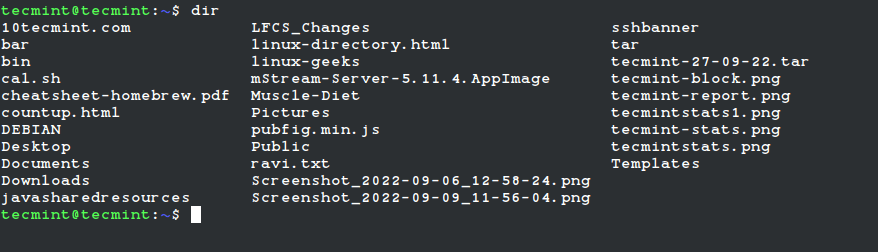
Listing Files and Directories in a Particular Path
If you want to list all the files and directories of a particular path, then append the path of your directory as shown. Here, we will list files and directories under the /etc directory.
# dir /etc

To list one file per line use -1 option as follows.
# dir -1 /etc
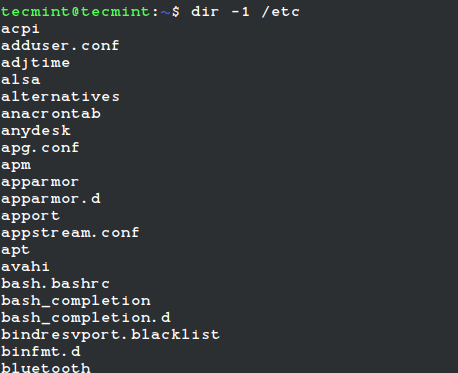
Listing Hidden Files and Directories
To list all files in a directory including . (hidden) files, use the -a option. You can include the -l option to format output as a list (detailed information).
# dir -a # dir -al


Listing Directory Entries
When you need to list only directory entries instead of directory content, you can use the -d option. In the output below, the option -d lists entries for the /etc directory.
When you use -dl, it shows a long listing of the directory including the owner, group owner, and permissions.
# dir -d /etc # dir -dl /etc

Listing Index Number of Files
In case you want to view the index number of each file, use the option -i. From the output below, you can see that the first column shows numbers. These numbers are called inodes which are sometimes referred to as index nodes or index numbers.
An inode in Linux systems is a data storage on a filesystem that stores information about a file except for the filename and its actual data.
# dir -il

Listing Files According to Sizes
You can view files sizes using the -s option. If you need to sort the files according to size, then use the -S option.
In this case, you need to also use the -h option to view the file sizes in a human-readable format.
# dir -shl

In the output above, the first column shows the size of files in Kilobytes. The output below shows a sorted list of files according to their sizes by using the -S option.
# dir -ashlS /home/kone

You can also sort files by modification time, with the file that has recently been modified appearing first on the list. This can be done using the -t option.
# dir -ashlt /home/kone

Listing Files Without Owners
To list files without their owners, you have to use the -g option which works like the -l option only that it does not print out the file owner. And to list files without a group owner use the -G option as follows.
# dir -ahgG /home/kone

As you can notice from the output above that the name of the file owner and the group owner is not printed. You can as well view the author of a file by using the --author flag as follows.
# dir -al --author /home/kone

In the output above, the fifth column shows the name of the author of a file. The examples.desktop files are owned by user kone, belong to group kili and it was authored by user kone.
Listing Directories Before Files
You may wish to view directories before all other files and this can be done by using the --group-directories-first flag as follows.
# dir -l --group-directories-first

When you observe the output above, you can see that all the directories are listed before the regular files. The letter d before the permissions indicate a directory and a indicates a regular file.
You can also view subdirectories recursively, meaning that you can list all other subdirectories in a directory using the -R option as follows.
# dir -R

In the above output, the (.) sign means the current directory and home directory of user Kone have three subdirectories that are Backup, dir, and Docs.
The Backup subdirectory has two other subdirectories that are mariadb and mysql which have no subdirectories.
The dir subdirectory does not have any subdirectory. And the Docs subdirectory has two subdirectories namely Books and Tuts which do not have subdirectories.
Listing Files with User and Group IDs
To view user and group IDs, you need to use -n option. Let us observe the difference between the next two outputs.
Output without -n option.
# dir -l --author

Output with -n option.
# dir -nl --author

Listing Files Separated by Commas
This can be archived by using -m option.
# dir -am

To find help in using the dir command use --help flag and to view version details of dir use --version.
# dir --help # dir --version
Conclusion
These are just examples of basic usage of the dir command, to use many other options see the manual entry for the dir command on your system.
# man dir
In case you find any other interesting options or ways of using the dir command, let us know by writing a comment. Hope you find this article useful.
The above is the detailed content of Learn Linux Dir Command Examples with Options. For more information, please follow other related articles on the PHP Chinese website!

Hot AI Tools

Undress AI Tool
Undress images for free

Undresser.AI Undress
AI-powered app for creating realistic nude photos

AI Clothes Remover
Online AI tool for removing clothes from photos.

Clothoff.io
AI clothes remover

Video Face Swap
Swap faces in any video effortlessly with our completely free AI face swap tool!

Hot Article

Hot Tools

Notepad++7.3.1
Easy-to-use and free code editor

SublimeText3 Chinese version
Chinese version, very easy to use

Zend Studio 13.0.1
Powerful PHP integrated development environment

Dreamweaver CS6
Visual web development tools

SublimeText3 Mac version
God-level code editing software (SublimeText3)

Hot Topics
 5 Best Open Source Mathematical Equation Editors for Linux
Jun 18, 2025 am 09:28 AM
5 Best Open Source Mathematical Equation Editors for Linux
Jun 18, 2025 am 09:28 AM
Are you looking for good software to write mathematical equations? If so, this article provides the top 5 equation editors that you can easily install on your favorite Linux distribution.In addition to being compatible with different types of mathema
 SCP Linux Command – Securely Transfer Files in Linux
Jun 20, 2025 am 09:16 AM
SCP Linux Command – Securely Transfer Files in Linux
Jun 20, 2025 am 09:16 AM
Linux administrators should be familiar with the command-line environment. Since GUI (Graphical User Interface) mode in Linux servers is not commonly installed.SSH may be the most popular protocol to enable Linux administrators to manage the servers
 Gogo - Create Shortcuts to Directory Paths in Linux
Jun 19, 2025 am 10:41 AM
Gogo - Create Shortcuts to Directory Paths in Linux
Jun 19, 2025 am 10:41 AM
Gogo is a remarkable tool to bookmark directories inside your Linux shell. It helps you create shortcuts for long and complex paths in Linux. This way, you no longer need to type or memorize lengthy paths on Linux.For example, if there's a directory
 What is a PPA and how do I add one to Ubuntu?
Jun 18, 2025 am 12:21 AM
What is a PPA and how do I add one to Ubuntu?
Jun 18, 2025 am 12:21 AM
PPA is an important tool for Ubuntu users to expand their software sources. 1. When searching for PPA, you should visit Launchpad.net, confirm the official PPA in the project official website or document, and read the description and user comments to ensure its security and maintenance status; 2. Add PPA to use the terminal command sudoadd-apt-repositoryppa:/, and then run sudoaptupdate to update the package list; 3. Manage PPAs to view the added list through the grep command, use the --remove parameter to remove or manually delete the .list file to avoid problems caused by incompatibility or stopping updates; 4. Use PPA to weigh the necessity and prioritize the situations that the official does not provide or require a new version of the software.
 Install LXC (Linux Containers) in RHEL, Rocky & AlmaLinux
Jul 05, 2025 am 09:25 AM
Install LXC (Linux Containers) in RHEL, Rocky & AlmaLinux
Jul 05, 2025 am 09:25 AM
LXD is described as the next-generation container and virtual machine manager that offers an immersive for Linux systems running inside containers or as virtual machines. It provides images for an inordinate number of Linux distributions with support
 How to create a file of a specific size for testing?
Jun 17, 2025 am 09:23 AM
How to create a file of a specific size for testing?
Jun 17, 2025 am 09:23 AM
How to quickly generate test files of a specified size? It can be achieved using command line tools or graphical software. On Windows, you can use fsutilfilecreatenew file name size to generate a file with a specified byte; macOS/Linux can use ddif=/dev/zeroof=filebs=1Mcount=100 to generate real data files, or use truncate-s100M files to quickly create sparse files. If you are not familiar with the command line, you can choose FSUtilGUI, DummyFileGenerator and other tool software. Notes include: pay attention to file system limitations (such as FAT32 file size upper limit), avoid overwriting existing files, and some programs may
 NVM - Install and Manage Multiple Node.js Versions in Linux
Jun 19, 2025 am 09:09 AM
NVM - Install and Manage Multiple Node.js Versions in Linux
Jun 19, 2025 am 09:09 AM
Node Version Manager (NVM) is a simple bash script that helps manage multiple Node.js versions on your Linux system. It enables you to install various Node.js versions, view available versions for installation, and check already installed versions.NV
 How to install Linux alongside Windows (dual boot)?
Jun 18, 2025 am 12:19 AM
How to install Linux alongside Windows (dual boot)?
Jun 18, 2025 am 12:19 AM
The key to installing dual systems in Linux and Windows is partitioning and boot settings. 1. Preparation includes backing up data and compressing existing partitions to make space; 2. Use Ventoy or Rufus to make Linux boot USB disk, recommend Ubuntu; 3. Select "Coexist with other systems" or manually partition during installation (/at least 20GB, /home remaining space, swap optional); 4. Check the installation of third-party drivers to avoid hardware problems; 5. If you do not enter the Grub boot menu after installation, you can use boot-repair to repair the boot or adjust the BIOS startup sequence. As long as the steps are clear and the operation is done properly, the whole process is not complicated.






