 Web Front-end
Web Front-end
 HTML Tutorial
HTML Tutorial
 What is the difference between the disabled and readonly html attributes on form inputs?
What is the difference between the disabled and readonly html attributes on form inputs?
What is the difference between the disabled and readonly html attributes on form inputs?
Jun 27, 2025 am 01:45 AMBoth disabled and readonly restrict form interaction, but the submission behavior is different. 1. Disabled input is not submitted with the form, and the data will not be sent to the server; readonly input will submit the value. 2. The disabled field is usually grayed out and cannot be focused through the tab, while the readonly field looks normal. The user can tab focus but cannot edit it. 3.JS can modify the readonly field value, but cannot change the disabled field. 4. If you need to submit uneditable values ??or update dynamically with JS, you should use readonly; if you need to completely block interaction and submission, you should use disabled.

The disabled and readonly attributes in HTML both restrict user interaction with form inputs, but they behave differently in key ways — especially when it comes to form submission and styling. Here's a practical breakdown of the differences:

1. How They Affect Form Submission
-
disabledinputs are not submitted
When a form is submitted, any input with thedisabledattribute will be completely ignored. The data from that field won't be sent to the server.
readonlyinputs are submitted
Inputs marked asreadonlystill submit their values ??along with the rest of the form. This makesreadonlymore appropriate for fields you want to show but not let users edit.
So if you're building a form where certain values ??should be visible but unchangeable, and still need to be included in the form data, use readonly .
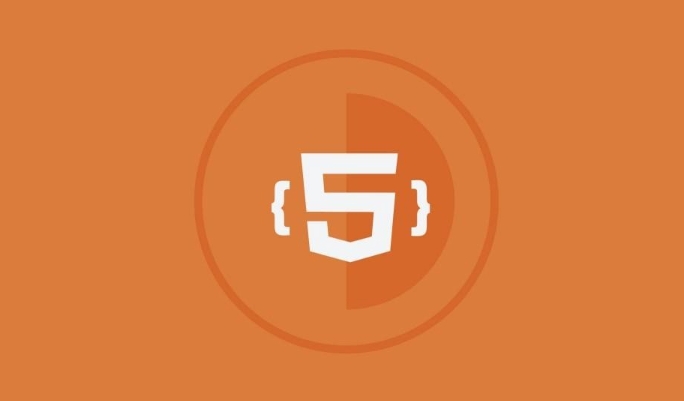
2. User Interaction and Styling
disabledfields usually look grayed out
Browsers typically style disabled inputs with lower opacity or a faded appearance, indicating they're inactive. You can override this with CSS, but the default behavior is clear.readonlyfields usually look normal
Read-only inputs often appear just like regular inputs, which can confuse users unless you add visual cues (like background color or a note) to indicate they can't be edited.
Also:
- Users can tab into
readonlyfields but not intodisabledones. -
readonlyonly apply to<input>and<textarea></textarea>elements;disabledworks on a wider range including buttons and select dropdowns.
3. JavaScript Access and Behavior
You can modify a
readonlyinput with JavaScript
Even though the user can't change areadonlyfield directly, your scripts can still update its value.disabledfields are locked from both user and script changes
While you can enable them again via JavaScript, while disabled, even scripts can't alter their value.
This means:
- Use
readonlyif you want to lock editing but still allow programming updates. - Use
disabledif you want to fully block all changes until some condition is met (like checking a box).
4. When to Use Each One
Here's a quick guide:
Use readonly when:
- You want users to see but not edit a value
- You need the value to be submitted with the form
- You might want to change the value later via JavaScript
Use disabled when:
- You want to prevent any interaction entirely
- You don't want the value submitted
- You're waiting for a condition to be met before allowing input
In short, both attributes lock input fields, but they serve different purposes depending on whether the data needs to be submitted and how you want it to behave in the UI and with scripts.
Basically that's it.
The above is the detailed content of What is the difference between the disabled and readonly html attributes on form inputs?. For more information, please follow other related articles on the PHP Chinese website!

Hot AI Tools

Undress AI Tool
Undress images for free

Undresser.AI Undress
AI-powered app for creating realistic nude photos

AI Clothes Remover
Online AI tool for removing clothes from photos.

Clothoff.io
AI clothes remover

Video Face Swap
Swap faces in any video effortlessly with our completely free AI face swap tool!

Hot Article

Hot Tools

Notepad++7.3.1
Easy-to-use and free code editor

SublimeText3 Chinese version
Chinese version, very easy to use

Zend Studio 13.0.1
Powerful PHP integrated development environment

Dreamweaver CS6
Visual web development tools

SublimeText3 Mac version
God-level code editing software (SublimeText3)

Hot Topics
 How do I stay up-to-date with the latest HTML standards and best practices?
Jun 20, 2025 am 08:33 AM
How do I stay up-to-date with the latest HTML standards and best practices?
Jun 20, 2025 am 08:33 AM
The key to keep up with HTML standards and best practices is to do it intentionally rather than follow it blindly. First, follow the summary or update logs of official sources such as WHATWG and W3C, understand new tags (such as) and attributes, and use them as references to solve difficult problems; second, subscribe to trusted web development newsletters and blogs, spend 10-15 minutes a week to browse updates, focus on actual use cases rather than just collecting articles; second, use developer tools and linters such as HTMLHint to optimize the code structure through instant feedback; finally, interact with the developer community, share experiences and learn other people's practical skills, so as to continuously improve HTML skills.
 How do I use the element to represent the main content of a document?
Jun 19, 2025 pm 11:09 PM
How do I use the element to represent the main content of a document?
Jun 19, 2025 pm 11:09 PM
The reason for using tags is to improve the semantic structure and accessibility of web pages, make it easier for screen readers and search engines to understand page content, and allow users to quickly jump to core content. Here are the key points: 1. Each page should contain only one element; 2. It should not include content that is repeated across pages (such as sidebars or footers); 3. It can be used in conjunction with ARIA properties to enhance accessibility. Usually located after and before, it is used to wrap unique page content, such as articles, forms or product details, and should be avoided in, or in; to improve accessibility, aria-labeledby or aria-label can be used to clearly identify parts.
 How do I minimize the size of HTML files?
Jun 24, 2025 am 12:53 AM
How do I minimize the size of HTML files?
Jun 24, 2025 am 12:53 AM
To reduce the size of HTML files, you need to clean up redundant code, compress content, and optimize structure. 1. Delete unused tags, comments and extra blanks to reduce volume; 2. Move inline CSS and JavaScript to external files and merge multiple scripts or style blocks; 3. Simplify label syntax without affecting parsing, such as omitting optional closed tags or using short attributes; 4. After cleaning, enable server-side compression technologies such as Gzip or Brotli to further reduce the transmission volume. These steps can significantly improve page loading performance without sacrificing functionality.
 How do I create a basic HTML document?
Jun 19, 2025 pm 11:01 PM
How do I create a basic HTML document?
Jun 19, 2025 pm 11:01 PM
To create a basic HTML document, you first need to understand its basic structure and write code in a standard format. 1. Use the declaration document type at the beginning; 2. Use the tag to wrap the entire content; 3. Include and two main parts in it, which are used to store metadata such as titles, style sheet links, etc., and include user-visible content such as titles, paragraphs, pictures and links; 4. Save the file in .html format and open the viewing effect in the browser; 5. Then you can gradually add more elements to enrich the page content. Follow these steps to quickly build a basic web page.
 How do I create checkboxes in HTML using the element?
Jun 19, 2025 pm 11:41 PM
How do I create checkboxes in HTML using the element?
Jun 19, 2025 pm 11:41 PM
To create an HTML checkbox, use the type attribute to set the element of the checkbox. 1. The basic structure includes id, name and label tags to ensure that clicking text can switch options; 2. Multiple related check boxes should use the same name but different values, and wrap them with fieldset to improve accessibility; 3. Hide native controls when customizing styles and use CSS to design alternative elements while maintaining the complete functions; 4. Ensure availability, pair labels, support keyboard navigation, and avoid relying on only visual prompts. The above steps can help developers correctly implement checkbox components that have both functional and aesthetics.
 How do I use the element to represent the footer of a document or section?
Jun 25, 2025 am 12:57 AM
How do I use the element to represent the footer of a document or section?
Jun 25, 2025 am 12:57 AM
It is a semantic tag used in HTML5 to define the bottom of the page or content block, usually including copyright information, contact information or navigation links; it can be placed at the bottom of the page or nested in, etc. tags as the end of the block; when using it, you should pay attention to avoid repeated abuse and irrelevant content.
 How has HTML evolved over time, and what are the key milestones in its history?
Jun 24, 2025 am 12:54 AM
How has HTML evolved over time, and what are the key milestones in its history?
Jun 24, 2025 am 12:54 AM
HTMLhasevolvedsignificantlysinceitscreationtomeetthegrowingdemandsofwebdevelopersandusers.Initiallyasimplemarkuplanguageforsharingdocuments,ithasundergonemajorupdates,includingHTML2.0,whichintroducedforms;HTML3.x,whichaddedvisualenhancementsandlayout
 How do I use the tabindex attribute to control the tab order of elements?
Jun 24, 2025 am 12:56 AM
How do I use the tabindex attribute to control the tab order of elements?
Jun 24, 2025 am 12:56 AM
ThetabindexattributecontrolshowelementsreceivefocusviatheTabkey,withthreemainvalues:tabindex="0"addsanelementtothenaturaltaborder,tabindex="-1"allowsprogrammaticfocusonly,andtabindex="n"(positivenumber)setsacustomtabbing





