This guide introduces beginners to MySQL Workbench by walking through key steps such as setting up a connection, running queries, creating databases and tables, using the visual table designer, and managing data with built-in tools. 1. To set up a new connection, open MySQL Workbench, click the " " icon next to "MySQL Connections," fill in details like connection name, hostname, port, username, and enter the password when prompted. 2. To run your first query, type SELECT VERSION(); in the query editor and execute it using the lightning bolt icon or Ctrl Enter. 3. Create a test database and table using SQL commands like CREATE DATABASE and CREATE TABLE. 4. Use the visual table designer by right-clicking the database, selecting "Table Analyzer & Designer," clicking the "Create Table" button, adding columns, setting data types, and marking fields as PK, NN, or AI. 5. Manage data directly via built-in tools by right-clicking a table, choosing "Select Rows – Limit 1000," adding or editing rows in the grid, and saving changes with the disk icon.

If you're just getting started with MySQL and want to use MySQL Workbench, you’re in the right place. It’s a powerful visual tool that helps you manage databases, write queries, and design schemas without needing to rely solely on the command line. Whether you're a beginner or someone brushing up on SQL skills, this guide will walk you through the essentials using practical steps you’ll actually use.
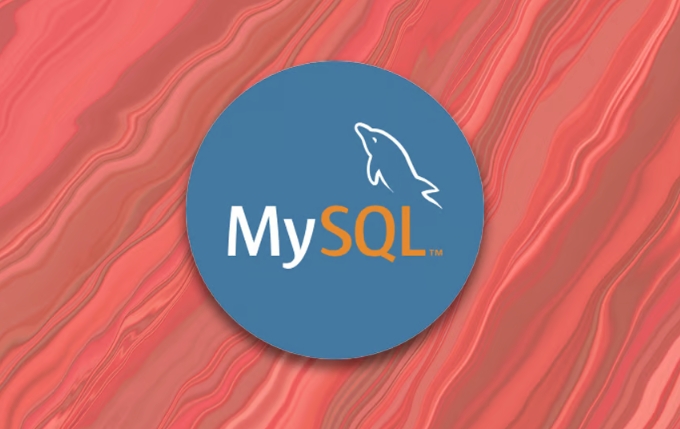
Setting Up a New Connection
Before you can do anything useful in MySQL Workbench, you need to connect to a database instance. If you've installed MySQL locally, there's likely already a local instance running.

Here's how to set up a basic connection:
- Open MySQL Workbench.
- Click the " " icon next to "MySQL Connections."
- Fill in:
- Connection Name: Something like "Local Instance"
- Connection Method: Standard (TCP/IP) is fine for most setups
-
Hostname:
127.0.0.1if it's local -
Port: Usually
3306 -
Username: Often
root, unless changed during install
- Enter your password when prompted (you may save it securely)
Once saved, double-click the connection to open a query tab. That’s all you need to start working — no more terminal commands required.

Running Your First Query
Now that you're connected, let’s try a simple query to make sure everything works. A good first step is checking the current version of MySQL you're using.
In the query editor window, type:
SELECT VERSION();
Click the lightning bolt icon (or press Ctrl Enter) to run it. You should see the MySQL version displayed in the result panel below.
From here, you can explore further. Try creating a test database and table:
CREATE DATABASE test_db;
USE test_db;
CREATE TABLE users (
id INT AUTO_INCREMENT PRIMARY KEY,
name VARCHAR(50),
email VARCHAR(100)
);After running these, look at the left sidebar under "SCHEMAS" — you should now see test_db listed with the users table inside.
Designing Tables Visually
One of the big benefits of MySQL Workbench is its visual table designer. Instead of writing every ALTER TABLE statement manually, you can drag and drop fields and define relationships graphically.
To create a table visually:
- Right-click your database (like
test_db) and choose "Table Analyzer & Designer" - Click the "Create Table" button (it looks like a small table icon)
- Add columns:
- Set data types (e.g.,
VARCHAR(45),INT) - Check boxes for
PK(primary key),NN(not null),AI(auto-increment)
- Set data types (e.g.,
- Once done, click "Apply" to generate and execute the SQL code
This method is especially helpful when designing complex tables or setting up foreign key constraints between tables. The visual interface makes it easier to understand how everything connects.
Managing Data with the Built-in Tools
You don’t always have to write INSERT, UPDATE, or DELETE statements manually. MySQL Workbench has built-in tools to edit table data directly.
To add data to your users table:
- Right-click the table and select "Select Rows – Limit 1000"
- At the bottom of the result grid, you’ll see an empty row — fill it in with a name and email
- Click the disk icon to save changes
You can also double-click any existing row to edit it directly. This feature is great for quick fixes or small data entries without writing full SQL scripts.
Just be careful not to modify large datasets this way — it's easy to accidentally change something important.
That’s the basic flow of working with MySQL Workbench. From connecting to your server, to building and editing tables both visually and with SQL, you’ve got a solid foundation to keep exploring. There’s more to learn — like reverse engineering databases or using the performance dashboard — but you don’t need all that right away.
The above is the detailed content of mysql tutorial using MySQL Workbench. For more information, please follow other related articles on the PHP Chinese website!

Hot AI Tools

Undress AI Tool
Undress images for free

Undresser.AI Undress
AI-powered app for creating realistic nude photos

AI Clothes Remover
Online AI tool for removing clothes from photos.

Clothoff.io
AI clothes remover

Video Face Swap
Swap faces in any video effortlessly with our completely free AI face swap tool!

Hot Article

Hot Tools

Notepad++7.3.1
Easy-to-use and free code editor

SublimeText3 Chinese version
Chinese version, very easy to use

Zend Studio 13.0.1
Powerful PHP integrated development environment

Dreamweaver CS6
Visual web development tools

SublimeText3 Mac version
God-level code editing software (SublimeText3)

Hot Topics
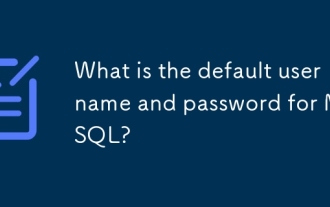 What is the default username and password for MySQL?
Jun 13, 2025 am 12:34 AM
What is the default username and password for MySQL?
Jun 13, 2025 am 12:34 AM
The default user name of MySQL is usually 'root', but the password varies according to the installation environment; in some Linux distributions, the root account may be authenticated by auth_socket plug-in and cannot log in with the password; when installing tools such as XAMPP or WAMP under Windows, root users usually have no password or use common passwords such as root, mysql, etc.; if you forget the password, you can reset it by stopping the MySQL service, starting in --skip-grant-tables mode, updating the mysql.user table to set a new password and restarting the service; note that the MySQL8.0 version requires additional authentication plug-ins.
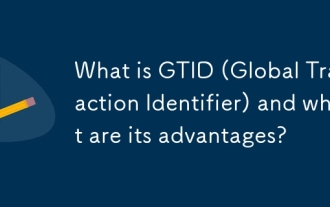 What is GTID (Global Transaction Identifier) and what are its advantages?
Jun 19, 2025 am 01:03 AM
What is GTID (Global Transaction Identifier) and what are its advantages?
Jun 19, 2025 am 01:03 AM
GTID (Global Transaction Identifier) ??solves the complexity of replication and failover in MySQL databases by assigning a unique identity to each transaction. 1. It simplifies replication management, automatically handles log files and locations, allowing slave servers to request transactions based on the last executed GTID. 2. Ensure consistency across servers, ensure that each transaction is applied only once on each server, and avoid data inconsistency. 3. Improve troubleshooting efficiency. GTID includes server UUID and serial number, which is convenient for tracking transaction flow and accurately locate problems. These three core advantages make MySQL replication more robust and easy to manage, significantly improving system reliability and data integrity.
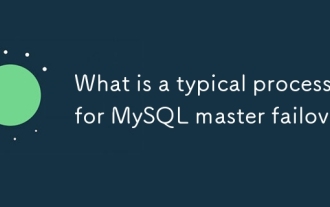 What is a typical process for MySQL master failover?
Jun 19, 2025 am 01:06 AM
What is a typical process for MySQL master failover?
Jun 19, 2025 am 01:06 AM
MySQL main library failover mainly includes four steps. 1. Fault detection: Regularly check the main library process, connection status and simple query to determine whether it is downtime, set up a retry mechanism to avoid misjudgment, and can use tools such as MHA, Orchestrator or Keepalived to assist in detection; 2. Select the new main library: select the most suitable slave library to replace it according to the data synchronization progress (Seconds_Behind_Master), binlog data integrity, network delay and load conditions, and perform data compensation or manual intervention if necessary; 3. Switch topology: Point other slave libraries to the new master library, execute RESETMASTER or enable GTID, update the VIP, DNS or proxy configuration to
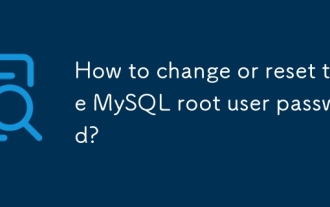 How to change or reset the MySQL root user password?
Jun 13, 2025 am 12:33 AM
How to change or reset the MySQL root user password?
Jun 13, 2025 am 12:33 AM
There are three ways to modify or reset MySQLroot user password: 1. Use the ALTERUSER command to modify existing passwords, and execute the corresponding statement after logging in; 2. If you forget your password, you need to stop the service and start it in --skip-grant-tables mode before modifying; 3. The mysqladmin command can be used to modify it directly by modifying it. Each method is suitable for different scenarios and the operation sequence must not be messed up. After the modification is completed, verification must be made and permission protection must be paid attention to.
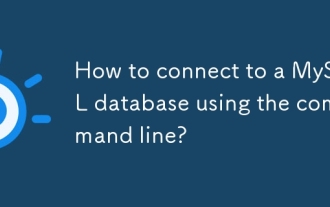 How to connect to a MySQL database using the command line?
Jun 19, 2025 am 01:05 AM
How to connect to a MySQL database using the command line?
Jun 19, 2025 am 01:05 AM
The steps to connect to the MySQL database are as follows: 1. Use the basic command format mysql-u username-p-h host address to connect, enter the username and password to log in; 2. If you need to directly enter the specified database, you can add the database name after the command, such as mysql-uroot-pmyproject; 3. If the port is not the default 3306, you need to add the -P parameter to specify the port number, such as mysql-uroot-p-h192.168.1.100-P3307; In addition, if you encounter a password error, you can re-enter it. If the connection fails, check the network, firewall or permission settings. If the client is missing, you can install mysql-client on Linux through the package manager. Master these commands
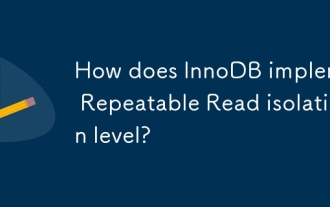 How does InnoDB implement Repeatable Read isolation level?
Jun 14, 2025 am 12:33 AM
How does InnoDB implement Repeatable Read isolation level?
Jun 14, 2025 am 12:33 AM
InnoDB implements repeatable reads through MVCC and gap lock. MVCC realizes consistent reading through snapshots, and the transaction query results remain unchanged after multiple transactions; gap lock prevents other transactions from inserting data and avoids phantom reading. For example, transaction A first query gets a value of 100, transaction B is modified to 200 and submitted, A is still 100 in query again; and when performing scope query, gap lock prevents other transactions from inserting records. In addition, non-unique index scans may add gap locks by default, and primary key or unique index equivalent queries may not be added, and gap locks can be cancelled by reducing isolation levels or explicit lock control.
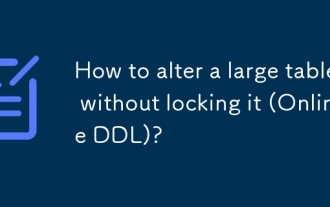 How to alter a large table without locking it (Online DDL)?
Jun 14, 2025 am 12:36 AM
How to alter a large table without locking it (Online DDL)?
Jun 14, 2025 am 12:36 AM
Toalteralargeproductiontablewithoutlonglocks,useonlineDDLtechniques.1)IdentifyifyourALTERoperationisfast(e.g.,adding/droppingcolumns,modifyingNULL/NOTNULL)orslow(e.g.,changingdatatypes,reorderingcolumns,addingindexesonlargedata).2)Usedatabase-specifi
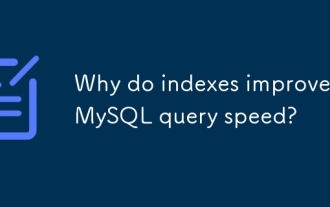 Why do indexes improve MySQL query speed?
Jun 19, 2025 am 01:05 AM
Why do indexes improve MySQL query speed?
Jun 19, 2025 am 01:05 AM
IndexesinMySQLimprovequeryspeedbyenablingfasterdataretrieval.1.Theyreducedatascanned,allowingMySQLtoquicklylocaterelevantrowsinWHEREorORDERBYclauses,especiallyimportantforlargeorfrequentlyqueriedtables.2.Theyspeedupjoinsandsorting,makingJOINoperation






