When Windows update is stuck, you can try the following methods to solve it: 1. Check whether the disk space is sufficient. It is recommended to retain more than 10GB of available space, and use the disk cleaning tool or manually delete the cached files. Mechanical hard disk users can try to organize fragments; 2. Troubleshoot drivers or software conflicts, enter safe mode to disable third-party security software, and check whether there are abnormal drivers in the device manager, and update the motherboard and graphics card drivers in a timely manner; 3. Run the built-in repair tool of the system, check for update problems through troubleshooting, and use the sfc /scannow and DISM commands to repair system files; 4. Reset the Windows update component, execute the wuauserv, cryptSvc, bits, msserver services at the command prompt, and restart the related services after clearing the SoftwareDistribution folder. If the above steps are invalid, it is recommended to consider resetting the system.

A stuck Windows update is a problem that many people have encountered when using a computer. It can occur during the restart phase after the download, installation, or even update is completed. Common reasons include system file corruption, driver conflicts, insufficient disk space, or background service abnormalities.

1. Check whether the disk space is sufficient
Windows updates require some free space to decompress and install new files. If the hard drive is almost full, especially the system disk (usually the C drive), the update may be stuck.

- It is recommended to keep at least 10GB of free space.
- You can use the Disk Cleanup tool to delete temporary files, or manually clean browser caches and uninstall infrequently used software.
- If you are using an old mechanical hard disk, too many fragments may also affect the read and write speed. You can try to organize the disk.
2. See if it is some driver or software conflict
Some third-party security software, antivirus programs, or outdated drivers may prevent Windows from updating properly.
- Try to start the system in "Safe Mode" and disable or uninstall unnecessary third-party security software.
- Check whether there are yellow exclamation mark drivers in the device manager, especially motherboard and graphics card drivers. It is recommended to go to the official website to download the latest version.
- If you have just installed new hardware recently, you can also try to unplug it temporarily to see if it returns to normal.
3. Run the built-in troubleshooting and update repair tools
Microsoft provides some repair tools that come with the system, which can automatically detect and solve some update problems.
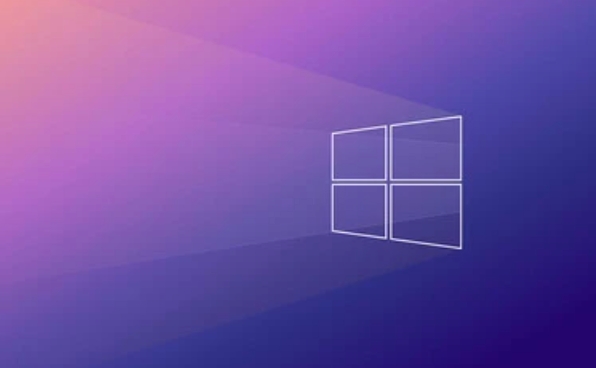
- Open Settings > System > Troubleshooter and run the troubleshooter for Windows Update.
- Use the command prompt to execute the following command:
-
sfc /scannow: Scan and repair system files. -
DISM /Online /Cleanup-Image /RestoreHealth: Repair Windows images.
-
These two commands can handle many update failures or lags caused by system file corruption.
4. Reset Windows Update Components
If none of the above methods work, it may be a problem with the Windows update-related service or component.
You can try the following steps:
- Open a command prompt (administrator permissions) and enter the following commands:
-
net stop wuauserv -
net stop cryptSvc -
net stop bits -
net stop msiserver
-
- Then delete the contents in the update cache folder (path:
C:\Windows\SoftwareDistribution). - Finally, start the service that just stopped:
-
net start wuauserv -
net start cryptSvc -
net start bits -
net start msiserver
-
This is equivalent to "restarting" the update mechanism, and often the stuck update can continue.
Basically, these common and effective investigation methods are all. If you have tried all the steps but the problem remains, it may be that there is a deeper corruption in the system itself, consider rebuilding the system environment using the "Reset this PC" feature.
The above is the detailed content of Why is my Windows update stuck. For more information, please follow other related articles on the PHP Chinese website!

Hot AI Tools

Undress AI Tool
Undress images for free

Undresser.AI Undress
AI-powered app for creating realistic nude photos

AI Clothes Remover
Online AI tool for removing clothes from photos.

Clothoff.io
AI clothes remover

Video Face Swap
Swap faces in any video effortlessly with our completely free AI face swap tool!

Hot Article

Hot Tools

Notepad++7.3.1
Easy-to-use and free code editor

SublimeText3 Chinese version
Chinese version, very easy to use

Zend Studio 13.0.1
Powerful PHP integrated development environment

Dreamweaver CS6
Visual web development tools

SublimeText3 Mac version
God-level code editing software (SublimeText3)

Hot Topics
 Why does wps get stuck as soon as I open it?
Oct 23, 2023 pm 04:54 PM
Why does wps get stuck as soon as I open it?
Oct 23, 2023 pm 04:54 PM
The reason why WPS is stuck as soon as you open it may be due to excessive resource usage, software version issues, plug-in conflicts, cache issues, viruses or malware, system compatibility issues, other software conflicts or data corruption, etc. Detailed introduction: 1. Resource usage is too high. WPS is a powerful office software that requires a certain amount of system resources to run. If the computer configuration is low or other programs that take up a lot of resources are running at the same time, WPS may open. Then it freezes; 2. Software version problem. If you are using an old version of WPS software, there may be some known issues, etc.
 Solution to win11 update stuck at 88%
Jan 11, 2024 pm 09:54 PM
Solution to win11 update stuck at 88%
Jan 11, 2024 pm 09:54 PM
Recently, the win11 system has been officially released. Many interested users have tried to upgrade the system. However, some users have encountered some problems when upgrading. For example, the win11 update is stuck at 88%. Generally speaking, we Just restart the upgrade or computer. What to do if the win11 update is stuck at 88%: Method 1: 1. Generally speaking, the upgrade is stuck just because the loading and reading time is relatively long, maybe because our disk reading speed is slow. 2. You can try to clear the disk space, but in most cases you only need to wait for a while before continuing to upgrade. Method 2: 1. If we still cannot update after waiting for a long time, we can restart the computer first and try to see if we can continue to upgrade. 2. If you restart the computer,
 How to solve the problem of win10 reset stuck at 1%
Dec 25, 2023 pm 05:49 PM
How to solve the problem of win10 reset stuck at 1%
Dec 25, 2023 pm 05:49 PM
When we use win10 operating system computers, sometimes we may reset our computers to solve some problems. So if the win10 reset is stuck at 1% and unresponsive during this process, many friends don't know how to solve it. The editor thinks that we can first check whether our network situation is normal and then rule out other situations. What to do if win10 reset is stuck at 1% and does not respond: 1. In this case, you are backing up your C drive 2. It is recommended to directly format C and then reinstall it 3. After resetting, the C drive will have more than 10G of old files 4 . If you don’t want to format the C drive, just wait patiently. Solution to win10 reset stuck: 1. Open the win10 start menu and select Settings. 2. Mouse
 The installation process of win10 system is stuck, what should I do?
Dec 28, 2023 pm 02:04 PM
The installation process of win10 system is stuck, what should I do?
Dec 28, 2023 pm 02:04 PM
When we update or install the win10 system, sometimes we may encounter a situation where the progress is stuck in the middle and stops suddenly. In this case, the editor believes that there may be network reasons in the background that prevent the update from proceeding smoothly. You just need to wait for the network to recover. Or there may be an error in the system itself during the process of updating and installing the system. Let’s take a look at the specific solution with the editor ~ What to do if the win10 system is stuck >>>Desktop Rainforest Woodwind win1064-bit system download<<<>>>Desktop Rainforest Woodwind win1032-bit system download <<<>>>>Notebook Rain
 Win10 2004 update crashes at 91%, how to deal with it?
Dec 28, 2023 pm 01:11 PM
Win10 2004 update crashes at 91%, how to deal with it?
Dec 28, 2023 pm 01:11 PM
When we use the win102004 version of the operating system, some friends may encounter a situation where the progress is stuck at 91% and remains motionless during the system update process. Regarding this problem, I think it may be due to our network or system. You can first troubleshoot the corresponding problems in your own system and then solve the problems in a targeted manner. Let’s take a look at the detailed steps to see how the editor did it~ What to do if the win102004 update is stuck at 91%. Method 1: 1. Directly press the power button to shut down the Hello interface that has been stuck. 2. Or press the restart button to restart. When booting Iogo, press ctrl+shift+f33. Skip the installation settings and you can enter. There is a high probability that you can enter, but there are some exceptions.
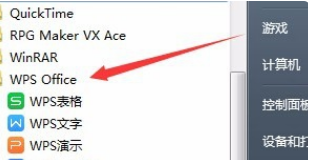 What should I do if my WPS is stuck and I haven't had time to save it? What should I do?
Mar 20, 2024 pm 07:01 PM
What should I do if my WPS is stuck and I haven't had time to save it? What should I do?
Mar 20, 2024 pm 07:01 PM
WPS is our commonly used office software. It is very powerful and easy to operate. But sometimes when we use it, we will encounter the situation where wps gets stuck. There are many reasons for this, and what should we do with the documents that we have not saved after getting stuck? In response to these problems, I will give you a Let’s analyze the reasons: Situation 1. What to do if WPS is stuck. 1. Open the "Start Menu", find WPS2, and open the wpsoffice tool. 3. Click the configuration tool under the wpsoffice tool. 4. After opening the configuration tool, click Advanced. 5. Uncheck the arrow pointing to the other options. 6. In addition: Uncheck the following three boxes in the compatibility settings to prevent saved documents from being opened by WPS by default.
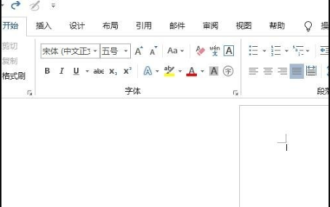 What should I do if WPS suddenly gets stuck and cannot exit but no files are saved?
Mar 13, 2024 pm 06:07 PM
What should I do if WPS suddenly gets stuck and cannot exit but no files are saved?
Mar 13, 2024 pm 06:07 PM
What should I do if WPS suddenly gets stuck and cannot exit but no files are saved? WPS is an office tool that we often use in our daily lives. However, when using it, users often find that WPS suddenly gets stuck and cannot exit, but what should we do if we do not save the file? Let this site carefully introduce to users the solutions to this problem. What should I do if WPS suddenly gets stuck and cannot exit but no files are saved? Method 1: 1. First turn on the computer and double-click to open the word document. 2. Then click File. 3. Then click Manage Documents. 4. Then click Recover Unsaved Documents. 5. Then click to select our unsaved document, and then
 What should I do if the WPS file gets stuck after opening and cannot be closed? Analysis of the problem that the WPS file gets stuck after opening and cannot be closed
Mar 13, 2024 pm 07:40 PM
What should I do if the WPS file gets stuck after opening and cannot be closed? Analysis of the problem that the WPS file gets stuck after opening and cannot be closed
Mar 13, 2024 pm 07:40 PM
What should I do if the WPS file gets stuck after opening and cannot be closed? In fact, the method is very simple. Users can directly open the task manager and forcibly close WPS. Now let us carefully introduce to users the specific operation method of WPS file getting stuck after opening and unable to close. Analysis of the problem that the WPS file gets stuck and cannot be closed after opening 1. Open the wps software on the computer desktop. 2. What should you do if you encounter wps stuck during operation? Select any manager to open and hold down the shortcut keys Ctrl+Alt+Delete on the keyboard. 3. Select [Start Task Manager] on the computer desktop. Choose the stuck wps software. 4. Click [End Task]. 5. After finishing the task, the task manager gets stuck.






