The flex-wrap property in CSS is used to control whether flex items wrap or stay in a single line when space is limited. 1. By default, flex items are set to nowrap, causing them to stay on one line and potentially overflow. 2. Using wrap allows items to wrap onto multiple lines from top to bottom, which is ideal for responsive layouts such as image galleries or navigation bars. 3. The wrap-reverse value makes items wrap from bottom to top, though it's less commonly used. 4. To apply flex-wrap, set it on the container with display: flex, and combine it with properties like gap and max-width for better spacing and predictability.

The flex-wrap property in CSS controls whether the flex items should wrap or stay in a single line when there isn't enough space. By default, flex containers try to fit everything in one line, which can sometimes cause unexpected layout issues.
Why You Might Need Flex-Wrap
When you're building a responsive layout — like a gallery of images or a list of cards — you might notice that items shrink to squeeze into one line instead of wrapping to the next. That’s where flex-wrap comes in handy.
Common scenarios include:
- Responsive grids that need to adjust based on screen size
- Navigation bars with many links that don’t all fit on small screens
- Tag lists or filters that vary in number depending on user input
Without using flex-wrap, your layout may end up looking cramped or broken unless you manually adjust widths or margins.
The Different Values of Flex-Wrap
There are three main values for flex-wrap:
-
nowrap(default): All items stay in a single line, even if they overflow. -
wrap: Items wrap onto multiple lines from top to bottom. -
wrap-reverse: Items wrap from bottom to top — this is less commonly used but can be helpful for certain UI flows.
For most layouts, especially responsive ones, you’ll find yourself using wrap the most. It keeps things organized and prevents overflow without relying heavily on JavaScript or media queries.
How to Use It in Practice
To apply it, just set the flex-wrap property on the container element. Here's a quick example:
.container {
display: flex;
flex-wrap: wrap;
}This tells the browser that once the items reach the edge of the container, they should start a new line instead of squishing together.
A few tips when using flex-wrap:
- Combine it with
gapto add spacing between items and avoid margin hacks - Make sure child items have a defined width or max-width so wrapping works predictably
- Test how wrapping behaves at different screen sizes to prevent awkward spacing
You’ll often see this used alongside flex-direction: row since wrapping usually makes sense horizontally, though vertical wrapping is also possible.
That’s basically how flex-wrap works. It’s not complicated, but it can make a big difference in how flexible and readable your layout feels across devices.
The above is the detailed content of How does the flex-wrap property work?. For more information, please follow other related articles on the PHP Chinese website!

Hot AI Tools

Undress AI Tool
Undress images for free

Undresser.AI Undress
AI-powered app for creating realistic nude photos

AI Clothes Remover
Online AI tool for removing clothes from photos.

Clothoff.io
AI clothes remover

Video Face Swap
Swap faces in any video effortlessly with our completely free AI face swap tool!

Hot Article

Hot Tools

Notepad++7.3.1
Easy-to-use and free code editor

SublimeText3 Chinese version
Chinese version, very easy to use

Zend Studio 13.0.1
Powerful PHP integrated development environment

Dreamweaver CS6
Visual web development tools

SublimeText3 Mac version
God-level code editing software (SublimeText3)
 How to change text color in CSS?
Jul 27, 2025 am 04:25 AM
How to change text color in CSS?
Jul 27, 2025 am 04:25 AM
To change the text color in CSS, you need to use the color attribute; 1. Use the color attribute to set the text foreground color, supporting color names (such as red), hexadecimal codes (such as #ff0000), RGB values (such as rgb(255,0,0)), HSL values (such as hsl(0,100%,50%)), and RGBA or HSLA with transparency (such as rgba(255,0,0,0.5)); 2. You can apply colors to any element containing text, such as h1 to h6 titles, paragraph p, link a (note the color settings of different states of a:link, a:visited, a:hover, a:active), buttons, div, span, etc.; 3. Most
 How to purge unused CSS?
Jul 27, 2025 am 02:47 AM
How to purge unused CSS?
Jul 27, 2025 am 02:47 AM
UseautomatedtoolslikePurgeCSSorUnCSStoscanandremoveunusedCSS;2.IntegratepurgingintoyourbuildprocessviaWebpack,Vite,orTailwind’scontentconfiguration;3.AuditCSSusagewithChromeDevToolsCoveragetabbeforepurgingtoavoidremovingneededstyles;4.Safelistdynamic
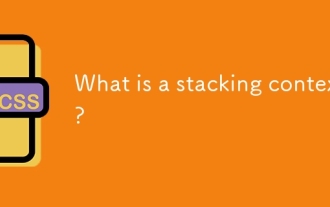 What is a stacking context?
Jul 27, 2025 am 03:55 AM
What is a stacking context?
Jul 27, 2025 am 03:55 AM
Astackingcontextisaself-containedlayerinCSSthatcontrolsthez-orderofoverlappingelements,wherenestedcontextsrestrictz-indexinteractions;itiscreatedbypropertieslikez-indexonpositionedelements,opacity
 How to use the CSS backdrop-filter property?
Aug 02, 2025 pm 12:11 PM
How to use the CSS backdrop-filter property?
Aug 02, 2025 pm 12:11 PM
Backdrop-filter is used to apply visual effects to the content behind the elements. 1. Use backdrop-filter:blur(10px) and other syntax to achieve the frosted glass effect; 2. Supports multiple filter functions such as blur, brightness, contrast, etc. and can be superimposed; 3. It is often used in glass card design, and it is necessary to ensure that the elements overlap with the background; 4. Modern browsers have good support, and @supports can be used to provide downgrade solutions; 5. Avoid excessive blur values and frequent redrawing to optimize performance. This attribute only takes effect when there is content behind the elements.
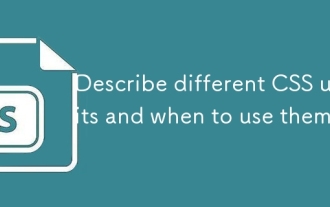 Describe different CSS units and when to use them
Jul 27, 2025 am 04:24 AM
Describe different CSS units and when to use them
Jul 27, 2025 am 04:24 AM
In web development, the choice of CSS units depends on design requirements and responsive performance. 1. Pixels (px) are used to fix sizes such as borders and icons, but are not conducive to responsive design; 2. Percentage (%) is adjusted according to the parent container, suitable for streaming layout but attention to context dependence; 3.em is based on the current font size, rem is based on the root element font, suitable for elastic fonts and unified theme control; 4. Viewport units (vw/vh/vmin/vmax) are adjusted according to the screen size, suitable for full-screen elements and dynamic UI; 5. Auto, inherit, initial and other values are used to automatically calculate, inherit or reset styles, which helps to flexibly layout and style management. The rational use of these units can improve page flexibility and responsiveness.
 How to style links in CSS?
Jul 29, 2025 am 04:25 AM
How to style links in CSS?
Jul 29, 2025 am 04:25 AM
The style of the link should distinguish different states through pseudo-classes. 1. Use a:link to set the unreached link style, 2. a:visited to set the accessed link, 3. a:hover to set the hover effect, 4. a:active to set the click-time style, 5. a:focus ensures keyboard accessibility, always follow the LVHA order to avoid style conflicts. You can improve usability and accessibility by adding padding, cursor:pointer and retaining or customizing focus outlines. You can also use border-bottom or animation underscore to ensure that the link has a good user experience and accessibility in all states.
 What are user agent stylesheets?
Jul 31, 2025 am 10:35 AM
What are user agent stylesheets?
Jul 31, 2025 am 10:35 AM
User agent stylesheets are the default CSS styles that browsers automatically apply to ensure that HTML elements that have not added custom styles are still basic readable. They affect the initial appearance of the page, but there are differences between browsers, which may lead to inconsistent display. Developers often solve this problem by resetting or standardizing styles. Use the Developer Tools' Compute or Style panel to view the default styles. Common coverage operations include clearing inner and outer margins, modifying link underscores, adjusting title sizes and unifying button styles. Understanding user agent styles can help improve cross-browser consistency and enable precise layout control.
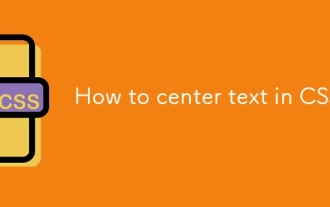 How to center text in CSS?
Jul 27, 2025 am 03:16 AM
How to center text in CSS?
Jul 27, 2025 am 03:16 AM
Use text-align:center to achieve horizontal centering of text; 2. Use Flexbox's align-items:center and justify-content:center to achieve vertical and horizontal centering; 3. Single-line text can be vertically centered by setting line-height equal to the container height; 4. Absolute positioning elements can be combined with top: 50%, left: 50% and transform:translate (-50%, -50%) to achieve centering; 5. CSSGrid's place-items:center can also achieve dual-axis centering at the same time. It is recommended to use Flexbox or Grid first in modern layouts.






