How do I check if PHP is installed correctly?
Jun 22, 2025 am 12:28 AMCheck the PHP version: Enter php -v in the terminal. If the PHP version information is displayed, the installation is correct. Otherwise, PATH is not installed or configured; 2. Create a PHP information file: Create info.php in the server root directory and write <?php phpinfo(); ?>, and access http://localhost/info.php through the browser to see if the configuration information is output; 3. Troubleshooting common problems: Confirm the server is running, the PHP module is enabled, the file extension is correct, and PHP has been added to PATH; 4. Run the test script: Create the test.php file and execute , if the corresponding text is output, PHP works normally. Follow the above steps to verify the PHP installation and configuration status one by one.

You can check if PHP is installed correctly by verifying its version through the command line, creating a test PHP file, and checking for any errors or output. Here's how to do it step by step.
Check PHP version via command line
This is the fastest way to confirm whether PHP is installed and accessible system-wide.
Open your terminal (or command prompt on Windows).
Type
php -vand press Enter.-
If PHP is installed properly, you'll see output like:
PHP 8.2.12 (cli) (built: Jul 18 2024 12:34:56) ( ZTS Visual C 2019 x64 ) Copyright (c) The PHP Group Zend Engine v4.2.12, Copyright (c) Zend Technologies
If you get an error like 'php' is not recognized as an internal or external command , then PHP isn't in your system's PATH or isn't installed at all.
Create a PHP info file
This method tests both the PHP installation and its integration with your web server (like Apache or Nginx).
Create a file named
info.phpin your web server's root directory (oftenhtdocsfor XAMPP or/var/www/htmlon Linux).Add the following code to the file:
<?php phpinfo(); ?>
Save the file and open a browser.
Visit
http://localhost/info.php.
If everything is working:
- You'll see a detailed page showing PHP configuration, loaded modules, and environment settings.
If not:
- You might see a blank page, a download prompt, or an error — which means there's a problem with your server or PHP setup.
Troubleshoot common issues
Even if you think PHP is installed, certain misconfigurations can block it from working properly.
Here are some common issues and what to check:
Web server not configured to use PHP
- Make sure your web server (Apache, Nginx, etc.) is running.
- Check that the PHP module is enabled or properly referenced in the server config files.
PHP not added to system PATH
- On Windows, ensure the folder containing
php.exeis in the system PATH environment variable. - Test again using
php -vafter updating PATH.
- On Windows, ensure the folder containing
Incorrect file extension or MIME type
- Ensure the file has a
.phpextension. - Avoid naming it
.htmlor.php.txtby mistake.
- Ensure the file has a
Server not parsing PHP files
- This can happen if you're opening the file directly (
file://) instead of through a local server (http://localhost/).
- This can happen if you're opening the file directly (
Run a basic PHP script
Instead of relying only on phpinfo() , test a small script to make sure PHP is executing properly.
Create a file called
test.phpin your web root or project folder.Paste this simple script:
<?php echo "Hello, PHP is working!"; ?>
Run it in the browser or via CLI:
php test.php
If it outputs
Hello, PHP is working!, then PHP is functioning as expected.
If you see the actual PHP code displayed in the browser, that means the server isn't processing PHP scripts — double-check your server configuration.
That's basically how you check if PHP is installed and working. It doesn't take long, but each step helps isolate where things might be going wrong.
The above is the detailed content of How do I check if PHP is installed correctly?. For more information, please follow other related articles on the PHP Chinese website!

Hot AI Tools

Undress AI Tool
Undress images for free

Undresser.AI Undress
AI-powered app for creating realistic nude photos

AI Clothes Remover
Online AI tool for removing clothes from photos.

Clothoff.io
AI clothes remover

Video Face Swap
Swap faces in any video effortlessly with our completely free AI face swap tool!

Hot Article

Hot Tools

Notepad++7.3.1
Easy-to-use and free code editor

SublimeText3 Chinese version
Chinese version, very easy to use

Zend Studio 13.0.1
Powerful PHP integrated development environment

Dreamweaver CS6
Visual web development tools

SublimeText3 Mac version
God-level code editing software (SublimeText3)

Hot Topics
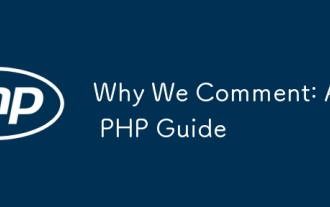 Why We Comment: A PHP Guide
Jul 15, 2025 am 02:48 AM
Why We Comment: A PHP Guide
Jul 15, 2025 am 02:48 AM
PHPhasthreecommentstyles://,#forsingle-lineand/.../formulti-line.Usecommentstoexplainwhycodeexists,notwhatitdoes.MarkTODO/FIXMEitemsanddisablecodetemporarilyduringdebugging.Avoidover-commentingsimplelogic.Writeconcise,grammaticallycorrectcommentsandu
 How to Install PHP on Windows
Jul 15, 2025 am 02:46 AM
How to Install PHP on Windows
Jul 15, 2025 am 02:46 AM
The key steps to install PHP on Windows include: 1. Download the appropriate PHP version and decompress it. It is recommended to use ThreadSafe version with Apache or NonThreadSafe version with Nginx; 2. Configure the php.ini file and rename php.ini-development or php.ini-production to php.ini; 3. Add the PHP path to the system environment variable Path for command line use; 4. Test whether PHP is installed successfully, execute php-v through the command line and run the built-in server to test the parsing capabilities; 5. If you use Apache, you need to configure P in httpd.conf
 PHP Syntax: The Basics
Jul 15, 2025 am 02:46 AM
PHP Syntax: The Basics
Jul 15, 2025 am 02:46 AM
The basic syntax of PHP includes four key points: 1. The PHP tag must be ended, and the use of complete tags is recommended; 2. Echo and print are commonly used for output content, among which echo supports multiple parameters and is more efficient; 3. The annotation methods include //, # and //, to improve code readability; 4. Each statement must end with a semicolon, and spaces and line breaks do not affect execution but affect readability. Mastering these basic rules can help write clear and stable PHP code.
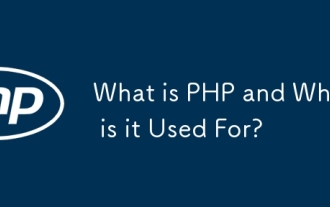 What is PHP and What is it Used For?
Jul 16, 2025 am 03:45 AM
What is PHP and What is it Used For?
Jul 16, 2025 am 03:45 AM
PHPisaserver-sidescriptinglanguageusedforwebdevelopment,especiallyfordynamicwebsitesandCMSplatformslikeWordPress.Itrunsontheserver,processesdata,interactswithdatabases,andsendsHTMLtobrowsers.Commonusesincludeuserauthentication,e-commerceplatforms,for
 PHP 8 Installation Guide
Jul 16, 2025 am 03:41 AM
PHP 8 Installation Guide
Jul 16, 2025 am 03:41 AM
The steps to install PHP8 on Ubuntu are: 1. Update the software package list; 2. Install PHP8 and basic components; 3. Check the version to confirm that the installation is successful; 4. Install additional modules as needed. Windows users can download and decompress the ZIP package, then modify the configuration file, enable extensions, and add the path to environment variables. macOS users recommend using Homebrew to install, and perform steps such as adding tap, installing PHP8, setting the default version and verifying the version. Although the installation methods are different under different systems, the process is clear, so you can choose the right method according to the purpose.
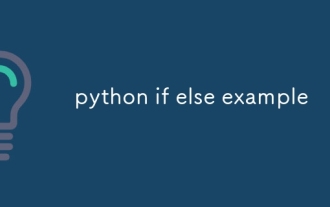 python if else example
Jul 15, 2025 am 02:55 AM
python if else example
Jul 15, 2025 am 02:55 AM
The key to writing Python's ifelse statements is to understand the logical structure and details. 1. The infrastructure is to execute a piece of code if conditions are established, otherwise the else part is executed, else is optional; 2. Multi-condition judgment is implemented with elif, and it is executed sequentially and stopped once it is met; 3. Nested if is used for further subdivision judgment, it is recommended not to exceed two layers; 4. A ternary expression can be used to replace simple ifelse in a simple scenario. Only by paying attention to indentation, conditional order and logical integrity can we write clear and stable judgment codes.
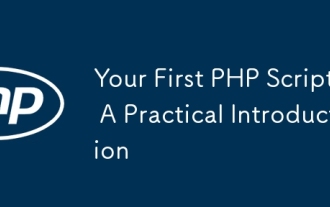 Your First PHP Script: A Practical Introduction
Jul 16, 2025 am 03:42 AM
Your First PHP Script: A Practical Introduction
Jul 16, 2025 am 03:42 AM
How to start writing your first PHP script? First, set up the local development environment, install XAMPP/MAMP/LAMP, and use a text editor to understand the server's running principle. Secondly, create a file called hello.php, enter the basic code and run the test. Third, learn to use PHP and HTML to achieve dynamic content output. Finally, pay attention to common errors such as missing semicolons, citation issues, and file extension errors, and enable error reports for debugging.
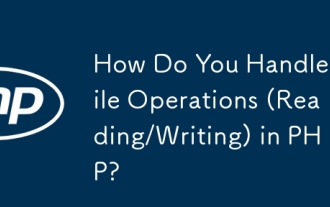 How Do You Handle File Operations (Reading/Writing) in PHP?
Jul 16, 2025 am 03:48 AM
How Do You Handle File Operations (Reading/Writing) in PHP?
Jul 16, 2025 am 03:48 AM
TohandlefileoperationsinPHP,useappropriatefunctionsandmodes.1.Toreadafile,usefile_get_contents()forsmallfilesorfgets()inaloopforline-by-lineprocessing.2.Towritetoafile,usefile_put_contents()forsimplewritesorappendingwiththeFILE_APPENDflag,orfwrite()w






