Why is the Sublime Text console not showing any output?
Jun 19, 2025 am 12:01 AMThe most likely cause of the problem is that the build system is misconfigured or the program execution is too fast, so the output cannot be displayed. First, check whether Tools > Build System has selected the correct language (such as Python, C, etc.). If you use custom configuration, you need to verify whether the command syntax is correct, and test whether there is output through print("Hello"); second, if the program runs too quickly, you can add input("Press Enter to exit...") at the end of the script or modify the .sublime-build file to add pause commands such as "cmd": ["sh", "-c", "python $file; read"]; third, check whether the console has hidden red error messages, make sure the compiler is installed and the path is correct, and try to switch the construction target with Ctrl Shift B; finally, confirm whether the output method is appropriate according to the language characteristics, for example, C/C needs to use getchar() to delay closing, JavaScript Need to support a custom build system or plug-in.
If you're running code in Sublime Text and the console doesn't show any output, there are a few common reasons behind it. The most likely cause is that the build system isn't configured correctly or the program finishes too quickly for you to see the result.
Here's what you can check and do:
Check Your Build System
Sublime Text uses build systems to run your code, and if it's not set up properly, nothing will show up in the console.
- Go to
Tools > Build Systemand make sure the correct one is selected (like Python, C, etc.) - If you're using a custom build system, open it via
Tools > Build System > [your config]and verify the command syntax - You can test with a simple print statement like
print("Hello")to see if anything shows up
Sometimes, especially in languages ??like Python, the console closes immediately after execution — more on that below.
Program Finishes Too Fast
This often happens when you're running small scripts or simple programs — they execute and exit before you can read the output.
- Try adding an input line at the end of your script to keep the window open
Example in Python:input("Press Enter to exit...") - Or, manually run your script from the terminal instead of Sublime's built-in console
- Another workaround is to modify your build system to include a pause
For example, in a.sublime-buildfile, you might add something like:"cmd": ["sh", "-c", "python $file; read"]
This way, the console waits for user input before closing.
Build Errors Are Hidden or Misleading
Sometimes the console actually does show output, but it's not what you expect — like an error message that scrolls by quickly or gets buried in other text.
- Look carefully for red-colored error messages in the console
- If you're compiling C/C , make sure your syntax is clean and that the compiler is installed and accessible in your PATH
- If no output appears at all, try building with
Ctrl Shift Band check different build targets
Also, if you're using a linter or plugin, it might be suppressing output or redirecting it elsewhere.
Use the Console Correctly for Your Language
Different languages ??behave differently in Sublime Text's console.
- In Python , standard
print()works fine unless you're using a GUI-based app or async code - In C/C , you need a proper compiler setup (
gorclang) and may have to usegetchar()or similar to prevent the window from closing - In JavaScript , the console doesn't run Node scripts out of the box — you'll need a custom build system or plugin
Make sure you understand how your language interacts with the console in Sublime.
Generally speaking, the issue comes down to either configuration problems or timing — the console is working, but the output disappears or never makes it there. Fixing the build system or keeping the window open usually resolves it.
Basically that's it.
The above is the detailed content of Why is the Sublime Text console not showing any output?. For more information, please follow other related articles on the PHP Chinese website!

Hot AI Tools

Undress AI Tool
Undress images for free

Undresser.AI Undress
AI-powered app for creating realistic nude photos

AI Clothes Remover
Online AI tool for removing clothes from photos.

Clothoff.io
AI clothes remover

Video Face Swap
Swap faces in any video effortlessly with our completely free AI face swap tool!

Hot Article

Hot Tools

Notepad++7.3.1
Easy-to-use and free code editor

SublimeText3 Chinese version
Chinese version, very easy to use

Zend Studio 13.0.1
Powerful PHP integrated development environment

Dreamweaver CS6
Visual web development tools

SublimeText3 Mac version
God-level code editing software (SublimeText3)

Hot Topics
 How to install the Group Policy Management Console on Windows 11
May 17, 2023 am 09:59 AM
How to install the Group Policy Management Console on Windows 11
May 17, 2023 am 09:59 AM
Installing the Group Policy Management Console (also known as GPMC) on Windows 11 will be the topic of today’s post. In Windows systems, the tools we are discussing improve the management of Group Policy by making it easier for IT and system administrators to understand. Be careful not to confuse the Local Group Policy Editor (gpedit.msc) with the Group Policy Management Console (GPMC). In terms of local system settings, Gpedit works with the registry, but GPMC works with server management settings for domain-based networks. You need to download and install the Windows Remote Server Administration Tools, sometimes called RSAT, to accomplish this. Use remote server management
 7 Ways to Fix Won't Calibrate Windows 11 Touch Screen
Apr 23, 2023 pm 10:49 PM
7 Ways to Fix Won't Calibrate Windows 11 Touch Screen
Apr 23, 2023 pm 10:49 PM
Have a Windows 11 touchscreen laptop that won't calibrate or doesn't work? This can be frustrating, especially if the only access option is through a device with a touch screen. While Windows touch screen devices are known for their smooth functionality, especially for graphically demanding applications, things can sometimes go wrong. You may encounter issues such as the touch screen not working properly or sometimes the Windows 11 touch screen won't calibrate at all. While we have already covered how to calibrate your touch screen on Windows 10, here we will discuss some solutions that may help you when your Windows 11 touch screen won’t calibrate. Does the touch screen work with Wind?
![Xbox System Error E200 [Fixed]](https://img.php.cn/upload/article/000/465/014/170832475129577.jpg?x-oss-process=image/resize,m_fill,h_207,w_330) Xbox System Error E200 [Fixed]
Feb 19, 2024 pm 02:39 PM
Xbox System Error E200 [Fixed]
Feb 19, 2024 pm 02:39 PM
This article will explain how to resolve system error E200 on your Xbox console. Typically, this error occurs when your Xbox console gets interrupted while trying to install the latest console operating system update. This error may also occur if the system update is interrupted due to a power outage or network problem. Fix Xbox System Error E200 Use the following fix to fix System Error E200 on your Xbox console: Turn your Xbox console off and on again Perform a system update factory reset your console Let’s get started. 1] Turning your Xbox console off and on again Resetting the power cycle of your Xbox console can effectively eliminate potential temporary glitches and resolve some issues. Follow these steps to turn off and reopen Xbox Control
 How to reset your Xbox Series S or X controller
Jun 03, 2023 pm 08:19 PM
How to reset your Xbox Series S or X controller
Jun 03, 2023 pm 08:19 PM
The Xbox gaming console is a favorite among gamers. With the new SeriesX and SeriesS, gaming is almost a lifelike experience. The Xbox controller is your primary tool for experiencing gaming effects. Sometimes the controller connection gets cut off or some errors are encountered while trying to connect the controller to the main console. This may be due to various issues related to pairing. This can be overcome with a few simple steps. Reset your Xbox Series S or Xbox Series X controller Step 1: Press and hold the Xbox button on your controller for a few seconds to turn off the controller. Step 2: On the screen, go to Turn off controller and press button A to select that option. NOTE: If you keep pressing X
 How to clear console in C language?
Sep 23, 2023 pm 09:57 PM
How to clear console in C language?
Sep 23, 2023 pm 09:57 PM
There are several ways to clear the console or output screen, one of which is the clrscr() function. It clears the screen when the function is called. It is declared in the "conio.h" header file. There are some other methods such as system("cls") and system("clear"), which are declared in the "stdlib.h" header file. The following is the syntax for clearing the console in C language: clrscr();ORsystem("cls");ORsystem("clear");The following is a use
 Windows 11 Computer Management: How to turn it on in 8 steps
Apr 29, 2023 pm 03:28 PM
Windows 11 Computer Management: How to turn it on in 8 steps
Apr 29, 2023 pm 03:28 PM
There are many features and services running on Windows PC, allowing users to take full advantage of it. They are distributed throughout the system and often not accessible in one location. Therefore, the need for Windows 11 computer management is crucial as it allows you to access a range of Windows management tools to manage your computer. What is Computer Management Console? Computer Management is a set of management tools on Windows PCs that Microsoft provides for managing local and remote computers. It allows users to access many management tools such as Task Scheduler, Event Viewer, Device Manager, Disk Management, Service Manager, etc. Additionally, every management tool in console management is encapsulated and organized into a single console
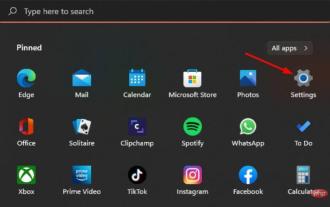 Best way to reinstall or repair Microsoft Store
Apr 14, 2023 pm 03:43 PM
Best way to reinstall or repair Microsoft Store
Apr 14, 2023 pm 03:43 PM
Microsoft Store is one of the most important applications installed for Windows 11 users. Here you can purchase apps, games, and other content for your computer. With the launch of Windows 11, these programs also come with updated UI to match the operating system design, and Microsoft Store is not far behind. Its main purpose is to provide a unified experience for finding and downloading software and applications. You can browse categories like games, music, movies, TV shows, and more. The newly revamped store offers more services than the Windows 10 version. One of the most notable differences between the two stores is their design. Secondly, there are more applications and games, not only
 MyBatis console outputs SQL query information
Feb 22, 2024 pm 02:54 PM
MyBatis console outputs SQL query information
Feb 22, 2024 pm 02:54 PM
MyBatis is an open source persistence layer framework that simplifies the development of data access layer. In actual development, we often need to view the specific SQL statements and parameter information generated by MyBatis when executing SQL queries to facilitate debugging and optimization. This article will introduce how to configure in MyBatis to output SQL query information to the console so that developers can debug. First, in the configuration file of MyBatis (for example, mybatis-c






