 Computer Tutorials
Computer Tutorials
 Computer Knowledge
Computer Knowledge
 How to Hide, Show or Find Recycle Bin on Windows 10 Desktop
How to Hide, Show or Find Recycle Bin on Windows 10 Desktop
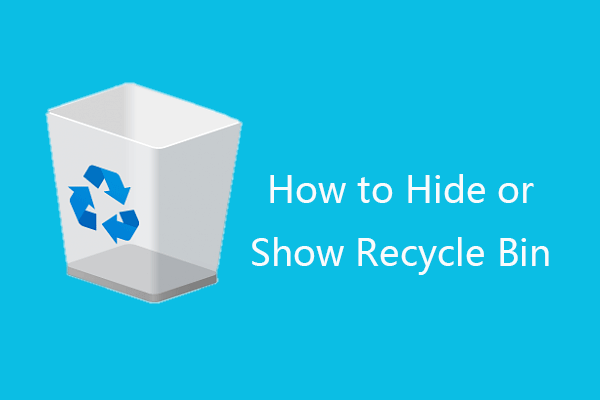
By default, the Recycle Bin is visible on the Windows 10 desktop. However, if you prefer, you can choose to hide the Recycle Bin and remove its icon from the desktop. This article from MiniTool offers a detailed step-by-step guide on how to hide and display the Recycle Bin on Windows 10. Keep in mind that even if you hide the Recycle Bin, you can still delete files, search for, and access it.
Steps to Hide the Recycle Bin on Windows 10
- Click Start > Settings > Personalization > Themes. Alternatively, you can right-click your desktop, select Personalize, and then click Themes.
- Scroll down to locate and click Desktop icon settings under Related Settings.
- Uncheck Recycle Bin, click Apply, and then click OK to remove the Recycle Bin icon from your Windows 10 desktop.

Steps to Show the Recycle Bin on Windows 10
If you decide to display the Recycle Bin on your desktop later, you can follow the same steps to reach the Desktop Icon Settings window, check the Recycle Bin option, click Apply, and click OK to bring the Recycle Bin back onto your desktop.
Tips to Fix a Missing Recycle Bin in Windows 10
If you cannot locate the Recycle Bin on your desktop, it may be hidden. Here are some methods to help you find or open the Recycle Bin.
Fix 1. Follow the instructions above to unhide the Recycle Bin.
Fix 2. Right-click on your desktop, select View, and ensure that the Show desktop icons option is selected.
Fix 3. Click Start, type recycle bin in the search bar, and click the Recycle Bin app to open it.
Fix 4. Other methods to address missing Windows 10 desktop icons.
Recycle Bin File Recovery – Free Method
Even after hiding the Recycle Bin on Windows 10, you can still delete files as usual. To clear up space in the Recycle Bin, you can regularly empty it.
What if you accidentally delete a file and empty the Recycle Bin? How can you retrieve the file?
The file isn't permanently gone after emptying the Recycle Bin; there's still a chance to restore deleted files.
MiniTool Power Data Recovery, a free data recovery software for Windows, allows you to easily recover files from the Recycle Bin.
You can use MiniTool Power Data Recovery to recover any deleted or lost files from a Windows computer, USB flash drive, SD/memory card, external hard drive, SSD, and more. Even if you empty the Recycle Bin, you can use this tool to easily retrieve the files.
Download and install the clean and free MiniTool Power Data Recovery on your Windows computer and follow the steps below to learn how to use it to recover deleted/lost files.
- Launch MiniTool Power Data Recovery. Click Recycle Bin Recovery under Specific Locations. Click the Scan button to scan the Recycle Bin.
- Wait for the scan process to complete. Review the scan results to find the desired files, select them, and click Save. Choose a new location to save the recovered files.
This post explains how to hide, show, or locate the Recycle Bin on Windows 10, as well as how to recover deleted files from the Recycle Bin. Hopefully, this helps.
The above is the detailed content of How to Hide, Show or Find Recycle Bin on Windows 10 Desktop. For more information, please follow other related articles on the PHP Chinese website!

Hot AI Tools

Undress AI Tool
Undress images for free

Undresser.AI Undress
AI-powered app for creating realistic nude photos

AI Clothes Remover
Online AI tool for removing clothes from photos.

Clothoff.io
AI clothes remover

Video Face Swap
Swap faces in any video effortlessly with our completely free AI face swap tool!

Hot Article

Hot Tools

Notepad++7.3.1
Easy-to-use and free code editor

SublimeText3 Chinese version
Chinese version, very easy to use

Zend Studio 13.0.1
Powerful PHP integrated development environment

Dreamweaver CS6
Visual web development tools

SublimeText3 Mac version
God-level code editing software (SublimeText3)

Hot Topics
 How to Translate a Web Page in Google Chrome
Jun 25, 2025 am 12:27 AM
How to Translate a Web Page in Google Chrome
Jun 25, 2025 am 12:27 AM
In this post, you’ll learn how to translate a web page in Google Chrome on desktop or mobile, how to adjust Google translation settings, how to change Chrome language. For more Chrome tips, computer tips, useful computer tools, you can visit php.cn S
 Five Ways to Fix the Esentutl.exe Error in Windows 10
Jul 01, 2025 am 12:37 AM
Five Ways to Fix the Esentutl.exe Error in Windows 10
Jul 01, 2025 am 12:37 AM
Esentutl.exe is an executable file, playing a significant role in Windows system. Some people find this component lost or not working. Other errors may emerge for it. So, how to fix the esentutl.exe error? This article on php.cn Website will develop
 How to Zoom in on PC? (On a Web Browser or an APP in Windows)
Jun 24, 2025 am 12:39 AM
How to Zoom in on PC? (On a Web Browser or an APP in Windows)
Jun 24, 2025 am 12:39 AM
If you can’t see the font or the graphics on your computer screen, you can zoom in on Windows 10 for a better view of the screen. Do you know how to zoom in on PC? It is not difficult. In this post, php.cn Software will show you how to zoom in on you
 What is the color accuracy and gamut coverage of the AG275UXM?
Jun 26, 2025 pm 05:53 PM
What is the color accuracy and gamut coverage of the AG275UXM?
Jun 26, 2025 pm 05:53 PM
TheAlienwareAG275UXMdeliversstrongcoloraccuracyandwidegamutcoveragesuitableforbothcreativeworkandgaming.1.Itoffersfactory-calibratedcoloraccuracywithΔEbelow2,oftenreachingΔE
 How to Delete TikTok Account Permanently and Erase Data
Jun 25, 2025 am 12:46 AM
How to Delete TikTok Account Permanently and Erase Data
Jun 25, 2025 am 12:46 AM
This tutorial teaches you how to delete TikTok account permanently from your device. You can go to your TikTok account settings to easily delete your account. After you delete the account, it will be deactivated for 30 days and be permanently deleted
 7 Tips to Fix Cortana No Sound in Windows 10
Jun 15, 2025 pm 01:00 PM
7 Tips to Fix Cortana No Sound in Windows 10
Jun 15, 2025 pm 01:00 PM
If Cortana has no sound on your Windows 10 computer, you can try the 7 solutions in this post to fix this issue. php.cn Software offers users free data recovery software, disk partition manager, system backup and restore software, screen recorder, et
 How to Fix 'Your Version of Windows Has Reached End of Service” - MiniTool
Jun 19, 2025 am 12:51 AM
How to Fix 'Your Version of Windows Has Reached End of Service” - MiniTool
Jun 19, 2025 am 12:51 AM
In your Windows Settings or you main full-screen, you may see the “your version of Windows has reached end of service” message. What does it mean? How to remove this message? This post from php.cn tells the details for you.
 NTLite Windows 11: Download & Use to Create Your Own Lite Edition - MiniTool
Jun 23, 2025 am 12:47 AM
NTLite Windows 11: Download & Use to Create Your Own Lite Edition - MiniTool
Jun 23, 2025 am 12:47 AM
What is NTLite used for? How do I debloat an ISO in Windows 11? If you want to debloat Windows 11 before installing it, you can run NTLite to create your own Lite Edition. In this post, php.cn will guide you NTLite Windows 11 download and how to use





