 Web Front-end
Web Front-end
 Front-end Q&A
Front-end Q&A
 How does the overflow property manage content that exceeds an element's boundaries?
How does the overflow property manage content that exceeds an element's boundaries?
How does the overflow property manage content that exceeds an element's boundaries?
Jun 09, 2025 am 12:16 AMThe overflow attribute handles overflow content by hiding, scrolling or automatically adjusting. The main values ??include 1. hidden directly cropping; 2. scroll always displays scroll bars; 3. auto displays scroll bars as needed; 4. Overflow-x and overflow-y can control horizontal and vertical overflow respectively. 1. Overflow:hidden is used to avoid overflow of content; 2. Overflow:scroll is suitable for chat windows or fixed-size sidebars to keep the interface consistent; 3. Overflow:auto is suitable for tables or user-generated content to achieve flexible scrolling; 4. Pay attention to the logical consistency of interaction when setting overflow-x and overflow-y independently. When choosing, you should combine layout requirements and user experience.
When content inside an element is too big to fit within its boundaries, the overflow property decides how that content is handled. It can either be hidden, displayed as-is, scrolled, or even auto-adjusted depending on the value you set.
Here's a closer look at how each common value of overflow behaves and when it makes sense to use them.
1. Overflow Hidden: Clipping Content
Using overflow: hidden will clip any content that goes beyond the element's box. It doesn't show scrollbars, and the extra content simply isn't visible.
This is useful in cases like:
- Creating clean cards or boxes where text shouldn't spill out
- Animation effects where part of an element should stay hidden until revealed
- Preventing layout shifts caused by unexpected large content
Example:
.box {
width: 200px;
height: 100px;
overflow: hidden;
} If a paragraph inside .box is longer than the container allows, only the first few lines will show — the rest are cut off.
A common mistake is applying this without checking how much content gets cut, especially in responsive layouts.
2. Overflow Scroll: Always Show Scrollbars
Setting overflow: scroll ensures that scrollbars appear regardless of whether the content overflows or not. This gives users a consistent interface but may feel unnecessary if there's no actual overflow.
It's helpful for:
- Chat windows or comment sections where scrolling is expected
- Widgets or panels with dynamic content that might grow
- Cross-browser consistency (some browsers only show scrollbars when needed)
You'll often see this used in fixed-size modals or sidebars.
Tip: On some platforms (like macOS), scrollbars may auto-hide unless actively being used — so don't rely solely on visual cues.
3. Overflow Auto: Scrollbars Only When Needed
This is probably the most flexible option. With overflow: auto , the browser shows scrollbars only when the content exceeds the container size.
Use cases include:
- Tables or code blocks that might be wider than their containers
- Responsive design elements where overflow can vary across screen sizes
- User-generated content where length can't be predicted
It's a safe default because it avoids unnecessary scrollbars while still handling overflow gracefully.
Keep in mind that switching between having scrollbars and not can slightly affect layout — especially horizontal scrolling — so test different scenarios.
4. Handling Vertical vs Horizontal Overflow Separately
You can also control vertical and horizontal overflow independently using overflow-y and overflow-x .
For example:
.container {
overflow-y: auto; /* vertical scrolling */
overflow-x: hidden; /* no horizontal scrolling */
}This comes in handy when dealing with wide tables or images that shouldn't allow horizontal scrolling, but still need vertical scrolling.
But be careful — mixing these can lead to confusing behavior if not handled thoughtfully. For instance, setting one axis to auto and the other to hidden may trap content in unexpected ways.
In practice, choosing the right overflow value depends on your layout needs and how you want users to interact with content. Most of the time, auto or hidden will cover typical cases, while scroll or split-axis settings are more specialized tools.
Basically that's it.
The above is the detailed content of How does the overflow property manage content that exceeds an element's boundaries?. For more information, please follow other related articles on the PHP Chinese website!

Hot AI Tools

Undress AI Tool
Undress images for free

Undresser.AI Undress
AI-powered app for creating realistic nude photos

AI Clothes Remover
Online AI tool for removing clothes from photos.

Clothoff.io
AI clothes remover

Video Face Swap
Swap faces in any video effortlessly with our completely free AI face swap tool!

Hot Article

Hot Tools

Notepad++7.3.1
Easy-to-use and free code editor

SublimeText3 Chinese version
Chinese version, very easy to use

Zend Studio 13.0.1
Powerful PHP integrated development environment

Dreamweaver CS6
Visual web development tools

SublimeText3 Mac version
God-level code editing software (SublimeText3)

Hot Topics
 What is 'render-blocking CSS'?
Jun 24, 2025 am 12:42 AM
What is 'render-blocking CSS'?
Jun 24, 2025 am 12:42 AM
CSS blocks page rendering because browsers view inline and external CSS as key resources by default, especially with imported stylesheets, header large amounts of inline CSS, and unoptimized media query styles. 1. Extract critical CSS and embed it into HTML; 2. Delay loading non-critical CSS through JavaScript; 3. Use media attributes to optimize loading such as print styles; 4. Compress and merge CSS to reduce requests. It is recommended to use tools to extract key CSS, combine rel="preload" asynchronous loading, and use media delayed loading reasonably to avoid excessive splitting and complex script control.
 External vs. Internal CSS: What's the Best Approach?
Jun 20, 2025 am 12:45 AM
External vs. Internal CSS: What's the Best Approach?
Jun 20, 2025 am 12:45 AM
ThebestapproachforCSSdependsontheproject'sspecificneeds.Forlargerprojects,externalCSSisbetterduetomaintainabilityandreusability;forsmallerprojectsorsingle-pageapplications,internalCSSmightbemoresuitable.It'scrucialtobalanceprojectsize,performanceneed
 What is Autoprefixer and how does it work?
Jul 02, 2025 am 01:15 AM
What is Autoprefixer and how does it work?
Jul 02, 2025 am 01:15 AM
Autoprefixer is a tool that automatically adds vendor prefixes to CSS attributes based on the target browser scope. 1. It solves the problem of manually maintaining prefixes with errors; 2. Work through the PostCSS plug-in form, parse CSS, analyze attributes that need to be prefixed, and generate code according to configuration; 3. The usage steps include installing plug-ins, setting browserslist, and enabling them in the build process; 4. Notes include not manually adding prefixes, keeping configuration updates, prefixes not all attributes, and it is recommended to use them with the preprocessor.
 What are the key differences between inline, block, inline-block, and flex display values?
Jun 20, 2025 am 01:01 AM
What are the key differences between inline, block, inline-block, and flex display values?
Jun 20, 2025 am 01:01 AM
Choosing the correct display value in CSS is crucial because it controls the behavior of elements in the layout. 1.inline: Make elements flow like text, without occupying a single line, and cannot directly set width and height, suitable for elements in text, such as; 2.block: Make elements exclusively occupy one line and occupy all width, can set width and height and inner and outer margins, suitable for structured elements, such as; 3.inline-block: has both block characteristics and inline layout, can set size but still display in the same line, suitable for horizontal layouts that require consistent spacing; 4.flex: Modern layout mode, suitable for containers, easy to achieve alignment and distribution through justify-content, align-items and other attributes, yes
 How can you animate an SVG with CSS?
Jun 30, 2025 am 02:06 AM
How can you animate an SVG with CSS?
Jun 30, 2025 am 02:06 AM
AnimatingSVGwithCSSispossibleusingkeyframesforbasicanimationsandtransitionsforinteractiveeffects.1.Use@keyframestodefineanimationstagesforpropertieslikescale,opacity,andcolor.2.ApplytheanimationtoSVGelementssuchas,,orviaCSSclasses.3.Forhoverorstate-b
 What is the conic-gradient() function?
Jul 01, 2025 am 01:16 AM
What is the conic-gradient() function?
Jul 01, 2025 am 01:16 AM
Theconic-gradient()functioninCSScreatescirculargradientsthatrotatecolorstopsaroundacentralpoint.1.Itisidealforpiecharts,progressindicators,colorwheels,anddecorativebackgrounds.2.Itworksbydefiningcolorstopsatspecificangles,optionallystartingfromadefin
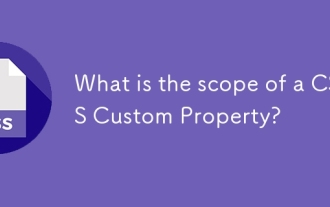 What is the scope of a CSS Custom Property?
Jun 25, 2025 am 12:16 AM
What is the scope of a CSS Custom Property?
Jun 25, 2025 am 12:16 AM
The scope of CSS custom properties depends on the context of their declaration, global variables are usually defined in :root, while local variables are defined within a specific selector for componentization and isolation of styles. For example, variables defined in the .card class are only available for elements that match the class and their children. Best practices include: 1. Use: root to define global variables such as topic color; 2. Define local variables inside the component to implement encapsulation; 3. Avoid repeatedly declaring the same variable; 4. Pay attention to the coverage problems that may be caused by selector specificity. Additionally, CSS variables are case sensitive and should be defined before use to avoid errors. If the variable is undefined or the reference fails, the fallback value or default value initial will be used. Debug can be done through the browser developer
 CSS tutorial focusing on mobile-first design
Jul 02, 2025 am 12:52 AM
CSS tutorial focusing on mobile-first design
Jul 02, 2025 am 12:52 AM
Mobile-firstCSSdesignrequiressettingtheviewportmetatag,usingrelativeunits,stylingfromsmallscreensup,optimizingtypographyandtouchtargets.First,addtocontrolscaling.Second,use%,em,orreminsteadofpixelsforflexiblelayouts.Third,writebasestylesformobile,the





