 Development Tools
Development Tools
 VSCode
VSCode
 Solve the layout settings and display problems of VSCode in multi-screen environment
Solve the layout settings and display problems of VSCode in multi-screen environment
Solve the layout settings and display problems of VSCode in multi-screen environment
May 29, 2025 pm 10:12 PMUsing VSCode in a multi-screen environment can solve layout and display problems by adjusting the window size and position, setting workspaces, adjusting interface scaling, rationally laying tool windows, updating software and extensions, optimizing performance, and saving layout configuration, thereby improving development efficiency.
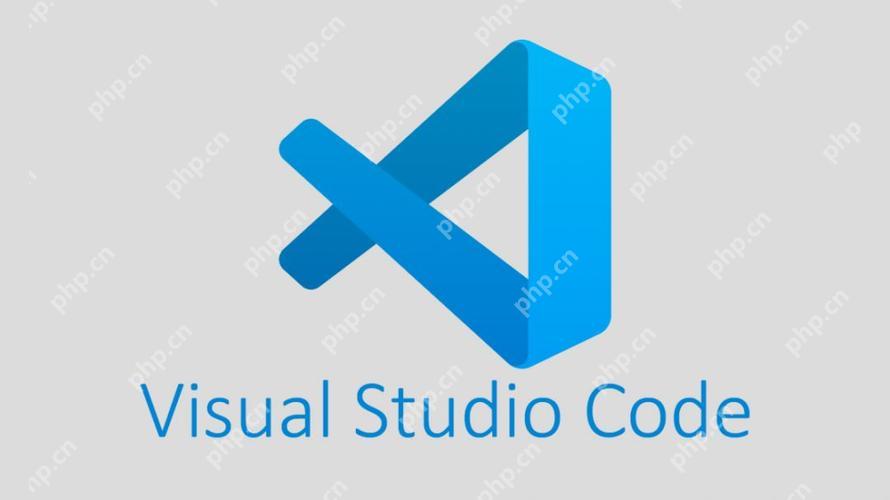
Using VSCode in a multi-screen environment, you may encounter some layout and display challenges, but don't worry, I have extensive experience and some unique skills to help you solve these problems. Let's dive into how to make VSCode perform better in a multi-screen environment.
When I first started using multi-screen settings, I found that the default layout of VSCode doesn't always make the most of all screen space. This made me realize that custom layouts not only improve efficiency, but also make the work experience more enjoyable.
The first thing to solve is how to make the VSCode window span multiple screens. This can be achieved by resizing the window and positioning. Click the Maximize button in the upper right corner of the window and manually drag the window to the position you want so you can take advantage of multiple screens.
But that's not enough, I like to show different workspaces or editor groups on different screens, which allows multiple projects or files to be processed at the same time. VSCode provides powerful workspace functionality, you can create a workspace for each screen and control the opening direction of a new tab through workbench.editor.openSideBySideDirection setting. I usually set it to right so that the newly opened files always appear on the screen on the right.
{
"workbench.editor.openSideBySideDirection": "right"
} Another common problem is that the font and interface look inconsistent on screens with different resolutions. At this time, you can adjust window.zoomLevel to unify the interface size, or set a different zoom ratio for each screen.
{
"window.zoomLevel": 0
} In a multi-screen environment, the windows of code debugging and version control tools also need to be reasonably laid out. I like to pin the debug console and Git panel to a certain screen so that you can view and operate quickly. You can control the location of these panels through workbench.sideBar.location and workbench.panel.defaultLocation settings.
{
"workbench.sideBar.location": "left",
"workbench.panel.defaultLocation": "bottom"
}Of course, you may encounter minor issues when setting up these layouts, such as flashing when windows drag between screens, or some extensions do not perform well in multi-screen environments. My advice is to make sure your VSCode and all extensions are updated to the latest version, as newer versions usually fix these issues. Second, if an extension does not perform well under multiple screens, try disabling it to see if it improves the overall experience.
In terms of performance, multi-screen settings may have a certain impact on system resources, especially when dealing with large projects. To optimize performance, I recommend turning off unnecessary extensions and reducing the number of files that VSCode needs to process through files.exclude and search.exclude settings.
{
"files.exclude": {
"**/.git": true,
"**/.svn": true,
"**/.hg": true,
"**/CVS": true,
"**/.DS_Store": true
},
"search.exclude": {
"**/node_modules": true,
"**/bower_components": true,
"**/*.code-search": true
}
}Finally, share a tip: If you often switch between different multi-screen settings, you can use VSCode's workspace settings feature to save different layout configurations. In this way, every time you switch the work environment, you just need to load the corresponding workspace settings file and you can immediately restore to the familiar layout.
Through these methods and techniques, you can not only solve the layout and display problems of VSCode in a multi-screen environment, but also make full use of the advantages of multi-screen to improve your development efficiency. I hope these experiences can help you become more handy in a multi-screen environment and enjoy the fun of programming!
The above is the detailed content of Solve the layout settings and display problems of VSCode in multi-screen environment. For more information, please follow other related articles on the PHP Chinese website!

Hot AI Tools

Undress AI Tool
Undress images for free

Undresser.AI Undress
AI-powered app for creating realistic nude photos

AI Clothes Remover
Online AI tool for removing clothes from photos.

Clothoff.io
AI clothes remover

Video Face Swap
Swap faces in any video effortlessly with our completely free AI face swap tool!

Hot Article

Hot Tools

Notepad++7.3.1
Easy-to-use and free code editor

SublimeText3 Chinese version
Chinese version, very easy to use

Zend Studio 13.0.1
Powerful PHP integrated development environment

Dreamweaver CS6
Visual web development tools

SublimeText3 Mac version
God-level code editing software (SublimeText3)
 How to debug a single file in vscode?
Aug 02, 2025 am 07:41 AM
How to debug a single file in vscode?
Aug 02, 2025 am 07:41 AM
To debug a single file in VSCode, first make sure that the correct debugger extension is installed, then open the target file and set a breakpoint, then start debugging through F5 or right-click menu. Optionally configure launch.json to use ${file} to achieve flexible debugging, and finally use the debug toolbar and console to perform variable inspection and execution control. 1. Make sure to install debugging extensions for the corresponding language; 2. Open the file to be debugged; 3. Click to set a breakpoint on the left side of the code line; 4. Press F5 or right-click to select the debugging option to start debugging; 5. Create launch.json containing "program": "${file}" to support any single file debugging; 6.
 How to download the Binance official app Binance Exchange app download link to get
Aug 04, 2025 pm 11:21 PM
How to download the Binance official app Binance Exchange app download link to get
Aug 04, 2025 pm 11:21 PM
As the internationally leading blockchain digital asset trading platform, Binance provides users with a safe and convenient trading experience. Its official app integrates multiple core functions such as market viewing, asset management, currency trading and fiat currency trading.
 How to use the symbol search in vscode?
Aug 02, 2025 am 05:57 AM
How to use the symbol search in vscode?
Aug 02, 2025 am 05:57 AM
Symbol search is used to quickly navigate code elements in VSCode. The answer is to achieve efficient search through shortcut keys and language support. Specifically: 1. Use Ctrl Shift O (Windows/Linux) or Cmd Shift O (Mac) to open the symbol search of the current file. You can enter the symbol name or use: delimited nested symbols; 2. Press the @ key to quickly trigger symbol search in the file; 3. Use Ctrl T to search for symbols in all files within the workspace, and the results will contain symbol names and files to which they belong; 4. Functions depend on language servers (such as TypeScript or Pylance), and the corresponding language extensions need to be installed to ensure that the file is saved and the syntax is correct, and the language server is running normally;
 How to uninstall an extension in vscode?
Aug 03, 2025 am 08:06 AM
How to uninstall an extension in vscode?
Aug 03, 2025 am 08:06 AM
Open the VSCode extension panel, click the extension icon in the left sidebar or use the shortcut keys Ctrl Shift X (Windows/Linux) or Cmd Shift X (Mac). 2. Find installed extensions in the search bar, or click the "Installed" category to view all installed extensions. 3. After finding the target extension, click the gear icon and select "Uninstall", or directly click the "Uninstall" button, wait for the uninstall to be completed and click "Reload" according to the prompt to restart the editor to complete the uninstall.
 How to debug a Swift application in vscode?
Aug 03, 2025 am 05:06 AM
How to debug a Swift application in vscode?
Aug 03, 2025 am 05:06 AM
InstallSwift,LLDB,CodeLLDBextension,andoptionallytheSwiftforVSCodeextension.2.SetupaSwiftprojectusingswiftpackageinitandgenerateanXcodeprojectifneeded.3.Createalaunch.jsonconfigurationpointingtothecompiledbinaryin.build/debug/YourProjectName.4.Always
 Ouyi Exchange APP Android version v6.132.0 Ouyi APP official website download and installation guide 2025
Aug 04, 2025 pm 11:18 PM
Ouyi Exchange APP Android version v6.132.0 Ouyi APP official website download and installation guide 2025
Aug 04, 2025 pm 11:18 PM
OKX is a world-renowned comprehensive digital asset service platform, providing users with diversified products and services including spot, contracts, options, etc. With its smooth operation experience and powerful function integration, its official APP has become a common tool for many digital asset users.
 How to debug a Ruby application in vscode?
Aug 03, 2025 am 05:28 AM
How to debug a Ruby application in vscode?
Aug 03, 2025 am 05:28 AM
InstalltheVSCodeRubyextensionandthedebuggemviageminstalldebugoraddittoyourGemfile.2.Createalaunch.jsonfileinVSCodeundertheRunandDebugview,thenconfigureitforyourusecase—use"program":"${workspaceFolder}/app.rb"forscriptsorset"p
 Binance official app download latest link Binance exchange app installation portal
Aug 04, 2025 pm 11:24 PM
Binance official app download latest link Binance exchange app installation portal
Aug 04, 2025 pm 11:24 PM
Binance is a world-renowned digital asset trading platform, providing users with secure, stable and rich cryptocurrency trading services. Its app is simple to design and powerful, supporting a variety of transaction types and asset management tools.





