 Development Tools
Development Tools
 VSCode
VSCode
 The reasons and solutions for editor crash after VSCode plug-in update
The reasons and solutions for editor crash after VSCode plug-in update
The reasons and solutions for editor crash after VSCode plug-in update
May 29, 2025 pm 10:03 PMThe reason why the editor crashes after the VSCode plug-in is updated is that there is compatibility issues with the plug-in with existing versions of VSCode or other plug-ins. Solutions include: 1. Disable the plug-in to troubleshoot the plug-in one by one; 2. Downgrade the plug-in to the previous version; 3. Find alternative plug-ins; 4. Keep VSCode and plug-in updated and conduct sufficient testing; 5. Set up automatic backup function to prevent data loss.
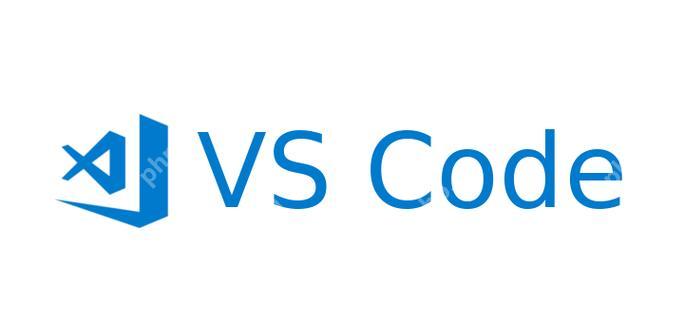
Recently, many developers have encountered editor crashes after updating the VSCode plugin. As a programming master, I know the frustration of this situation. Why does this happen? The main reason is that the plugin may have compatibility issues with existing versions of VSCode or other plugins after it is updated. More specifically, plug-in updates may introduce new dependency libraries that may conflict with VSCode's core components or other plug-ins, resulting in memory leaks, performance issues, and even direct crashes.
During my development career, I have encountered many similar cases. For example, after an update, my VSCode crashes every time I open a specific type of file. After some debugging, I found that the new version of a certain plug-in is incompatible with my system settings. Solving this problem requires some skills and patience. I will share my experience and solutions in detail below.
When the VSCode plugin update causes the editor to crash, the first thing you need to do is to determine which plugin the problem lies. This can be troubleshooted by disabling the plugin one by one. The way to disable the plugin is simple: Open VSCode, press Ctrl Shift P (Windows/Linux) or Cmd Shift P (Mac), enter Disable All Installed Extensions , and enable the plugin one by one and test it until the plugin that caused the crash is found.
After finding the problem plugin, you can try downgrading the plugin to the previous version. VSCode allows you to manage plug-in versions through the command line, such as:
code --install-extension <extension-id>@<version>
Here, <extension-id></extension-id> is the unique identifier of the plugin, and <version></version> is the version number you want to install. You can view all installed plugins and their versions through code --list-extensions .
However, downgrading the plugin is only a temporary solution, and in the long run, you need to wait for the plugin developers to fix the compatibility issues. Usually, the plugin's GitHub page provides the latest updates and fixes, which you can follow, or report directly on the issue list.
While waiting for the plugin to be repaired, I suggest you explore some alternative plugins. VSCode has a rich ecosystem and many functions are implemented with multiple plug-ins. For example, if you use a formatting plugin that causes a crash, you can try other formatting plugins to see if it meets your needs.
I have some suggestions on performance optimization and best practices. Before installing a new plugin, be sure to check its GitHub page for its activity and user feedback. An active project is more likely to fix compatibility issues in a timely manner. In addition, it is also a good habit to clean unused plugins regularly, because too many plugins will increase the burden on VSCode and reduce performance.
In my development practice, I found it very important to keep VSCode and plugins updated. Timely updates can avoid many potential compatibility issues, but you should also pay attention to conducting sufficient testing after each update, especially for plug-ins for key features.
Finally, I want to share a tip: In VSCode, you can set up an automatic backup function so that you can quickly restore work content even if the editor crashes. This function can be achieved by setting files.autoSave to afterDelay and adjusting the value of files.autoSaveDelay .
In short, the main reason why the editor crashes by VSCode plug-in updates is compatibility issues, which can be effectively solved by troubleshooting, downgrading plug-ins, finding alternatives, and maintaining updates and backups. I hope these experiences can help you be at ease when facing similar problems.
The above is the detailed content of The reasons and solutions for editor crash after VSCode plug-in update. For more information, please follow other related articles on the PHP Chinese website!

Hot AI Tools

Undress AI Tool
Undress images for free

Undresser.AI Undress
AI-powered app for creating realistic nude photos

AI Clothes Remover
Online AI tool for removing clothes from photos.

Clothoff.io
AI clothes remover

Video Face Swap
Swap faces in any video effortlessly with our completely free AI face swap tool!

Hot Article

Hot Tools

Notepad++7.3.1
Easy-to-use and free code editor

SublimeText3 Chinese version
Chinese version, very easy to use

Zend Studio 13.0.1
Powerful PHP integrated development environment

Dreamweaver CS6
Visual web development tools

SublimeText3 Mac version
God-level code editing software (SublimeText3)

Hot Topics
 Windows stuck on 'undoing changes made to your computer'
Jul 05, 2025 am 02:51 AM
Windows stuck on 'undoing changes made to your computer'
Jul 05, 2025 am 02:51 AM
The computer is stuck in the "Undo Changes made to the computer" interface, which is a common problem after the Windows update fails. It is usually caused by the stuck rollback process and cannot enter the system normally. 1. First of all, you should wait patiently for a long enough time, especially after restarting, it may take more than 30 minutes to complete the rollback, and observe the hard disk light to determine whether it is still running. 2. If there is no progress for a long time, you can force shut down and enter the recovery environment (WinRE) multiple times, and try to start repair or system restore. 3. After entering safe mode, you can uninstall the most recent update records through the control panel. 4. Use the command prompt to execute the bootrec command in the recovery environment to repair the boot file, or run sfc/scannow to check the system file. 5. The last method is to use the "Reset this computer" function
 The RPC server is unavailable Windows
Jul 06, 2025 am 12:07 AM
The RPC server is unavailable Windows
Jul 06, 2025 am 12:07 AM
When encountering the "RPCserverisunavailable" problem, first confirm whether it is a local service exception or a network configuration problem. 1. Check and start the RPC service to ensure that its startup type is automatic. If it cannot be started, check the event log; 2. Check the network connection and firewall settings, test the firewall to turn off the firewall, check DNS resolution and network connectivity; 3. Run the sfc/scannow and DISM commands to repair the system files; 4. Check the group policy and domain controller status in the domain environment, and contact the IT department to assist in the processing. Gradually check it in sequence to locate and solve the problem.
 The popularity of the currency circle has returned, why do smart people have begun to quietly increase their positions? Look at the trend from the on-chain data and grasp the next round of wealth password!
Jul 09, 2025 pm 08:30 PM
The popularity of the currency circle has returned, why do smart people have begun to quietly increase their positions? Look at the trend from the on-chain data and grasp the next round of wealth password!
Jul 09, 2025 pm 08:30 PM
As the market conditions pick up, more and more smart investors have begun to quietly increase their positions in the currency circle. Many people are wondering what makes them take decisively when most people wait and see? This article will analyze current trends through on-chain data to help readers understand the logic of smart funds, so as to better grasp the next round of potential wealth growth opportunities.
 My second monitor is not detected on Windows
Jul 08, 2025 am 02:47 AM
My second monitor is not detected on Windows
Jul 08, 2025 am 02:47 AM
If the second monitor is not recognized by Windows, first check whether the cable and interface are normal, try to replace the HDMI, DP or VGA cable, confirm the plug-in video output port, and test different interfaces to eliminate compatibility issues; then verify the monitor power and input source settings, and connect the monitor separately to test whether it can be recognized; then enter the Windows display settings and click the "Detection" button, or use Win P to switch the display mode, and update the graphics card driver at the same time; finally check the graphics card specifications to confirm whether it supports multi-screen output to avoid exceeding its maximum output capability.
 How to manage groups on Linux
Jul 06, 2025 am 12:02 AM
How to manage groups on Linux
Jul 06, 2025 am 12:02 AM
To manage Linux user groups, you need to master the operation of viewing, creating, deleting, modifying, and user attribute adjustment. To view user group information, you can use cat/etc/group or getentgroup, use groups [username] or id [username] to view the group to which the user belongs; use groupadd to create a group, and use groupdel to specify the GID; use groupdel to delete empty groups; use usermod-aG to add users to the group, and use usermod-g to modify the main group; use usermod-g to remove users from the group by editing /etc/group or using the vigr command; use groupmod-n (change name) or groupmod-g (change GID) to modify group properties, and remember to update the permissions of relevant files.
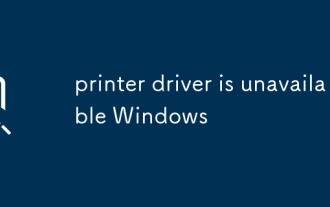 printer driver is unavailable Windows
Jul 06, 2025 am 01:23 AM
printer driver is unavailable Windows
Jul 06, 2025 am 01:23 AM
The problem of unavailability of the printer driver can be solved through the following steps: 1. Check the connection and ensure that the printer is turned on and connected correctly; 2. Update or reinstall the driver, and download the latest version through the device manager or official website; 3. Turn off automatic driver updates to avoid conflicts; 4. Troubleshoot other factors such as system version, permissions and security software interference. Step-by-step processing in sequence usually restores normal printing function.
 How to fix 'SYSTEM_SERVICE_EXCEPTION' stop code in Windows
Jul 09, 2025 am 02:56 AM
How to fix 'SYSTEM_SERVICE_EXCEPTION' stop code in Windows
Jul 09, 2025 am 02:56 AM
When encountering the "SYSTEM_SERVICE_EXCEPTION" blue screen error, you do not need to reinstall the system or replace the hardware immediately. You can follow the following steps to check: 1. Update or roll back hardware drivers such as graphics cards, especially recently updated drivers; 2. Uninstall third-party antivirus software or system tools, and use WindowsDefender or well-known brand products to replace them; 3. Run sfc/scannow and DISM commands as administrator to repair system files; 4. Check memory problems, restore the default frequency and re-plug and unplug the memory stick, and use Windows memory diagnostic tools to detect. In most cases, the driver and software problems can be solved first.
 Fixed the failure to upload files in Windows Google Chrome
Jul 08, 2025 pm 02:33 PM
Fixed the failure to upload files in Windows Google Chrome
Jul 08, 2025 pm 02:33 PM
Have problems uploading files in Google Chrome? This may be annoying, right? Whether you are attaching documents to emails, sharing images on social media, or submitting important files for work or school, a smooth file upload process is crucial. So, it can be frustrating if your file uploads continue to fail in Chrome on Windows PC. If you're not ready to give up your favorite browser, here are some tips for fixes that can't upload files on Windows Google Chrome 1. Start with Universal Repair Before we learn about any advanced troubleshooting tips, it's best to try some of the basic solutions mentioned below. Troubleshooting Internet connection issues: Internet connection





