 Backend Development
Backend Development
 Python Tutorial
Python Tutorial
 How to open pycharm after installation? Guide to first startup after installation
How to open pycharm after installation? Guide to first startup after installation
How to open pycharm after installation? Guide to first startup after installation
May 28, 2025 pm 03:51 PMOpening Pycharm is very simple: 1. Double-click the icon to start by using the desktop shortcut; 2. Find the Pycharm icon through the Start menu and click Start. When you first start, you will see the welcome interface and make initial settings such as selecting themes, setting up Python interpreter, and configuring plugins.

When you have installed Pycharm, it is actually very easy to open it. However, before we dive into how to start Pycharm, let's first look at why Pycharm is chosen, and some of the situations and solutions you might encounter when you first start up.
Pycharm is a powerful tool for Python developers. It provides rich functions, such as code completion, debugging, version control, etc., making writing Python code more efficient and enjoyable. When you first launch Pycharm, you may encounter configuration options that will affect your future development experience.
Start Pycharm
After you have installed Pycharm, there are usually two ways to start it:
Through desktop shortcuts : If you select Create desktop shortcuts during installation, you can find the Pycharm icon directly on the desktop, and double-click it to start.
Through the Start Menu (for Windows users): Click the Start Menu, find the Pycharm icon, and click Start.
After launching, you will see a welcome interface that provides several options, such as creating a new project, opening an existing project, browsing recent projects, etc.
First start configuration
When you first start Pycharm, you will be booted for some initial settings that will affect your development environment. Here are some key configurations:
- Select a Topic : Pycharm offers a variety of themes, and you can choose a color scheme that suits your eyes.
- Setting up Python interpreter : Pycharm needs to know the version and path of Python you are using. You can choose the installed Python interpreter, or have Pycharm install one for you.
- Configuration Plugins : Pycharm supports many plugins that can enhance your development experience. You can choose to install some commonly used plug-ins, such as Git integration, database management, etc.
FAQs and Solutions
You may run into some issues when starting Pycharm for the first time, here are some common solutions:
- Slow startup : Pycharm needs to do some initialization work on the first startup, which may result in slow startup speeds. Just wait patiently, the startup will be much faster afterwards.
- Python interpreter not found : If you do not set up the Python interpreter correctly, Pycharm will prompt you that the interpreter cannot be found. You need to manually specify the Python installation path.
- Plugin installation failed : Sometimes the plugin installation may fail, try restarting Pycharm or checking network connections.
Personalized experience sharing
While using Pycharm, I found some tips to make your development experience more enjoyable:
- Shortcut keys : Proficient in Pycharm's shortcut keys can greatly improve development efficiency. For example,
Ctrl Dcan copy the current row, andCtrl Rcan be replaced quickly. - Code template : Using Pycharm's code template function, you can quickly generate commonly used code structures and save time.
- Version control : Pycharm integrates very well with Git, and it is very convenient to perform version control operations directly in Pycharm.
Code Example
When writing code in Pycharm, it can leverage its powerful features to improve efficiency. For example, here is a simple Python code example showing how to use Pycharm's code completion and debugging capabilities:
def greet(name):
return f"Hello, {name}!"
# Use Pycharm's code completion function. After entering "gre", Pycharm will prompt you to greet function message = greet("Pycharm")
# Using Pycharm's debugging function, you can set breakpoints and view variable value print(message)With this code, you can see how Pycharm can help you write and debug code quickly.
In-depth thinking and suggestions
When choosing to use Pycharm, the following points need to be considered:
- Resource consumption : Pycharm is a powerful IDE, but it also means it consumes more system resources. If your computer has a lower configuration, you may want to consider a lighter editor.
- Learning curve : Pycharm is rich in features, but it also means there is a certain learning curve. It may take some time for newbies to become familiar with its various features.
- Plugin Ecosystem : Pycharm has a very rich plug-in ecosystem, but it also needs to be carefully selected to avoid installing too many unnecessary plug-ins, which will affect performance.
In short, Pycharm is a very powerful tool, mastering its use can greatly improve your Python development efficiency. Hopefully this article helps you get a good start when you first launch Pycharm.
The above is the detailed content of How to open pycharm after installation? Guide to first startup after installation. For more information, please follow other related articles on the PHP Chinese website!

Hot AI Tools

Undress AI Tool
Undress images for free

Undresser.AI Undress
AI-powered app for creating realistic nude photos

AI Clothes Remover
Online AI tool for removing clothes from photos.

Clothoff.io
AI clothes remover

Video Face Swap
Swap faces in any video effortlessly with our completely free AI face swap tool!

Hot Article

Hot Tools

Notepad++7.3.1
Easy-to-use and free code editor

SublimeText3 Chinese version
Chinese version, very easy to use

Zend Studio 13.0.1
Powerful PHP integrated development environment

Dreamweaver CS6
Visual web development tools

SublimeText3 Mac version
God-level code editing software (SublimeText3)
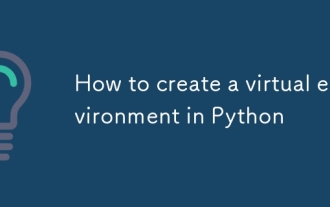 How to create a virtual environment in Python
Aug 05, 2025 pm 01:05 PM
How to create a virtual environment in Python
Aug 05, 2025 pm 01:05 PM
To create a Python virtual environment, you can use the venv module. The steps are: 1. Enter the project directory to execute the python-mvenvenv environment to create the environment; 2. Use sourceenv/bin/activate to Mac/Linux and env\Scripts\activate to Windows; 3. Use the pipinstall installation package, pipfreeze>requirements.txt to export dependencies; 4. Be careful to avoid submitting the virtual environment to Git, and confirm that it is in the correct environment during installation. Virtual environments can isolate project dependencies to prevent conflicts, especially suitable for multi-project development, and editors such as PyCharm or VSCode are also
 What to do when the Windows installation is stuck
Aug 06, 2025 am 03:45 AM
What to do when the Windows installation is stuck
Aug 06, 2025 am 03:45 AM
Wait1–2hoursifdiskactivitycontinues,asWindowsSetupmayappearfrozenduringfileexpansionorupdateinstallation.2.Recognizenormalslowphaseslike"Gettingdevicesready"orfirstboot.3.Forcerestartonlyafter2 hoursofnoactivitybyholdingthepowerbutton.4.Use
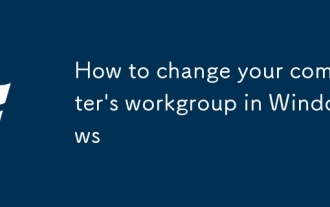 How to change your computer's workgroup in Windows
Aug 05, 2025 pm 01:39 PM
How to change your computer's workgroup in Windows
Aug 05, 2025 pm 01:39 PM
Tochangeyourcomputer’sworkgroupinWindows10or11,1.PressWindowskey X,selectSystem,thenclickAdvancedsystemsettings.2.IntheComputerNametab,clickChange,ensureWorkgroupisselected,enteranewnameusinguppercasewithoutspaces,thenclickOK.3.Restartyourcomputerfor
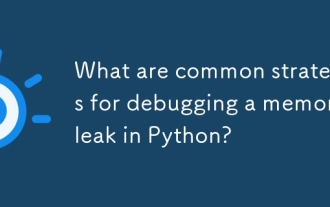 What are common strategies for debugging a memory leak in Python?
Aug 06, 2025 pm 01:43 PM
What are common strategies for debugging a memory leak in Python?
Aug 06, 2025 pm 01:43 PM
Usetracemalloctotrackmemoryallocationsandidentifyhigh-memorylines;2.Monitorobjectcountswithgcandobjgraphtodetectgrowingobjecttypes;3.Inspectreferencecyclesandlong-livedreferencesusingobjgraph.show_backrefsandcheckforuncollectedcycles;4.Usememory_prof
 How to create a shared folder on a computer
Aug 06, 2025 am 01:10 AM
How to create a shared folder on a computer
Aug 06, 2025 am 01:10 AM
CreateorselectafoldertoshareonWindowsormacOS.2.OnWindows,right-clickthefolder,gotoProperties>Sharing>AdvancedSharing,check"Sharethisfolder",setasharename,andconfigurepermissions(Read,Change,FullControl)forusersorgroups.3.Optionally,se
 What is a parabolic SAR indicator? How does SAR indicator work? Comprehensive introduction to SAR indicators
Aug 06, 2025 pm 08:12 PM
What is a parabolic SAR indicator? How does SAR indicator work? Comprehensive introduction to SAR indicators
Aug 06, 2025 pm 08:12 PM
Contents Understand the mechanism of parabola SAR The working principle of parabola SAR calculation method and acceleration factor visual representation on trading charts Application of parabola SAR in cryptocurrency markets1. Identify potential trend reversal 2. Determine the best entry and exit points3. Set dynamic stop loss order case study: hypothetical ETH trading scenario Parabola SAR trading signals and interpretation Based on parabola SAR trading execution Combining parabola SAR with other indicators1. Use moving averages to confirm trend 2. Relative strength indicator (RSI) for momentum analysis3. Bollinger bands for volatility analysis Advantages of parabola SAR and limitations Advantages of parabola SAR
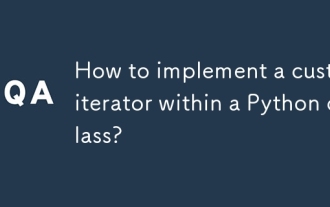 How to implement a custom iterator within a Python class?
Aug 06, 2025 pm 01:17 PM
How to implement a custom iterator within a Python class?
Aug 06, 2025 pm 01:17 PM
Define__iter__()toreturntheiteratorobject,typicallyselforaseparateiteratorinstance.2.Define__next__()toreturnthenextvalueandraiseStopIterationwhenexhausted.Tocreateareusablecustomiterator,managestatewithin__iter__()oruseaseparateiteratorclass,ensurin
 Cardano (ADA Coin) price forecast: 2025, 2026 and beyond
Aug 06, 2025 pm 07:33 PM
Cardano (ADA Coin) price forecast: 2025, 2026 and beyond
Aug 06, 2025 pm 07:33 PM
Directory What is Cardano? Key Features of Cardano How does Cardano work? Why Cardano deserves to consider price and market performance history 2025 ADA forecast 2025, 2026 and 2027 Price forecasts 2040 and 2030 ADA price forecast Factors affecting ADA costs Chart analysis and technical outlook Cardano Forecast Table: Key points summary As an important force in the cryptocurrency industry, Cardano (ADA) provides cutting-edge blockchain solutions with a focus on sustainability, scalability and security. Cardano is co-founder of Ethereum.





