In Excel, calculating dates is a crucial skill that can be utilized for various purposes such as project management, financial analysis, or deadline tracking. Here’s a detailed guide on how to calculate 90 days before today using Excel.
Key Insights:
- Employ the TODAY() function in Excel to instantly retrieve the current date and ensure your data remains up-to-date.
- Utilize the formula =TODAY()-90 to quickly subtract 90 days from the current date, providing accurate historical data.
- Leverage the EDATE() function for more intricate date calculations involving months.
- Properly format cells to display dates by choosing the "Date" category in the "Format Cells" menu.
- Use conditional formatting with formulas like =B2>TODAY()-90 to visually highlight critical dates for time-sensitive tasks.
Exploring Time with Excel’s Date Functions
The Power of TODAY() and EDATE()
In Excel, you can manipulate time using various functions. The TODAY() function is essential for instantly obtaining the current date, ensuring your data is always current.

When combined with the EDATE function, you have a powerful tool for forecasting. For instance, the formula =EDATE(TODAY(),3) allows you to project three months into the future, ideal for financial planning and anticipating upcoming events.

Rewinding Time: Calculating 90 Days Before Today
If you need to look back in time, the formula =TODAY()-90 is your solution. This simple formula in Excel will show you the date 90 days prior to today, perfect for retrospective analysis, checking compliance deadlines, or reminiscing about past dates.

Excel handles the complexities of different month lengths and leap years effortlessly, ensuring your calculations are always accurate.
Using the EDATE Function for Complex Scenarios
For calculations involving months, the EDATE function is invaluable. To subtract three months from today, use the formula:
=EDATE(TODAY(), -3)

Example: If today is August 4, 2024, the formula =EDATE(TODAY(), -3) will yield May 4, 2024.
Advanced Techniques and Tips
Formatting Dates in Excel
To ensure dates are displayed correctly, follow these steps:
STEP 1: Right-click the cell containing the formula and select "Format Cells."

STEP 2: Choose the "Date" category.

STEP 3: Select the preferred date format and click "OK."

The date will now be displayed in the chosen format.

Visual Indicators: Highlighting Dates Meeting Criteria
Transform your Excel sheet into a dynamic dashboard by using conditional formatting to highlight important dates. To emphasize dates within 90 days, select the cells, go to Conditional Formatting, and set a rule with the formula =B2>TODAY()-90.
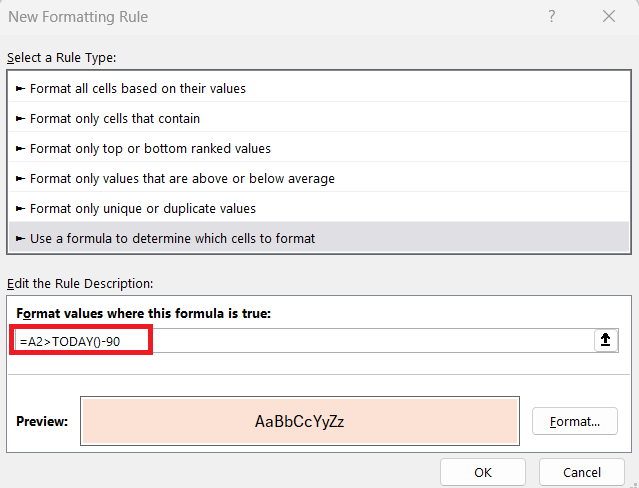
This visual cue will make time-sensitive tasks stand out, ensuring they are not overlooked.

Navigating Business Days Calculation Challenges
Defining Business Days: Excluding Weekends and Holidays
In a business context, weekends and holidays are not considered working days. Use the formula =WORKDAY(TODAY(),-90,holidays_range) to calculate 90 business days before today, excluding weekends and specified holidays.

This approach ensures your calculations align with the actual working calendar, facilitating precise planning and deadline management.
Frequently Asked Questions
How to Calculate 90 Days Prior to a Date in Excel?
To calculate 90 days before a specific date, use the formula =A1-90, where A1 is the cell with the start date. This will show you the date 90 days prior to the date in A1, providing the historical context you need.
How Can I Calculate Business Days Instead of Calendar Days?
To calculate business days, use the WORKDAY function: =WORKDAY(A1, -90, holidays_range), where A1 is the end date, -90 represents the number of business days you want to go back, and ‘holidays_range’ is a list of holidays to exclude.
What If I Need to Calculate 90 Business Days From a Certain Date?
To calculate 90 business days from a specific date, use =WORKDAY(A1, 90, holidays_range), where A1 is the starting date, 90 is the number of business days, and ‘holidays_range’ is an optional list of holidays to exclude.
Are There Any Special Excel Add-ins to Simplify These Calculations?
Yes, there are Excel add-ins like Ablebits Date & Time Wizard that simplify date calculations, offering a user-friendly interface for complex date operations within your Excel workspace.
How do I Conditional Format in Excel for 90 Days?
To conditionally format dates within 90 days, select the date cells, go to ‘Conditional Formatting’ on the Home tab, create a new rule, and use the formula =AND(A1<=TODAY()+90) to highlight dates up to and including 90 days from today, emphasizing upcoming time-sensitive tasks.
The above is the detailed content of How to Deduct 90 Days Before Today in Excel. For more information, please follow other related articles on the PHP Chinese website!

Hot AI Tools

Undress AI Tool
Undress images for free

Undresser.AI Undress
AI-powered app for creating realistic nude photos

AI Clothes Remover
Online AI tool for removing clothes from photos.

Clothoff.io
AI clothes remover

Video Face Swap
Swap faces in any video effortlessly with our completely free AI face swap tool!

Hot Article

Hot Tools

Notepad++7.3.1
Easy-to-use and free code editor

SublimeText3 Chinese version
Chinese version, very easy to use

Zend Studio 13.0.1
Powerful PHP integrated development environment

Dreamweaver CS6
Visual web development tools

SublimeText3 Mac version
God-level code editing software (SublimeText3)
 how to group by month in excel pivot table
Jul 11, 2025 am 01:01 AM
how to group by month in excel pivot table
Jul 11, 2025 am 01:01 AM
Grouping by month in Excel Pivot Table requires you to make sure that the date is formatted correctly, then insert the Pivot Table and add the date field, and finally right-click the group to select "Month" aggregation. If you encounter problems, check whether it is a standard date format and the data range are reasonable, and adjust the number format to correctly display the month.
 How to Fix AutoSave in Microsoft 365
Jul 07, 2025 pm 12:31 PM
How to Fix AutoSave in Microsoft 365
Jul 07, 2025 pm 12:31 PM
Quick Links Check the File's AutoSave Status
 how to repeat header rows on every page when printing excel
Jul 09, 2025 am 02:24 AM
how to repeat header rows on every page when printing excel
Jul 09, 2025 am 02:24 AM
To set up the repeating headers per page when Excel prints, use the "Top Title Row" feature. Specific steps: 1. Open the Excel file and click the "Page Layout" tab; 2. Click the "Print Title" button; 3. Select "Top Title Line" in the pop-up window and select the line to be repeated (such as line 1); 4. Click "OK" to complete the settings. Notes include: only visible effects when printing preview or actual printing, avoid selecting too many title lines to affect the display of the text, different worksheets need to be set separately, ExcelOnline does not support this function, requires local version, Mac version operation is similar, but the interface is slightly different.
 How to change Outlook to dark theme (mode) and turn it off
Jul 12, 2025 am 09:30 AM
How to change Outlook to dark theme (mode) and turn it off
Jul 12, 2025 am 09:30 AM
The tutorial shows how to toggle light and dark mode in different Outlook applications, and how to keep a white reading pane in black theme. If you frequently work with your email late at night, Outlook dark mode can reduce eye strain and
 How to Screenshot on Windows PCs: Windows 10 and 11
Jul 23, 2025 am 09:24 AM
How to Screenshot on Windows PCs: Windows 10 and 11
Jul 23, 2025 am 09:24 AM
It's common to want to take a screenshot on a PC. If you're not using a third-party tool, you can do it manually. The most obvious way is to Hit the Prt Sc button/or Print Scrn button (print screen key), which will grab the entire PC screen. You do
 Where are Teams meeting recordings saved?
Jul 09, 2025 am 01:53 AM
Where are Teams meeting recordings saved?
Jul 09, 2025 am 01:53 AM
MicrosoftTeamsrecordingsarestoredinthecloud,typicallyinOneDriveorSharePoint.1.Recordingsusuallysavetotheinitiator’sOneDriveina“Recordings”folderunder“Content.”2.Forlargermeetingsorwebinars,filesmaygototheorganizer’sOneDriveoraSharePointsitelinkedtoaT
 how to find the second largest value in excel
Jul 08, 2025 am 01:09 AM
how to find the second largest value in excel
Jul 08, 2025 am 01:09 AM
Finding the second largest value in Excel can be implemented by LARGE function. The formula is =LARGE(range,2), where range is the data area; if the maximum value appears repeatedly and all maximum values ??need to be excluded and the second maximum value is found, you can use the array formula =MAX(IF(rangeMAX(range),range)), and the old version of Excel needs to be executed by Ctrl Shift Enter; for users who are not familiar with formulas, you can also manually search by sorting the data in descending order and viewing the second cell, but this method will change the order of the original data. It is recommended to copy the data first and then operate.
 how to get data from web in excel
Jul 11, 2025 am 01:02 AM
how to get data from web in excel
Jul 11, 2025 am 01:02 AM
TopulldatafromthewebintoExcelwithoutcoding,usePowerQueryforstructuredHTMLtablesbyenteringtheURLunderData>GetData>FromWebandselectingthedesiredtable;thismethodworksbestforstaticcontent.IfthesiteoffersXMLorJSONfeeds,importthemviaPowerQuerybyenter






