 System Tutorial
System Tutorial
 Windows Series
Windows Series
 A 7.6K Star Windows Theme Automatic Switching .Net Open Source Project
A 7.6K Star Windows Theme Automatic Switching .Net Open Source Project
A 7.6K Star Windows Theme Automatic Switching .Net Open Source Project
May 22, 2025 pm 07:33 PMRecommend a .Net open source project that can automatically switch the light and dark themes of Windows system at a predetermined time.
01. Project Introduction
Windows Auto Dark Mode is a .Net open source project that supports Windows 10 and Windows 11 systems. The core feature is the function of automatically switching system themes for users to adapt to changes in time during sunrise and sunset.
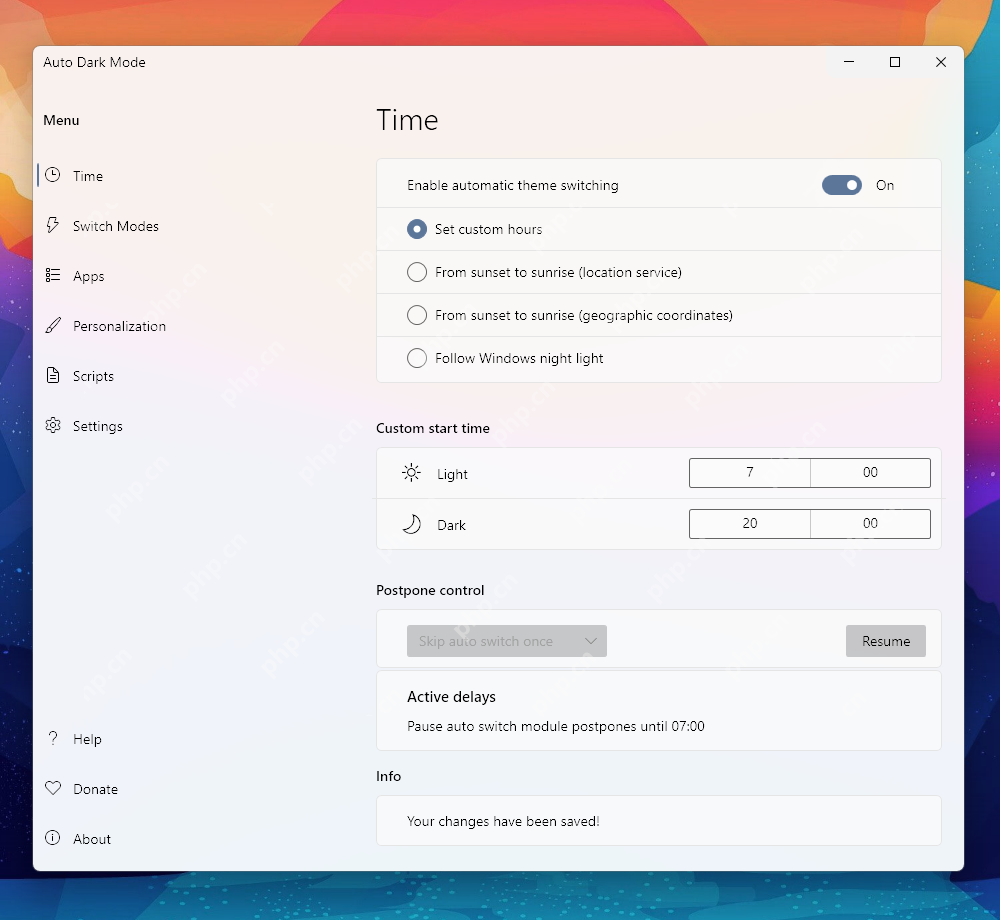
02. Project details
Topic Switch: Automatically switch Windows themes based on sunrise and sunset times, or custom time.
Wallpaper Switch: Switch desktop wallpapers at the same time.
Mouse Cursor Switch: Switch the theme of the mouse cursor.
Color Switch: Toggle the accent colors of window borders and taskbar.
Office Theme Switch: Switch the theme of Microsoft Office applications.
Windows theme file switching: Support switching system file themes.
Custom scripts: Allows users to run custom scripts.
Shortcut keys: Provides shortcut keys for users to switch manually.
Game Mode: The theme is not switched while playing to avoid lag.
Automatic update: The software can be automatically updated to the latest version.
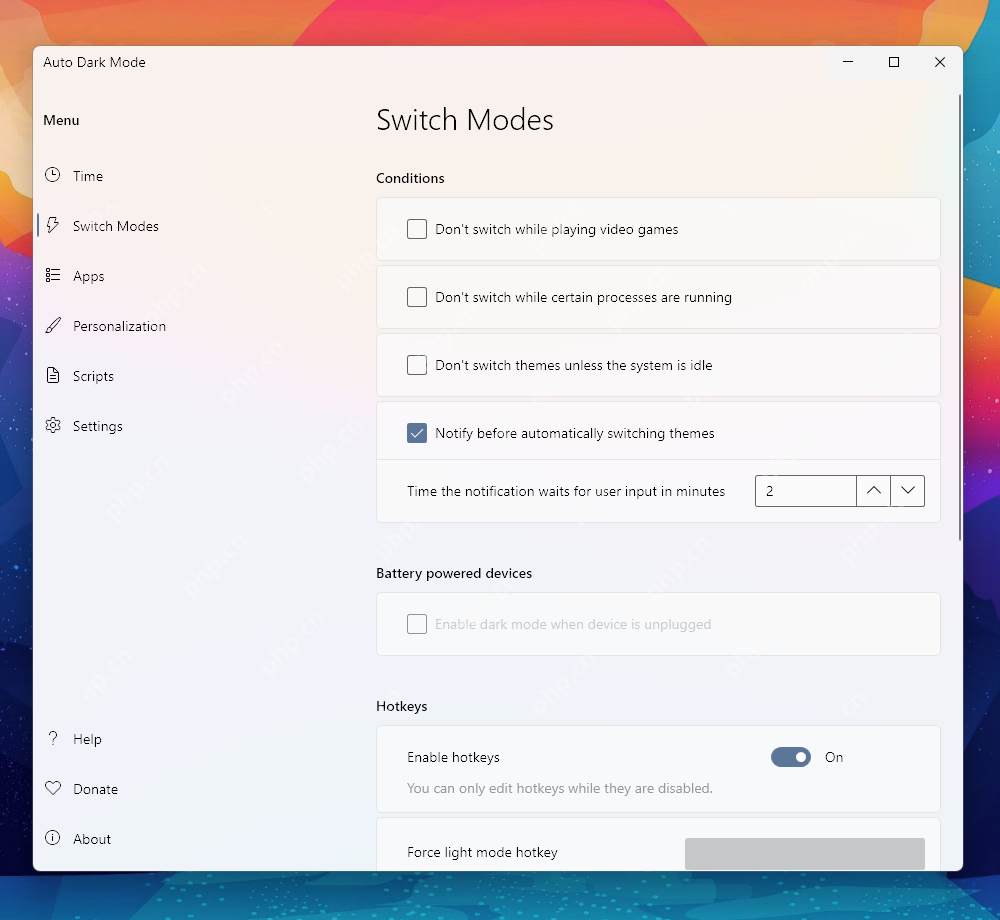
Supports 29 languages
03. Project address
https://github.com/AutoDarkMode/Windows-Auto-Night-Mode
- End -
The above is the detailed content of A 7.6K Star Windows Theme Automatic Switching .Net Open Source Project. For more information, please follow other related articles on the PHP Chinese website!

Hot AI Tools

Undress AI Tool
Undress images for free

Undresser.AI Undress
AI-powered app for creating realistic nude photos

AI Clothes Remover
Online AI tool for removing clothes from photos.

Clothoff.io
AI clothes remover

Video Face Swap
Swap faces in any video effortlessly with our completely free AI face swap tool!

Hot Article

Hot Tools

Notepad++7.3.1
Easy-to-use and free code editor

SublimeText3 Chinese version
Chinese version, very easy to use

Zend Studio 13.0.1
Powerful PHP integrated development environment

Dreamweaver CS6
Visual web development tools

SublimeText3 Mac version
God-level code editing software (SublimeText3)
 What are the main pros and cons of Linux vs. Windows?
Aug 03, 2025 am 02:56 AM
What are the main pros and cons of Linux vs. Windows?
Aug 03, 2025 am 02:56 AM
Linux is suitable for old hardware, has high security and is customizable, but has weak software compatibility; Windows software is rich and easy to use, but has high resource utilization. 1. In terms of performance, Linux is lightweight and efficient, suitable for old devices; Windows has high hardware requirements. 2. In terms of software, Windows has wider compatibility, especially professional tools and games; Linux needs to use tools to run some software. 3. In terms of security, Linux permission management is stricter and updates are convenient; although Windows is protected, it is still vulnerable to attacks. 4. In terms of difficulty of use, the Linux learning curve is steep; Windows operation is intuitive. Choose according to requirements: choose Linux with performance and security, and choose Windows with compatibility and ease of use.
 How to enable Hyper-V in Windows
Aug 04, 2025 am 12:53 AM
How to enable Hyper-V in Windows
Aug 04, 2025 am 12:53 AM
Hyper-VcanbeenabledonWindowsPro,Enterprise,orEducationeditionsbymeetingsystemrequirementsincluding64-bitCPUwithSLAT,VMMonitorModeExtension,BIOS/UEFIvirtualizationenabled,andatleast4GBRAM.2.EnableHyper-VviaWindowsFeaturesbyopeningoptionalfeatures,chec
 How to solve touchpad not working issues on Windows?
Aug 05, 2025 am 09:21 AM
How to solve touchpad not working issues on Windows?
Aug 05, 2025 am 09:21 AM
Checkifthetouchpadisdisabledbyusingthefunctionkey(Fn F6/F9/F12),adedicatedtogglebutton,orensuringit’sturnedoninSettings>Devices>Touchpad,andunplugexternalmice.2.UpdateorreinstallthetouchpaddriverviaDeviceManagerbyselectingUpdatedriverorUninstal
 How to roll back a driver update in Windows
Aug 03, 2025 am 11:10 AM
How to roll back a driver update in Windows
Aug 03, 2025 am 11:10 AM
OpenDeviceManagerbypressingWin XandselectingitorsearchingintheStartmenu.2.Locatetheproblematicdevice—suchasDisplayadapters,Soundvideoandgamecontrollers,Networkadapters,orinputdevices—right-clickitandselectProperties.3.GototheDrivertabandclick“RollBac
 How to change the processor affinity for an application permanently in Windows
Aug 03, 2025 am 12:37 AM
How to change the processor affinity for an application permanently in Windows
Aug 03, 2025 am 12:37 AM
Windowsdoesnotnativelysupportpermanentlysavingprocessoraffinityforapplications,butyoucanachievepersistentaffinityusingscriptsorthird-partytools.1.ProcessoraffinitybindsaprocesstospecificCPUcores,improvingperformanceorthermalmanagement,thoughWindowsre
 How to check your PC specs in Windows
Aug 03, 2025 pm 03:46 PM
How to check your PC specs in Windows
Aug 03, 2025 pm 03:46 PM
UseSystemInformation(msinfo32)forthemostdetailedspecsincludingCPU,RAM,systemtype,BIOS,motherboard,andWindowsversion.2.CheckSettings>Aboutforaquickoverviewofprocessor,RAM,deviceID,andsystemtype.3.OpenTaskManager’sPerformancetabtoseereal-timedataonC
 How to restore the original system font in Windows
Aug 04, 2025 am 08:46 AM
How to restore the original system font in Windows
Aug 04, 2025 am 08:46 AM
To restore Windows system fonts, please first check whether you have modified the font using a third-party tool. If so, reset the "Restore Default" option of the tool; if no tool is available, you can manually locate HKEY_LOCAL_MACHINE\SOFTWARE\Microsoft\WindowsNT\CurrentVersion\Fonts through the registry editor to ensure that the font value of SegoeUI is correctly pointed to segoeui.ttf and other files, and back up the registry if necessary; then run the command prompt as an administrator and execute the sfc/scannow command to repair the system files; finally go to Settings → Personalization → Theme, and select Windows to light it by default.
 How to find the product key from the Windows registry
Aug 03, 2025 am 04:36 AM
How to find the product key from the Windows registry
Aug 03, 2025 am 04:36 AM
MicrosoftdoesnotstorethefullWindowsproductkeyinplaintextintheregistryonmodernsystemslikeWindows10and11,butinsteadsavesanencodedversionorusesadigitallicense.2.TheactualkeycansometimesberetrievedusingthePowerShellcommand(Get-WmiObject-Query'SELECT*FROM





