The Keynote app on iPad offers numerous useful keyboard shortcuts that become available when the device is paired with a physical keyboard. If you frequently use Keynote on your iPad and have a Magic Keyboard, Smart Keyboard, keyboard case, or any other external keyboard connected, you'll find these shortcuts invaluable for enhancing your productivity.
From essential tasks like starting a new presentation or adding new slides, to more advanced functions such as duplicating slides, searching for content, initiating slideshows, displaying transitions, and navigating through your presentation, this guide will introduce you to a range of helpful keyboard shortcuts for using Keynote on your iPad.
16 Keyboard Shortcuts for Keynote on iPad
- Start a New Presentation – Command N
- Open a Presentation / Access Presentations – Command O
- Insert a New Slide – Shift Command N
- Modify Master Slide – Shift Command E
- Duplicate – Command D
- Search – Command F
- Insert a Comment – Shift Command K
- Begin Slideshow – Option Command P
- Display Transitions and Builds – Option Command A
- View Presenter Notes – Shift Command P
- View Light Table – Shift Command L
- Copy – Command C
- Paste – Command V
- Cut – Command X
- Navigate Through Presentation – Arrow Keys (left, up, right, down)
- Exit Keynote and Return to iPad Home Screen – Command H
Keep in mind, you can quickly view a summary of many Keynote keyboard shortcuts directly within the app on your iPad by pressing and holding the Command key on your external keyboard.

The commands for copying, cutting, and pasting are consistent across all iPad apps and are identical to those on a Mac. Additionally, many of the shortcuts in Keynote for iPad are similar to those in Keynote for Mac, which means users of both platforms will notice a significant overlap in functionality.
It's worth noting that Keynote isn't the only app that benefits from keyboard shortcuts when connected to a physical keyboard or keyboard case. Other apps like Pages, Notes, Files, and Chrome also offer useful keystrokes, including how to use the Escape key if it's not present on your keyboard, among others.
Connecting a physical keyboard to your iPad not only unlocks a variety of shortcuts across different apps but also enhances the typing experience for many users. Whether you opt for an iPad keyboard case or set up your iPad on a stand with a keyboard for a desk-like setup, adding a keyboard to your iPad configuration is a practical enhancement.
If you have any other useful tips, tricks, shortcuts, or insights about using Keynote on iPad, feel free to share them in the comments section below!

The above is the detailed content of 15 Keynote Keyboard Shortcuts for iPad. For more information, please follow other related articles on the PHP Chinese website!

Hot AI Tools

Undress AI Tool
Undress images for free

Undresser.AI Undress
AI-powered app for creating realistic nude photos

AI Clothes Remover
Online AI tool for removing clothes from photos.

Clothoff.io
AI clothes remover

Video Face Swap
Swap faces in any video effortlessly with our completely free AI face swap tool!

Hot Article

Hot Tools

Notepad++7.3.1
Easy-to-use and free code editor

SublimeText3 Chinese version
Chinese version, very easy to use

Zend Studio 13.0.1
Powerful PHP integrated development environment

Dreamweaver CS6
Visual web development tools

SublimeText3 Mac version
God-level code editing software (SublimeText3)

Hot Topics
 Apple's Reminders App Has 7 Hot New Features That Can Help Boost Your Productivity and More
Jun 24, 2025 am 10:48 AM
Apple's Reminders App Has 7 Hot New Features That Can Help Boost Your Productivity and More
Jun 24, 2025 am 10:48 AM
If you're still using a third-party task manager on your iPhone, you might want to check out Apple's updated Reminders app. With each new update, Reminders gets more powerful yet remains one of the simplest task managers to use, and iOS 17's new to-d
 iPad Magic Keyboard Backlight Not Working? Here’s How to Fix It
Jun 29, 2025 am 10:44 AM
iPad Magic Keyboard Backlight Not Working? Here’s How to Fix It
Jun 29, 2025 am 10:44 AM
The backlit keyboard on iPad Magic Keyboard usually activates as soon as you attach the Magic Keyboard to the iPad Pro or iPad Air. However, there are times when this doesn’t occur, and the iPad Magic Keyboard backlight fails to turn on.Thankfully, t
 Spigen's MagSafe Phone Stand Is Just $15 Today
Jul 01, 2025 am 03:05 AM
Spigen's MagSafe Phone Stand Is Just $15 Today
Jul 01, 2025 am 03:05 AM
Spigen OneTap (MagFit) Designed for MagSafe Stand$15 $20 Save $5 This stand is compatible with any MagSafe-enabled phone, such as the iPhone 12 lineup and newer models, or Android devices using a MagSafe case. However, it does not include charging fu
 GameSir X5 Lite Review: Better Android and iPhone Gaming on the Cheap
Jun 25, 2025 am 03:08 AM
GameSir X5 Lite Review: Better Android and iPhone Gaming on the Cheap
Jun 25, 2025 am 03:08 AM
Summary The GameSir X5 Lite is an unusually budget-friendly mobile gaming controller, which makes up for its drawbacks.
 iPadOS 15.4 Update Released with Universal Control, Download Now
Jul 02, 2025 am 09:05 AM
iPadOS 15.4 Update Released with Universal Control, Download Now
Jul 02, 2025 am 09:05 AM
Apple has released iPadOS 15.4 for iPad, along with iOS 15.4 for iPhone, and macOS Monterey 12.3 for Mac. iPadOS 15.4 includes support for Universal Control, the feature which allows sharing a mouse and keyboard between a Mac and iPad, support for F
 Workaround for Getting YouTube Picture-in-Picture on iPhone & iPad
Jul 02, 2025 am 09:17 AM
Workaround for Getting YouTube Picture-in-Picture on iPhone & iPad
Jul 02, 2025 am 09:17 AM
Picture-in-Picture video mode is a popular feature that allows you to watch a video in an overlay panel while doing other stuff on your iPhone or iPad. While using Picture in Picture with YouTube should work for most users as expected (even without t
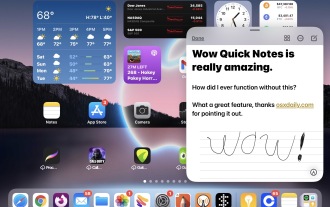 Create Quick Notes on iPad from Anywhere with a Swipe Gesture
Jun 28, 2025 am 10:37 AM
Create Quick Notes on iPad from Anywhere with a Swipe Gesture
Jun 28, 2025 am 10:37 AM
The iPad has a great feature called Quick Notes that allows you to instantly create a new note on the iPad from anywhere, with just a swipe gesture. You can use the Quick Note gesture with a finger, or with Apple Pencil. And it works with any iPad ru
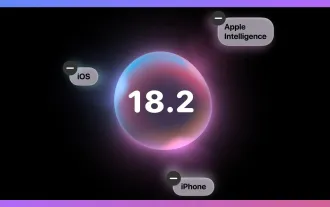 The Complete iOS 18.2 Features Guide — Here's Everything New and Improved for Your iPhone
Jun 29, 2025 am 10:08 AM
The Complete iOS 18.2 Features Guide — Here's Everything New and Improved for Your iPhone
Jun 29, 2025 am 10:08 AM
Apple's iOS 18.2, iPadOS 18.2, and macOS Sequoia 15.2 updates are here, packed with enhancements that take device intelligence to the next level. New Apple Intelligence features lead the release, offering smarter tools for creativity, productivity, a






