 Mobile Tutorial
Mobile Tutorial
 Android Phone
Android Phone
 This Play Store Trick Lets You Share Android Apps and Updates with Nearby Devices — Even When Offline
This Play Store Trick Lets You Share Android Apps and Updates with Nearby Devices — Even When Offline
This Play Store Trick Lets You Share Android Apps and Updates with Nearby Devices — Even When Offline
May 16, 2025 am 10:16 AMIn today's world, where smartphones are constantly in use, discussing popular apps in social settings is common. This often results in sharing app links through messages, either by copying and pasting URLs or using the sharing feature. Yet, there's a different approach to share apps that's particularly useful for sharing multiple apps and updates offline.
For example, after revisiting Pokemon Go and discovering helpful companion apps for capturing Pokemon, I might strike up a conversation with someone interested in returning to the game or a player unaware of these apps.
If your friend uses an Android device, you can share these recommended apps directly from your Android to theirs via the Google Play Store. This method is effective offline and can also facilitate sending app updates to users who haven't yet received them.
- Don't Miss: Experience iPhone's Dynamic Island Feature on Your Android for Quick Notification and Activity Access
Requirements
To proceed, ensure Bluetooth, Wi-Fi, and Location permissions are enabled for Google Play Store on both devices. Also, make sure the devices are within 20 feet of each other.
Launch the Google Play Store
On both the sending and receiving devices, open the Google Play Store, tap the profile icon at the top right, and choose "Manage apps & device."




Initiate Sending Apps on the Sending Device
On the device sharing the apps, go to the "Overview" tab and tap "Send" next to "Share apps." After reading the instructions, tap "Continue." You'll need to grant permission for the Google Play Store to connect with nearby devices by tapping "Allow" on the prompt.

Prepare to Receive Apps on the Receiving Device
On the receiving device, navigate to the "Overview" tab and tap "Receive" next to "Share apps." After the instructions, tap "Continue" and then "Allow" to permit the Google Play Store to connect with nearby devices. The device will then wait on the receiving screen for the sender to select apps.

Transmit Apps from the Sending Device
On the sending device, select the apps you wish to share. You can share free apps and updates, but not paid, age-restricted, or corporate apps, nor media such as books and movies. Once selected, tap the send button at the top and choose the receiving device's name from the list. A code will appear on both devices.






Accept Apps on the Receiving Device
On the receiving device, the pairing code will appear. Tap "Receive" to start the transfer from the sending device. To install the apps, tap "Install" next to the desired apps or "Install all" at the top. If you navigate away, you can return to the "Receive" screen to install them later.




Once the apps are transferred, you can tap "Disconnect" on the sending device to end the session.
Don't Miss: Utilize Your Pixel's Top Gesture for Instant Access to Your Favorite App from Any Screen
Cover photo and screenshots by Tommy Palladino/Gadget Hacks
The above is the detailed content of This Play Store Trick Lets You Share Android Apps and Updates with Nearby Devices — Even When Offline . For more information, please follow other related articles on the PHP Chinese website!

Hot AI Tools

Undress AI Tool
Undress images for free

Undresser.AI Undress
AI-powered app for creating realistic nude photos

AI Clothes Remover
Online AI tool for removing clothes from photos.

Clothoff.io
AI clothes remover

Video Face Swap
Swap faces in any video effortlessly with our completely free AI face swap tool!

Hot Article

Hot Tools

Notepad++7.3.1
Easy-to-use and free code editor

SublimeText3 Chinese version
Chinese version, very easy to use

Zend Studio 13.0.1
Powerful PHP integrated development environment

Dreamweaver CS6
Visual web development tools

SublimeText3 Mac version
God-level code editing software (SublimeText3)

Hot Topics
 How to Wirelessly Charge Other Devices with Your Pixel 5
Jul 04, 2025 am 09:35 AM
How to Wirelessly Charge Other Devices with Your Pixel 5
Jul 04, 2025 am 09:35 AM
Google opted to remove some of the Pixel 4's more gimmicky features in favor of focusing on core improvements for the Pixel 5. While you may not miss Motion Sense or the Assistant squeeze gesture, you'll definitely appreciate the additional battery c
 How to Fit More Notification Icons in Your Pixel's Status Bar
Jun 21, 2025 am 11:02 AM
How to Fit More Notification Icons in Your Pixel's Status Bar
Jun 21, 2025 am 11:02 AM
In older Android versions, you could flood your status bar with a wall of notification icons. But starting with Android 9, Google made it to where you can only see four icons by default, and it was mostly done to accommodate phones with notches. But
 How to Turn Your Old Android Phone Into a Dashboard Clock or Photo Frame
Jun 21, 2025 am 12:54 AM
How to Turn Your Old Android Phone Into a Dashboard Clock or Photo Frame
Jun 21, 2025 am 12:54 AM
Got an old Android phone that you think you won’t be using anymore? Instead of throwing it away, repurpose it into something like a dashboard clock or a photo frame. I’ll show you how to do that.Prepare Your Old Phone The first thing to do is to prep
 Here's When Your Motorola Will Get the Android 16 Update
Jun 22, 2025 pm 09:08 PM
Here's When Your Motorola Will Get the Android 16 Update
Jun 22, 2025 pm 09:08 PM
Google released Android 16 in June this year, far earlier than everyone expected. It's packed with all sorts of new features and visual changes, and its early arrival means your Moto should get Android 16 faster than usual, too. Now that the software
 7 Must-Know Tricks to Master Your Samsung Galaxy S7
Jul 05, 2025 am 09:29 AM
7 Must-Know Tricks to Master Your Samsung Galaxy S7
Jul 05, 2025 am 09:29 AM
When the Samsung Galaxy S7 and S7 Edge came to market in 2016, they were universally praised as being the pinnacle of Android smartphone design, even topping Consumer Reports' smartphone ratings.Why? Well, for once, we finally had a smartphone, or in
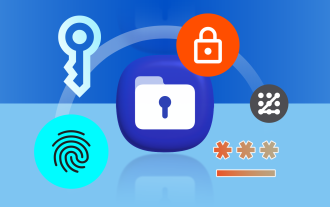 How to Make Samsung's Secure Folder Even More Secure
Jun 25, 2025 am 06:04 AM
How to Make Samsung's Secure Folder Even More Secure
Jun 25, 2025 am 06:04 AM
The Secure Folder app on Samsung phones is a great tool to safeguard your private photos, files, and app data. However, there are ways in which you can make it even more secure to minimize the chances of anyone stumbling upon something they weren't m
 PSA: Your Google Photos Storage Situation Is Worse Than You Think
Jul 01, 2025 am 03:02 AM
PSA: Your Google Photos Storage Situation Is Worse Than You Think
Jul 01, 2025 am 03:02 AM
Summary Filling up Google Photos storage caused sync issues with other Google services like Gmail and Drive.
 10 Ways Android Gaming Is Better Than PC
Jul 01, 2025 am 03:04 AM
10 Ways Android Gaming Is Better Than PC
Jul 01, 2025 am 03:04 AM
While PC gaming has long been considered the best choice for gaming experiences, offering top-tier graphics and unmatched performance, that may not be the deciding factor anymore. Android gaming is a strong alternative, especially since the graphics





