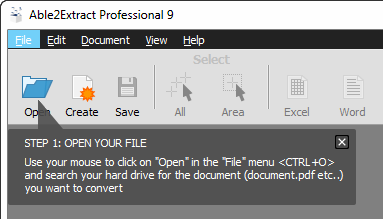The PDF format, known for its ability to display documents independently of the user's software, hardware, or operating system, has become the standard for electronic file sharing.
When requesting information, it's common to receive a well-formatted PDF document complete with tables, graphics, and diagrams. However, PDFs are designed for viewing rather than editing, which can be a challenge when you need to reorganize data for analysis. This guide will show you how to convert a PDF file to an editable Excel format quickly and efficiently.
Choosing the Right Method for PDF to Excel Conversion -----------------------------------------------------The method you choose to convert a PDF to Excel largely depends on the source of the PDF. Although PDFs might seem similar, their origins can significantly impact the conversion process.
If your PDF originated from an electronic document such as a Word file or an Excel spreadsheet, it contains readable text that can be processed by Microsoft Office and various PDF converters. You can convert such PDFs to Excel manually or with specialized converters or Adobe software.
On the other hand, if your PDF was created by scanning a paper document or capturing an image of a document, it becomes a static image within the PDF. To convert this type of PDF into an editable Excel file, you'll need Optical Character Recognition (OCR) software.
Converting PDF to Excel through Word
For those who occasionally need to convert PDFs to Excel, using readily available tools like a PDF viewer, Microsoft Excel, and Word can be sufficient. This method is suitable only for electronically created PDFs.
The process involves first exporting the data to a Word document and then transferring it to an Excel workbook. Here’s how you can do it:
1. Copy the source table from the PDF.
Open your PDF in Adobe Reader or any PDF viewer, select the table you wish to convert, and copy it using Ctrl C.

2. Paste the table into a Word document.
Open a new Word document and paste the data using Ctrl V. It should look something like this:

3. Convert the copied data into a table (if necessary).
If the data appears as a well-structured table in Word, you can skip this step. If it's just text, convert it to a table using:
-
Quick method: Select all the data with Ctrl A, go to the Insert tab, and click Table > Insert Table...

This will convert the text into a basic Word table.
-
Detailed method: If the quick method doesn't work, select the data, go to Insert > Table > Convert Text to Table..., choose Other under Separate Text at, type a space in the box, and click OK.

4. Copy the table from Word to Excel.
In Word, select all the data (Ctrl A), open a new Excel sheet, select a cell, and paste the data using Ctrl V.
5. Format and edit the Excel table.
For simple tables, you might not need to adjust much. However, often, manual data from PDFs requires formatting to restore the original layout. You may need to remove blank rows or adjust cells for proper alignment.
Advantages: No special tools are needed, just a PDF viewer, Microsoft Word, and Excel.
Disadvantages: The original formatting may be lost, requiring additional data manipulation.
PDF to Excel Converters Online
For complex, large PDFs, manual conversion can be cumbersome. Online PDF to Excel converters can simplify this process.
These services typically work by uploading your PDF to a website, entering your email, and receiving an Excel file once conversion is complete. Some allow direct download without an email.
Most online converters limit the number of free conversions per day or month and may restrict file size. Paid subscriptions can remove these limits.
Let's explore a few popular online PDF to Excel converters and assess their performance.
Here's the original PDF to be converted:
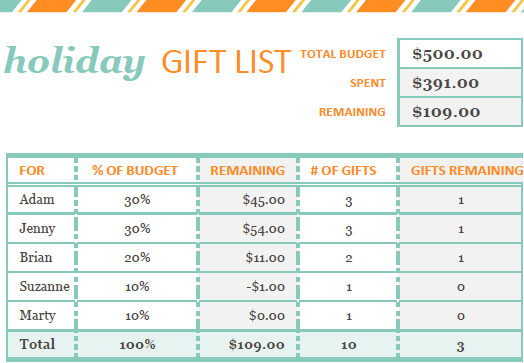
Nitro Cloud - Free Online PDF to Excel Converter
Nitro Cloud is a widely used service for converting PDFs to Excel, Word, and PowerPoint. It also converts in the reverse direction. The process is user-friendly: select your file, choose the format, enter your email, and click "Convert Now".

Result: You'll receive the converted Excel file in your email. The formatting might be altered, but the data is usable.

Nitro also offers a desktop version with a 14-day trial available at www.pdftoexcelonline.com.
Free PDF Converter
The converter at www.freepdfconvert.com offers various conversion types, including PDF to Excel. You can receive the converted file via email or download it directly.

Result: The conversion might not preserve much of the original document, making it less useful for complex PDFs.

This service has limitations like 10 conversions per month and a 30-minute wait time between conversions.
Cometdocs PDF to Excel Online Converter
Cometdocs offers both online and desktop versions at www.pdftoexcel.org. Their free service has a 30-minute wait time for the first conversion.
Result: The converted Excel file retains the data but not the original formatting completely.

Another Online PDF Converter
PDFConverter.com is another straightforward service for converting PDFs to Excel, Word, and PowerPoint. The process involves selecting your file, entering your email, and clicking Start.

Result: The converted file was similar to Cometdocs', suggesting they might use the same algorithm.
If these online converters don't meet your needs, many more options are available online.
Desktop Software to Convert PDF to Excel
For regular and accurate PDF to Excel conversions, consider investing in professional desktop software.
Exporting PDF to Excel Using Adobe Acrobat XI Pro
Adobe Acrobat Pro, though costly at around $25 per month, offers robust PDF manipulation features, including PDF to Excel conversion.
The process is quick and simple:
Open your PDF in Acrobat XI.
-
Click Tools > Content Editing > Export File to... > Microsoft Excel Workbook.

Alternatively, use File > Save as other... > Spreadsheet > Microsoft Excel Workbook.
-
Name the Excel file and choose the destination folder. You can also save to an Adobe account.

-
Configure settings in the "Save As XLSX Settings" dialog. Choose whether to convert the PDF as a single sheet or multiple sheets, set decimal and thousand separators, and enable OCR for scanned PDFs.

The converted Excel file closely resembles the original PDF, with minor issues like numbers converted to text, which can be easily fixed.

However, complex PDFs might not convert as well, with data often ending up in a single column.

Advantages: Quick and easy to use, accurate for simple tables.
Disadvantages: Expensive, less effective with complex PDFs.
Converting PDF to Excel with Able2Extract PDF Converter 9
Able2Extract, with over a decade in the market, offers features similar to Adobe Acrobat Pro at a comparable price. It supports conversion to various formats, including Excel, and includes OCR capabilities.
To convert a PDF to Excel with Able2Extract:
-
Open the PDF you want to convert. The software provides guidance on where to start.

-
Select the data to convert, either the whole document, specific pages, or selected areas.

-
Choose Excel as the output format and opt for Automatic or Custom conversion.

Automatic conversion yields quick results, while Custom allows for detailed adjustments.

The automatic conversion results are superior to those from Adobe Acrobat XI Pro.

Able2Extract offers an evaluation version and pricing details online.
Advantages: Quick and accurate conversions, retains original formatting, customizable, and supports OCR.
Disadvantages: Expensive.
Converting an Image-Based (Scanned) PDF to Excel
Scanned PDFs, created by capturing an image of a document, require OCR software to convert them into editable Excel files. The quality of the conversion depends on factors like the clarity of the scanned image and the complexity of the document.
While most OCR software is paid, some free online services can help with this conversion.
Free Online OCR Service to Convert PDF to Excel
The OCR service at www.onlineocr.net supports 46 languages and can convert PDFs, JPGs, BMPs, TIFFs, and GIFs to Excel, Word, or plain text files, with a maximum file size of 5 MB.

Testing this service on various scanned PDFs in different languages yielded impressive results, although the original formatting was lost, the text and numerical data were accurately recognized and imported.
For more advanced needs, consider paid OCR converters like PDF2XL OCR or VeryPDF. Adobe Acrobat XI Pro users can utilize its "Run OCR if needed" feature for this purpose.
This guide should help you select the best method or tool for converting your PDFs to Excel based on your specific needs and document types. For converting Excel to PDF, refer to the article on exporting Excel files to PDF. Thank you for reading!
The above is the detailed content of Convert PDF to Excel manually or using online converters. For more information, please follow other related articles on the PHP Chinese website!

Hot AI Tools

Undress AI Tool
Undress images for free

Undresser.AI Undress
AI-powered app for creating realistic nude photos

AI Clothes Remover
Online AI tool for removing clothes from photos.

Clothoff.io
AI clothes remover

Video Face Swap
Swap faces in any video effortlessly with our completely free AI face swap tool!

Hot Article

Hot Tools

Notepad++7.3.1
Easy-to-use and free code editor

SublimeText3 Chinese version
Chinese version, very easy to use

Zend Studio 13.0.1
Powerful PHP integrated development environment

Dreamweaver CS6
Visual web development tools

SublimeText3 Mac version
God-level code editing software (SublimeText3)

Hot Topics
 How to Use Parentheses, Square Brackets, and Curly Braces in Microsoft Excel
Jun 19, 2025 am 03:03 AM
How to Use Parentheses, Square Brackets, and Curly Braces in Microsoft Excel
Jun 19, 2025 am 03:03 AM
Quick Links Parentheses: Controlling the Order of Opera
 Outlook Quick Access Toolbar: customize, move, hide and show
Jun 18, 2025 am 11:01 AM
Outlook Quick Access Toolbar: customize, move, hide and show
Jun 18, 2025 am 11:01 AM
This guide will walk you through how to customize, move, hide, and show the Quick Access Toolbar, helping you shape your Outlook workspace to fit your daily routine and preferences. The Quick Access Toolbar in Microsoft Outlook is a usefu
 Google Sheets IMPORTRANGE: The Complete Guide
Jun 18, 2025 am 09:54 AM
Google Sheets IMPORTRANGE: The Complete Guide
Jun 18, 2025 am 09:54 AM
Ever played the "just one quick copy-paste" game with Google Sheets... and lost an hour of your life? What starts as a simple data transfer quickly snowballs into a nightmare when working with dynamic information. Those "quick fixes&qu
 Don't Ignore the Power of F9 in Microsoft Excel
Jun 21, 2025 am 06:23 AM
Don't Ignore the Power of F9 in Microsoft Excel
Jun 21, 2025 am 06:23 AM
Quick LinksRecalculating Formulas in Manual Calculation ModeDebugging Complex FormulasMinimizing the Excel WindowMicrosoft Excel has so many keyboard shortcuts that it can sometimes be difficult to remember the most useful. One of the most overlooked
 6 Cool Right-Click Tricks in Microsoft Excel
Jun 24, 2025 am 12:55 AM
6 Cool Right-Click Tricks in Microsoft Excel
Jun 24, 2025 am 12:55 AM
Quick Links Copy, Move, and Link Cell Elements
 Prove Your Real-World Microsoft Excel Skills With the How-To Geek Test (Advanced)
Jun 17, 2025 pm 02:44 PM
Prove Your Real-World Microsoft Excel Skills With the How-To Geek Test (Advanced)
Jun 17, 2025 pm 02:44 PM
Whether you've recently taken a Microsoft Excel course or you want to verify that your knowledge of the program is current, try out the How-To Geek Advanced Excel Test and find out how well you do!This is the third in a three-part series. The first i
 How to recover unsaved Word document
Jun 27, 2025 am 11:36 AM
How to recover unsaved Word document
Jun 27, 2025 am 11:36 AM
1. Check the automatic recovery folder, open "Recover Unsaved Documents" in Word or enter the C:\Users\Users\Username\AppData\Roaming\Microsoft\Word path to find the .asd ending file; 2. Find temporary files or use OneDrive historical version, enter ~$ file name.docx in the original directory to see if it exists or log in to OneDrive to view the version history; 3. Use Windows' "Previous Versions" function or third-party tools such as Recuva and EaseUS to scan and restore and completely delete files. The above methods can improve the recovery success rate, but you need to operate as soon as possible and avoid writing new data. Automatic saving, regular saving or cloud use should be enabled
 5 New Microsoft Excel Features to Try in July 2025
Jul 02, 2025 am 03:02 AM
5 New Microsoft Excel Features to Try in July 2025
Jul 02, 2025 am 03:02 AM
Quick Links Let Copilot Determine Which Table to Manipu