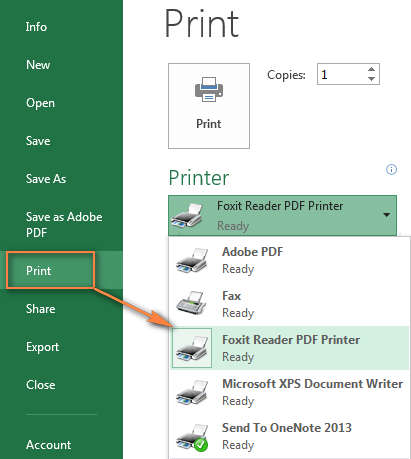This short tutorial describes 4 possible ways to convert Excel files to PDF - using Excel's Save As feature, Adobe software, online Excel to PDF converter, and desktop tools.
Converting an Excel worksheet to a PDF is usually necessary if you want other users to be able to view your data but can't edit it. You may also want to convert Excel spreadsheets to PDF format for use in media toolkits, presentations, and reports, or create a file that all users can open and read even if they don't have Microsoft Excel installed, such as on a tablet or phone.
Today, PDF is undoubtedly one of the most popular file formats. According to Google, there are more than 1.53 million PDF files on the network, while Excel files (.xls and .xlsx) are only 2.5 million.
Later in this article, I will explain in detail several possible ways to export from Excel to PDF, and provide detailed steps and screenshots:
Save Excel documents as PDF files -------------------------------------------------------------------------------------------------------------------------Although the .pdf and .xls formats have been around for some time and have been popular with users, the possibility of directly exporting Excel files to PDF appears in Excel 2007. So if you have any version of Excel from 2007 to 365, you can do PDF conversion in a quick and easy way.
Microsoft Excel allows exporting selected ranges or tables, and saving one or more worksheets or entire workbooks as PDF files.
-
Open your Excel workbook and select the range or worksheet you want to convert to PDF files.
- If you want to export a table , place the cursor in any cell within the table.
- To export a specific worksheet , just activate it by clicking on the sheet's tag.
- To convert multiple worksheets , select them all. To select an adjacent worksheet, click the first worksheet's label, hold Shift and click the label of the last worksheet you wish to select. To select a non-adjacent worksheet, press and hold Ctrl and click the label of each worksheet you wish to save as a PDF.
- If you want to save the entire workbook as a PDF file, skip this step :)
Click File > Save As .
-
In the Save As dialog window, select PDF (.*pdf) from the Save Type drop-down list.

If you want to view the generated PDF file after saving, make sure to select the Open File after Save check box.
Under Optimization , select one of the following options:
- If the generated PDF document requires high print quality, click Standard (Publish and Print Online).
- If the PDF file size is more important than the print quality, choose the minimum size (Publish online).
Click the Options... button in the lower left corner of the window (see screenshot above).
-
The Options dialog box will open, and you can select one of the following options according to your needs:
- Select - This will export the currently selected range.
- Activity Worksheet - This will save the current worksheet or all selected worksheets into a PDF file.
- Table - This will export the currently active table, which is the table where your mouse pointer is located.
- The whole workbook - as the name suggests:)

Click the OK button to close the dialog box and you are done.
As you can see, it is very easy to export Excel files to PDF using the built-in features of Excel. Of course, Microsoft Excel only provides some basic settings, but with a little experience one can learn to prepare source files in such a way that no further tweaks are needed. Anyway, if you are not satisfied with Excel's Save As feature's capabilities, let's take a look at Adobe's products.
Export Excel files to PDF using Adobe tools
Unfortunately, Adobe is not as generous as Microsoft when it comes to Excel to PDF conversion and does not offer any free means. However, they did incorporate this feature into paid tools or subscriptions – and it must be admitted that these tools do really well.
Adobe Reader
Adobe Reader X and earlier include the option to install an Adobe PDF printer that can be used to export Excel files to PDF. However, this feature is not available in the latest version of Adobe Reader XI.
Instead, they introduced the Create PDF tag, allowing you to create PDFs from .xls or .xlsx files in one click, provided you have a paid subscription.

Adobe Acrobat XI Pro
If you are one of the few users who are lucky enough to use this powerful suite, creating a PDF file from an Excel worksheet is as simple as clicking Create PDF from a File under the Create Toolbar....

Alternatively, Adobe Acrobat Pro allows you to create PDF files directly from Excel via:
- Click the Create PDF button on the Acrobat tab on the Excel ribbon.
- Switch to the File tab and click Save as Adobe PDF .
- Click File > Print , select Adobe PDF and configure settings.
If you are interested in getting a 30-day trial of Adobe Acrobat XI, you can download it here. If you are unwilling to pay $20 per month for your Acrobat XI Pro subscription, let's see what free Excel to PDF converters are available.
Free online Excel to PDF converter
Fortunately, we have many free online Excel to PDF converters that offer various options to convert Excel documents to PDF files. Here are the reviews of 4 most popular online converters.
To test the processing power of online PDF converters for different data types, I created the following two workbooks:
Test Workbook 1: Several Tables in Different Formats

Test Workbook 2: Microsoft's Holiday Gift Planning Template

Now that the preparations are done, let's see how the online Excel to PDF converter will handle this challenge.
PDF Converter
Another online Excel to PDF converter can be found on www.freepdfconvert.com. In addition to Excel sheets, the tool can convert Word documents, PowerPoint presentations, and web pages and images into PDFs.

As shown in the picture above, the interface is also very clear and requires little explanation. You simply navigate between tags to select the appropriate conversion type, then browse the original file, select the desired format and click Convert .
After the conversion is complete, you can download the generated PDF file to your computer or save it to Google Docs:

This Excel to PDF converter is available in free version and paid subscriptions. Here are the main limitations of the free version:
- You have to wait 30 minutes before you can convert another file.
- Limited conversions - 10 times per month.
If you want to learn more about this tool, you can find a complete list of features along with available subscriptions and prices here.
result:
Unlike previous PDF converters, this converter produced very nice results on the first workbook without any format distortions or errors.
As for the second workbook, it is converted accurately... into a Word document (.docx). My first reaction was that I mistakenly selected the wrong format for conversion, so I repeated the process and got the same result as shown in the screenshot below:

After a second thought, I came to the following conclusion. The converter is not able to export my Excel sheet's custom format to PDF correctly, so it converts it to the closest format. In fact, it only takes a few seconds to save a Word document as a PDF using Word's Save As dialog box, and you get a well-formed PDF file.
Soda PDF Online Converter
This online PDF converter allows you to create PDF documents from many formats, including Microsoft Excel, Word, and PowerPoint, as well as JPEG, PNG images and HTML pages.
Soda PDF online service offers free and paid membership. For free, you can get unlimited PDF creation and limited PDF conversion, one file every 30 minutes. If you want more, you will have to upgrade to Premium (about $10 every 3 months). In this case, you will also gain the ability to merge and split PDF files.

result:
This online Excel to PDF converter is almost flawless. The first workbook is converted to PDF without error, and the second workbook is converted without any errors, but the first letter of a word is truncated:

As you can see, no free online Excel to PDF converter is perfect, although Soda PDF is very close. Someone might think the problem is with my original Excel documentation. I agree that the second workbook has a rather complex custom format. This is because my purpose is to do some sort of "stress test" to reveal the true potential of PDF to Excel online converters, as your actual workbook can be more complex and refined in terms of content and format.
For experimentation, I used Excel's Save As dialog to convert two test workbooks to PDF, which did the task perfectly - the generated PDF file is an exact copy of the original Excel document.
Desktop Excel to PDF Converter
In addition to the online Excel to PDF converter, there are a variety of desktop tools for converting Excel files to PDF documents, which offer different options based on what you expect in your final document: from a free click tool to an enterprise-level professional suite. Since we are primarily interested in free Excel to PDF converters, let's take a closer look at a few of these tools.
Foxit Reader - Free desktop Excel to PDF converter
Foxit Reader is a small PDF viewer that allows you to view, sign and print PDF files, as well as create PDF documents from Excel workbooks. It allows you to convert Excel spreadsheets to PDFs, whether from Foxit Reader or directly from Excel.
Convert Excel to PDF from Foxit Reader
This is the fastest way to convert an Excel workbook to a PDF, with just 3 quick steps.
-
Open your Excel file. On the File tab, click Create > From File , then click From File again and browse the Excel document you wish to convert.

-
Review PDF files . Once you have selected an Excel file, Foxit Reader opens it in PDF format immediately. A very good feature is that you can open multiple PDF files at the same time, each on its own tag, as shown in the screenshot below:

Please note that most online Excel to PDF converters are difficult to handle for Excel holiday gift lists, there is absolutely no problem with this desktop tool!
Save PDF file . If everything works fine, click Save As on the File tab or press Ctrl S to save the file. Yes, the operation is that simple!
Notice. Foxit Reader saves all worksheets in the selected workbook as PDF. So, if you just want to convert a specific worksheet, save it as a separate workbook first.
Convert Excel file to PDF from Excel
This method is recommended if you want to preview and customize the generated PDF document more.
After Foxit Reader is installed, the " Foxit Reader PDF Printer " is added to your printer list, which is actually a pseudo-printer that can be used to configure the final appearance of a PDF document.
-
Open the Excel file to convert to PDF. Open an Excel workbook, switch to the File tab, click Print , and select Foxit Reader PDF Printer in the printer list.

-
Configure settings. In the Settings section, you have the following options:
- Convert an active worksheet, entire workbook, or selection to PDF.
- Select the document orientation - portrait or landscape.
- Define paper format and margins.
- Adjust the worksheet, all columns, or all rows to one page.
When you make changes, they are immediately reflected in the document preview on the right.
If you want more options, click the page settings link under Settings .

-
Configure other settings (optional). Using the Page Setup Dialog window, you can add custom headers or footers, change page order, show or hide grid lines, and more.

Save PDF file.
When all edits are complete, click the Print button to save the file. This will open the standard Excel Save As dialog window where you can select the destination folder and enter the file name.

Primo PDF - A pseudo-printer for converting Excel to PDF
PrimoPDF is another pseudo printer that can help you export Excel documents to PDF format. The features and options provided by this software are very similar to Foxit Reader, and you set them up the same way - under Printer , select PrimoPDF and adjust the settings.

Hopefully this quick review about desktop and online Excel to PDF converters will help you choose the tool that best suits you. If none of the introduced tools fully meet your needs, you can try some alternatives, such as uploading your Excel file to Google Sheets and exporting it as a PDF, or converting Excel to PDF via Open Office.
In some cases, you may find it useful to convert an Excel worksheet to a JPG, PNG, or GIF image.
In the next post, we will handle the opposite task and explore the specific details of importing PDF files into Excel. Thank you for reading, and I hope to see you again next week!
The above is the detailed content of How to convert Excel files to PDF. For more information, please follow other related articles on the PHP Chinese website!

Hot AI Tools

Undress AI Tool
Undress images for free

Undresser.AI Undress
AI-powered app for creating realistic nude photos

AI Clothes Remover
Online AI tool for removing clothes from photos.

Clothoff.io
AI clothes remover

Video Face Swap
Swap faces in any video effortlessly with our completely free AI face swap tool!

Hot Article

Hot Tools

Notepad++7.3.1
Easy-to-use and free code editor

SublimeText3 Chinese version
Chinese version, very easy to use

Zend Studio 13.0.1
Powerful PHP integrated development environment

Dreamweaver CS6
Visual web development tools

SublimeText3 Mac version
God-level code editing software (SublimeText3)

Hot Topics
 How to Use Parentheses, Square Brackets, and Curly Braces in Microsoft Excel
Jun 19, 2025 am 03:03 AM
How to Use Parentheses, Square Brackets, and Curly Braces in Microsoft Excel
Jun 19, 2025 am 03:03 AM
Quick Links Parentheses: Controlling the Order of Opera
 Outlook Quick Access Toolbar: customize, move, hide and show
Jun 18, 2025 am 11:01 AM
Outlook Quick Access Toolbar: customize, move, hide and show
Jun 18, 2025 am 11:01 AM
This guide will walk you through how to customize, move, hide, and show the Quick Access Toolbar, helping you shape your Outlook workspace to fit your daily routine and preferences. The Quick Access Toolbar in Microsoft Outlook is a usefu
 Google Sheets IMPORTRANGE: The Complete Guide
Jun 18, 2025 am 09:54 AM
Google Sheets IMPORTRANGE: The Complete Guide
Jun 18, 2025 am 09:54 AM
Ever played the "just one quick copy-paste" game with Google Sheets... and lost an hour of your life? What starts as a simple data transfer quickly snowballs into a nightmare when working with dynamic information. Those "quick fixes&qu
 Don't Ignore the Power of F9 in Microsoft Excel
Jun 21, 2025 am 06:23 AM
Don't Ignore the Power of F9 in Microsoft Excel
Jun 21, 2025 am 06:23 AM
Quick LinksRecalculating Formulas in Manual Calculation ModeDebugging Complex FormulasMinimizing the Excel WindowMicrosoft Excel has so many keyboard shortcuts that it can sometimes be difficult to remember the most useful. One of the most overlooked
 6 Cool Right-Click Tricks in Microsoft Excel
Jun 24, 2025 am 12:55 AM
6 Cool Right-Click Tricks in Microsoft Excel
Jun 24, 2025 am 12:55 AM
Quick Links Copy, Move, and Link Cell Elements
 Prove Your Real-World Microsoft Excel Skills With the How-To Geek Test (Advanced)
Jun 17, 2025 pm 02:44 PM
Prove Your Real-World Microsoft Excel Skills With the How-To Geek Test (Advanced)
Jun 17, 2025 pm 02:44 PM
Whether you've recently taken a Microsoft Excel course or you want to verify that your knowledge of the program is current, try out the How-To Geek Advanced Excel Test and find out how well you do!This is the third in a three-part series. The first i
 How to recover unsaved Word document
Jun 27, 2025 am 11:36 AM
How to recover unsaved Word document
Jun 27, 2025 am 11:36 AM
1. Check the automatic recovery folder, open "Recover Unsaved Documents" in Word or enter the C:\Users\Users\Username\AppData\Roaming\Microsoft\Word path to find the .asd ending file; 2. Find temporary files or use OneDrive historical version, enter ~$ file name.docx in the original directory to see if it exists or log in to OneDrive to view the version history; 3. Use Windows' "Previous Versions" function or third-party tools such as Recuva and EaseUS to scan and restore and completely delete files. The above methods can improve the recovery success rate, but you need to operate as soon as possible and avoid writing new data. Automatic saving, regular saving or cloud use should be enabled
 5 New Microsoft Excel Features to Try in July 2025
Jul 02, 2025 am 03:02 AM
5 New Microsoft Excel Features to Try in July 2025
Jul 02, 2025 am 03:02 AM
Quick Links Let Copilot Determine Which Table to Manipu