 Computer Tutorials
Computer Tutorials
 Computer Knowledge
Computer Knowledge
 How to Check Disk Partitions: Exact Steps in This Pro Guide
How to Check Disk Partitions: Exact Steps in This Pro Guide
How to Check Disk Partitions: Exact Steps in This Pro Guide
May 07, 2025 am 12:43 AMEasily viewing and recovering hard drive partitions: Several simple ways
Don't know how many partitions your hard drive has? This article will introduce several simple methods to help you quickly view hard disk partitions and teach you how to effectively recover deleted or lost partitions.
Hard disks are the main storage device of computers. To use the hard disk to store information or install Windows, you need to create a partition on the hard disk. If you need to store different types of directories and files in different partitions, you need to divide the disk into multiple partitions.
Generally speaking, disk partitions can be divided into primary partitions and logical partitions. An MBR disk can have up to 4 primary partitions or 3 primary partitions and 1 extended partition. GPT disks can hold up to 128 primary partitions. You may be interested in this article: MBR vs. GPT (focusing on differences and safe conversion methods).
Understanding the specific partition of the disk will help you better manage disk partitions and find files. How to check hard disk partition? Please try the following method.
Method 1: Use File Explorer to view disk partitions
The easiest way to view disk partitions on hard disks is through File Explorer, just like opening files on a specific disk.
Press Windows E key combination to open File Explorer. Next, you need to click on this computer and then all identified partitions will be listed in the right panel.

Additionally, you can right-click on the partition and select properties to change the volume label, check the file system, and more.
Method 2: Use disk management to view disk partitions
Disk Management is a tool on Windows that displays detailed information about each drive and all partitions per drive on your PC.
Right-click on the Windows logo button and select Disk Management . In Disk Management, all detected partitions are listed, including unallocated space.

You can change partition tags, drive letters, file systems, delete unallocated space, and more from disk management.
Method 3: Use CMD command to view disk partition
In addition to being used to troubleshoot and resolve certain types of Windows problems, permanently delete external hard disk files, etc., CMD tools can also be used to view partition information. To do this, you can refer to the following steps.
Step 1. Press the Windows R keyboard shortcut to open the run window.
Step 2. In the input box, type diskpart and press Enter .
Step 3. If the User Account Control window appears, select the Yes option.
Step 4. In the command line window, type the following command. Press Enter after each command.
- list disk
- select disk x (replace x with the target disk number)
- list partition
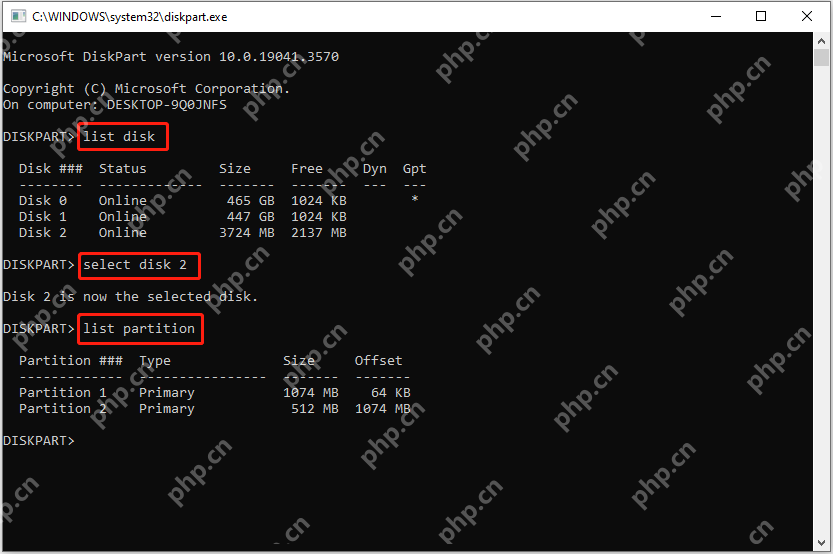
Method 4: Use partition management tools to view disk partitions
You can also check hard disk partitions through professional third-party partition management tools. MiniTool Partition Wizard is such a reliable and free partition manager. In addition to viewing disk partitions, it also allows you to copy partitions, move/resize partitions, align partitions, format partitions, hide/show partitions, and more.

Additional tip: How to recover lost/deleted partitions
If the disk partition is lost after a partition shrink, Windows update, or unexpectedly deleted, you can use the MiniTool Partition Wizard to recover the lost partition and the data on it.
To recover lost partitions, please refer to this tutorial: How to easily recover hard disk partitions?
If you just want to recover deleted files from unallocated space, you can use the free data recovery software MiniTool Power Data Recovery. This file recovery tool can help you recover deleted documents, videos, pictures, emails, etc. from USB drive, HDD, SSD, SD card, etc.
Summarize
This article describes how to check hard disk partitions in Windows 10 and how to recover lost partitions.
If you have any questions, please feel free to send an email to [Email address should be added here].
The above is the detailed content of How to Check Disk Partitions: Exact Steps in This Pro Guide. For more information, please follow other related articles on the PHP Chinese website!

Hot AI Tools

Undress AI Tool
Undress images for free

Undresser.AI Undress
AI-powered app for creating realistic nude photos

AI Clothes Remover
Online AI tool for removing clothes from photos.

Clothoff.io
AI clothes remover

Video Face Swap
Swap faces in any video effortlessly with our completely free AI face swap tool!

Hot Article

Hot Tools

Notepad++7.3.1
Easy-to-use and free code editor

SublimeText3 Chinese version
Chinese version, very easy to use

Zend Studio 13.0.1
Powerful PHP integrated development environment

Dreamweaver CS6
Visual web development tools

SublimeText3 Mac version
God-level code editing software (SublimeText3)

Hot Topics
 How to Translate a Web Page in Google Chrome
Jun 25, 2025 am 12:27 AM
How to Translate a Web Page in Google Chrome
Jun 25, 2025 am 12:27 AM
In this post, you’ll learn how to translate a web page in Google Chrome on desktop or mobile, how to adjust Google translation settings, how to change Chrome language. For more Chrome tips, computer tips, useful computer tools, you can visit php.cn S
 Five Ways to Fix the Esentutl.exe Error in Windows 10
Jul 01, 2025 am 12:37 AM
Five Ways to Fix the Esentutl.exe Error in Windows 10
Jul 01, 2025 am 12:37 AM
Esentutl.exe is an executable file, playing a significant role in Windows system. Some people find this component lost or not working. Other errors may emerge for it. So, how to fix the esentutl.exe error? This article on php.cn Website will develop
 How to Zoom in on PC? (On a Web Browser or an APP in Windows)
Jun 24, 2025 am 12:39 AM
How to Zoom in on PC? (On a Web Browser or an APP in Windows)
Jun 24, 2025 am 12:39 AM
If you can’t see the font or the graphics on your computer screen, you can zoom in on Windows 10 for a better view of the screen. Do you know how to zoom in on PC? It is not difficult. In this post, php.cn Software will show you how to zoom in on you
 What is the color accuracy and gamut coverage of the AG275UXM?
Jun 26, 2025 pm 05:53 PM
What is the color accuracy and gamut coverage of the AG275UXM?
Jun 26, 2025 pm 05:53 PM
TheAlienwareAG275UXMdeliversstrongcoloraccuracyandwidegamutcoveragesuitableforbothcreativeworkandgaming.1.Itoffersfactory-calibratedcoloraccuracywithΔEbelow2,oftenreachingΔE
 How to Delete TikTok Account Permanently and Erase Data
Jun 25, 2025 am 12:46 AM
How to Delete TikTok Account Permanently and Erase Data
Jun 25, 2025 am 12:46 AM
This tutorial teaches you how to delete TikTok account permanently from your device. You can go to your TikTok account settings to easily delete your account. After you delete the account, it will be deactivated for 30 days and be permanently deleted
 How to Fix 'Your Version of Windows Has Reached End of Service” - MiniTool
Jun 19, 2025 am 12:51 AM
How to Fix 'Your Version of Windows Has Reached End of Service” - MiniTool
Jun 19, 2025 am 12:51 AM
In your Windows Settings or you main full-screen, you may see the “your version of Windows has reached end of service” message. What does it mean? How to remove this message? This post from php.cn tells the details for you.
 NTLite Windows 11: Download & Use to Create Your Own Lite Edition - MiniTool
Jun 23, 2025 am 12:47 AM
NTLite Windows 11: Download & Use to Create Your Own Lite Edition - MiniTool
Jun 23, 2025 am 12:47 AM
What is NTLite used for? How do I debloat an ISO in Windows 11? If you want to debloat Windows 11 before installing it, you can run NTLite to create your own Lite Edition. In this post, php.cn will guide you NTLite Windows 11 download and how to use
 5 Sites for Cool Windows 10 Desktop Wallpapers Free Download
Jun 18, 2025 am 12:48 AM
5 Sites for Cool Windows 10 Desktop Wallpapers Free Download
Jun 18, 2025 am 12:48 AM
Want to change wallpaper for your Windows 10 desktop or laptop? This post from php.cn lists 5 popular websites where you can get and download cool wallpapers for Windows 10 computer. Steps for how to change the wallpaper on Windows 10 are also includ





